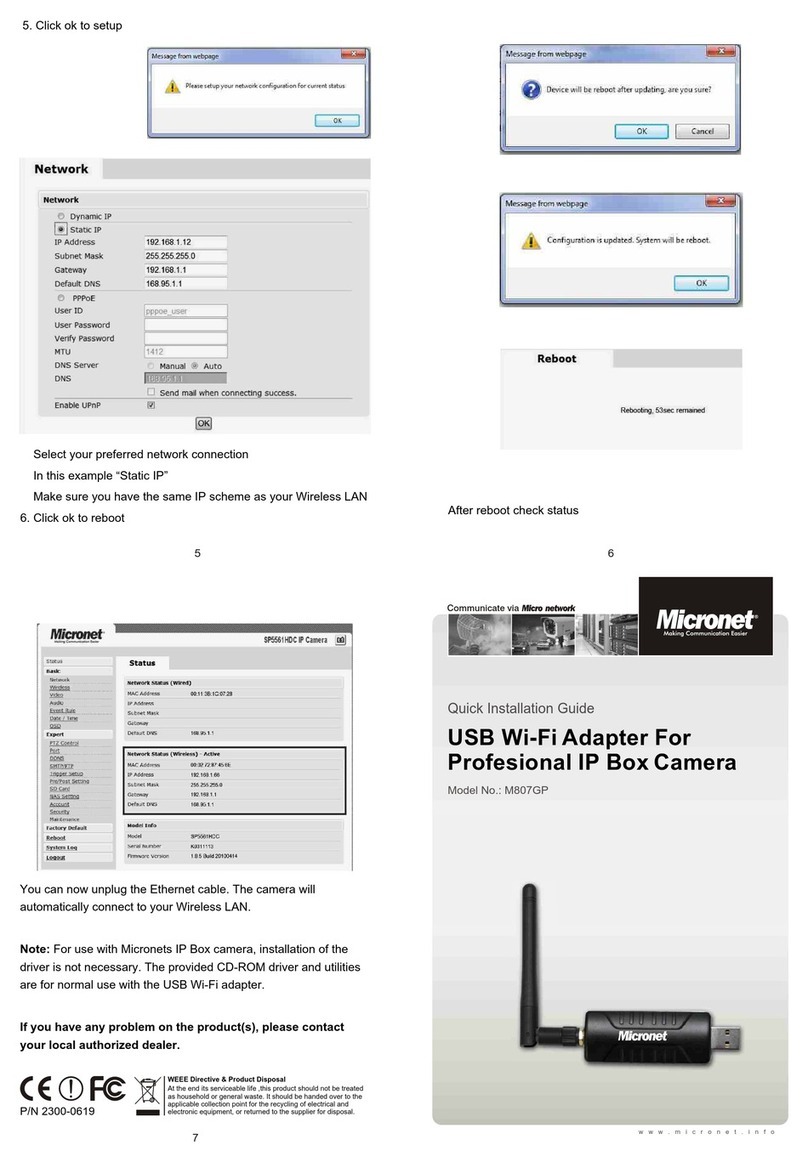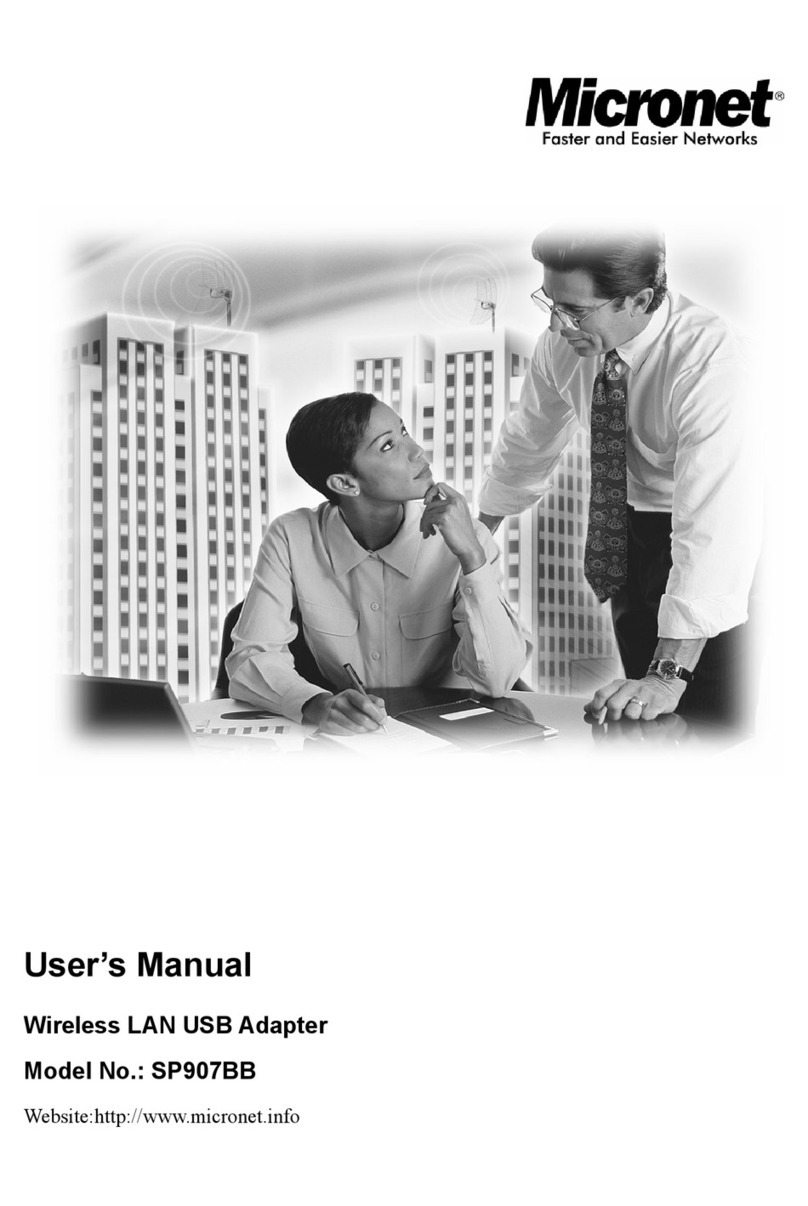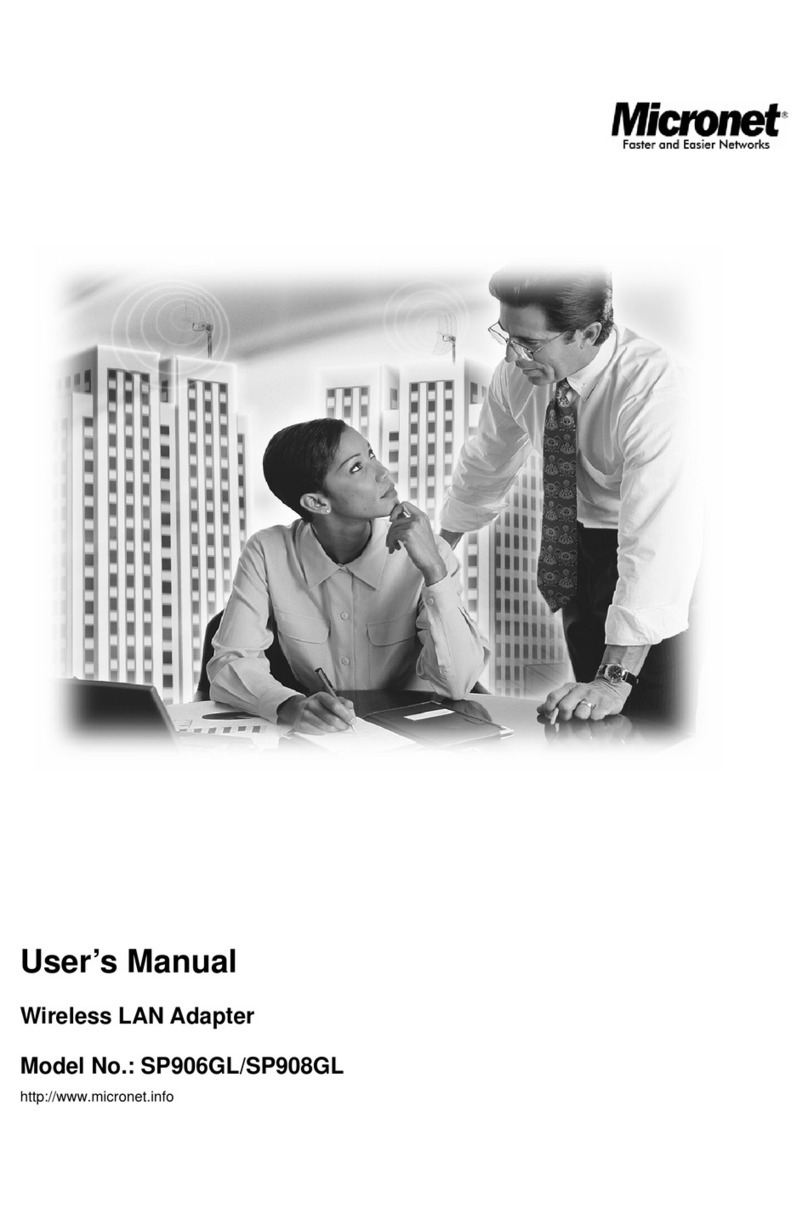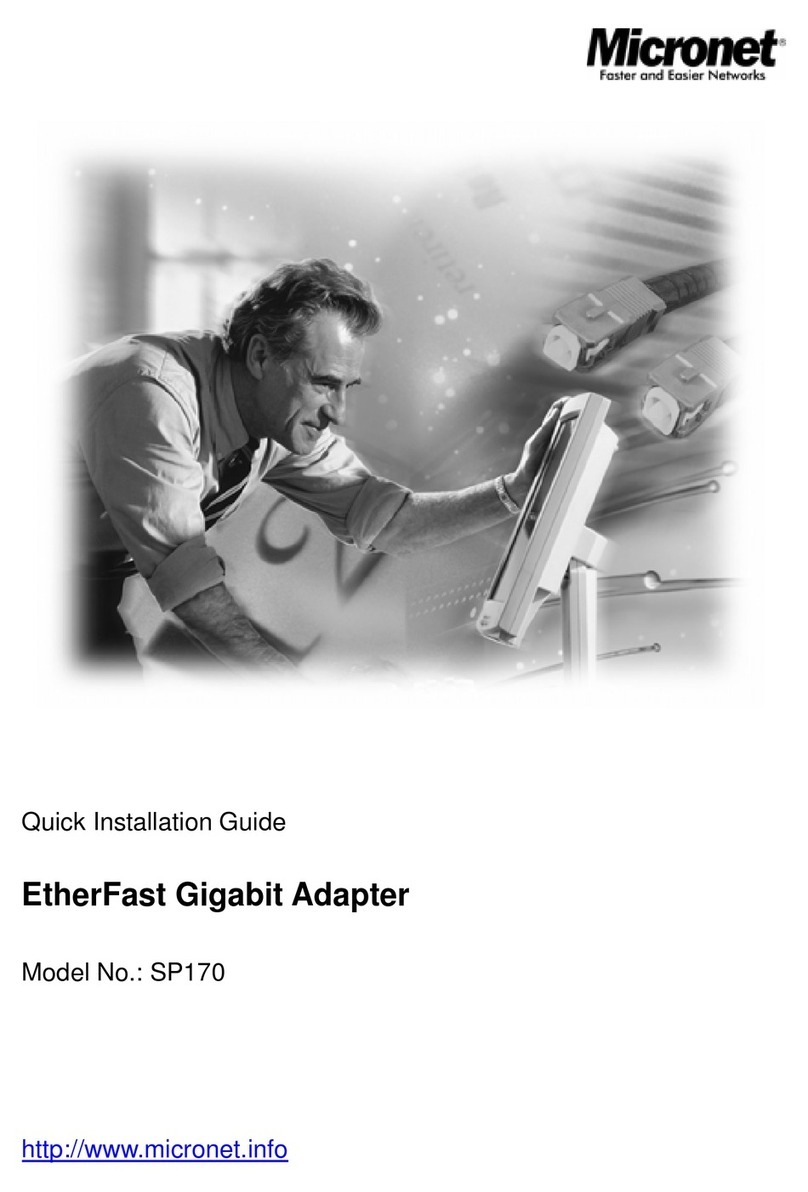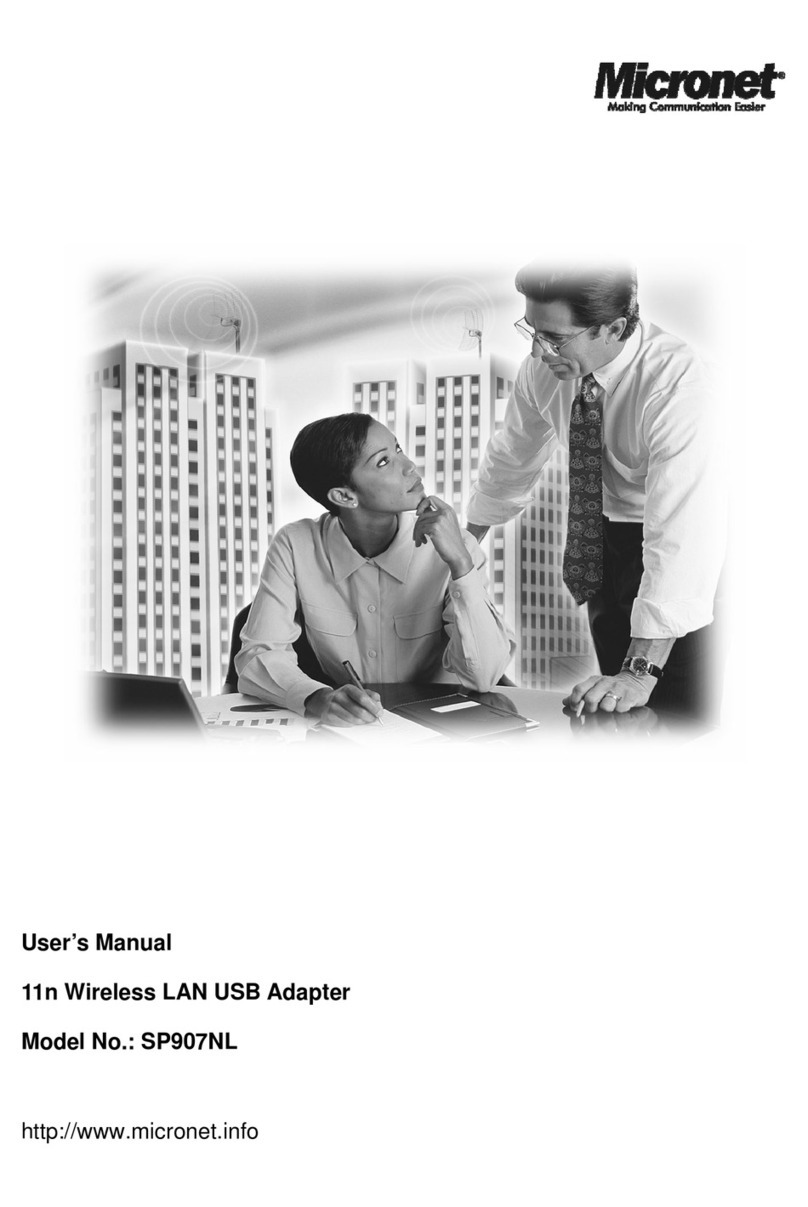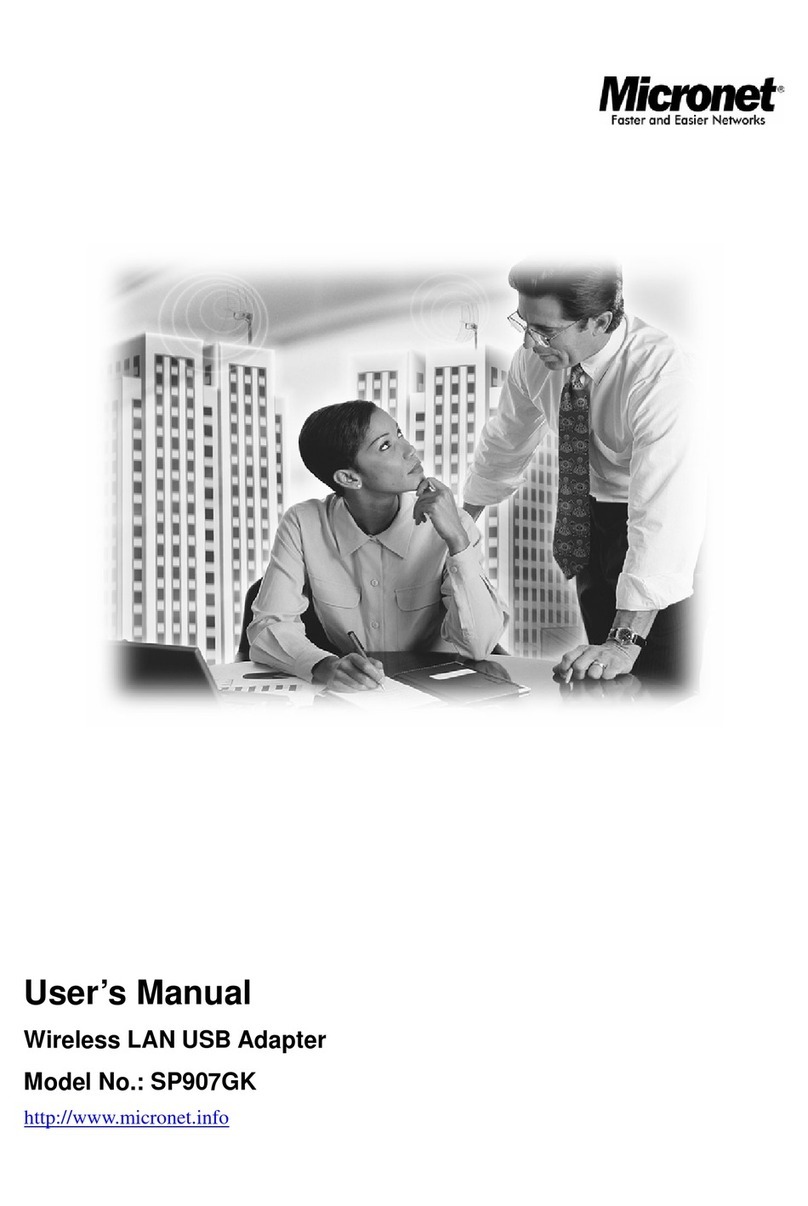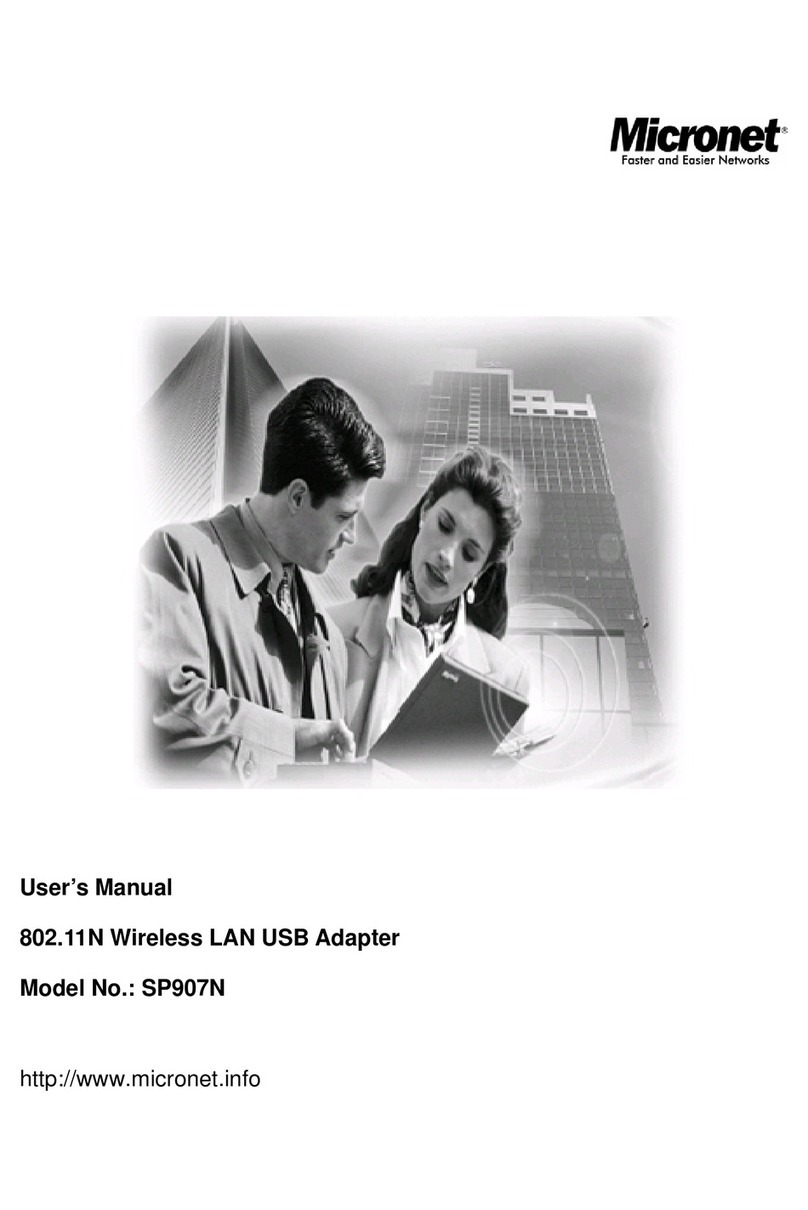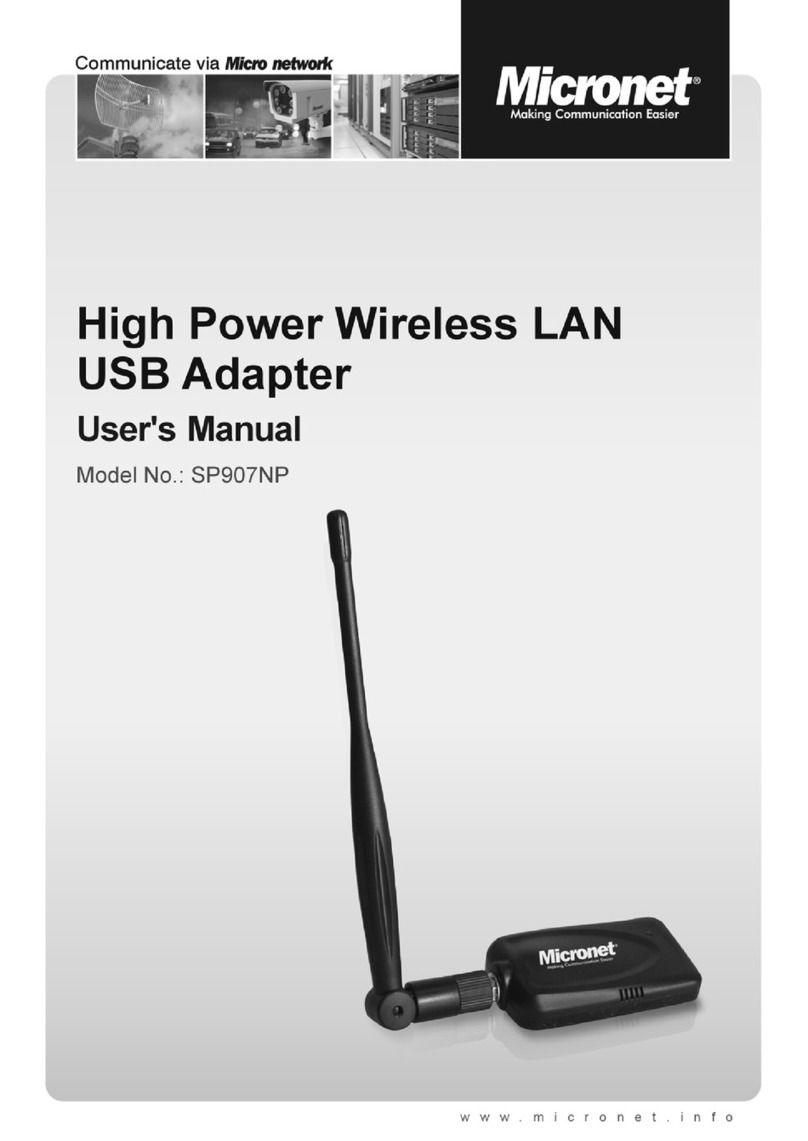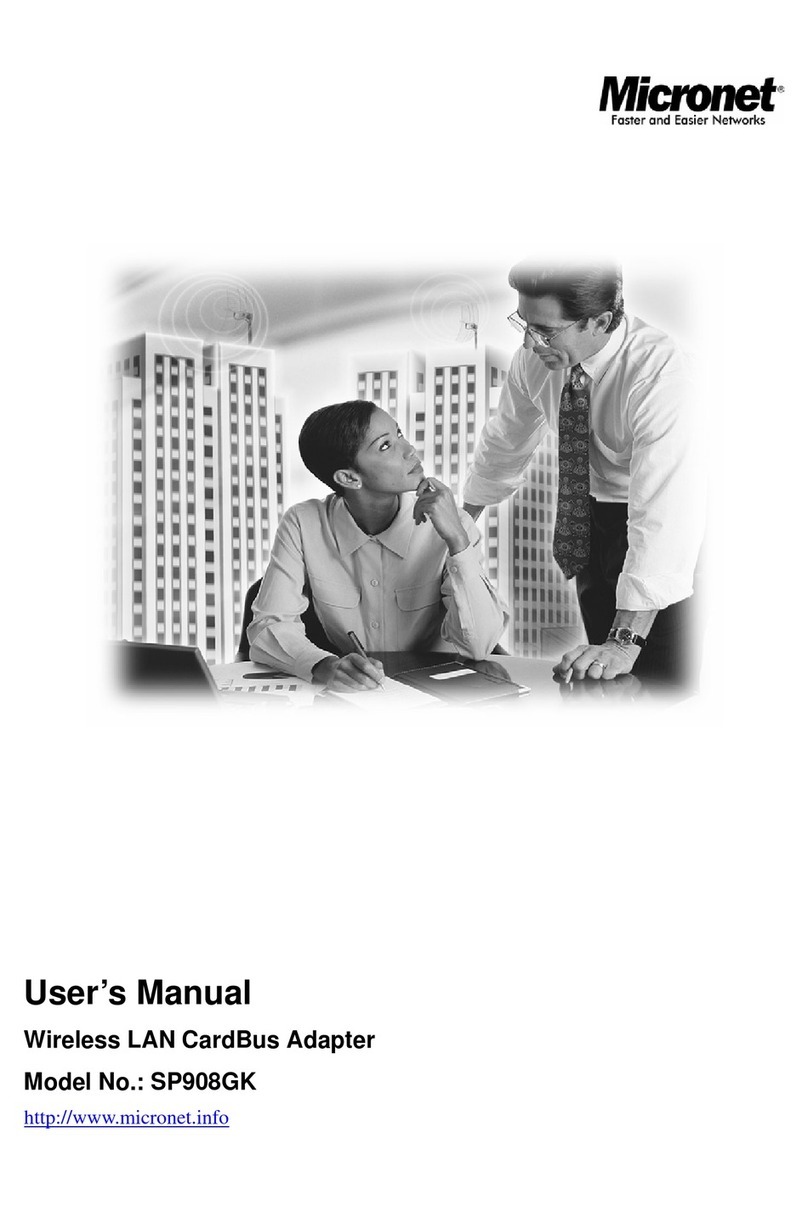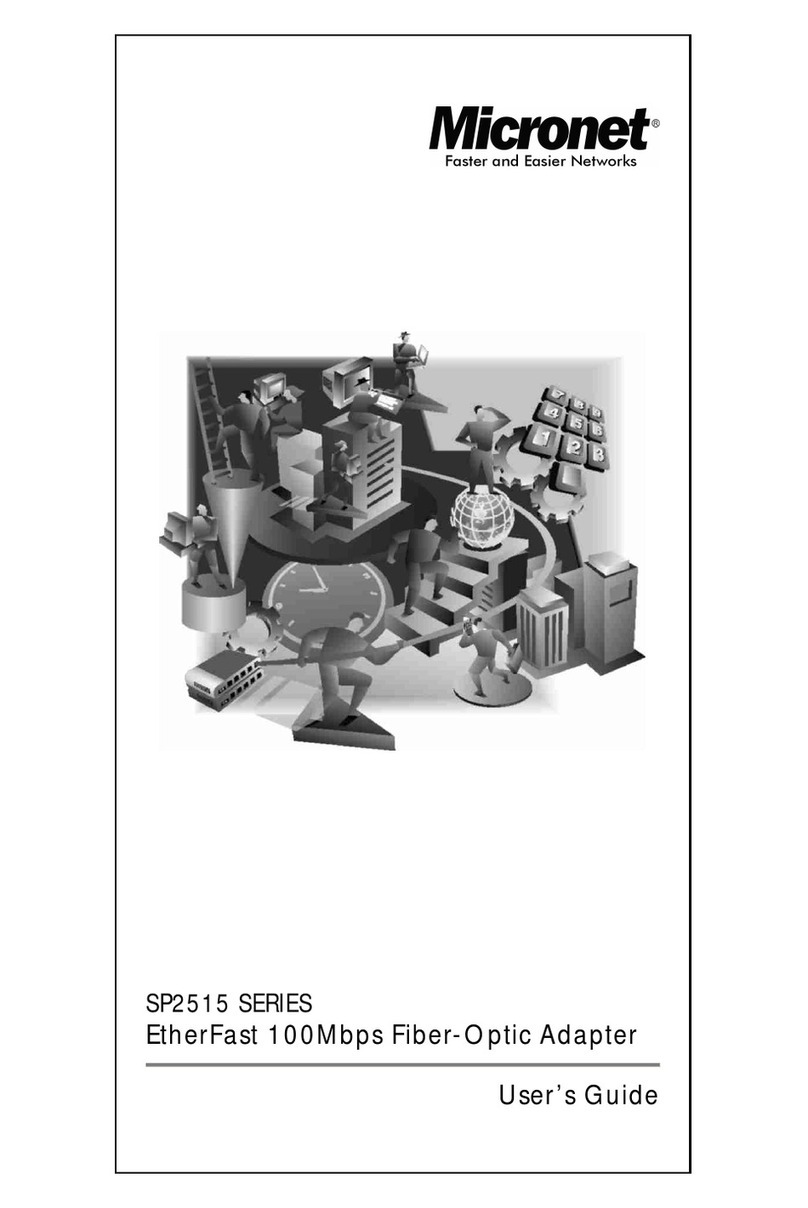1. Introduction
Micronet SP907NS, 11N Wireless LAN USB Adapter, comes with stylish slim design,
delivers next generation high speed and once again at a very affordable price tag. It is
easily implemented for home users, medium-sized business and enterprise with its
slim size design to allow immediate access to high speed wireless experience. It is
compliant with IEEE 802.11n and backward compatible with IEEE 802.11b/g. The
USB adapter supports MIMO (Multi-In, Multi-Out) technology, which uses 1T1R (1
transceiver, 1 receiver) to enhance data rate and wireless coverage. It is the part of
the complete package of the new 11n high speed wireless solution. Ideal installation is
for both desktop computer and notebook with USB 2.0/1.1 port.
1.1 Features
zWork with 802.11b/g/n wireless network devices.
zHigh-speed transfer data rate - up to 150 Mbps.
zHigh throughput supports multi-media data bandwidth requirement.
zSupport 64/128-bit WEP Data Encryption, WPA, WPA2.
zAutomatic fallback increases data security and reliability.
zSupports the most popular operating system: Windows XP/Vista/7.
zSupports USB 2.0 interface.
1.2 Specifications
zStandard: IEEE 802.11b/g/n (1T1R)
zInterface: USB 2.0 Type A
zFrequency Band: 2.4000 ~ 2.4835GHz (Industrial Scientific Medical Band)
zData Rate:
11b: 1/2/5.5/11Mbps
11g: 6/9/12/24/36/48/54Mbps
11n (20MHz): MCS0-7 (up to 72Mbps)
11n (40MHz): MCS0-7 (up to 150Mbps)
zSecurity: 64/128-bit WEP Data Encryption, WPA, WPA2
zAntenna: Internal Antenna
2