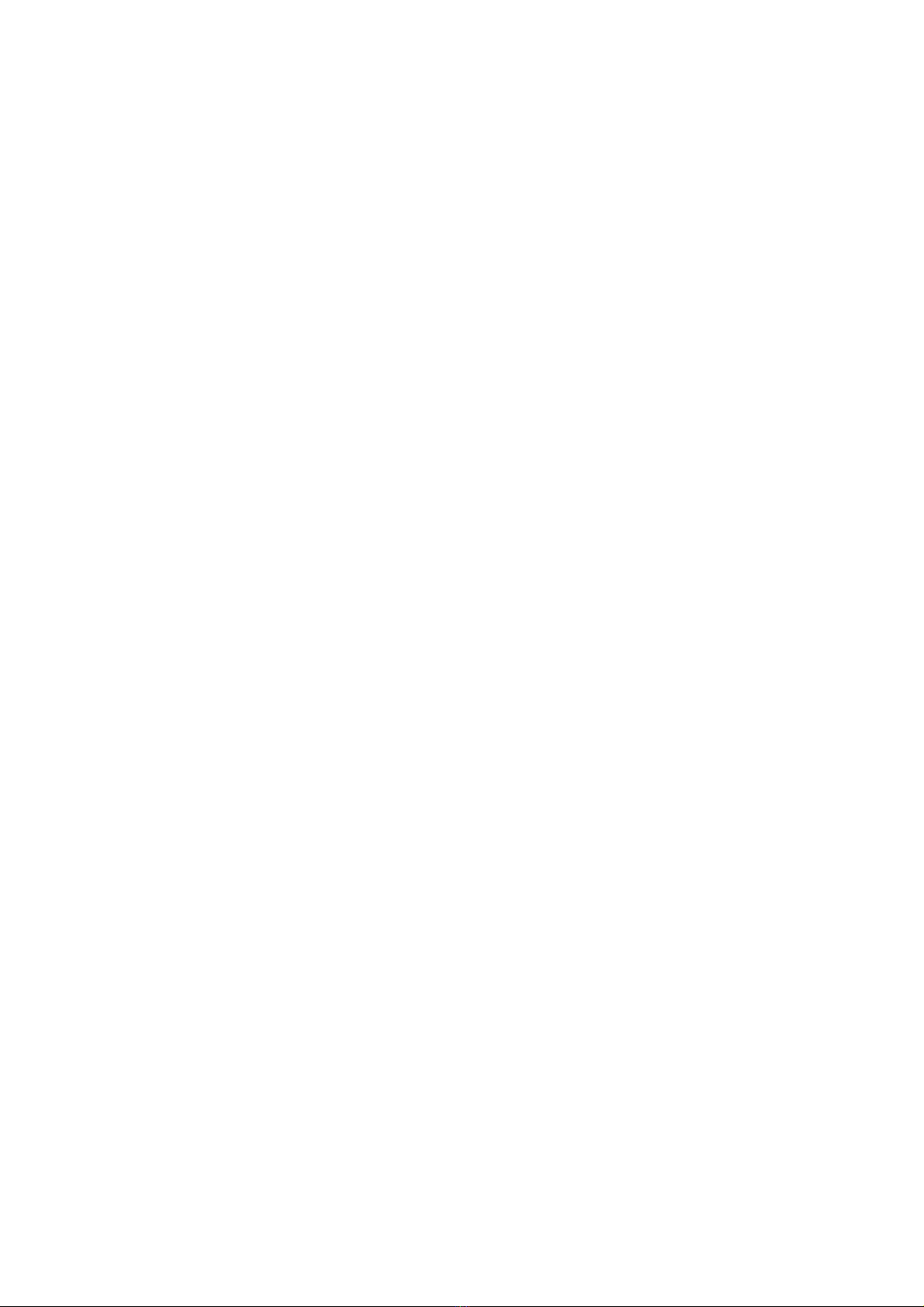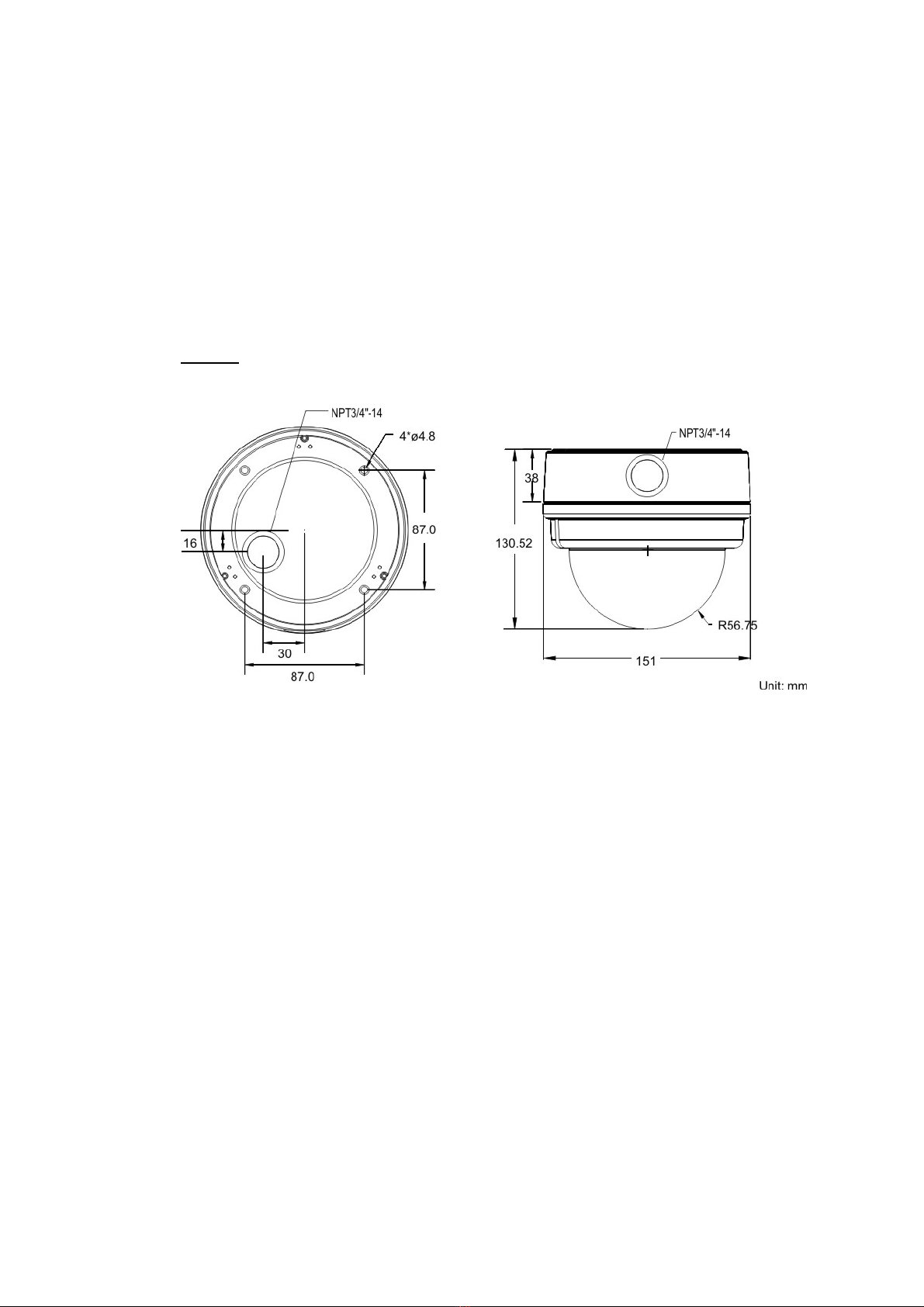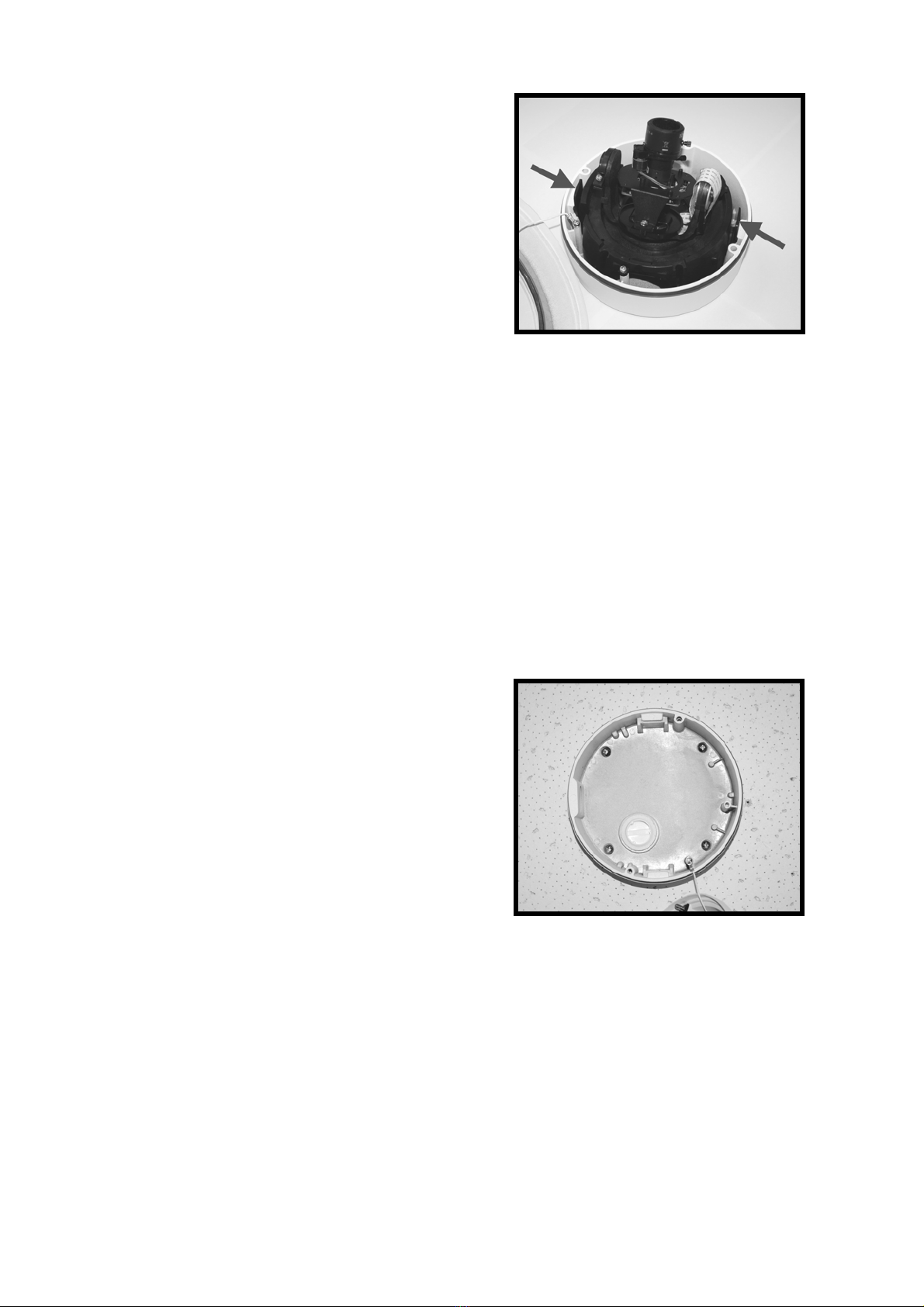1
Table of Contents
1. Introduction............................................................................................................................. 3
1.1 Features ........................................................................................................................3
1.2 Package Contents ......................................................................................................... 4
2. Introduction............................................................................................................................. 5
2. Introduction............................................................................................................................. 5
2.1 Dimensions.................................................................................................................... 5
2.2 Connectors .................................................................................................................... 6
3. Installation............................................................................................................................... 7
3.1 Power and Ethernet Cable Connection ......................................................................... 7
3.2 Hard Ceiling................................................................................................................... 8
3.3 4S Mount Electrical Box .............................................................................................. 13
4. System Requirements .......................................................................................................... 16
5. Deleting the Existing DC Viewer.......................................................................................... 17
6. Configuration & Operation................................................................................................... 20
6.1 Browser-based Viewer ................................................................................................ 20
6.2 Home Page ................................................................................................................. 22
6.3 System Settings .......................................................................................................... 24
6.3.1 Host Name and System Time...................................................................... 25
6.3.2 Security........................................................................................................ 27
6.3.2.1 User ............................................................................................. 28
6.3.2.2 HTTPS ......................................................................................... 31
6.3.2.3 IP Filter......................................................................................... 36
6.3.2.4 IEEE 802.1X ................................................................................ 37
6.3.3 Network........................................................................................................ 39
6.3.3.1 Basic ............................................................................................ 40
6.3.3.2 QoS (Quality of Service) .............................................................. 43
6.3.3.3 SNMP (Simple Network Management Protocol).......................... 45
6.3.3.4 UPnP............................................................................................ 47
6.3.4 DDNS........................................................................................................... 50
6.3.5 Mail .............................................................................................................. 52
6.3.6 FTP.............................................................................................................. 53
6.3.7 HTTP ........................................................................................................... 54
6.3.8 Application ................................................................................................... 55
6.3.9 Motion Detection.......................................................................................... 60
6.3.10 Tampering.................................................................................................... 66
6.3.11 Storage Management .................................................................................. 69
6.3.12 Recording .................................................................................................... 72
6.3.13 File Location ................................................................................................ 73