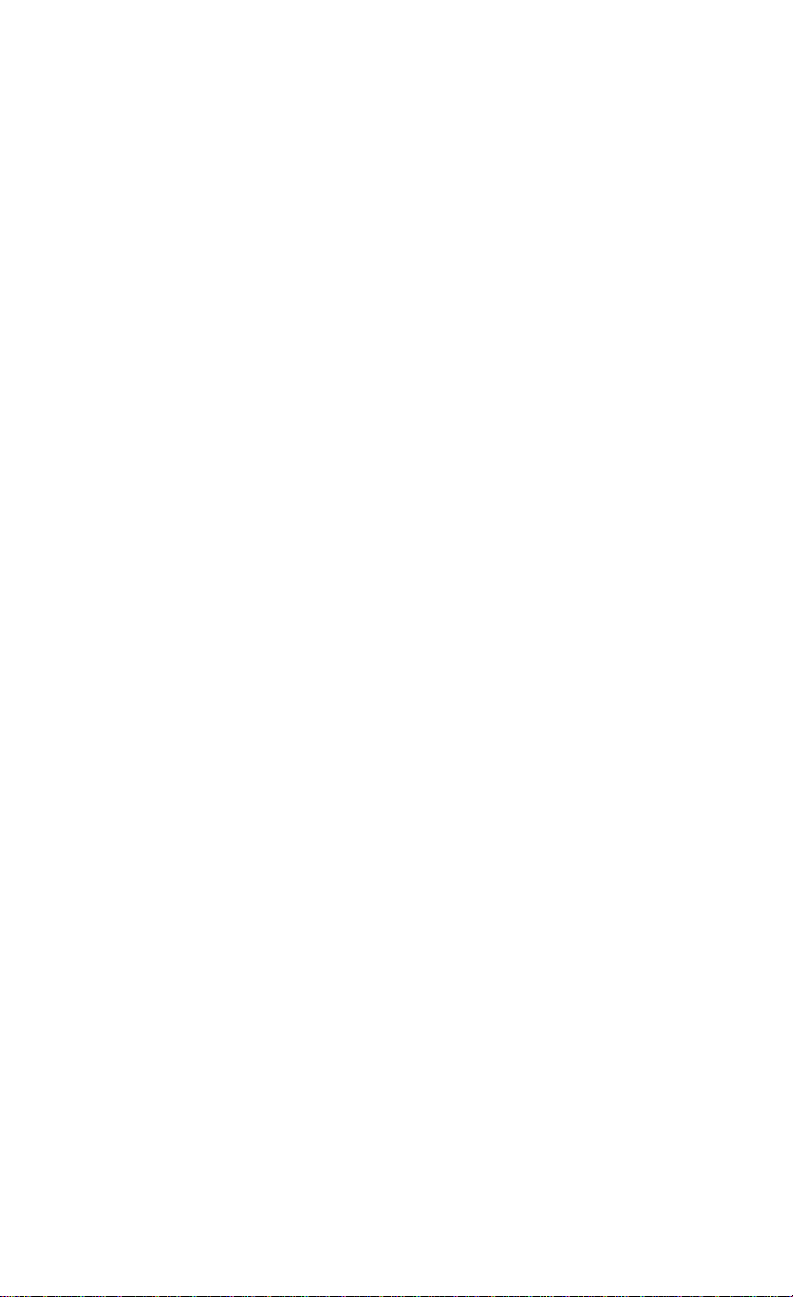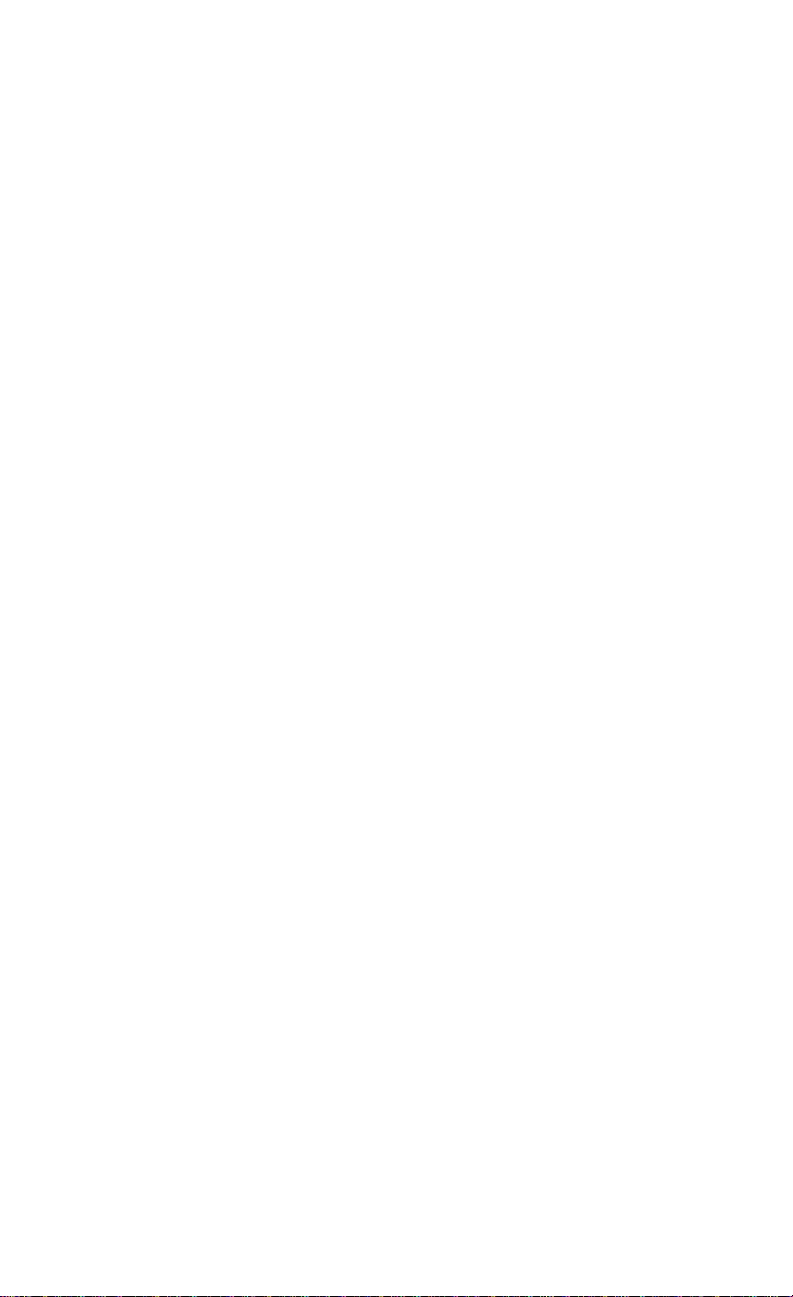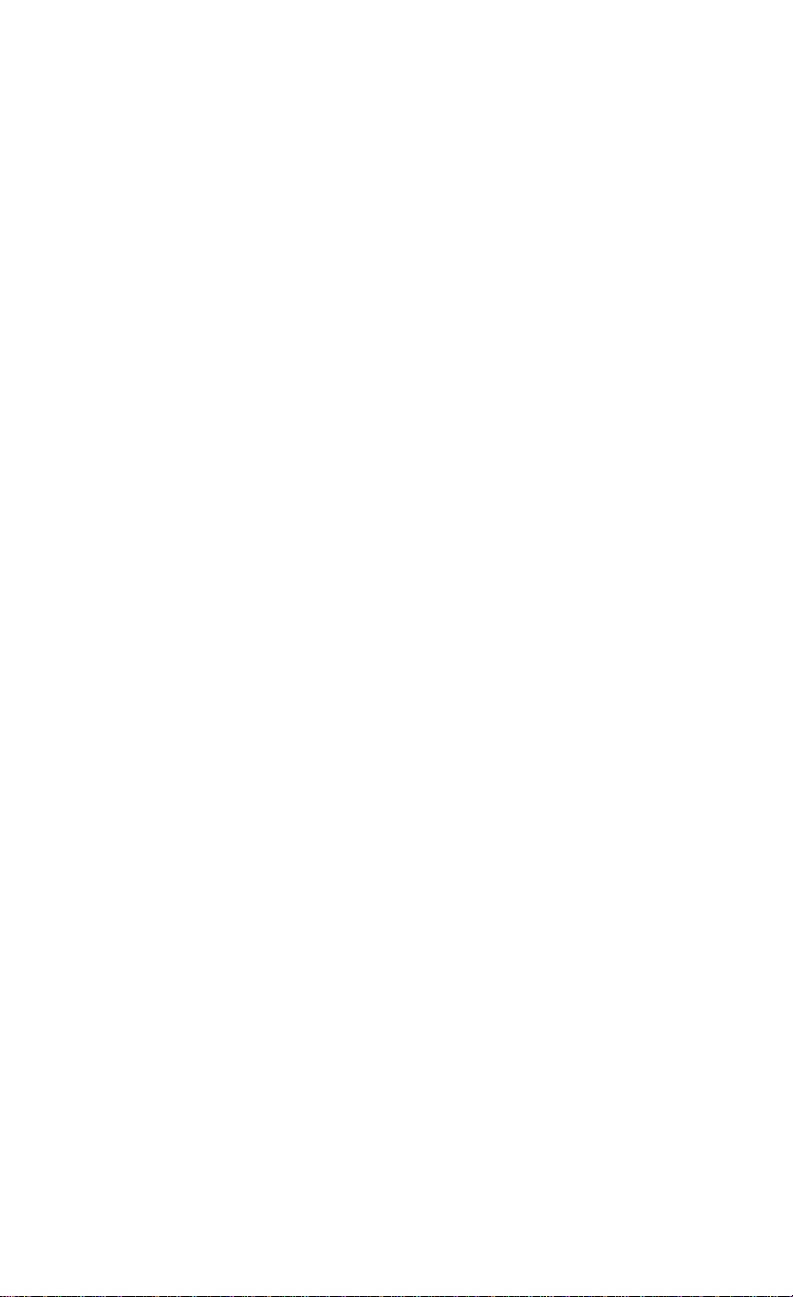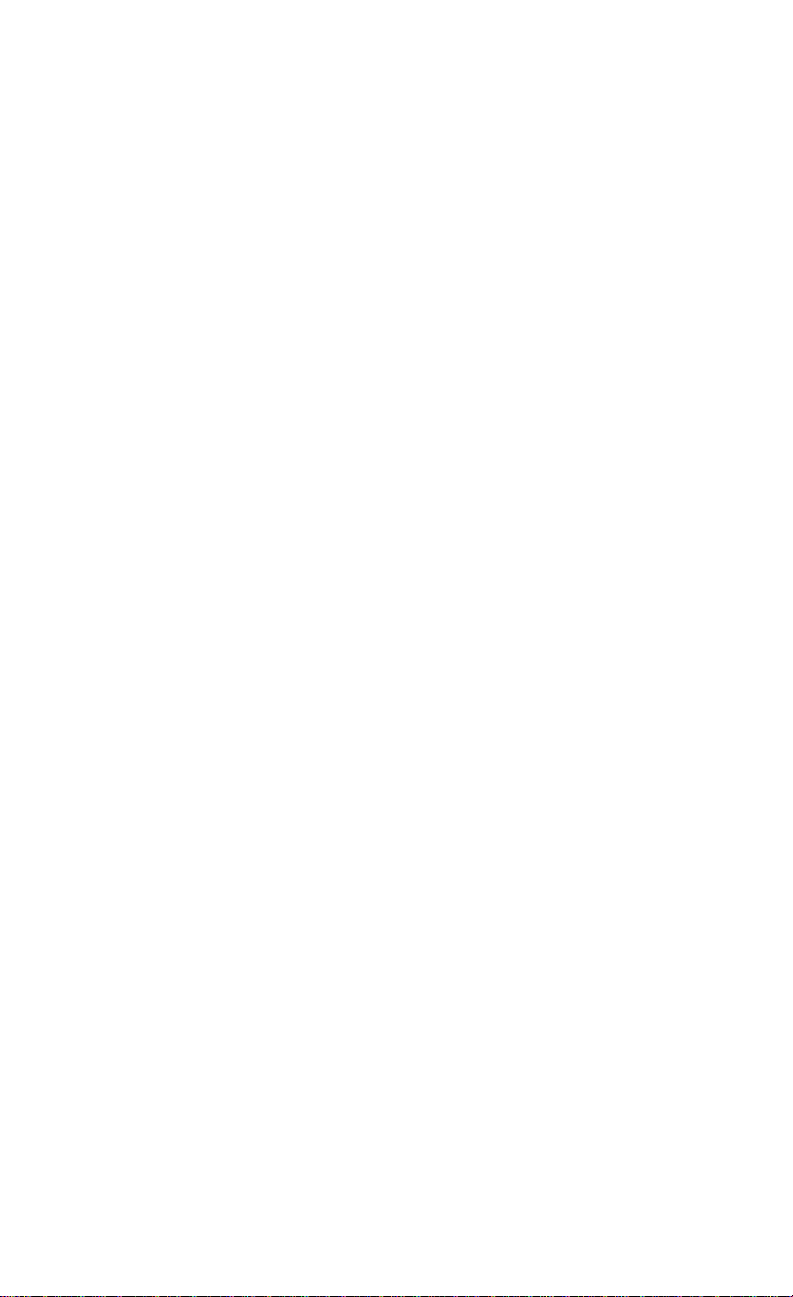v
Contents
Introduction ......................................................................1-1
Features ..................................................................................... 1-2
SoftwareCompatibility ............................................................... 1-2
Configuring the M5Pi .......................................................2-1
StaticElectricity .......................................................................... 2-1
OfficeEnvironment ..................................................................... 2-1
M5PiComponents ..................................................................... 2-2
JumperSettings .......................................................................... 2-3
Installing the M5Pi, System Memory, CPUs and
Peripherals ........................................................................3-1
InstallationoftheM5Pi ............................................................... 3-2
Tools Required......................................................................................... 3-2
EquipmentRequired................................................................................. 3-2
SystemMemory ......................................................................... 3-3
SIMMs Supported ................................................................................... 3-3
Upgrading Rules ...................................................................................... 3-3
CommonMemory Configurations............................................................ 3-4
Installing the SIMMs............................................................................... 3-5
Removing SIMMs.................................................................................... 3-5
InstallingaCPU.......................................................................... 3-6
InstallingaPCIPeripheral Card .................................................. 3-7
InstallinganISAPeripheralCard ................................................ 3-8
The BIOS Setup Utility......................................................4-1
Configuration .............................................................................. 4-1
InitialBootUp ............................................................................ 4-1
Setup ......................................................................................... 4-2
RunningtheSetupProcedure ...................................................... 4-3
Setting theCMOS Parameters .................................................... 4-4
Setting the CMOS Main Screen............................................................... 4-4
System Time and Date ............................................................................. 4-4
Diskette Drive A or B............................................................................... 4-4