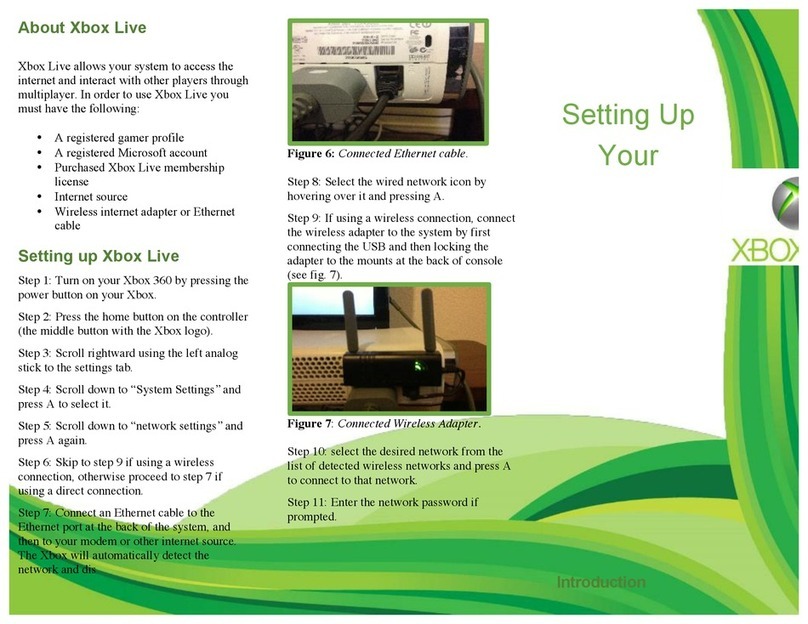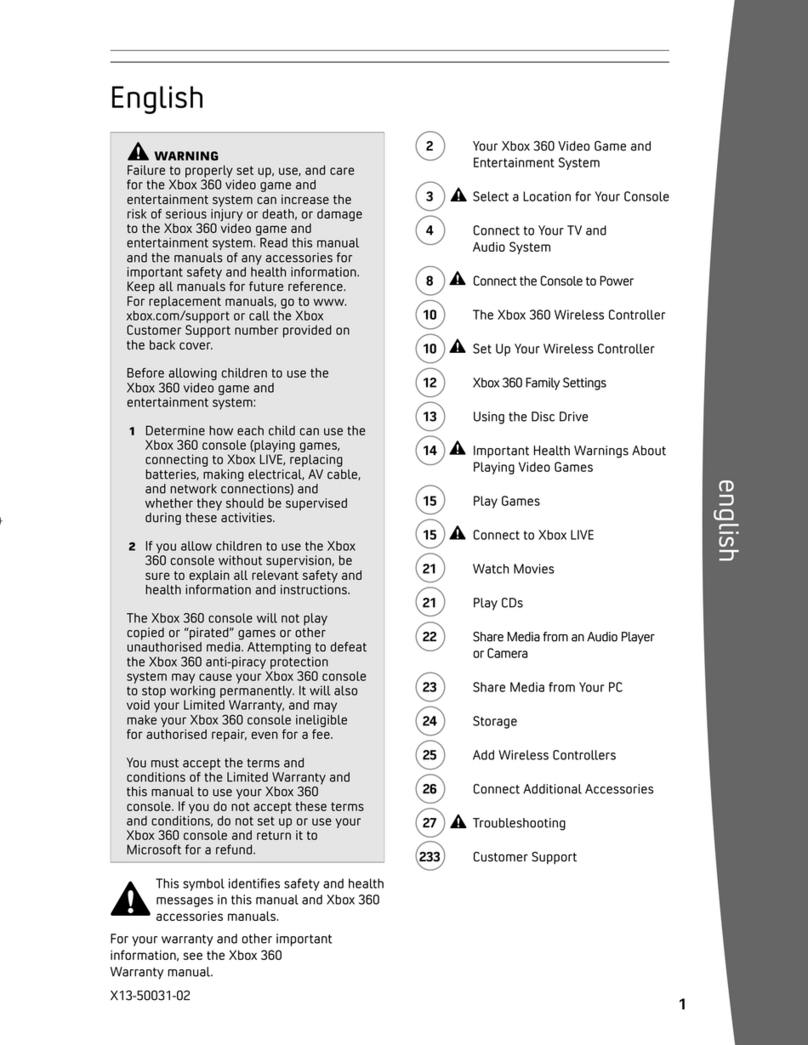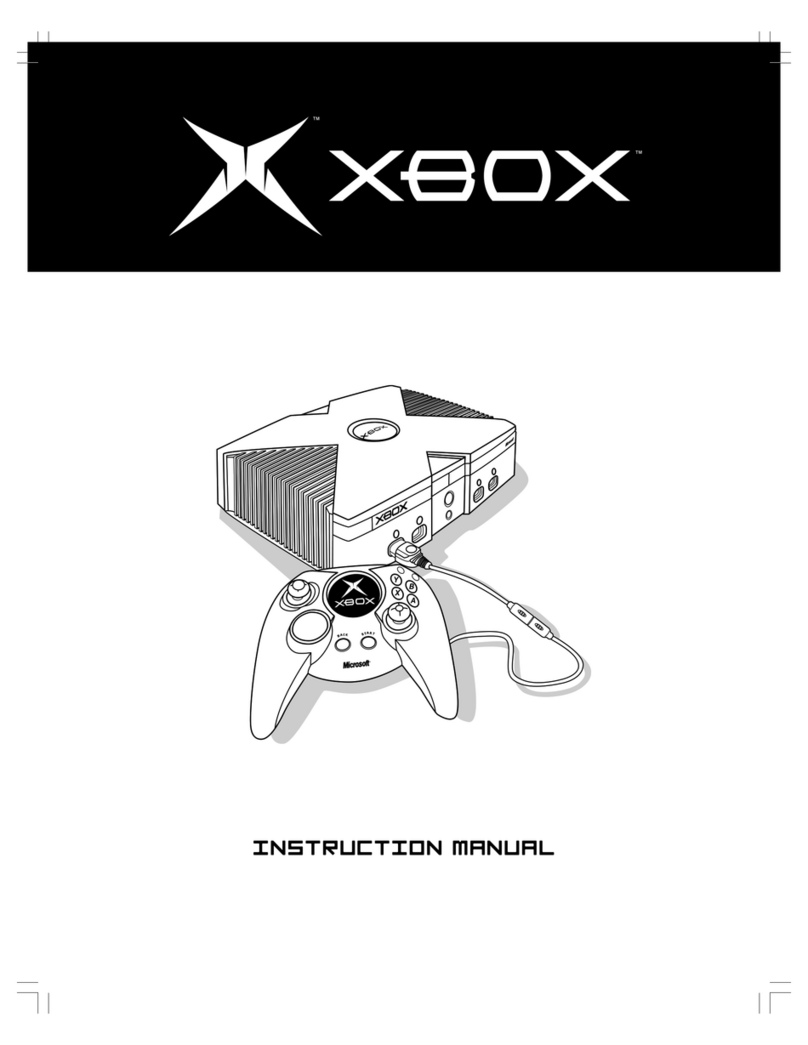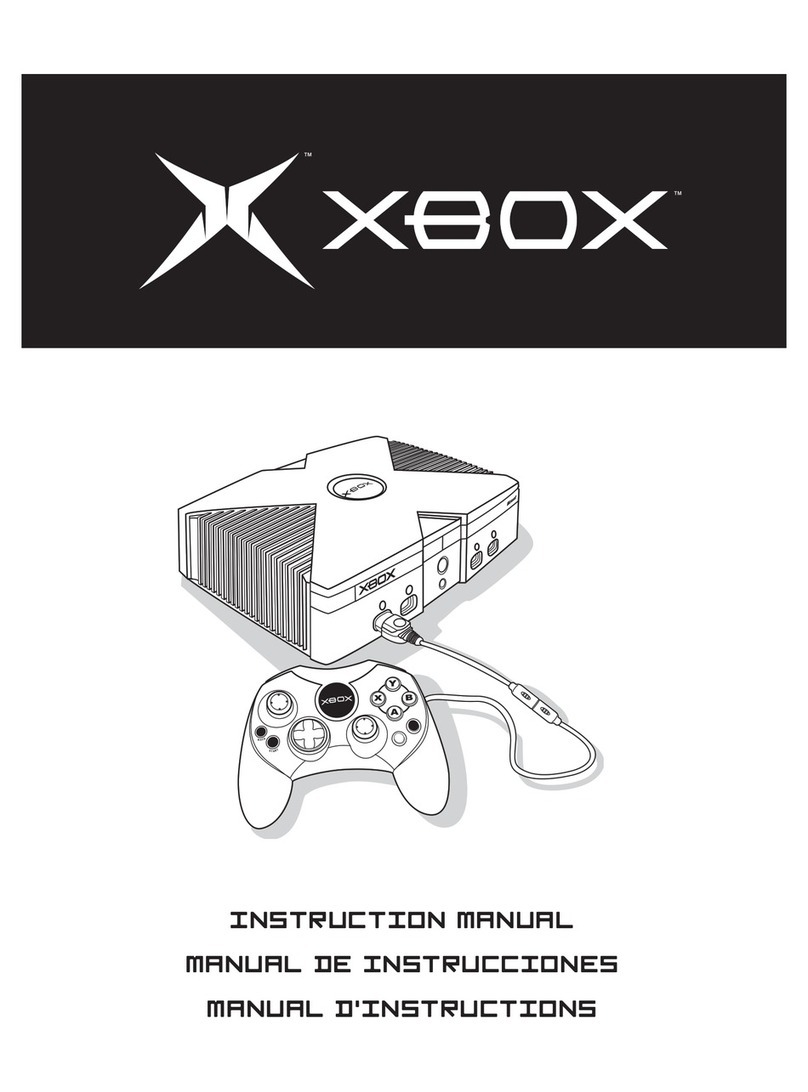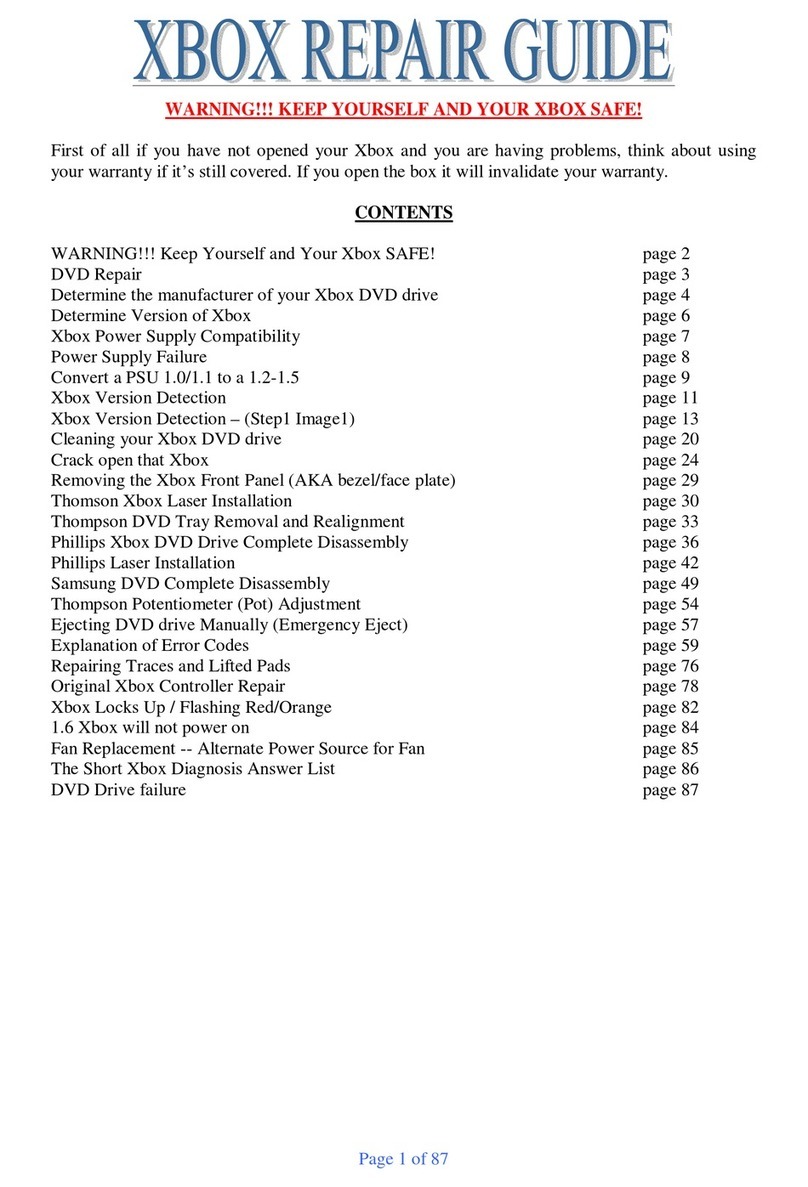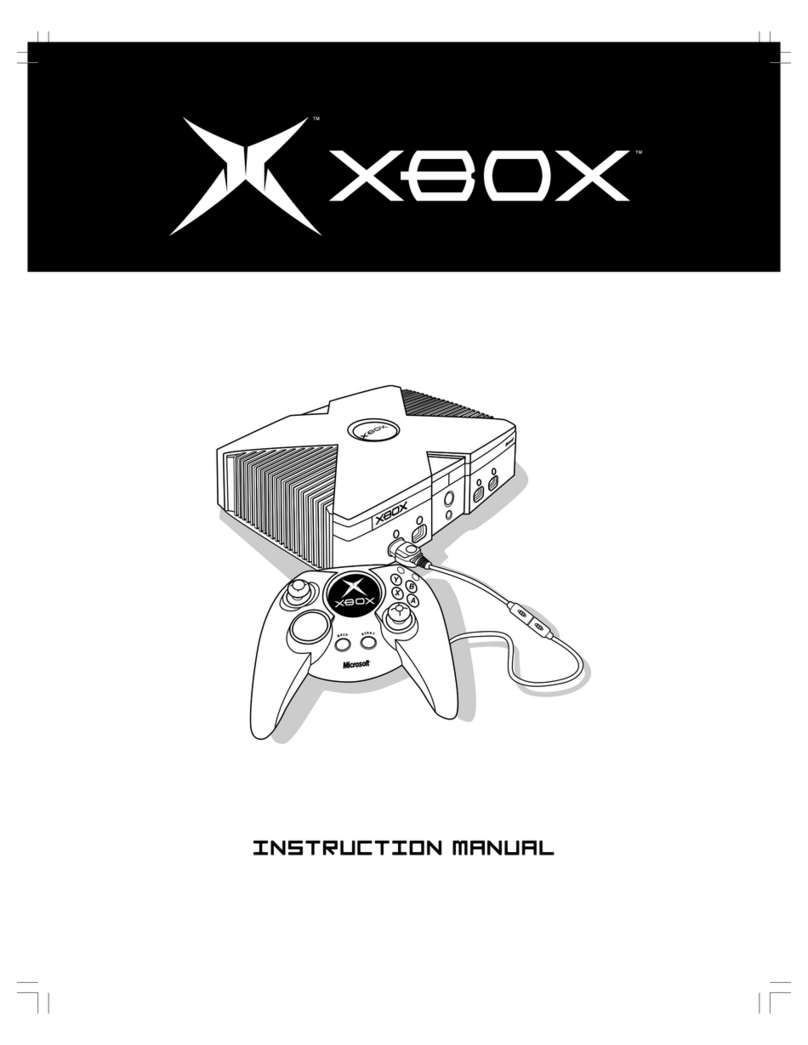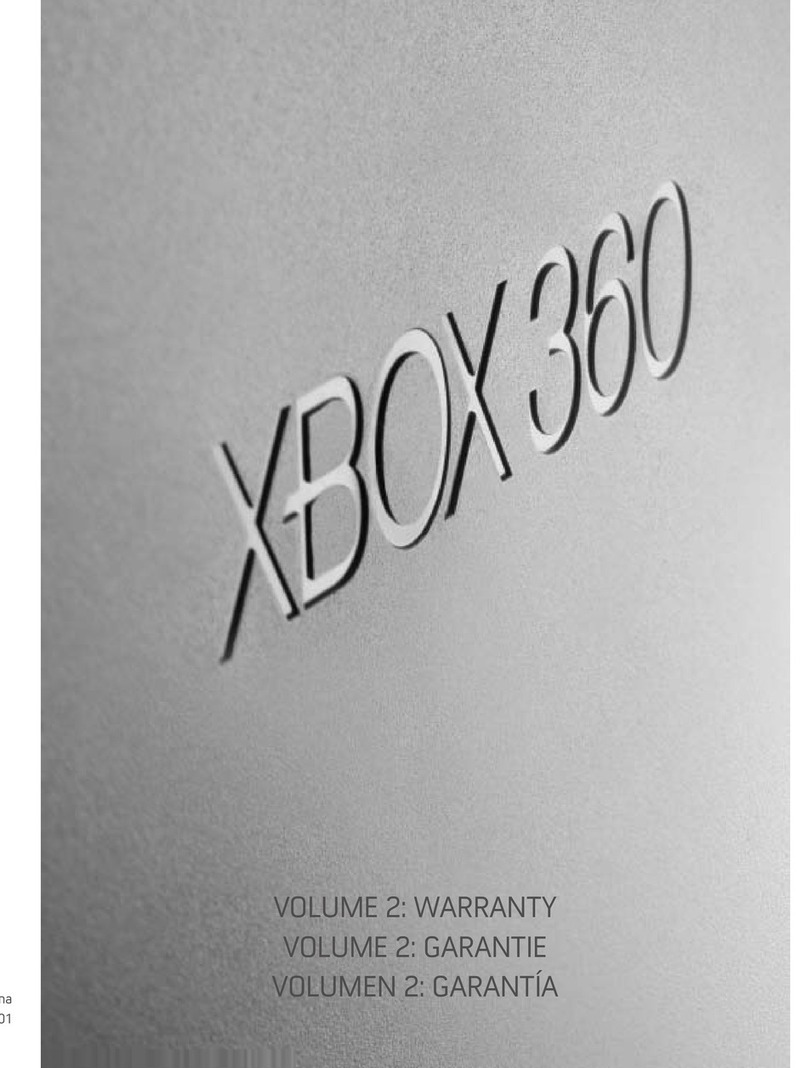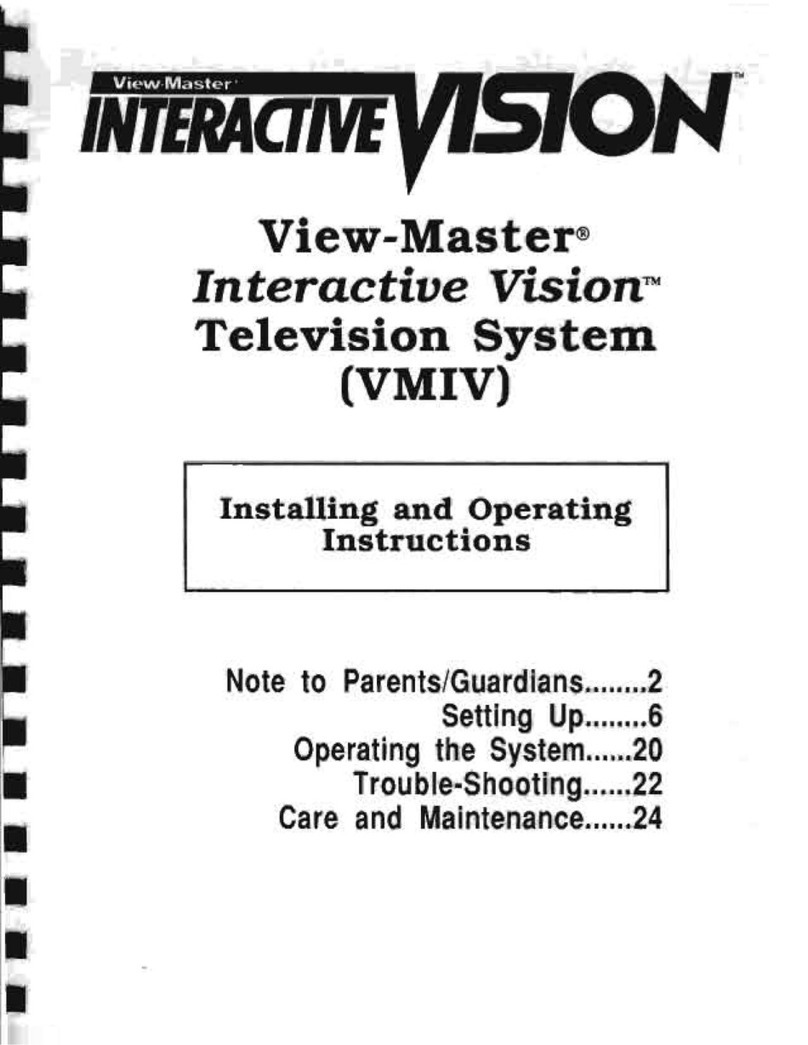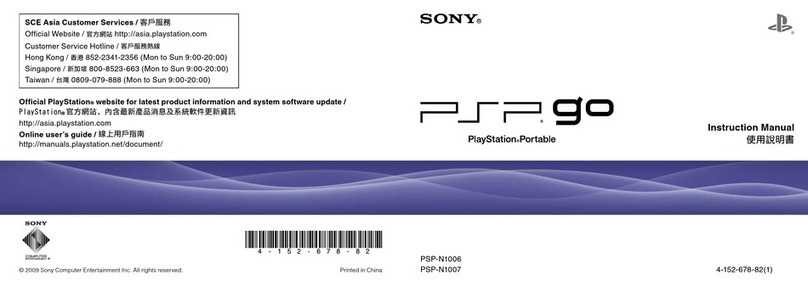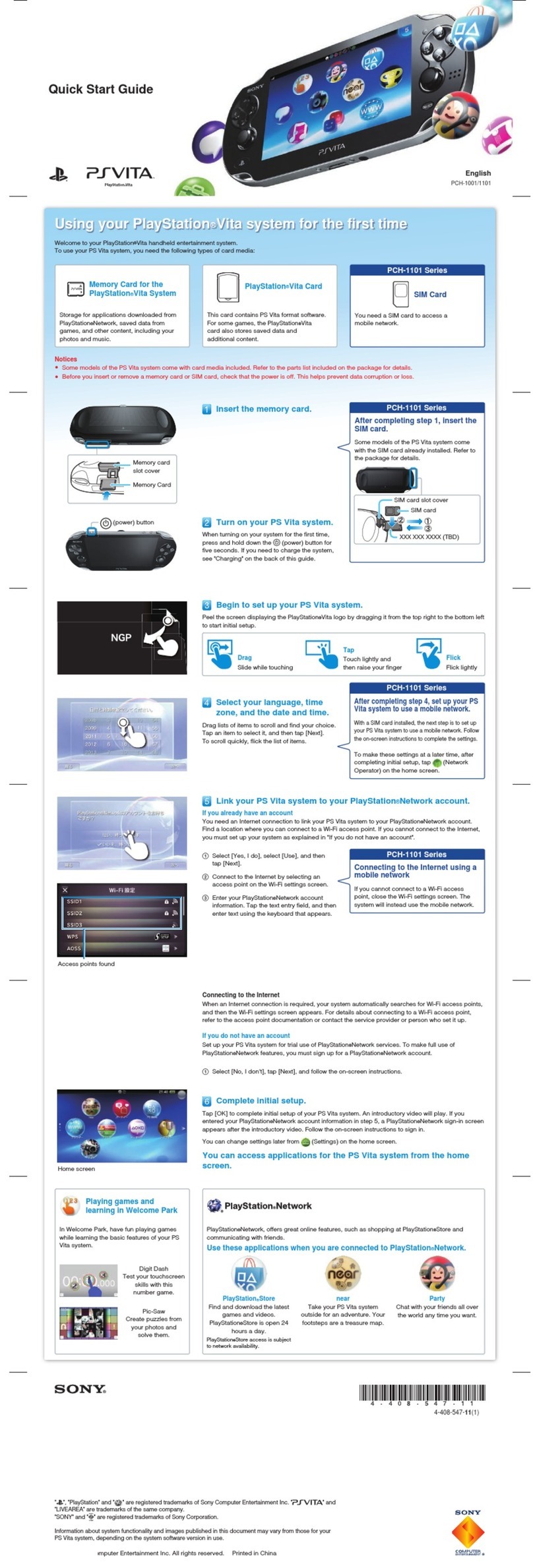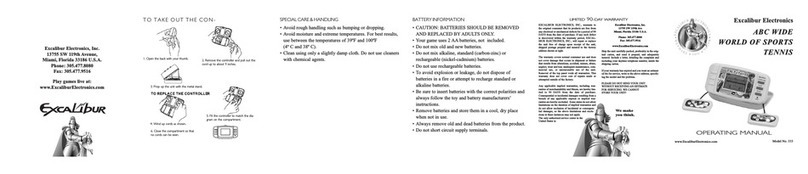Remove Controller Batteries
Aboard Aircraft
Before boarding any aircraft or packing
the wireless controller in luggage that
will be checked, remove any batteries
from the wireless controller. The
wireless controller can transmit radio
frequency (RF) energy, much like a
cellular telephone, whenever batteries
are installed.
Insert batteries according to the following
instructions.
To insert batteries into the wireless controller
AA battery pack:
1Press the tab on the top of the AA battery
pack and pull down to detach it from the
controller.
2Insert two new AA (LR6) batteries with
their positive (+) and negative (–) ends as
shown on the underside of the battery
pack. For best performance, AA
rechargeable batteries are not
recommended.
3Slide the AA battery pack back into place
on the controller and push it in to lock. nOTE
To avoid pinching your ngers when inserting,
push only on the at surface of the battery
pack.
Disposable Battery Safety
Your wireless controller lets you experience the
ultimate in wireless freedom with the same
precision, speed, and accuracy as a wired
controller.
Xbox Guide Button
The Xbox Guide button in the center of your
controller puts the Xbox 360 experience at your
ngertips. Press the Xbox Guide button to turn
your console on. Once on, pressing the Xbox
Guide button gives you immediate access to the
Xbox Guide. To turn off your console, press and
hold the Xbox Guide button for three seconds
and conrm your selection.
Ring of Light
Composed of four quadrants, the Ring of Light
that surrounds the Xbox Guide button on the
controller and the Power button on the console
is the Xbox 360 status indicator. When you
connect a controller to your console, it is
assigned a specic quadrant, which glows green
to indicate the controller’s number and position.
Each subsequent controller connected to the
console (up to four) is assigned an additional
quadrant.
If system problems should arise, the Ring of Light
on the console will ash combinations of red. For
more information, see “Troubleshooting.”
Expansion Port
The expansion port (with 2.5-mm audio
connector) on your controller lets you connect
expansion devices like the Xbox 360 Headset to
your controller. For more information, see the
instruction manual for your controller expansion
device.
Charge Port
The charge port on the front of your controller
works exclusively with the Xbox 360 Play &
Charge Kit (sold separately).
Improper use of batteries may result in
battery uid leakage, overheating, or
explosion. Risk of re if batteries are
replaced by an incorrect type. Released
battery uid is corrosive and may be toxic.
It can cause skin and eye burns, and is
harmful if swallowed. To reduce the risk
of injury:
• Keep batteries out of reach of children.
• Do not heat, open, puncture, mutilate,
or dispose of batteries in re.
• Use only alkaline batteries, type AA
(LR6).
• Do not mix new and old batteries.
• Remove the batteries if they are worn
out or before storing your controller for
an extended period of time. Do not
leave batteries in the AA battery pack
when it is not installed in the controller.
• If a battery leaks, remove all batteries,
taking care to keep the leaked uid
from touching your skin or clothes. If
uid from the battery comes into
contact with skin or clothes, ush skin
with water immediately. Before
inserting new batteries, thoroughly
clean the battery compartment with a
damp paper towel, or follow the
battery manufacturer’s
recommendations for cleanup.
• Dispose of batteries in accordance with
local and national disposal regulations
(if any).
Connect Your Wireless Controller to
Your Console
Your Xbox 360 Wireless Controller comes
already wirelessly connected to your console,
right out of the box. Should you need to
reconnect your wireless controller to your
console or connect to a different console, see
“Add Wireless Controllers.”
Turn Your Console and Wireless
Controller On
To turn your console and controller on, press
and hold the Xbox Guide button on your
controller.
To turn on your console only, press the Power
button on your console. To turn on your
controller only, press the Start button on your
controller.
Turn Your Console and Wireless
Controller Off
To turn your console and controller off, press
and hold the Xbox Guide button on your
controller for three seconds. Then select
whether you want to turn off just your
controller or both your controller and your
console. (Selecting the console will turn off
both the console and all connected
controllers.)
Pressing the power button on your console
will turn off both the console and any
connected wireless controllers.
Select Language and Other Settings
The rst time you turn on your Xbox 360
console, you’ll be prompted to enter a
language. Follow the prompts to select a
language for your console.
You can change language and other console
settings in the System area of the Xbox
Dashboard, including time, audio, display, and
automatic turn-off after six hours of non-use.
THE XBOX 360 WIRELESS CONTROLLER
SET UP YOUR WIRELESS CONTROLLER
Before you can use your Xbox 360 Wireless
Controller with your Xbox 360 console, you
need to insert a battery pack.
Insert Batteries
The wireless controller uses disposable
batteries or the Xbox 360 Rechargeable
Battery Pack (sold
separately). If you plan to
use disposable batteries,
you should familiarize
yourself with the
“Disposable Battery Safety”
section that follows.
X130405002MNL.indb 9 8/10/2007 6:28:24 PM