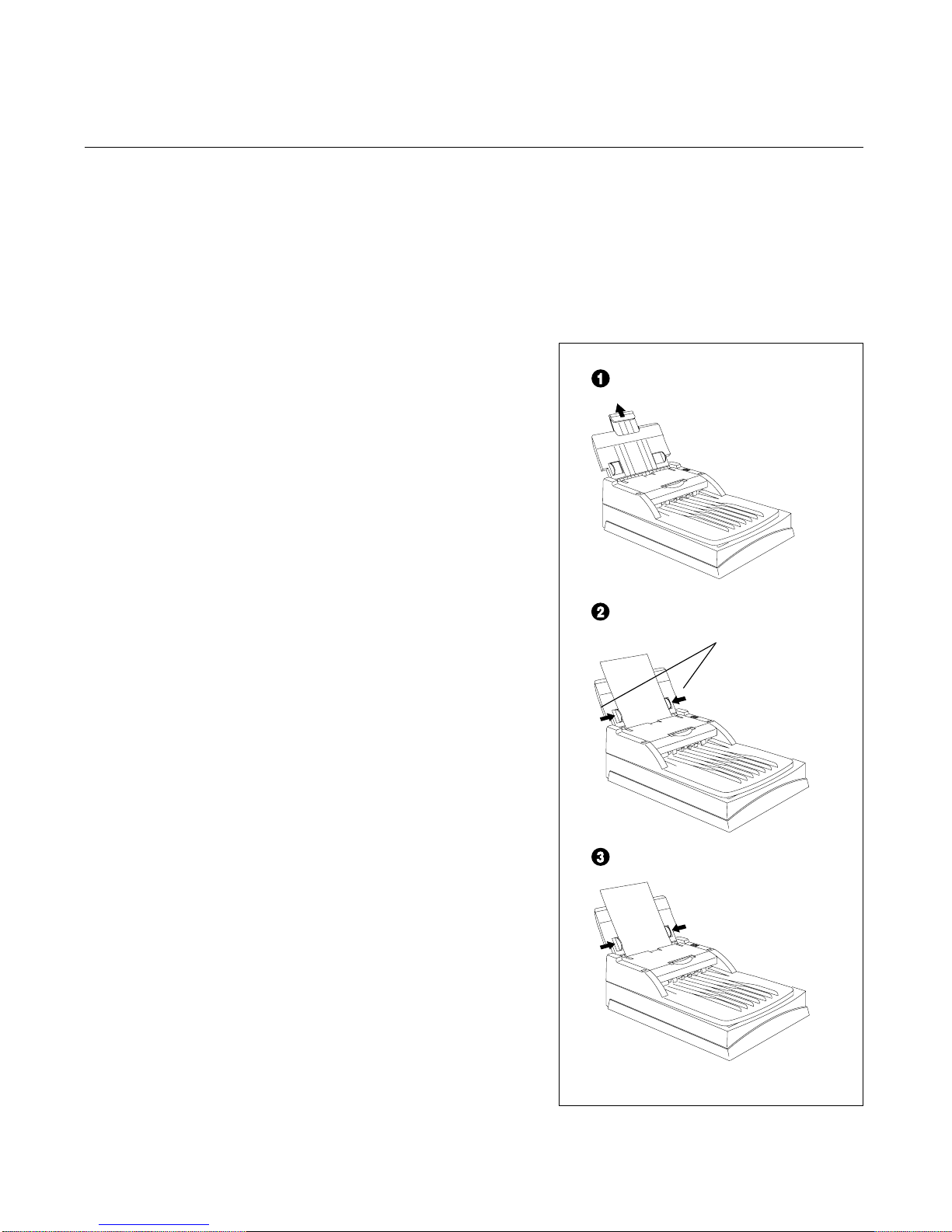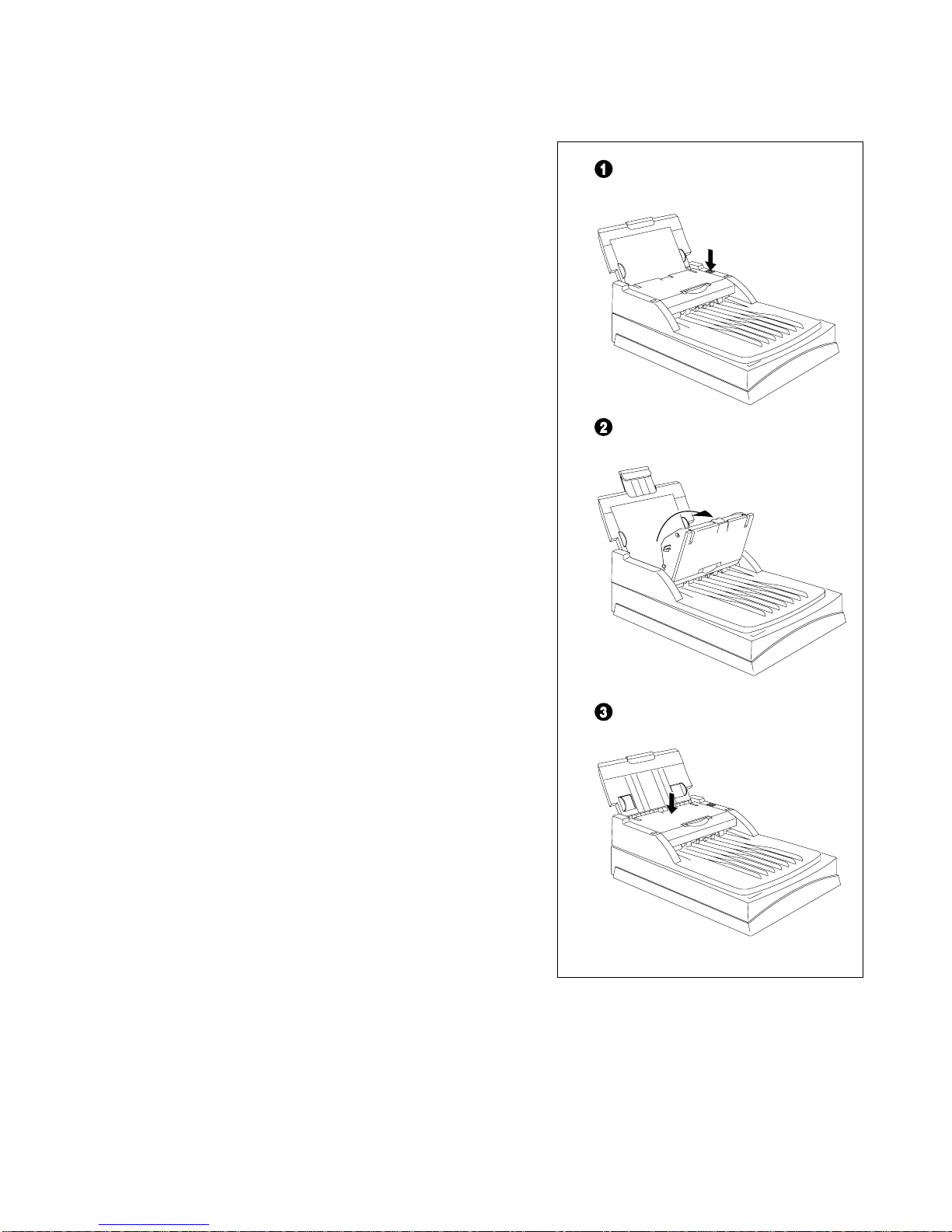Copyright©2000MicrotekInternationalInc.
Allrights reserved.
I49-002924A
July 2000
Trademarks
MicrotekTM, ScanMakerTM, and ScanWizardTM are trademarks of Microtek International Inc.
Macintosh®and Apple®are registered trademarks of Apple Computer, Inc. Windows®is a
registered trademark of Microsoft Corporation. All other products or name brands are
trademarks of their respective holders.
Important
Documents you scan may be protected under copyright law. The unauthorized use of such
documents could be a violation of the rights of the copyright holder. Microtek bears no
responsibility for the unauthorized use of copyrighted materials.
Microtek Lab, Inc.
3715 Doolittle Drive, Redondo Beach,
CA90278-1226
Sales:800-654-4160
Internet: http://www.microtekusa.com
Tech Support: http://www.support.microtek.com
Microtek Europe BV
Max Euwelaan 68
NL - 3062 MA Rotterdam
TheNetherlands
Tel:31-10-242-5688
Fax:31-10-242-5699
Internet: http://www.microtek.nl
Microtek International, Inc.
6, Industry East Road 3
Science Based Industrial Park
Hsinchu 30077, Taiwan, R.O.C.
Tel:886-3-5772155
Fax:886-3-5772598
Internet: http://www.microtek.com
Adara International, Inc.
8F, No. 220 Ta Tung Road, Section 3
Hsi Chih County, Taipei, Taiwan,
R.O.C
Tel:02-2647-1488
Fax:02-2647-1422
Internet: http://www.adara.com.tw
Microtek Computer Asia Pte. Ltd.
No. 160, Paya Lebar Road, 05-04
Orion Industry Building, 409022 Singapore
Tel:65-747-7851
Fax:65-747-7852
Internet: http://www.microtek.com.sg
ii