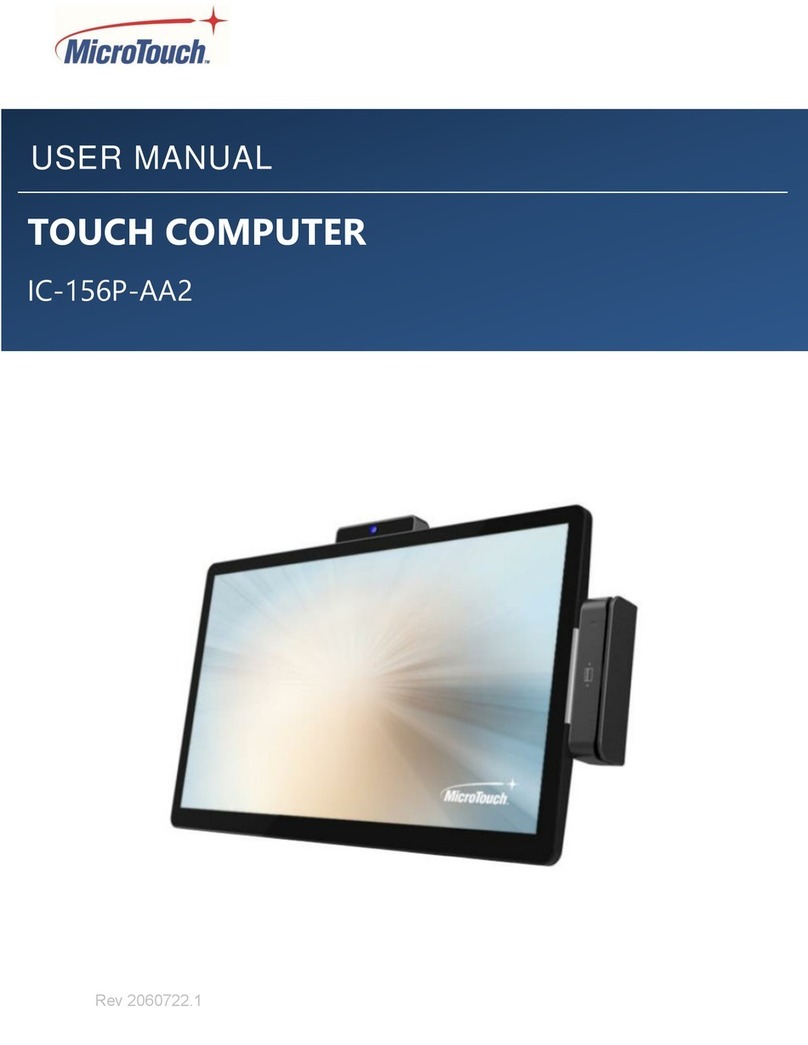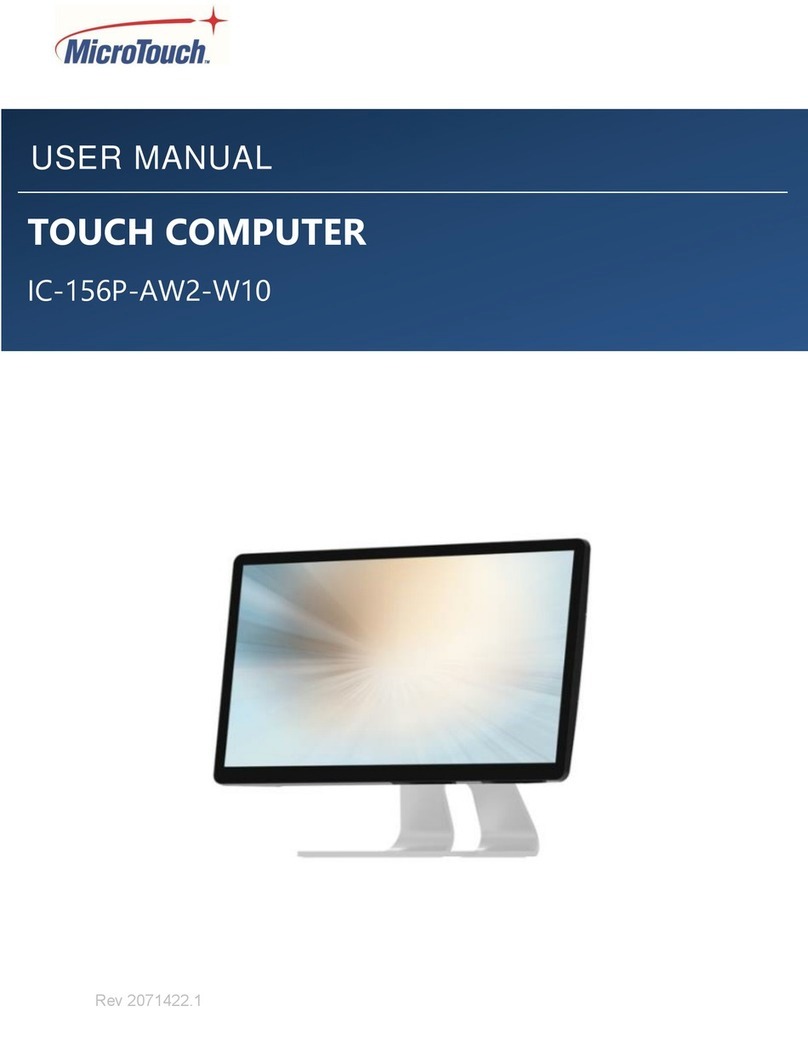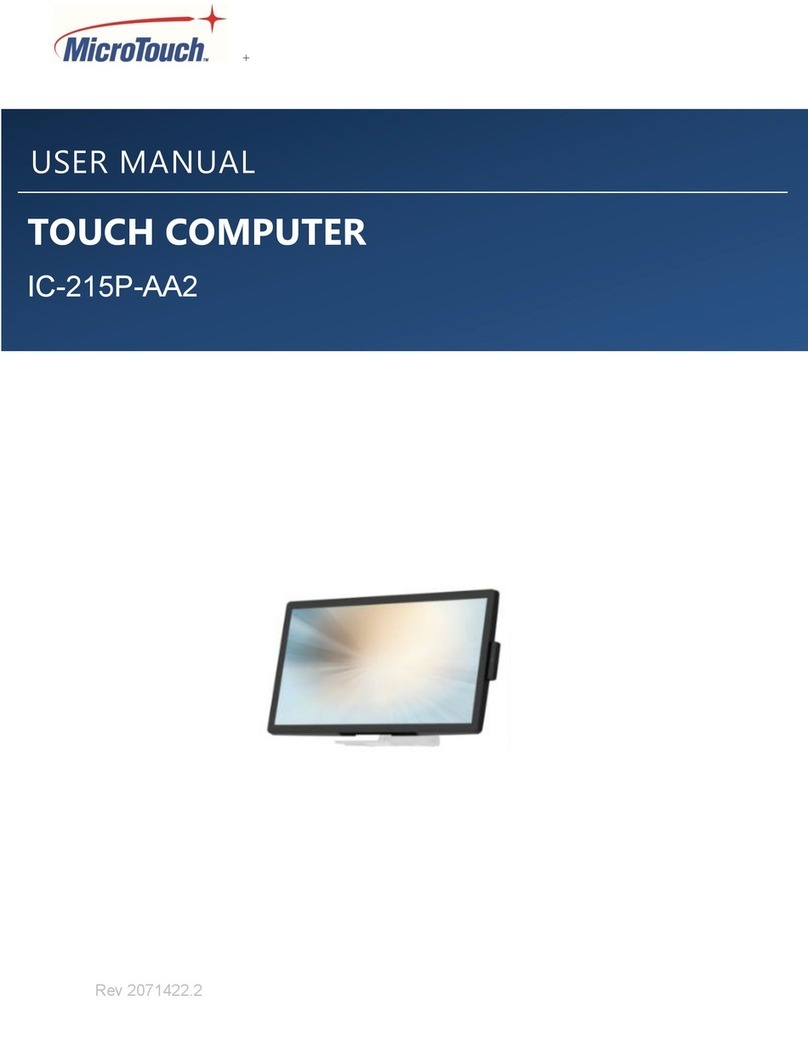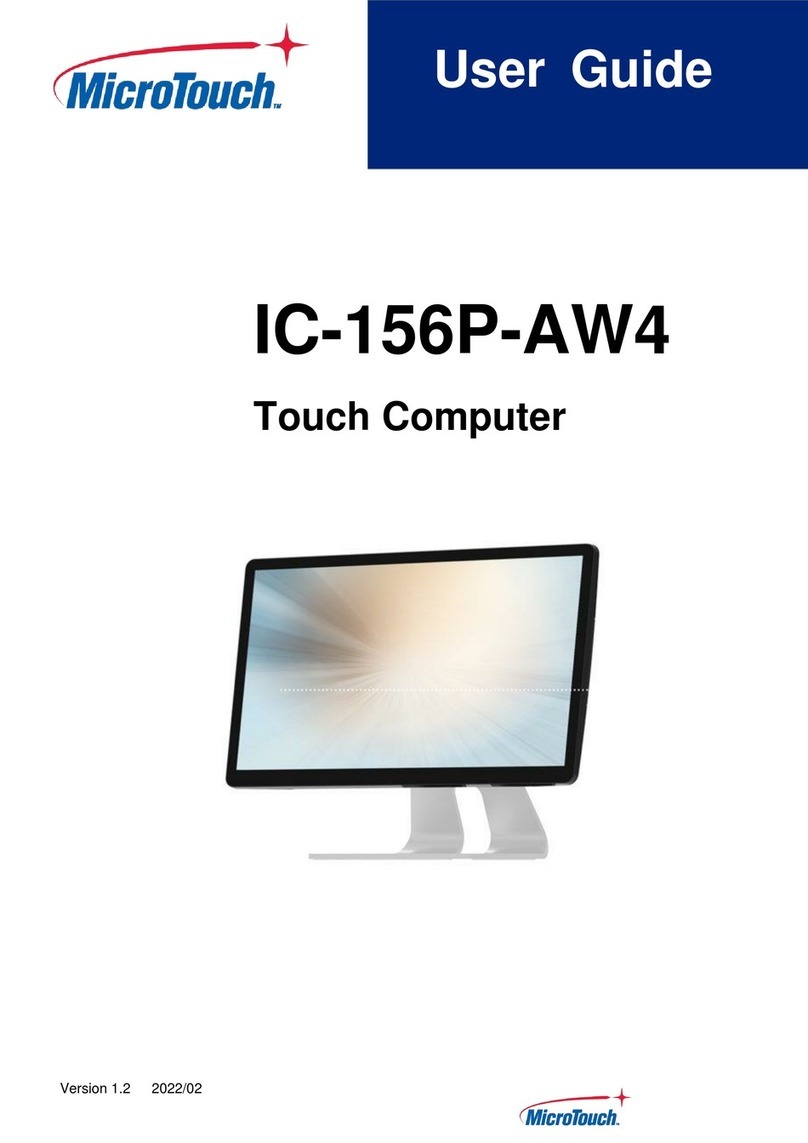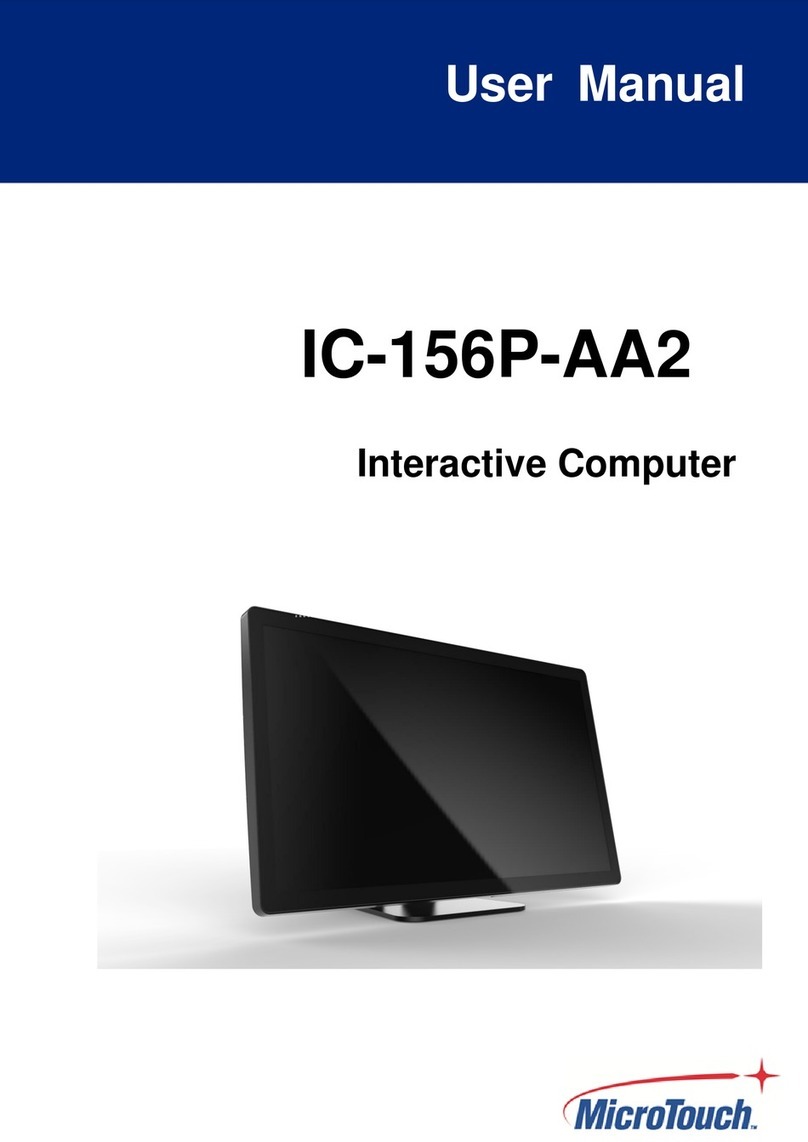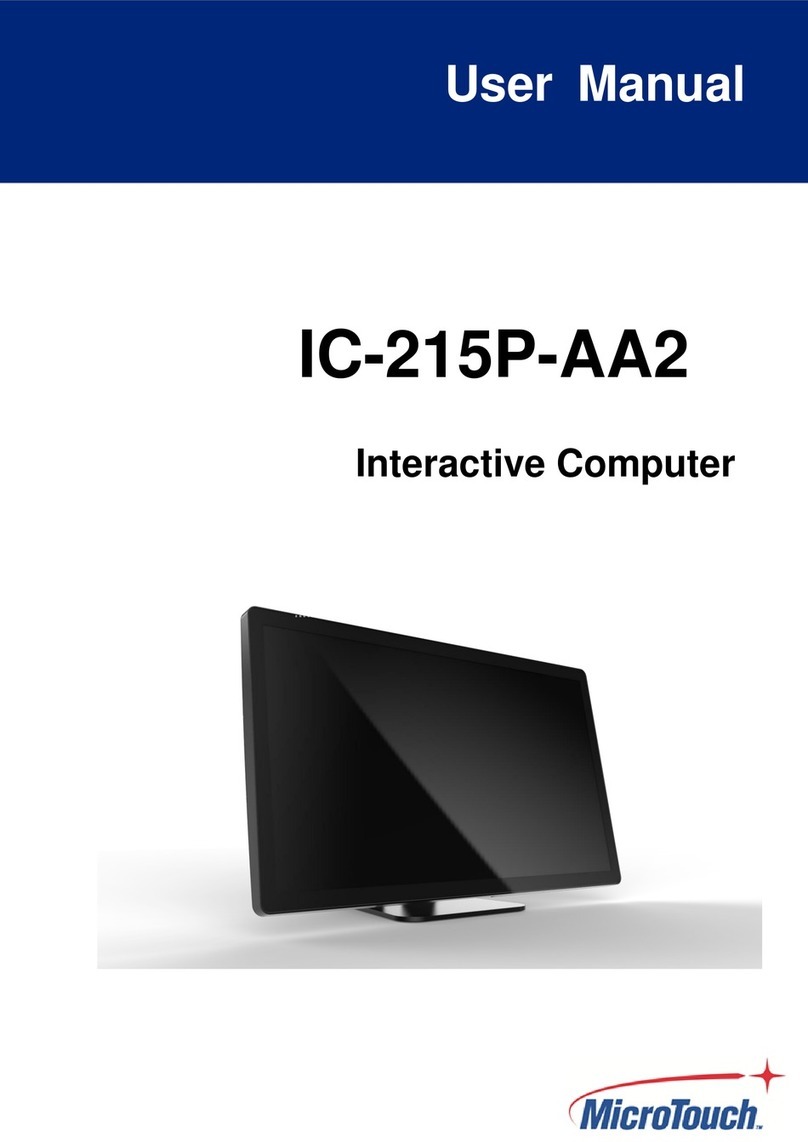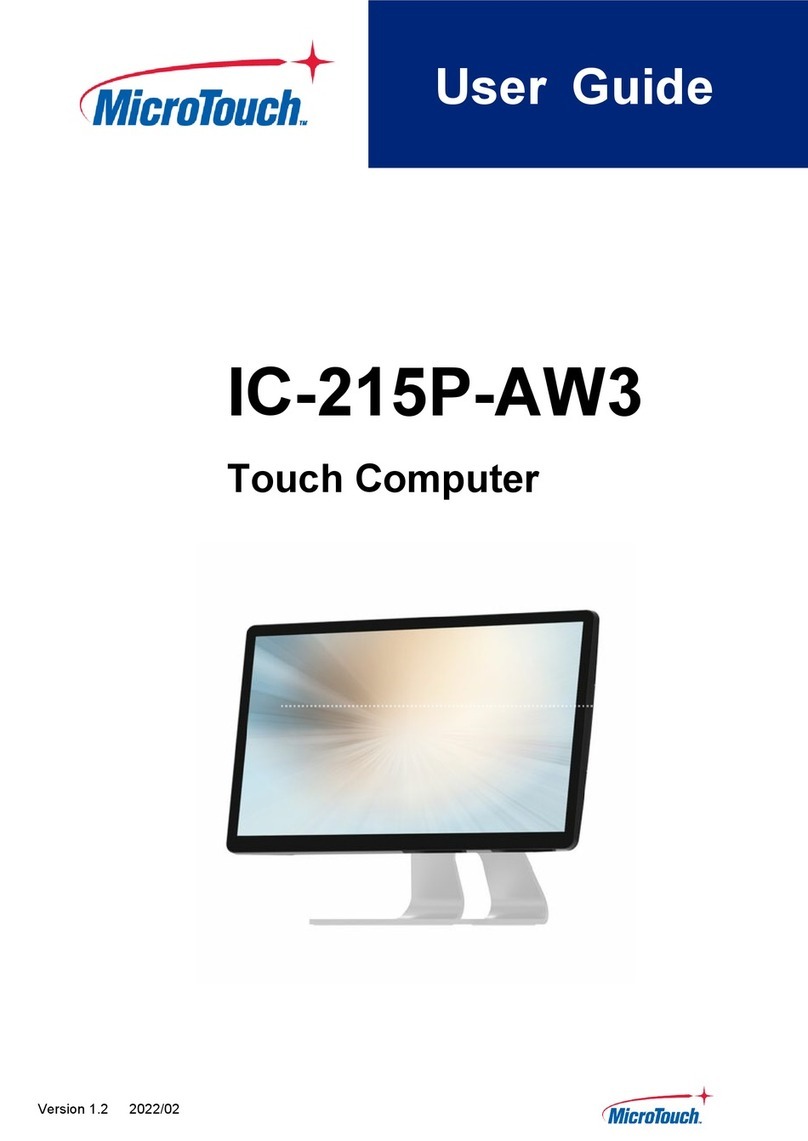6|
Table of Contents
Chapter 1 ........................................................................................................................7
1.1Overview ....................................................................................................................8
1.2Feature .......................................................................................................................8
1.3Specifications .............................................................................................................8
1.4 Block Diagram..........................................................................................................10
1.5 Interface Connectors................................................................................................10
1.6 Package Overview ...................................................................................................13
Chapter 2 ......................................................................................................................15
2.1 About VESA Mount ..................................................................................................16
2.2 Power On / Off Switch..............................................................................................18
2.3 Dimension................................................................................................................18
2.4 Optional Accessory Installation................................................................................21
2.4.1 Install the Stand ............................................................................................... 21
2.4.2 Remove the Stand ........................................................................................... 22
2.4.3 Install the Cables.............................................................................................. 22
2.4.4 Install the Camera Module ............................................................................... 23
2.4.5 Remove the Camera Module ........................................................................... 24
2.4.6 Install the MSR Module .................................................................................... 24
2.4.7 Remove the MSR Module ................................................................................ 26
Chapter 3 ......................................................................................................................27
3.1 About AMI BIOS Setup ............................................................................................28
3.2 Main Menu ...............................................................................................................28
3.3 Advanced Menu.......................................................................................................29
3.4 Chipset Menu...........................................................................................................29
3.5 Security Menu..........................................................................................................30
3.6 Boot Menu ...............................................................................................................31
3.7 Save & Exit ..............................................................................................................32
Appendix ......................................................................................................................34
Declaration of the Presence Condition of the Restricted Substances Marking ..............35