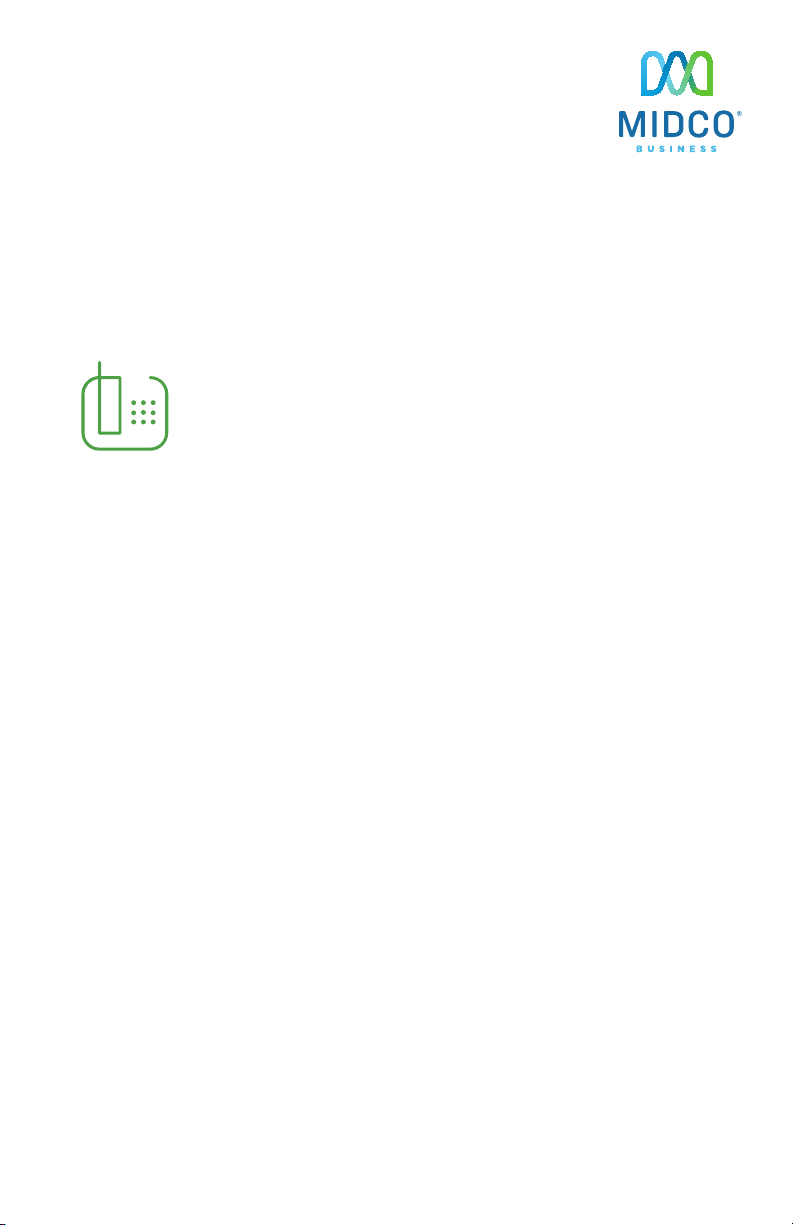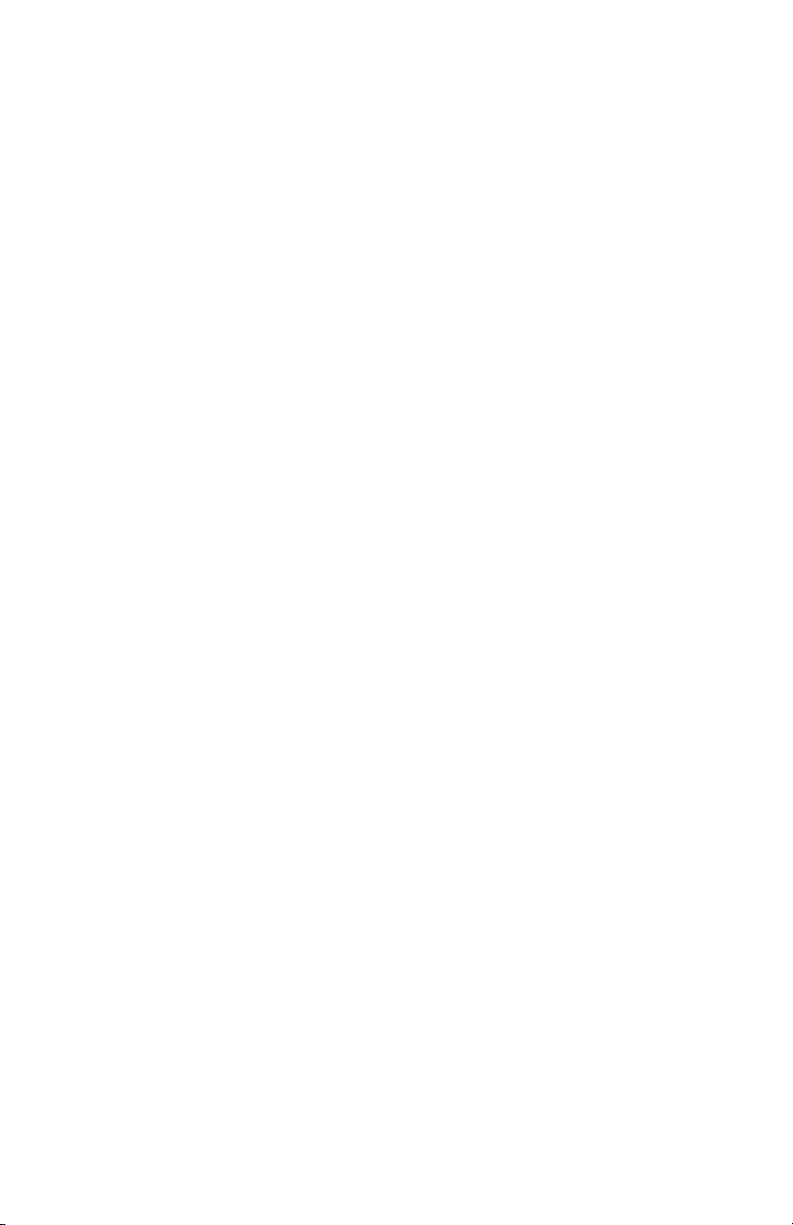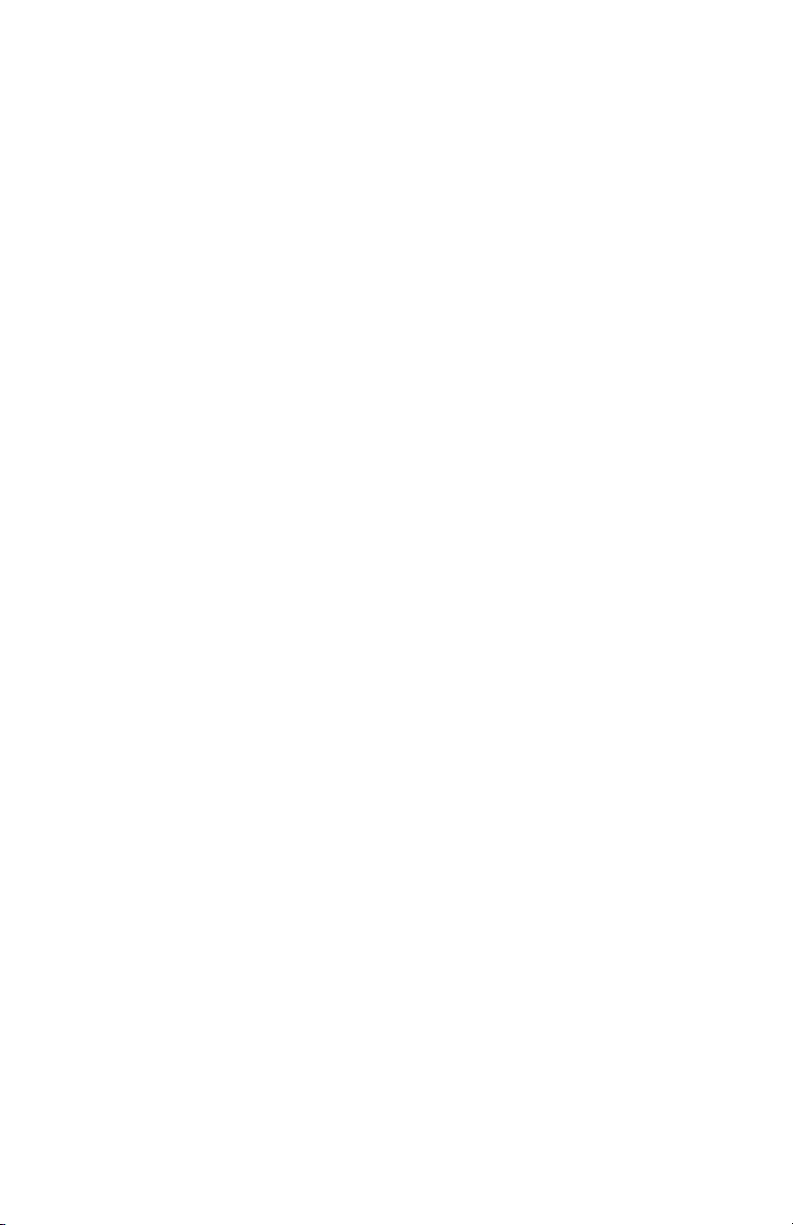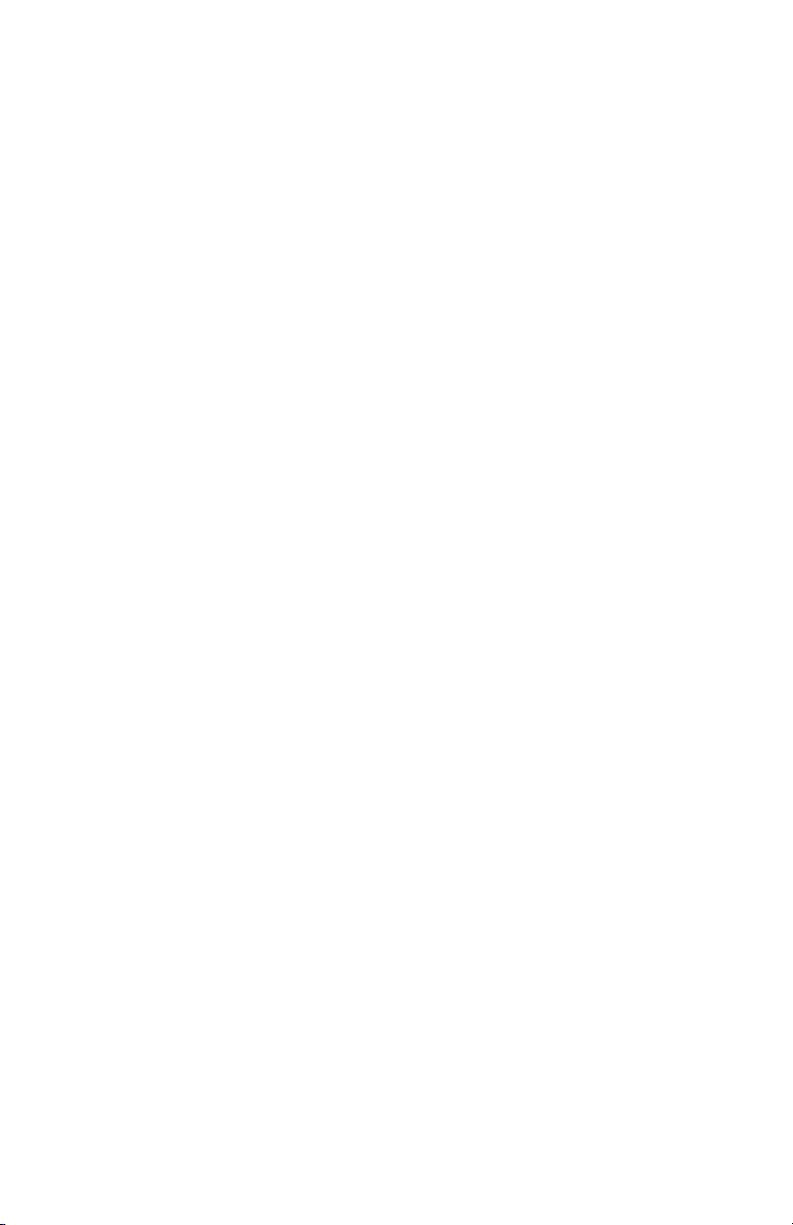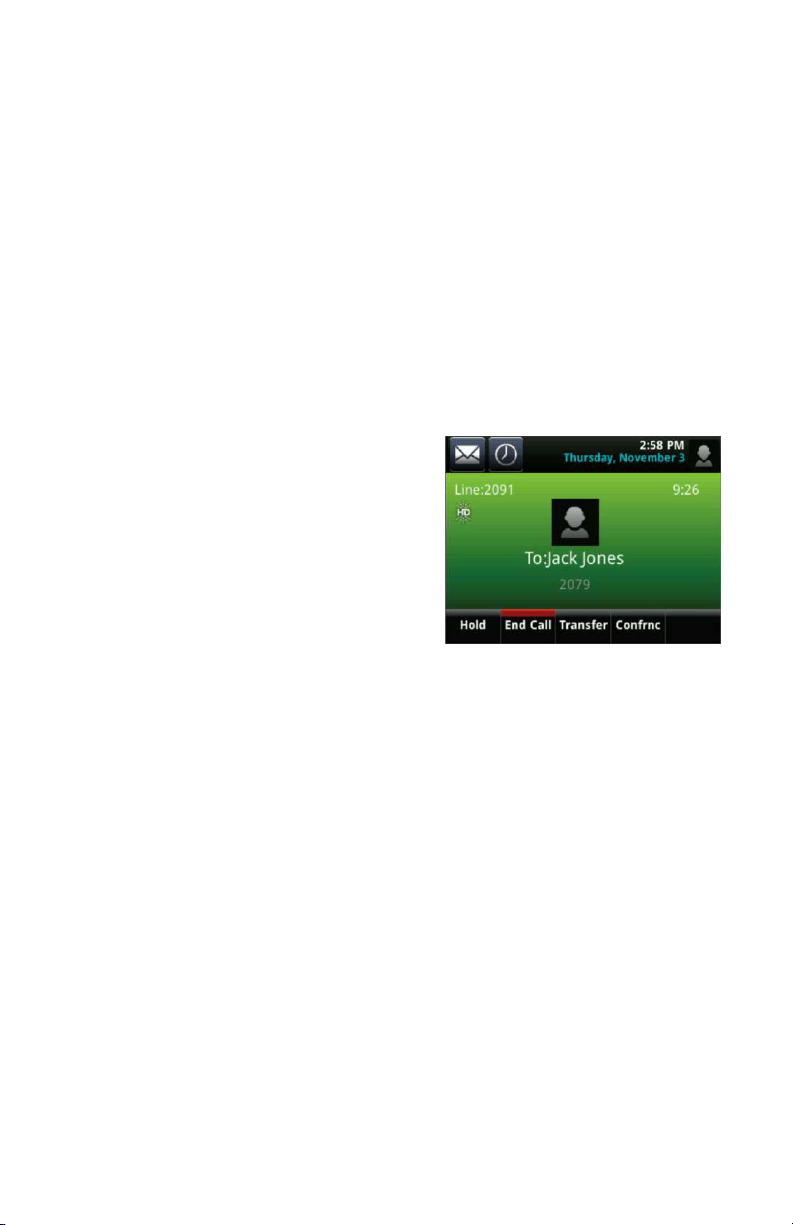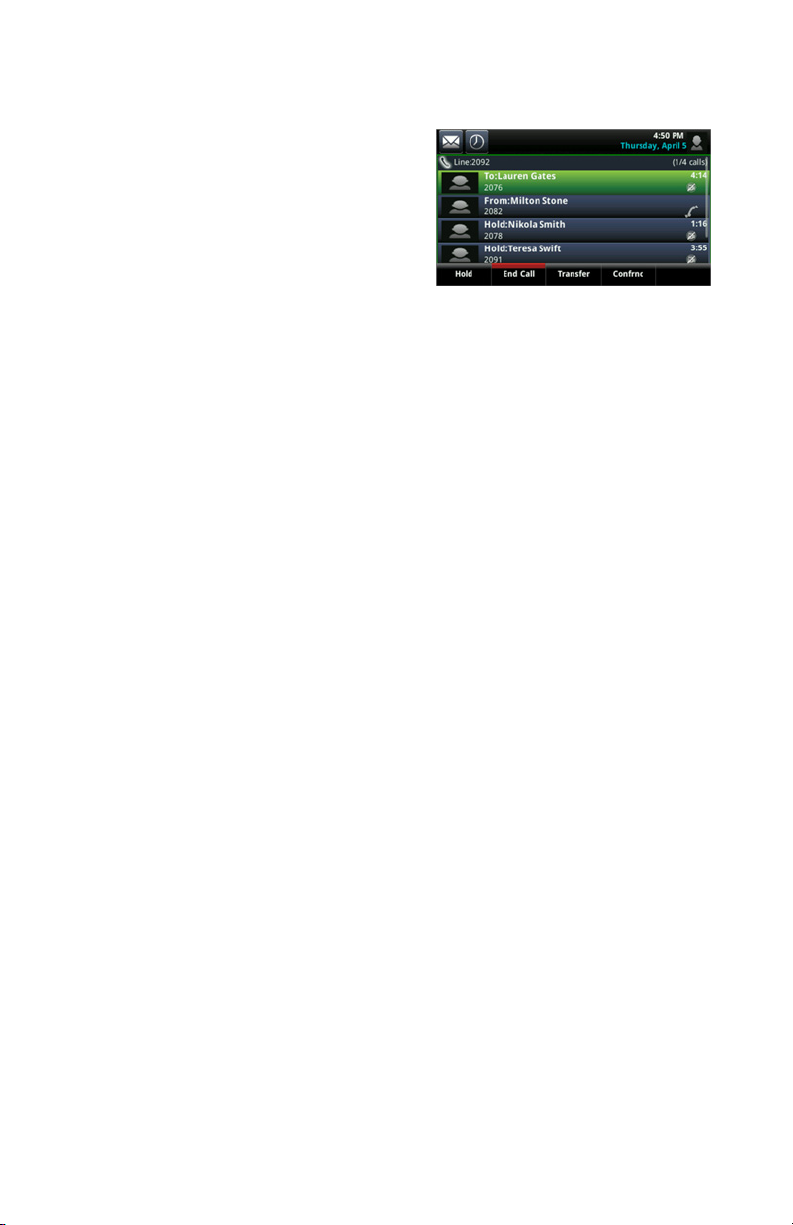8
Calls
Only one call can be active at one time. You can use the handset, speakerphone
or headset for calls.
• During a call, you can change modes by picking up the handset or by
pressing the speakerphone or headset button.
• If you navigate away from your call(s) during a call, tap the Return to Calls
button on your screen to see the Active Calls or the Calls view again.
Your phone supports wired and wireless headsets, including electronic
hookswitch (EHS) headsets. VVX 600 phones also support Bluetooth headsets.
To place a call:
Choose one of these options.
• Pick up the handset, press the
speakerphone button, or select the
headset button. Enter the phone
number, and tap the green
phone softkey.
• From the Lines view, tap the phone
line you want to use. Enter the phone
number, and tap the green phone softkey.
• From the Home view, tap New Call, enter the phone number and tap the
green phone softkey.
• To quickly place a call, tap a recent call or a Favorite contact from that list,
or tap a contact’s phone number in the contact directory.
• If you have the extensions dialing feature enabled, select from these options:
• If you’re placing a call within your organization, dial
the extension number of the individual you’re calling.
• For a local call, enter 8 + the seven-digit phone number.
• For a long-distance call, enter 8 + 1 + the 10-digit phone number.
If a long-distance forced authorization code is required, you
will be prompted to enter it.