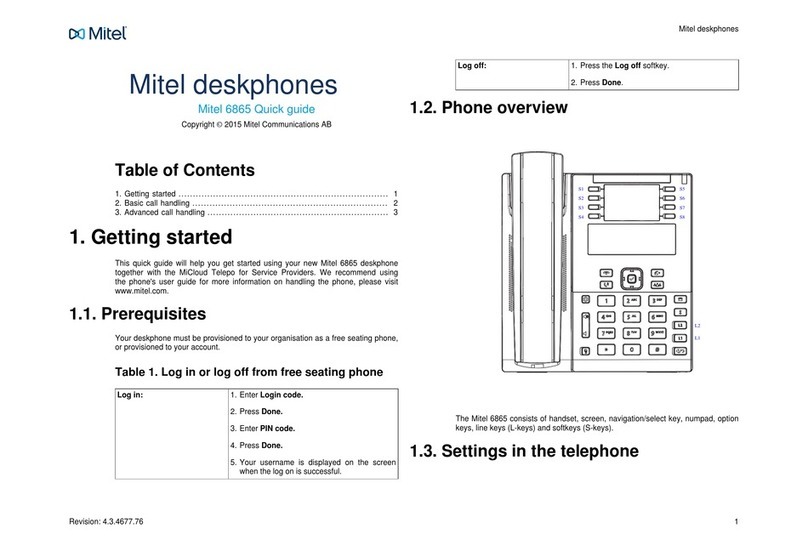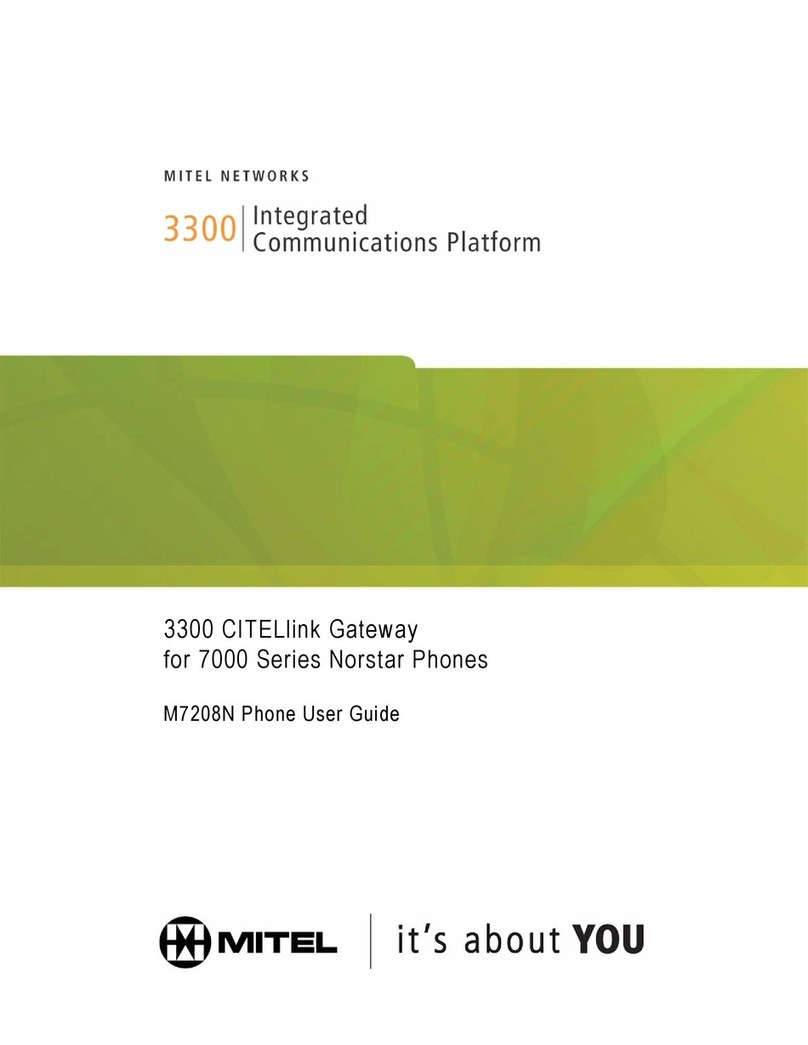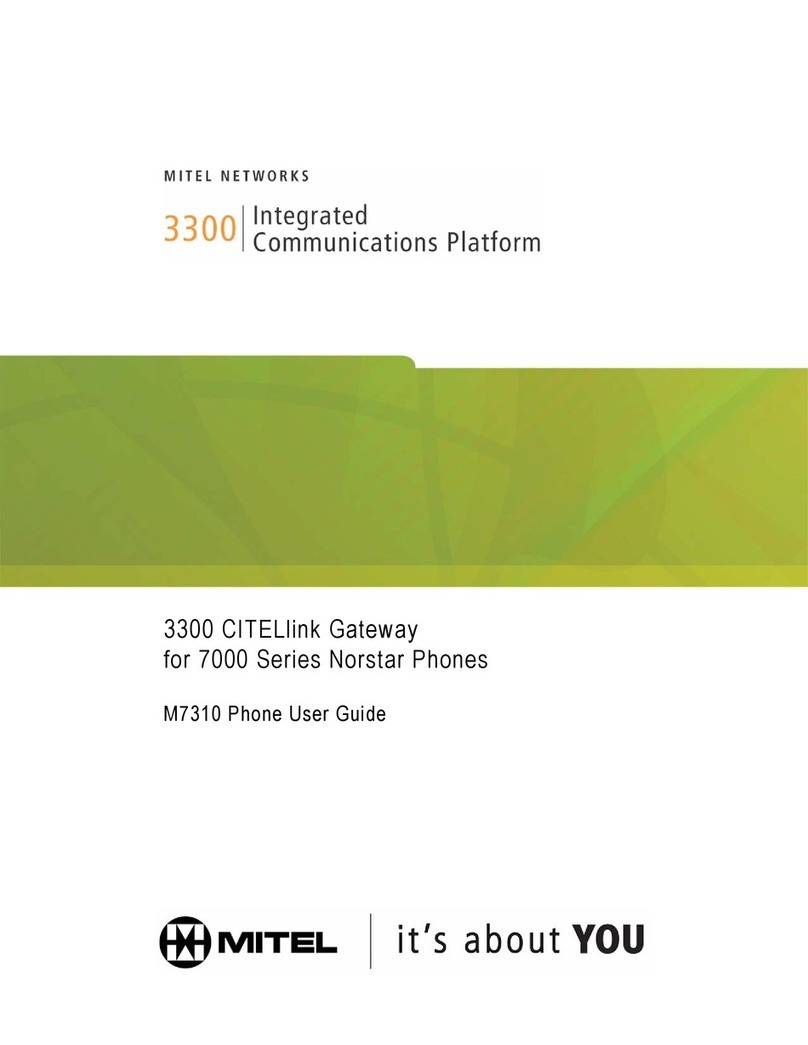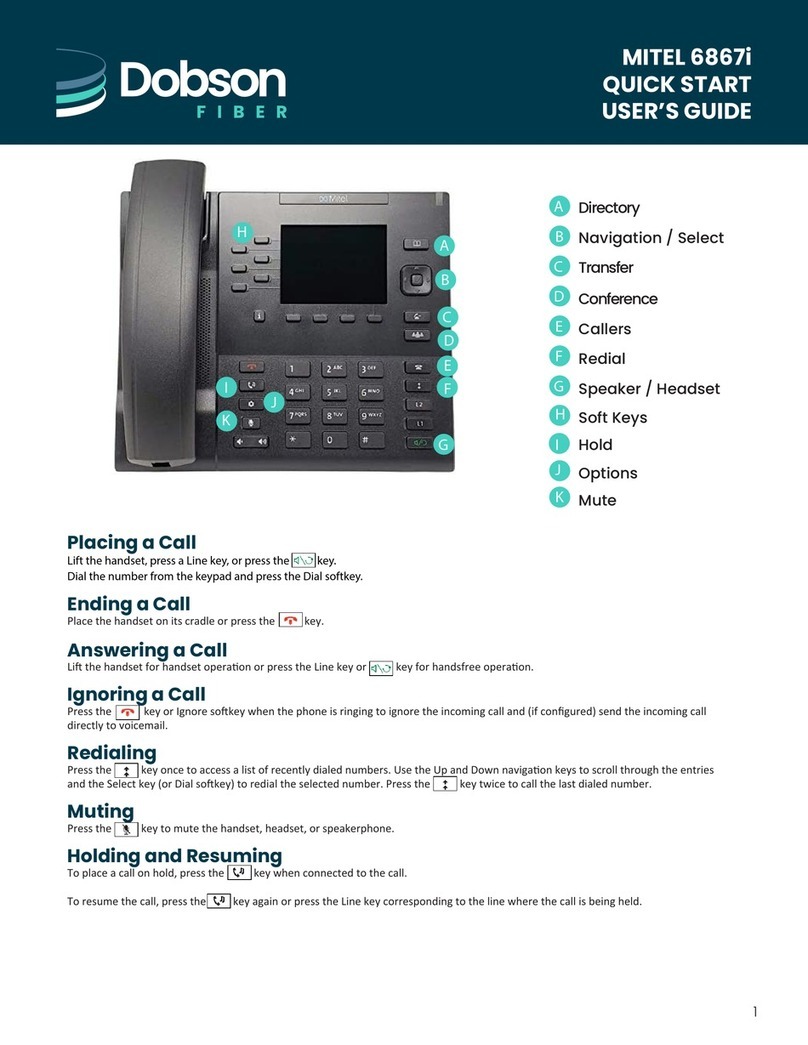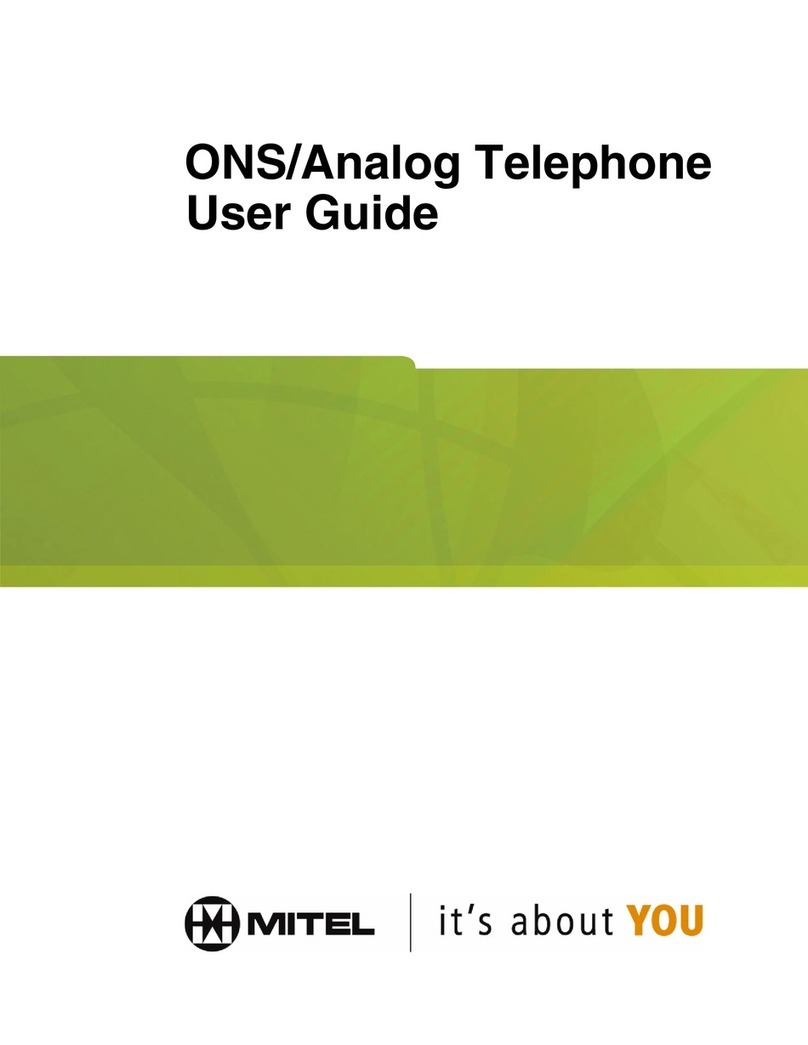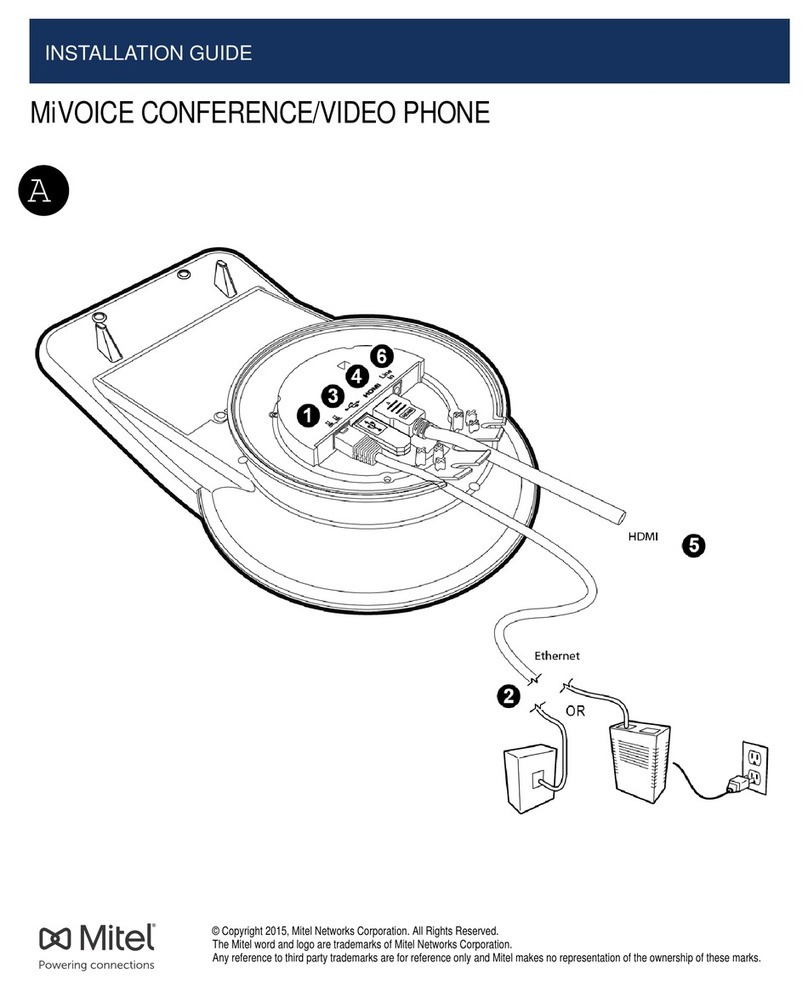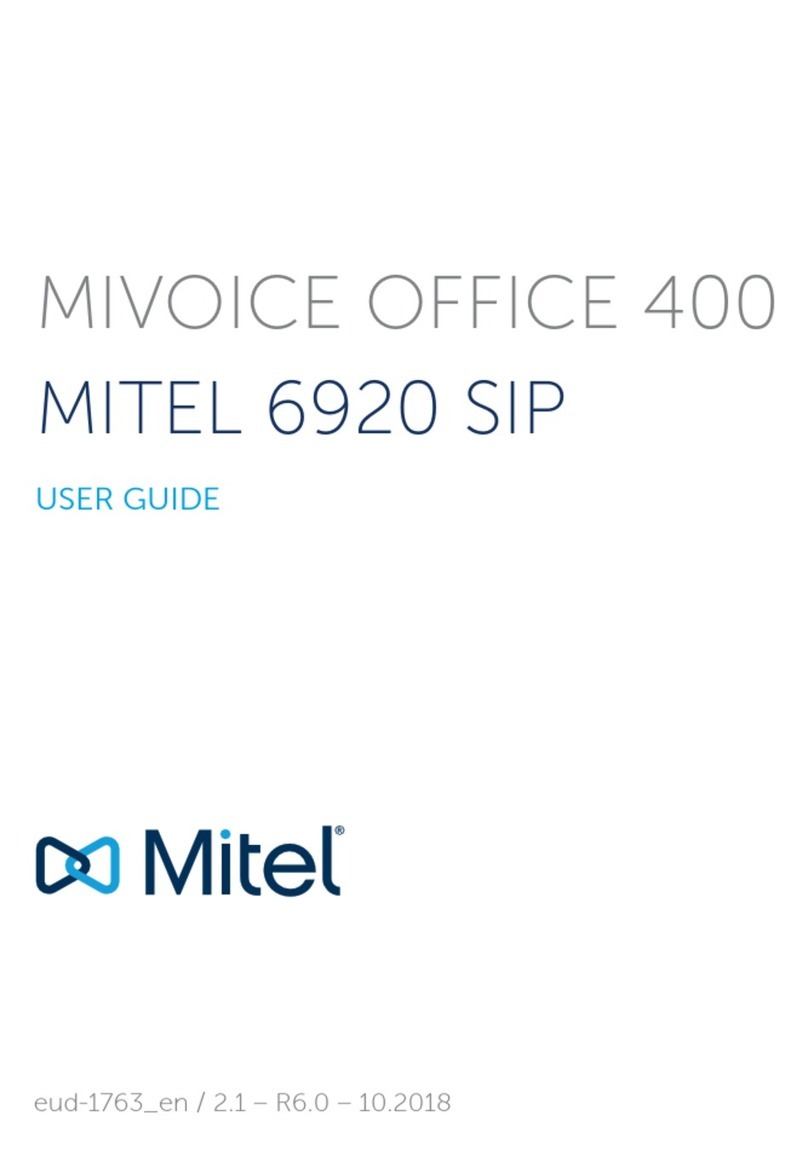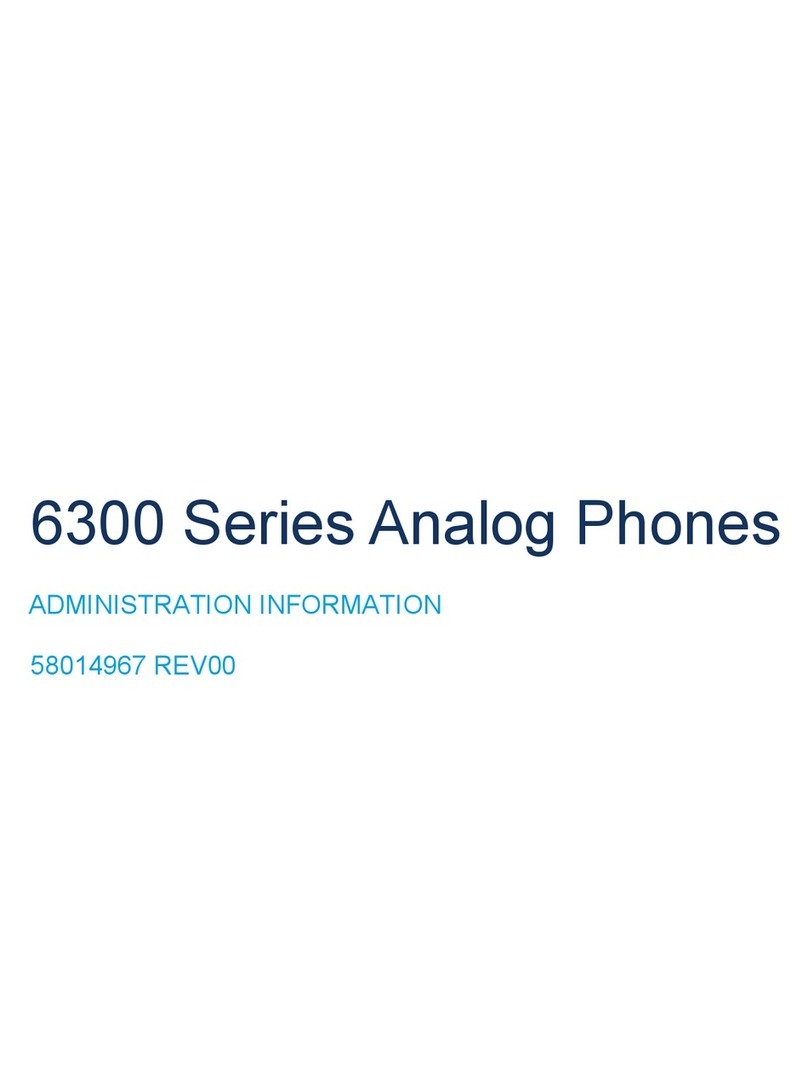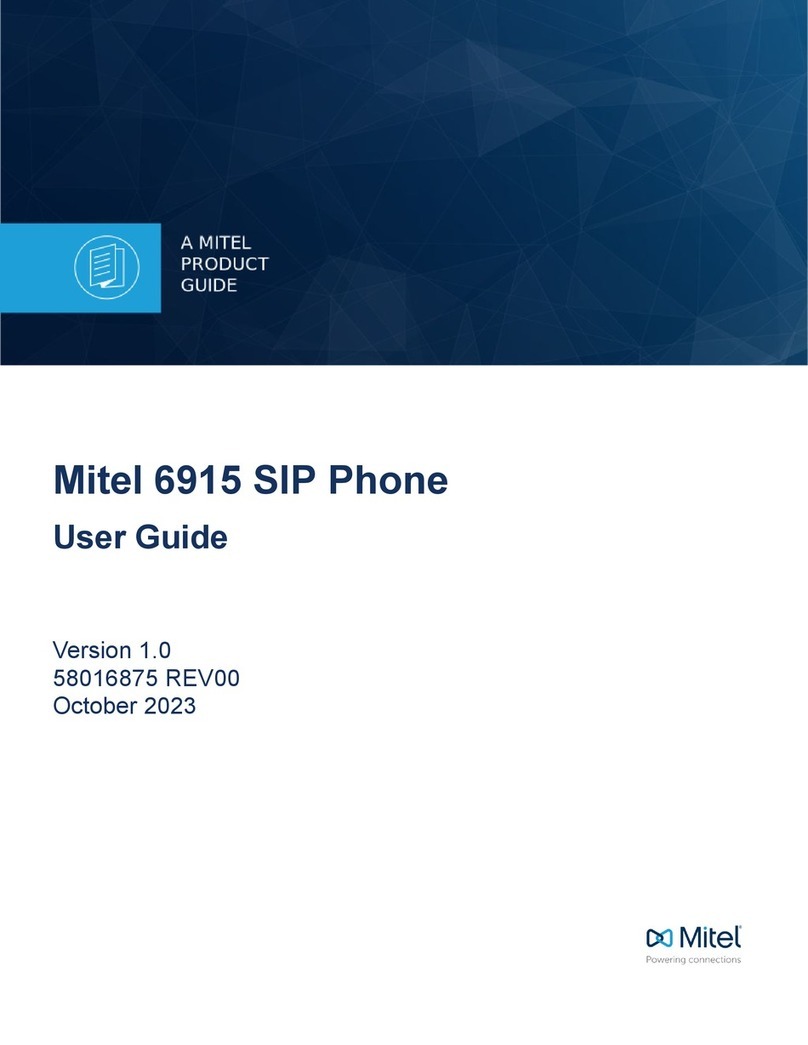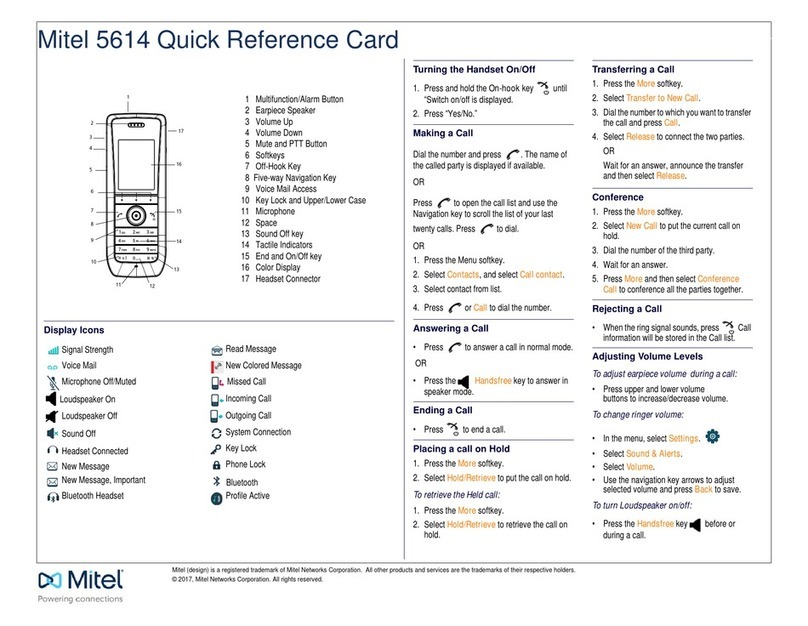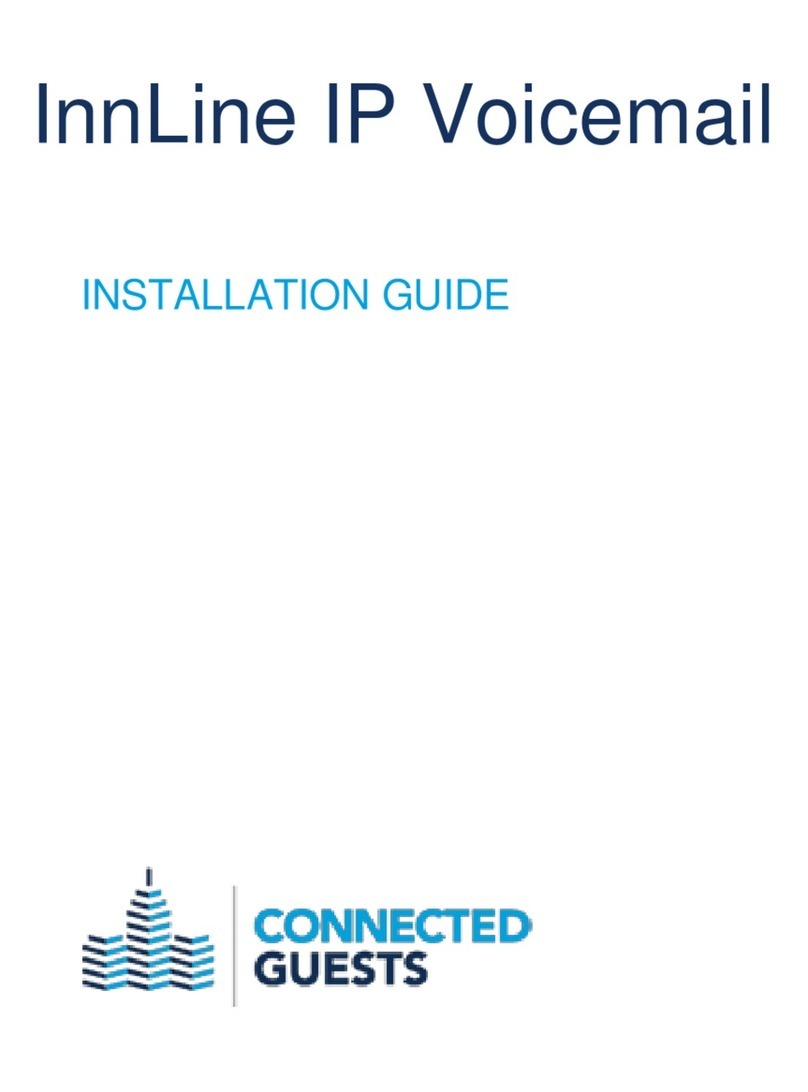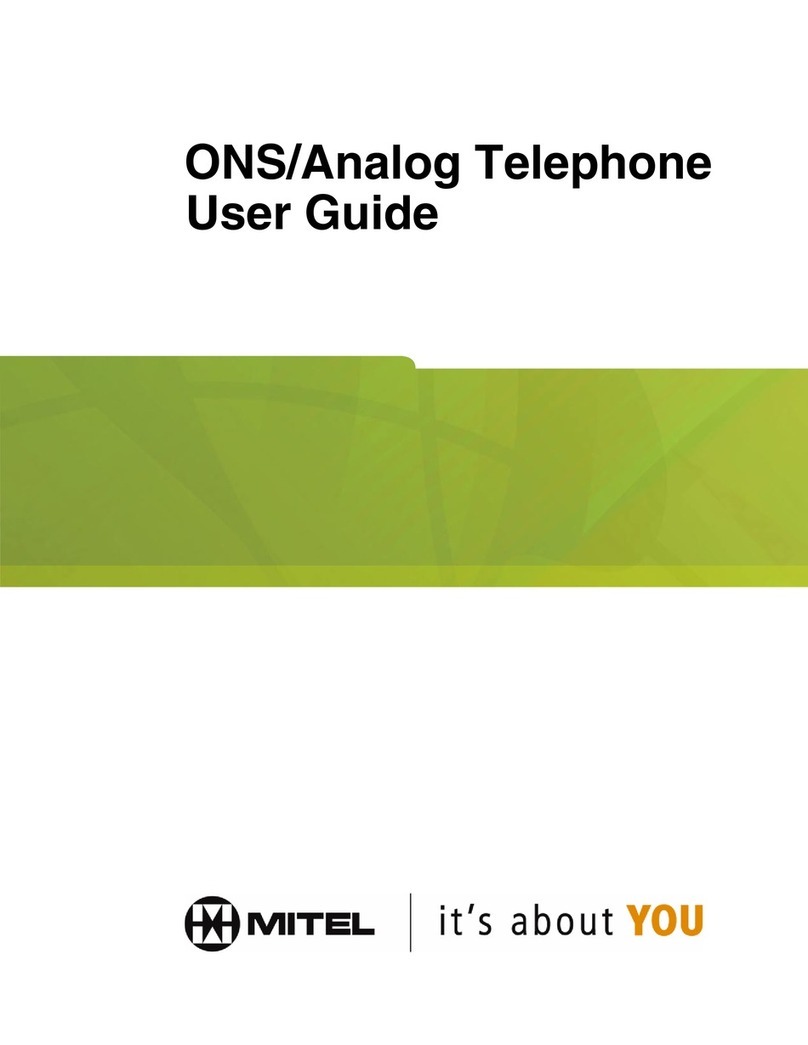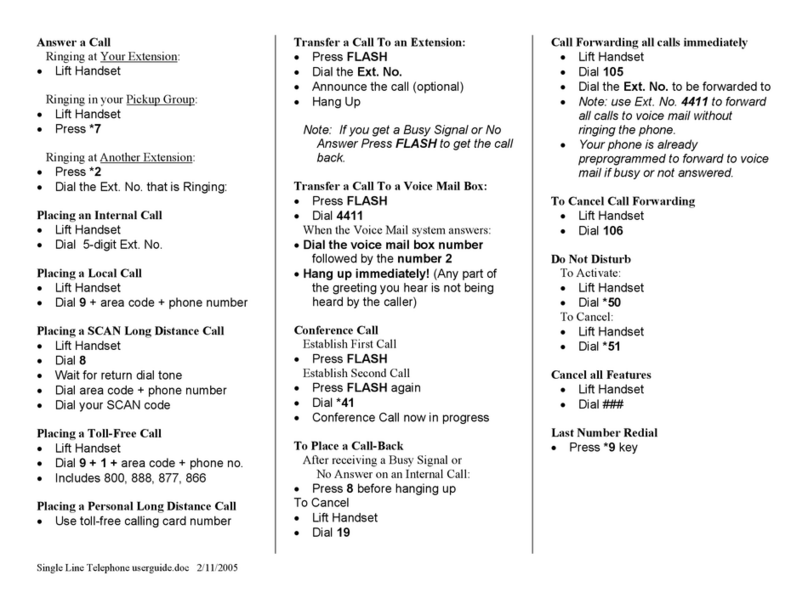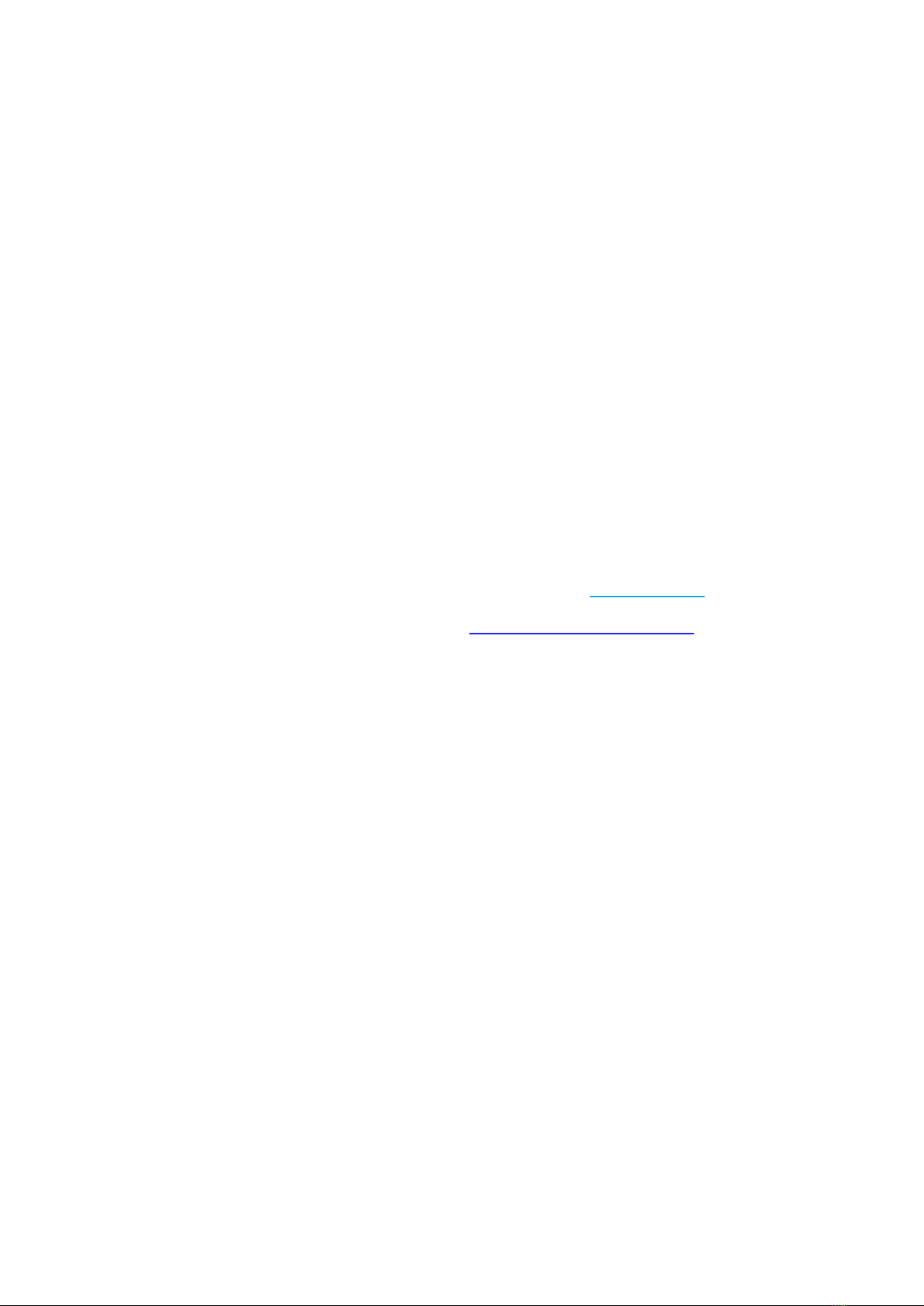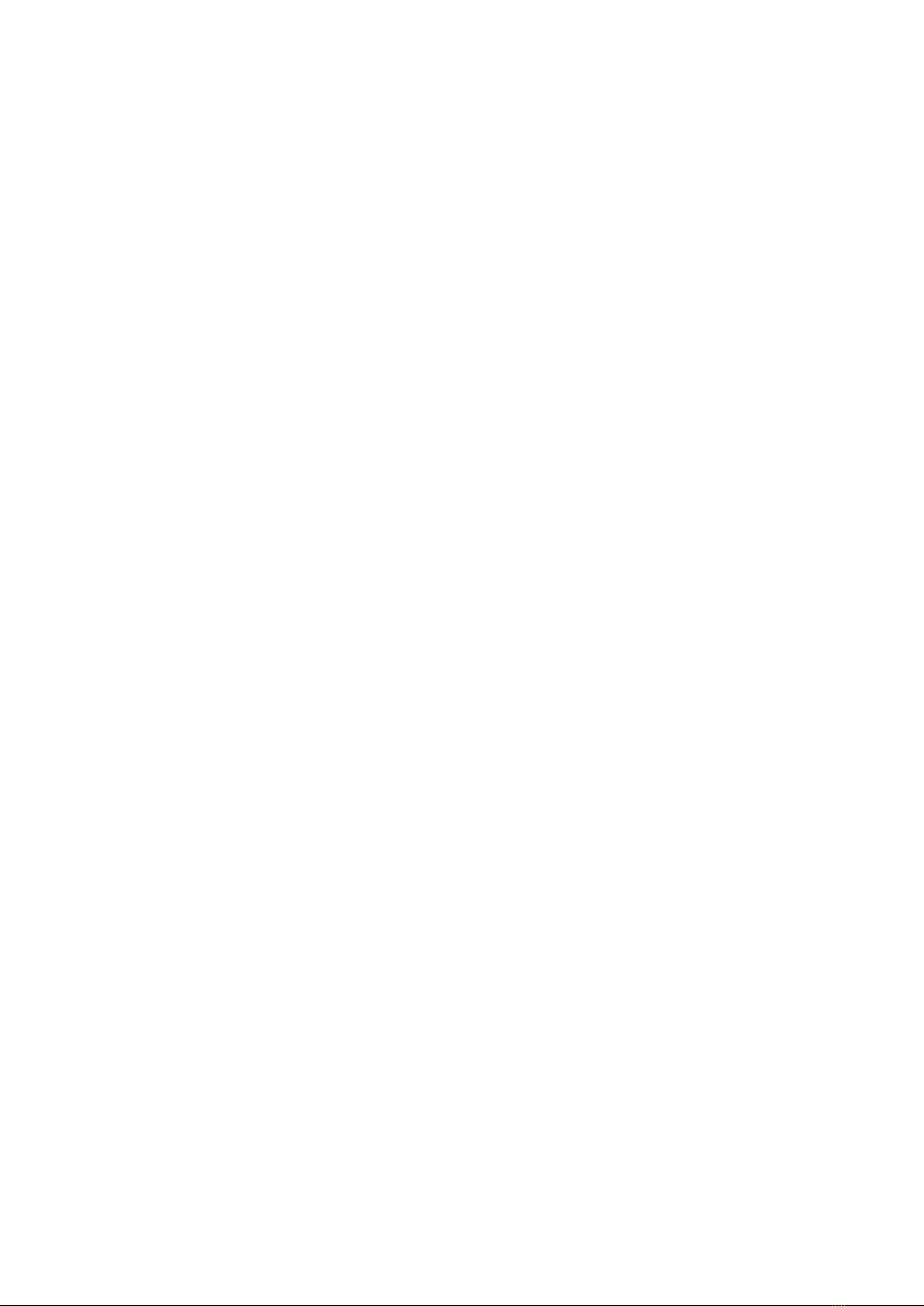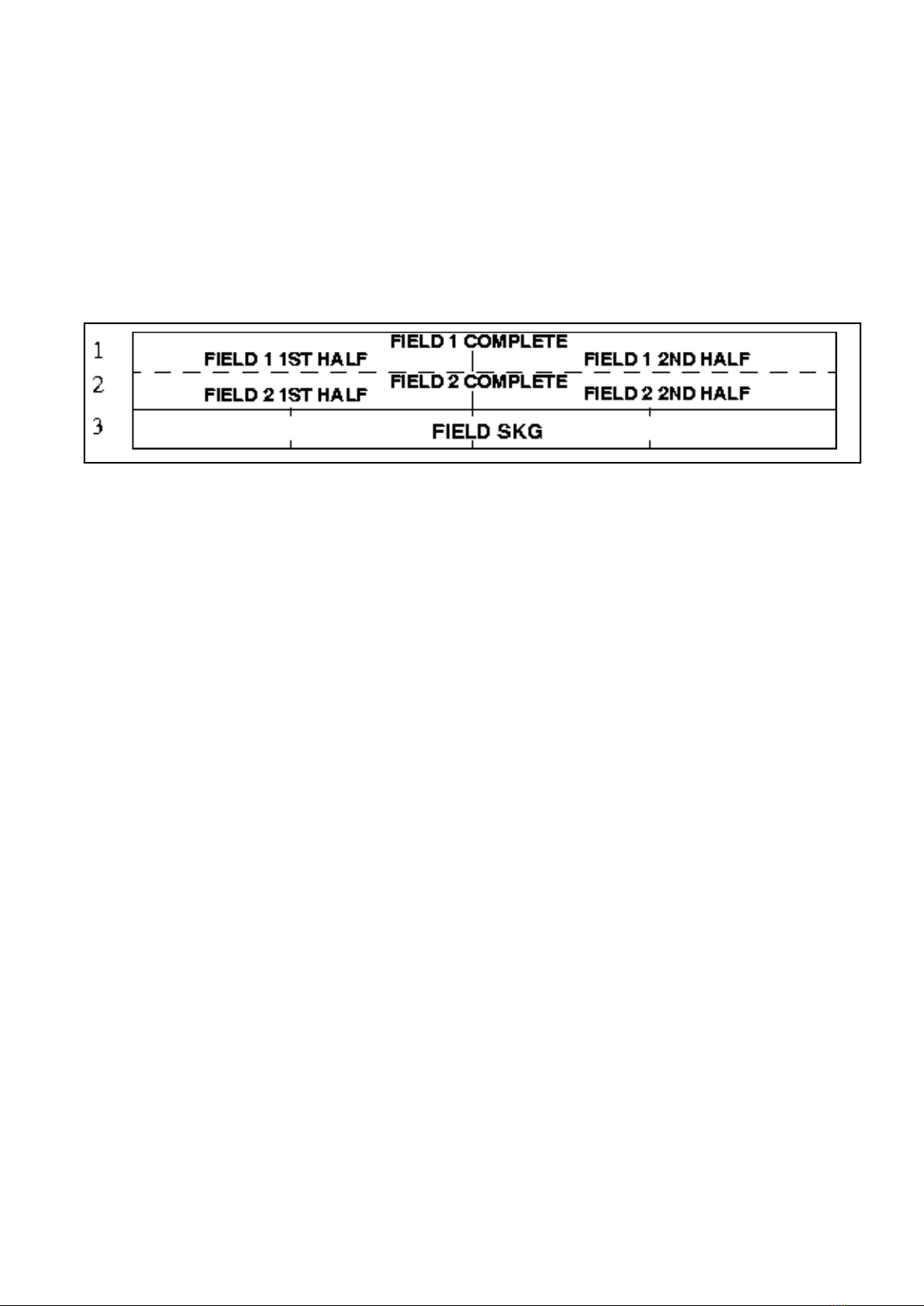MIVOICE 4223 OFFICE (DBC 223) FOR MIVOICE MX-ONE
7 3/1553-ANF 901 54 Uen F5 2018-12-03
2.5.1 DISPLAY LAYOUT
2.5.1.1 DBC 223
The display on DBC 223 has a rectangular graphical display with 240 * 39 pixels. This
rectangular graphic display is divided in three virtual rows with the same size.
• The first row is used to indicate own extension name and number and also time
and date information in idle state. It is also used to show traffic information.
• The second row is used to indicate traffic cases information.
• The last row is used to indicate soft-key information (2.6 Soft-keys on page 12).
Incoming call information is displayed if the call is addressed to your own access line,
to the additional line or to a supervised extension (9.14 Multiple represented directory
number, MDN on page 93).
The name has higher priority to the number. Generally, name and number are
displayed in the same field, the first, left aligned and the second, right aligned. A 20
character name will be displayed and the remaining space in the field will be used to
display as many digits of the number as possible. If it is clearly expected that a 20-char-
acter name will not leave any space to display the number, a 10-character name will
be displayed (according to the name presentation rules: show first name/show second
name). If the number of digits that can be displayed is less than 5, the number is not
shown at all. If there is neither name nor number, a text string will be shown instead:
corporate/external/anonymous
The following two figures cover all the fields defined for the DBC 223.
The information to be displayed in each field is:
FIELD 1 -
In idle, OWN DIRECTORY NAME and OWN DIRECTORY NUMBER. During
traffic, additional information (CALLED NAME and/or NUMBER). If there is no
additional traffic information, last PARKED NAME and/or NUMBER is displayed.
Call progress and display messages.
FIELD 2 -
Call progress and display messages.
FIELD CALENDAR -
Calendar information. Incoming calls (CALLING NAME or NUMBER) in register
or speech state.
... Functions are available for the user or an activity is ongoing. Example: if the text
Busy... is shown, the user can make call back. If the text Calling... appears, the user
knows that connecting is ongoing.
!Feedback on an action that cannot be performed by the system. Example: if the text
Congestion! is shown, there is nothing the user can do but trying later.