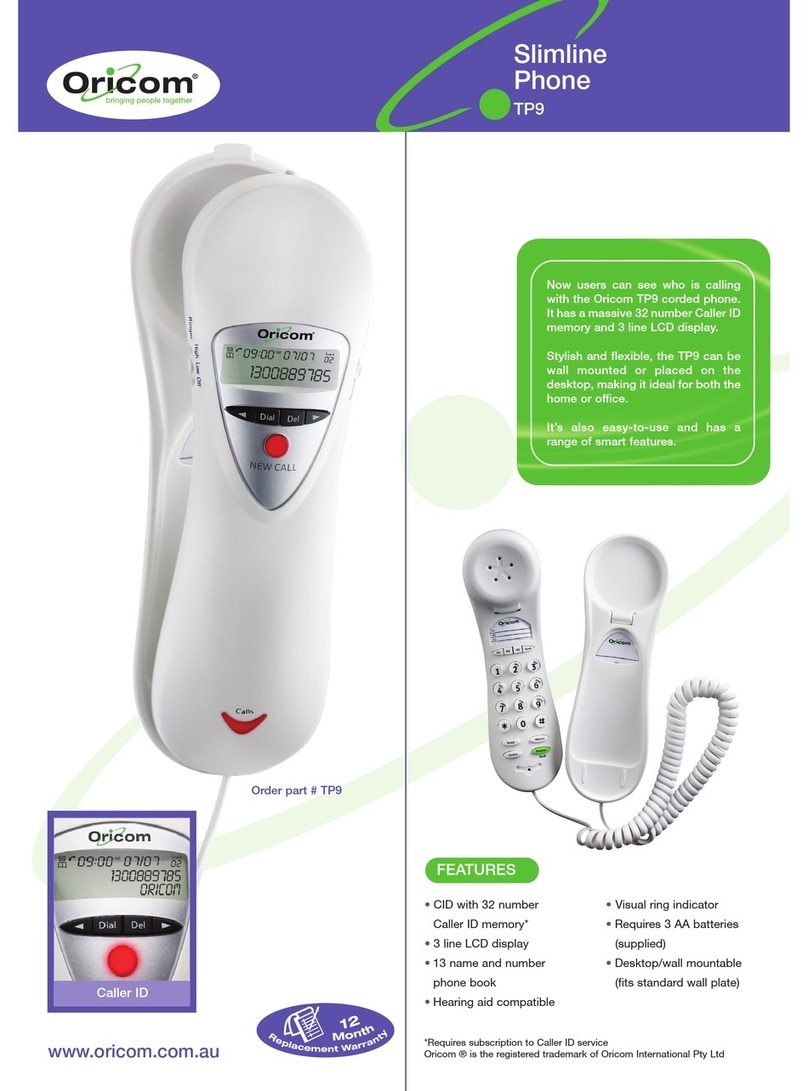2
Important
• Avoidexposureofthistelephonetomoistureorliquid.
• Topreventelectricshock,donotopenthehandsetorbasecabinet.
• Avoidmetalliccontact(e.g.metalclips,keys)betweenthe
battery contacts and charging conductors.
• Thereisaslightchancethatthetelephonecouldbedamagedby
an electrical storm. It is recommended that users unplug the phone
from the mains supply and telephone socket during a storm.
• Donotusethehandsetinanexplosivehazardareasuchas
where there is gas leaking.
• Followthelocalregulationsregardingthedisposalofyour
packing materials, exhausted batteries and used phone.
Whereverpossible,recyclethosematerials.
• Thisphoneshouldnotbeusednearintensivecaremedical
equipment.Personswithpacemakersshouldconsulttheir
Doctor or cardiologist before using this phone.
• Cleanwithadry,soft,lint-freecloth.Neverusecleaningagents,
particularlyaggressivesolvents.
• Becausethephoneworksbysendingradiosignalsbetween
base station and handset, wearers of hearing aids may
experience interference in the form of a humming noise.
• Yourphonecaninterferewithelectricalequipmentsuchas
answering machines, TV and radio sets, clock radios and
computers if placed too close. It is recommended that you
position the base unit at least one metre from such appliances.
• Thistelephonecomplieswithapplicablesafetyrequirementsfor
exposuretoradiowaves(EMR).Themeanpowerofthistelephone
doesnotexceed20mWlimitatwhichpointtestingisrequired.
• Privacyofcommunicationsmaynotbeensuredwhenusing
this telephone.
• Theearpieceofthehandsetmayattractsmallmetalobjects
such as staples and pins. Care should be taken when placing
the handset near these items.
• Thistelephoneisnotdesignedformakingemergency
telephonecallswhenthemainspowerfails.Alwayshavea
cordedphoneavailabletobeabletomakeandreceivecallsto
emergencyservicesifthemainspowerfails.
• Donotuseyourtelephoneduringanelectricalstorm
thunderstorm as it is possible to get an electric shock. Refer to
information contained in White pages directory.
•
This phone is designed for connection to a PSTN telephone line or an
analogueextensionportofaPBXsystem.Ifyouconnectthisdevice
to a digital extension of a PBX, damage may result to the PBX.
CAUTION
Use only the mains adaptors supplied with this product. Incorrect adaptor
polarity or voltage can seriously damage the unit.
Adaptor for base unit and charger:
Base Unit power supply – Input: 100-240VAC 50Hz 150mA
Output: 6 VDC 450mA
Ext Charger power supply – Input 100-240VAC 50Hz 100mA MAX
Output: 6 VDC 300mA
GettinG started