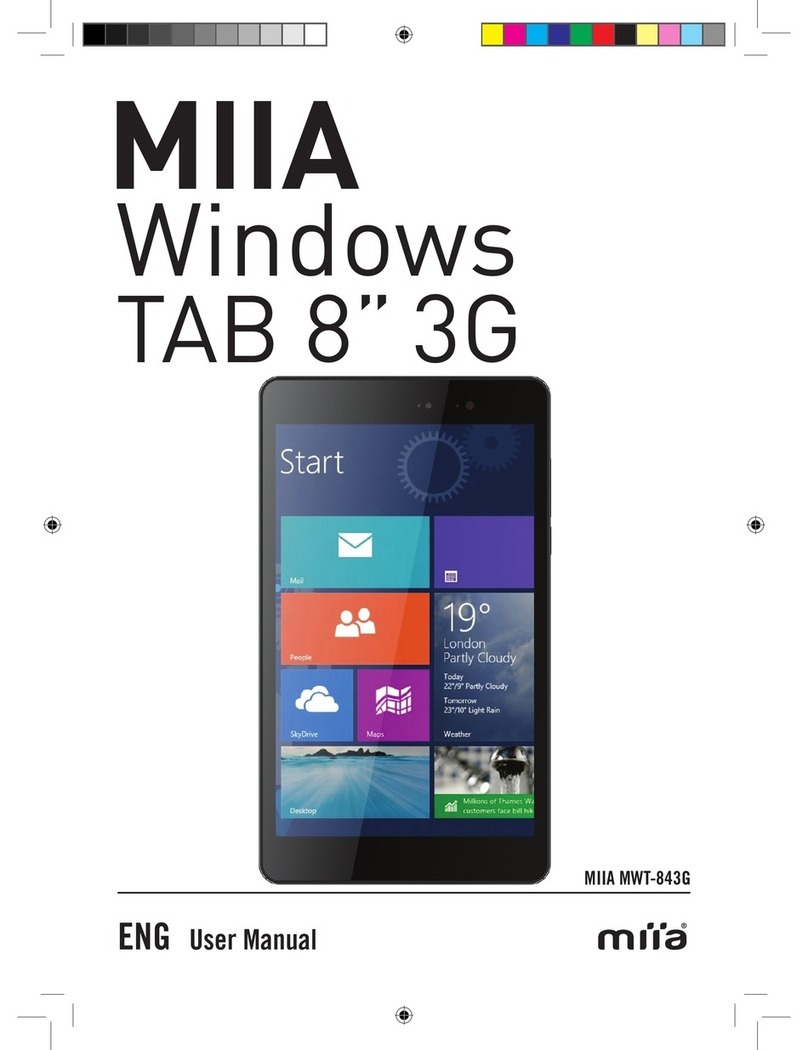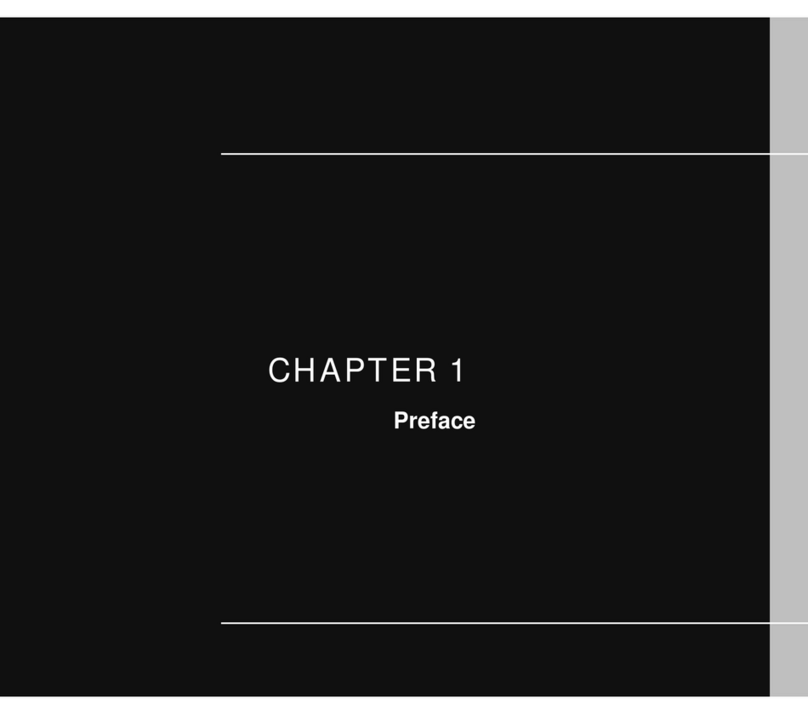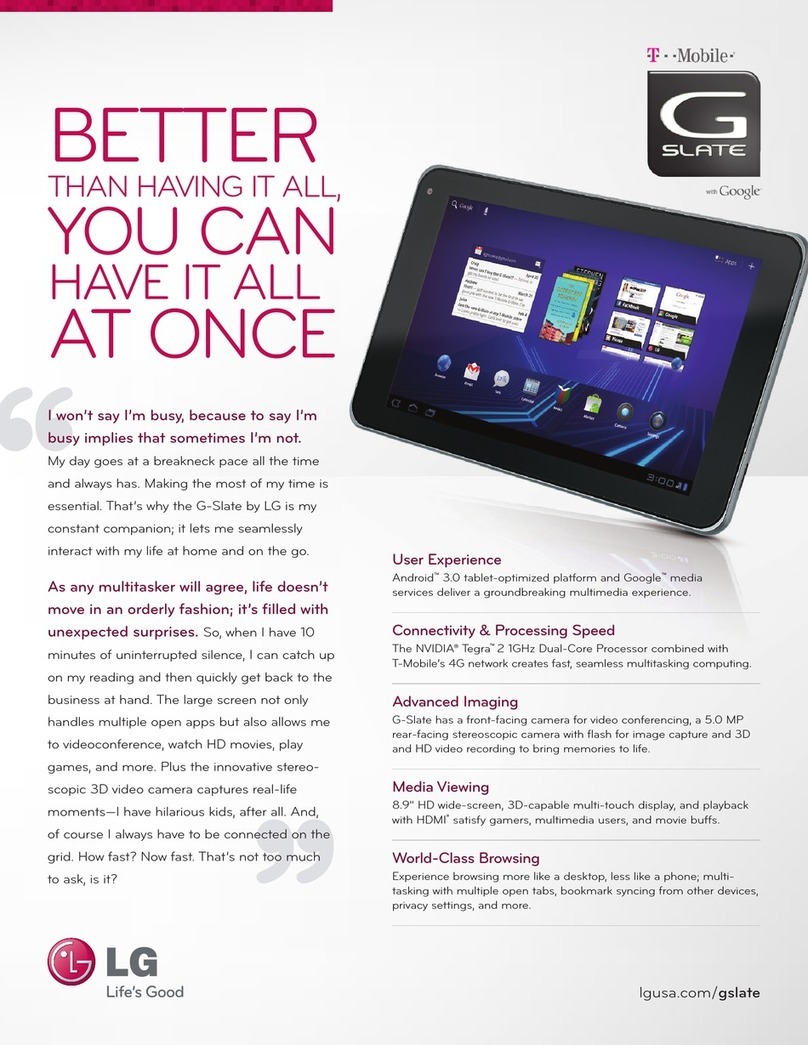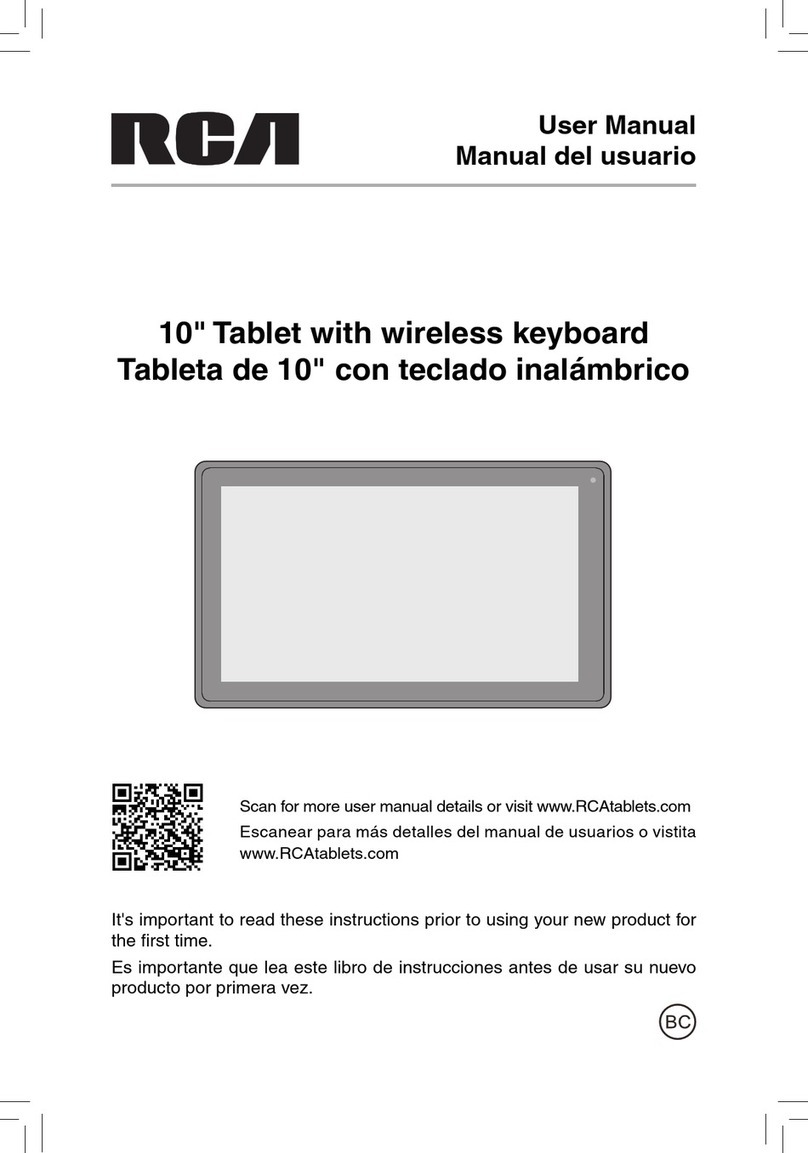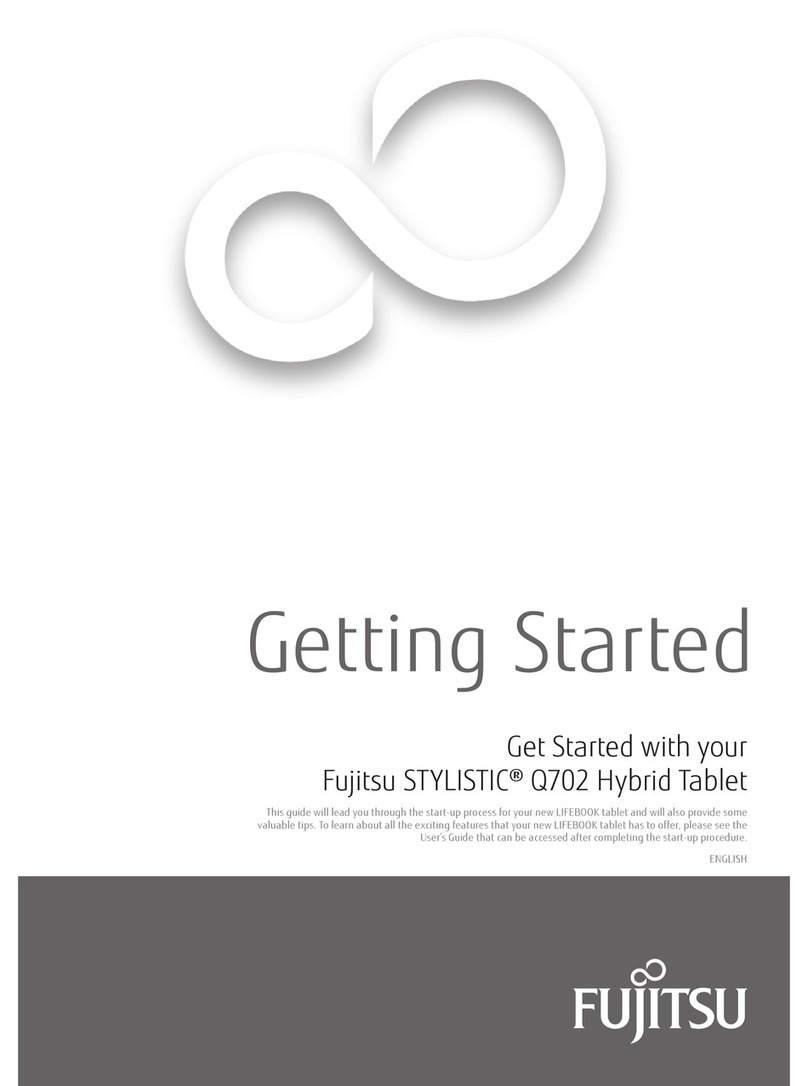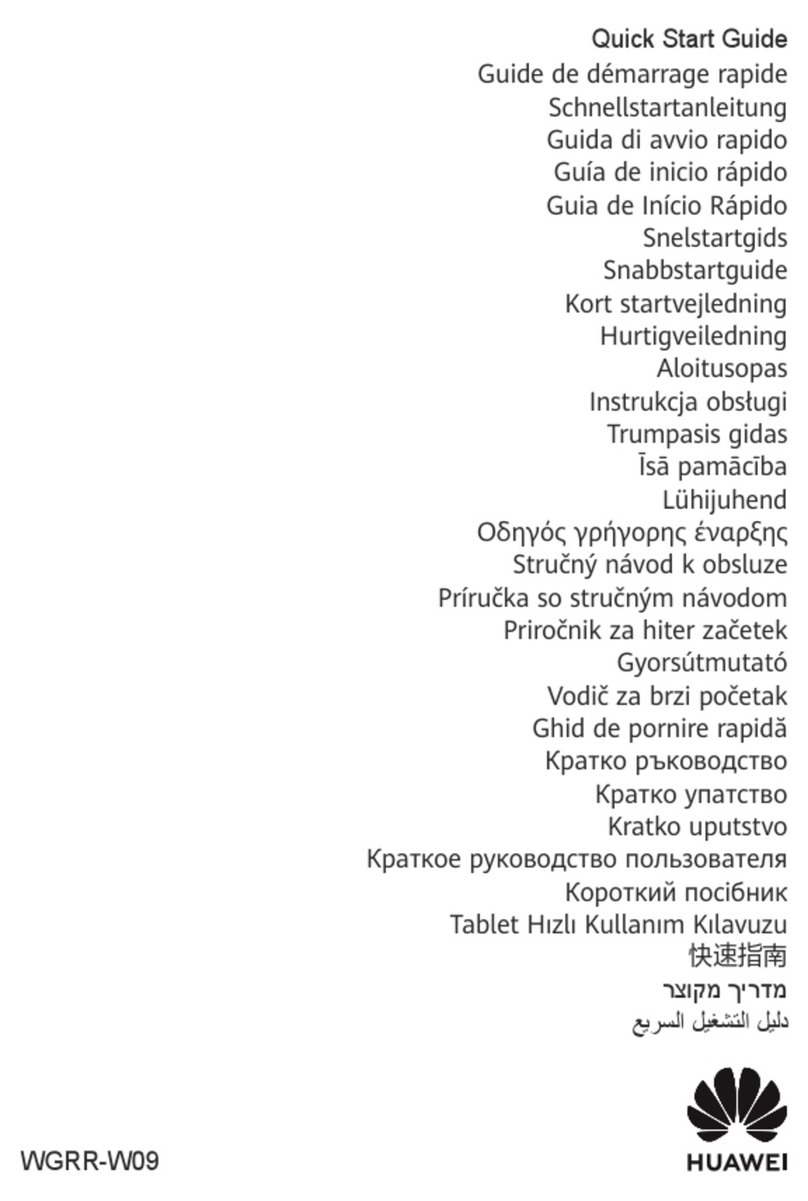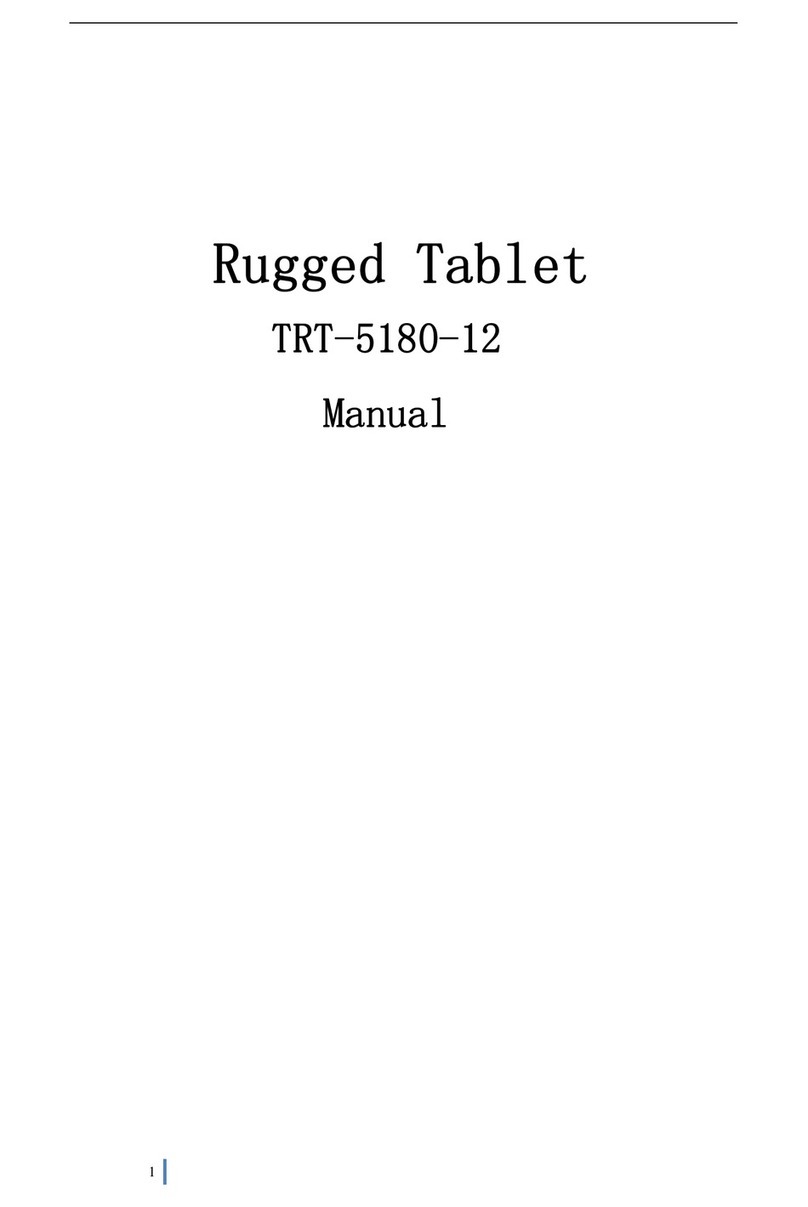Miia MWT-963G User manual

ENG User Manual
MIIA
Windows
TAB 9,6” 3G
MIIA MWT-963G


1
Contents................................................................................................................... 1
Points for Attention................................................................................................... 2
Shapes and Keys ..................................................................................................... 3
Buttons description and application ........................................................................ 4
Desktop .................................................................................................................... 5
App interface introduce............................................................................................ 7
Basic operations..................................................................................................... 11
Upgrade Player Driver ............................................................................................ 12
Common troubleshooting....................................................................................... 13
........................................................................................................... 14
MWT-963G ........................................................................................................... 15
CONTENTS

2
POINTS FOR ATTENTION
1. Do not use the player in exceptionally cold or hot, dusty, damp or dry environments.
2. Do not allow the player to fall down while using it.
3. Please charge your battery when
A. Battery power icon shows an empty icon;
B. The system automatically shuts down and the power is soon off when
you switch on the unit once again;
C. There is no response if you operate on any key
4. Please do not disconnect power abruptly when the player is being formatted or
in the process of uploading or downloading. Otherwise it may lead to the error in
the program.
5. When this unit is used as a moving disk, the user shall store or export files in the
proper file management operation method. Any improper operation method may
lead to the loss of files, for which this Company will be held no liable.
6. Please do not dismantle this unit by yourself. If there is any inquiry, please contact
the dealer.
7. There will be no separate notice in the case of any change in the functions and
performance of this product.

3
SHAPES AND KEYS
1. Front camera
2. Earphone jack
3. USB socket
4. MIC
5. Power switch
6. Volume +/-
7. Rear camera
8. Speaker
The SIM card and TF card into the slot. (Note: no phone)

4
Note: The keyboard is optional (not included) and will be used according to product
configuration.
The use of tablet with the keyboard
1 • Fixed tablet: easy alignment
and fixed tablet.
2 • Keyboard form: provide a QWERTY
keyboard set of buttons and provide
excellent typing comfort.
3 • Base: folding base of tablets.
BUTTONS DESCRIPTION AND APPLICATION

5
DESKTOP
2. Image slide applications
Slide to right Slide to left
Slide to the right from the left side
of the screen to start the application
program in running.
Slide to the left from the right
side of the screen to start Charm
menu column.
1. The desktop presentation: In Windows 8.1 start screen you can see
many applications in fixed positions as in the picture that will display in form of
“magnet”,with easy access of one click.
Before using applications in full need to login to your Microsoft account first.

6
Reduce
Slide down sliding
Slide down sliding
Enlarge
Fingers sliding
Two fingers together on the touch
screen to shrink.
In the start screen, slide down from the
top to display. Customization options.
At the start of the screen, from
underneath the screen sliding upwards to
show the application or screen options.
Separate two fingers on the touch
screen to zoom in.
Slide from the center of the
screen to the left or to the right
to mode around the screens.
DESKTOP

7
APP INTERFACE INTRODUCE
In start screen you can also expand to see all applications available if slide upwards.
If you want to fix more applications in start screen, please light touch as in (1) and
hold the application magnet for about 1 second, let go, select (2) and now application
is fixed to the start screen.

8
Want to remove, or delete an application, (1) light touch and hold the application
magnet for about 1 second, and then let go run, select (2) attribute column, remove
fixed, delete, etc. The application can be completed.
Charm menu bar
Slide from the right side of the screen to the left, to unlock Charm menu bar including:
start, equipment, share, search program.

9
Allow you to search for files or applications in a tablet.
Allow you to share through social networks or email program.
Can return to the start screen, from the start screen you can also use this
function to return recently open applications.
Allows you to connect to the tablet devices to read and write and share files,
an external screen or printer.
Allow you to tablet PC Settings.
Search menu
Equipment menu
Share the menu
Settings menu

10
Double screen app
1 • As in (figure 1) in the left picture, from the left side of the screen if stall in sliding
you can open double interface.
2 • As in (Figure 2), press and hold the middle button dividing line and split, drag,
and dual display scale can be divided.
Figure 1
Figure 2

11
BASIC OPERATIONS
1. Standby, restart, turning off
2. Safety Management
User and password
Fast method Settings:
Click on the “Charm” set the “set” button, select “more PC Settings”. Choose “user”
on the left of the Settings, and click the “your account” on the right side of “create
the local account”. After input complete Windows live ID account password, enter
the user name, password and confirm password.

12
UPGRADE PLAYER DRIVER
The firmware is a built-in program, by which you can run various hardware functions. By
upgrading the firmware, you can improve or enhance the performance and functions of the
player. No upgrading the firmware will not affect the normal operation of the player itself.
The upgrading of firmware may lead to the unit unable to work properly due to error operation.
Please read carefully the instructions for upgrading before upgrading.
Note
1. Please make sure that players have the upgrading at more than 60% of the battery
power. Avoid because the battery power leads to upgrade failure to boot.
2. The upgrade process do not reset or shutdown operation, avoid accident interrupt
upgrade can’t boot.
3. Through our company provide formal or test versions of the firmware update, but without
notice in the premise of the function of the products and the menu changes.
4. When the firmware upgrade stored in all the data in the player will be deleted. So in the
firmware upgrade will be stored in the user must be before the important data within the
player for backup.
5. The machine firmware does not apply to other types of products, resulting from the
negative consequences, our company does not undertake any related responsibility.

13
COMMON TROUBLESHOOTING
1. What is the APK file? It and Android PMP have what relation?
A: APK is the abbreviation of Android Package, that Android installation Package. Through
the APK files directly to Android system can be installed in execution PMP players.
2. How to get the APK application
A: You can download via PC-side installation, you can also “Android market” online to
download and install.
3. Why WIFI connection will interrupt
A: If set “screen time”, when the player overtime in standby screen saver, WIFI function will
be closed to save electricity purpose; When sensei player, WIFI function will be in about 5
seconds to resume automatic connection.
4. Why some download APK program, not working properly
A: Download the APK software, mostly by the user to development, without the platform
compatibility testing, and part of the hardware and software for Android system version has a
special requirements, so there could be downloaded APK documents not compatible, not the
normal operation of the phenomenon, the player itself quality problems
5. Why connected the charger not show charging state
A: When the battery is extremely low, need to use DC charger charging half an hour or more
to show charging status
6. Why can’t realize the gravity induction function
A: This machine support gravity feeling function, can be through the shaking to switch the
screen machine did show, but some of the application does not support the gravity induction
function, it can’t realize the screen of switching function, this is the software support question,
the functionality of the player.
7. Players can’t boot
1) Check the battery no electricity
2) Connect the ac adapter after inspection again
3) If after charging still unable to boot, please contact our customer service
8. Can’t Hear the voice in the headset
1. Please check the volume is set to 0
2. Please check whether the connection headphones
9. Player charging abnormalities
1) Please confirm that the use of the equipment complies with the charger of the player
charger requirements
2) Such as connection USB charging, please do not connect to computers lead USB interface
10. Why some download video can’t normally broadcast
This player can be compatible with the Internet video files of the play, but because the Internet
provide video format, coding method, the resolution, code flow rate in the parameters are
different, and may result in part of the video file cannot be played or play anomaly, it is
recommended to use a third party video conversion software, in the computer support
convert player within the scope of the file format and then copied to the player to play.

14
SPECIFICATION
Display: 9.6 inch
Dimension: 244.8*147*9.6mm
Weight without package: 524g
Processor: Intel 3735F Quad core base frequency 1.33GHz
Memory: 32GB
RAM: 2GB
Resolution: 800*1280 IPS
Battery: 5500mAh 3,7 V
In Standby time: 150 H (it may differ depends on situations).
Play Video time: 5H
Camera Back: 2M
Camera Front: 2M
3G: WCDMA 900/2100 MHz HSDPA: 21Mbps, HSUPA: 5.76Mbps
Wifi: 802.11 b/g/n
GPS
Bluetooth: 4.0
G-sensor 3D
Integrated Microphone
Operating System: Windows + Office 365
Software: Windows 8.1 bing
Color: Cold grey

15
MWT-963G
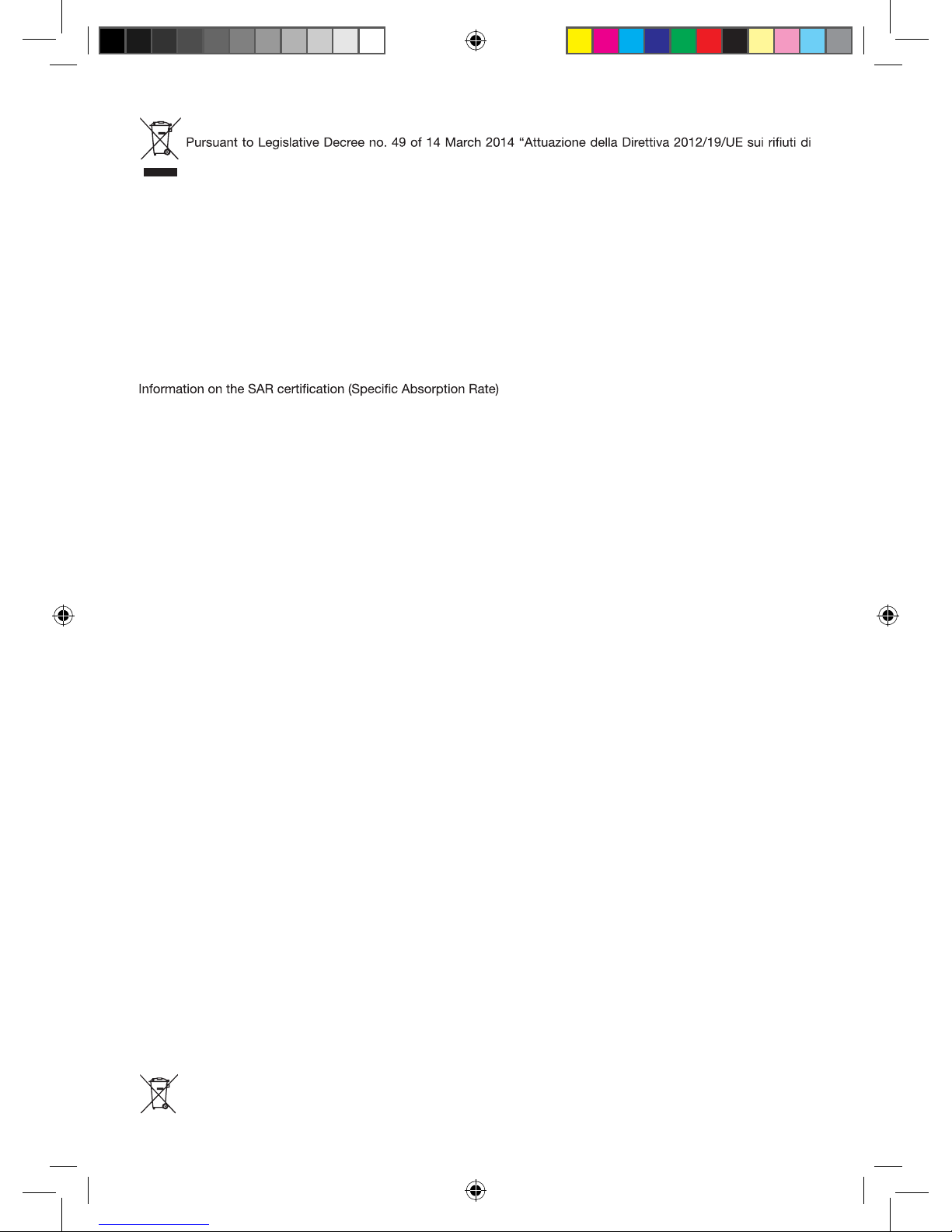
The product works with batteries covered by European directive 2006/66/CE, which may not be disposed of with normal
household waste. Inquire about local regulations relating to the separate collection of batteries: proper disposal prevents
negative consequences for the environment and health.
INFORMATION FOR USERS
apparecchiature elettriche ed elettroniche (RAEE)”
The symbol of the crossed out wheeled bin on the equipment indicates that the product must be collected
separately from other waste at the end of its useful life. Therefore, the user must turn in the equipment, complete
with all its essential components, at the end of its useful lifetime to an appropriate centre for separate collection of
electrical and electronic waste. The user may also take to the retailer at the time new equipment of an equivalent
type is purchased, trading one item for one item, or one item for zero items for devices measuring less than 25 cm on
the longest side. Suitable separate collection for ensuring that the equipment is recycled, handled and disposed of
compatibly with environmental obligations prevents possible negative effects on the environment and human health.
It also favours the recycling of the materials that the device is made of. Improper disposal of the product by the user
implies the application of administrative penalties as per D. Lgs n. Legislative Decree no. 49 of 14 March 2014.
Return the product to the retailer at the time of purchasing another equivalent product; trade one item to one item.
The device is compliant with European Union (EU) standards that limit human exposure to radio frequencies (RF)
issued by telecommunication devices and radios. These standards prevent the sale of mobile devices that exceed a
level of maximum exposure (also called SAR) equal to 2.0 W/kg.
During the test, the highest SAR level recorded for this model was equal to 0,564 W/kg. During normal use, the actual
SAR level may be much lower, since the device was designed to emit only the radio frequency energy needed to
transmit the signal to the closest base station. Through the automatic issuance of energy at lower levels where
possible, the device reduces the overall exposure to radio frequency energy for users.


Produced by:
Future Graphics spa
Via Domenico Fontana 12 - 00185 Rome - Italy
MADE IN CHINA
We the manufacturers, Future Graphics SPA, hereby declare that the product Miia MWT-963G meets
the requirements of the R&TTE Directive (EC).
The complete Declaration of Conformity is available from the company: Future Graphics SPA,
Via Domenico Fontana, 12 - 00185 Rome
Table of contents
Other Miia Tablet manuals