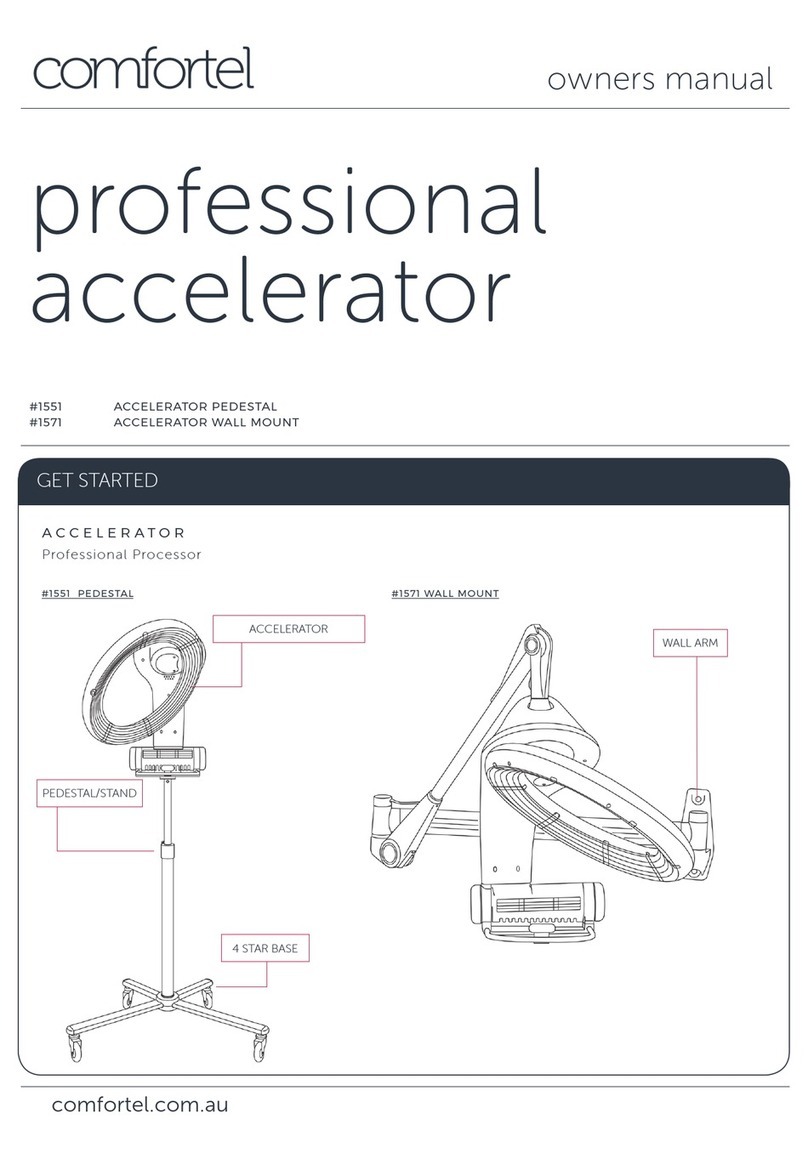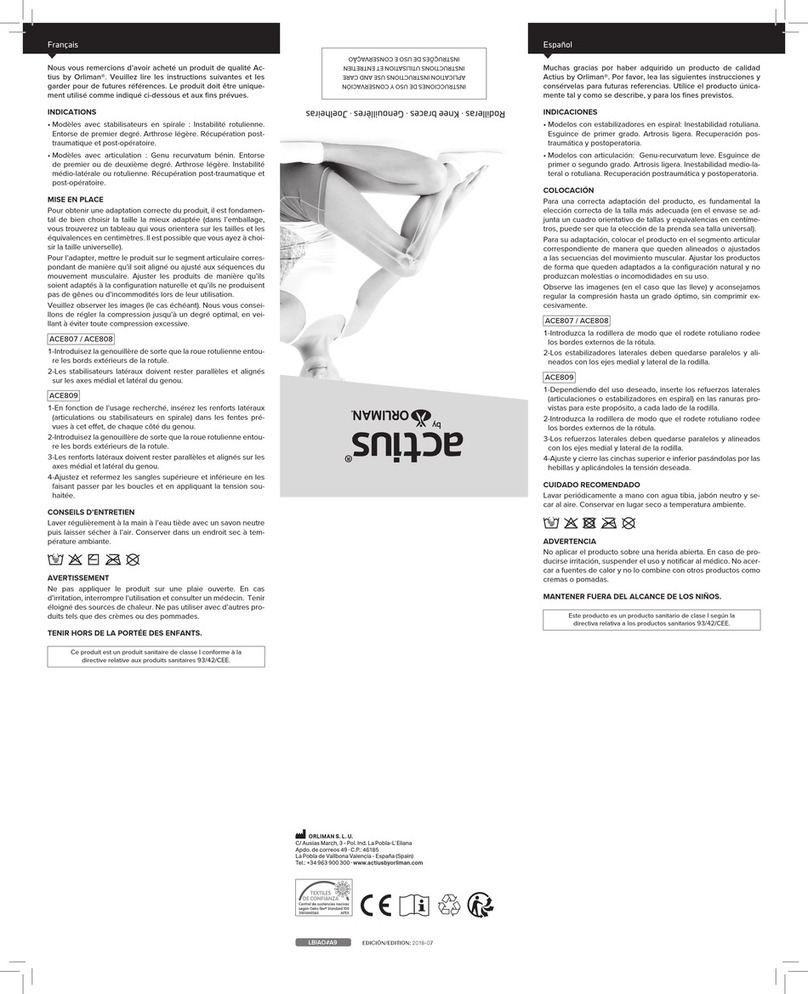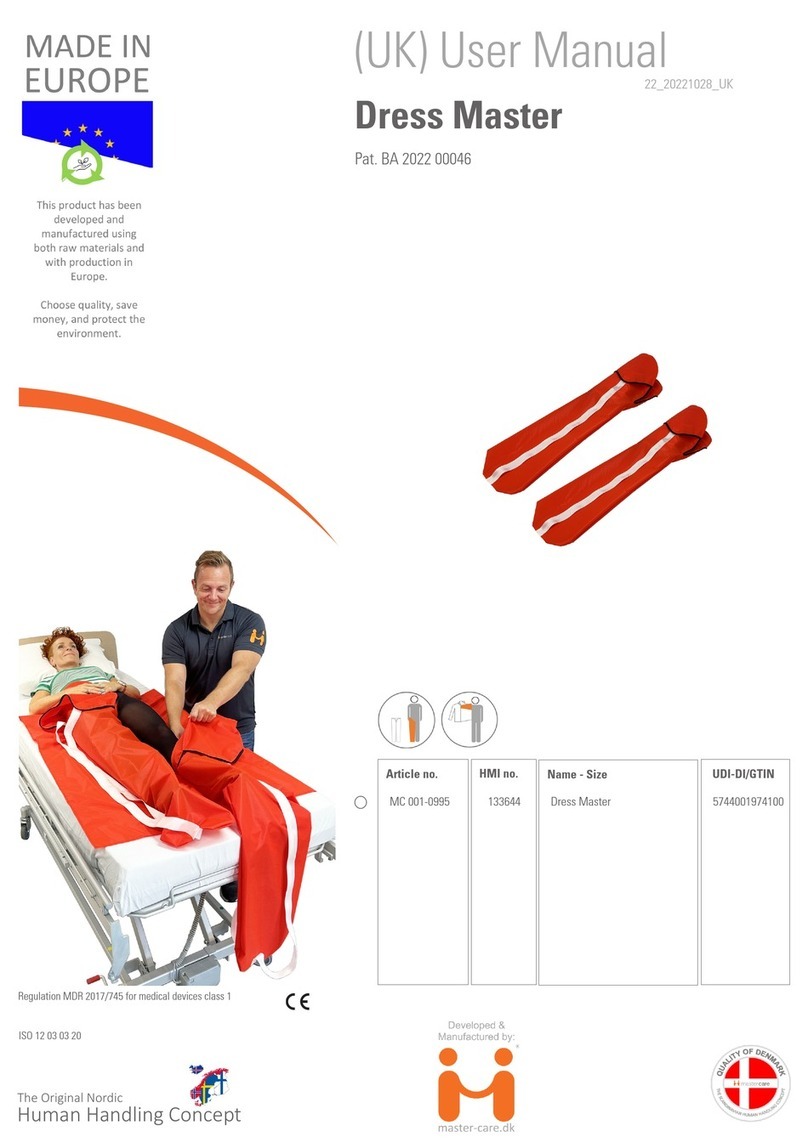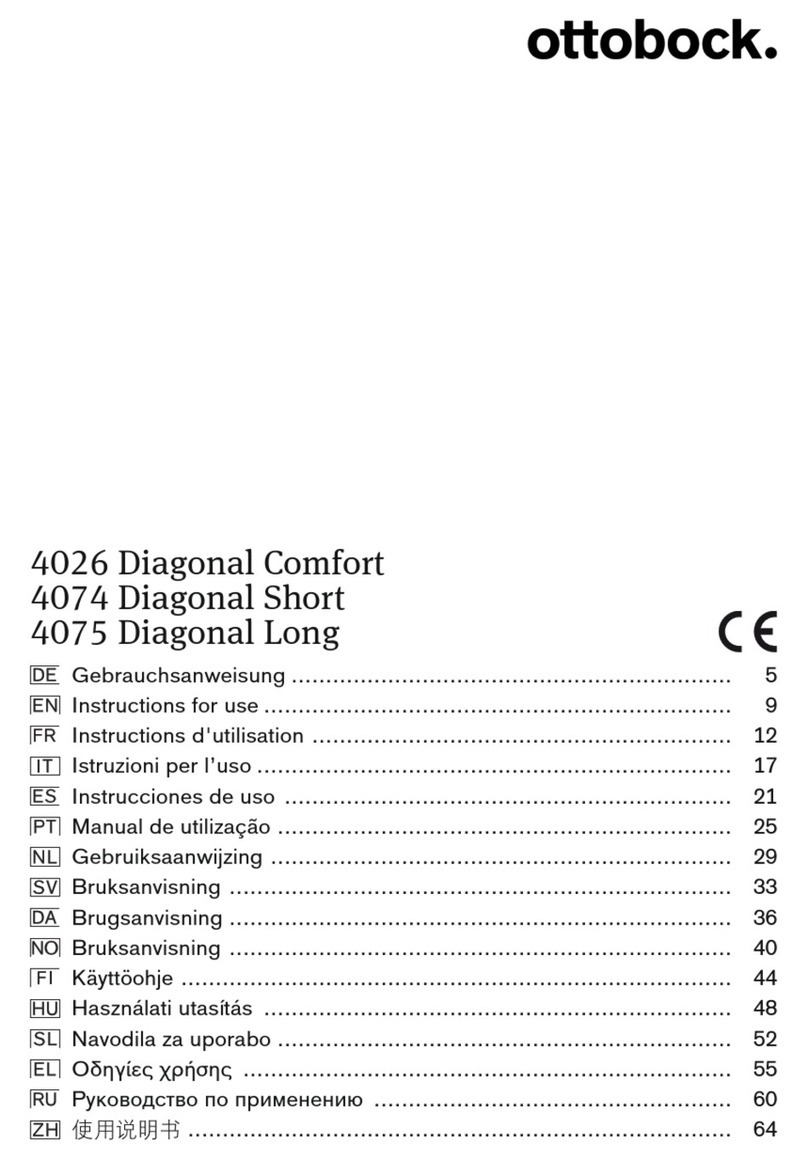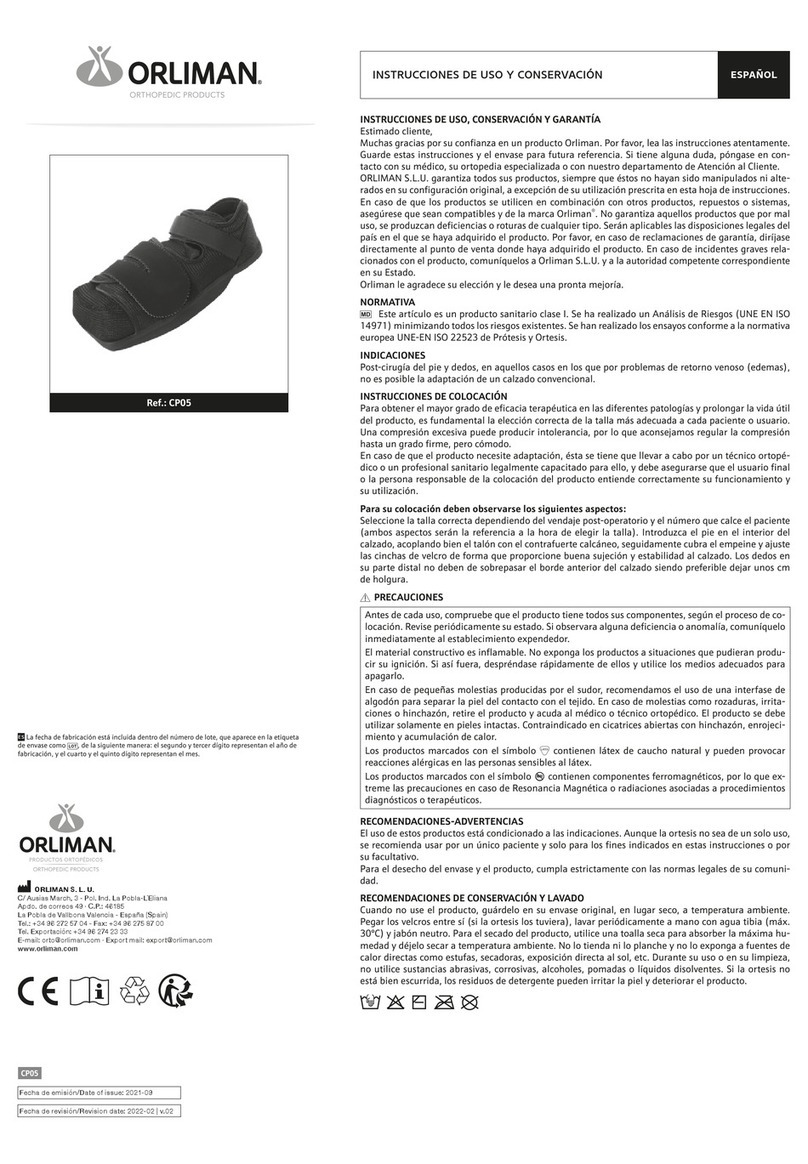miicare miicube User manual

QUICK SETUP GUIDE
INSTRUCTION MANUAL

Welcome
Welcome to the MiiCare family, and congratulations on your new MiiCube! You
are well on your way towards enjoying the benefits of Monica and our platform.
MiiCare provides insights and alerts based on the metrics (including health) we
are able to measure. The MiiCare system is not intended to diagnose or treat any
medical condition and should not be relied on for any medical purposes, nor
designed to replace your current health care provision. It is intended to provide
information that can help you manage your well-being. If you are concerned
about any symptom or condition, please consult with the most appropriate
medical professional. If you believe you are experiencing a medical emergency,
call emergency services.
TABLE OF CONTENTS
Welcome ...................................................................................................................... 2
Contents of box .................................................................................................... 3
Set up MiiCube ................................................................................................ 4-5
Set up sensors .................................................................................................. 6-8
Smart health devices ................................................................................. 9-11
Set up the dashboard / mobile application .......................12-15
Set up MiiCube’s WiFi connection ............................................. 16-17
Getting to know Monica ............................................................................ 18
Technology .............................................................................................................. 19
Safety ........................................................................................................................... 20
Approval ..................................................................................................................... 21
FAQ’s .....................................................................................................................22-23
Please refer to the terms and conditions and privacy policy on our website (www.miicare.co.uk).
INSTRUCTION MANUAL
QUICK SETUP 2

MiiCare Pack Contents
The box you received contains the following items, based on your package:
For more Information on the types of packages please visit www.miicare.co.uk
Optional add-on items that you may have ordered:
Device Wellbeing Package Qty
1
MiiCube
1
2
Multi
sensor 4
3
Door
/ Appliance sensor 1
4
Smart bracelet
1
5
MiiCube
power supply 1
6
Bracelet
power supply 1
7
Add
-on devices
Add-on device
1
Smart
mug
2
Medicine
sensor
3
Multi
sensor
4
Door
/ Appliance sensors
5
Smart plug
6
Wireless
blood pressure monitor
7
Smart scale
8
Visitor
wireless token
9
Mobile
connectivity dongle
INSTRUCTION MANUAL
QUICK SETUP 3

Set up MiiCube
This section will guide you through setting up MiiCube at home.
1. Find acentral place in your home near where you sit for most of the day and ensure
there is apower outlet nearby.
2. Using only the MiiCube power adapter supplied with your MiiCare Package, plug the
wall adapter into the power outlet, and make sure the outlet is turned on.Then, plug the
Micro-USB cable end of the adapter into MiiCube with the plug in the orientation below:
MiiCube will start up in about two minutes. Please wait.
3. Once started up, MiiCube will show one of two colours:
•Multi colour (Rainbow) -Indicates MiiCube is
connected and ready to use.
•Yellow –after a few minutes, this indicates MiiCube is
not connected to the internet and requires WiFi
setup.
Set up MiiCube’s WiFi Connection
on page 16.
4. If you provided your home WiFi details during the order process,your MiiCube should
automatically connect to your home WiFi and show rainbow.
5. If you ordered aMobile Connectivity 3G/4G Dongle,you will need to power it by
plugging it into the power brick for it supplied in your MiiCare Package only and then
plugging that into apower outlet near MiiCube.For the best connection, place the
dongle where the mobile signal is best (near awindow, or an external door).
6. Once MiiCube is rainbow and connected Monica will introduce herself and you are
ready to go.
INSTRUCTION MANUAL
QUICK SETUP 4

Set up MiiCube
INSTRUCTION MANUAL
QUICK SETUP 5
Colour Status
Yellow
No
internet connection
. If this persists, please press and hold the top
button to enter the WiFi Setup mode and reconfigure MiiCube to
connect to your WiFi in app.
Rainbow
MiiCube
is operating normally.
Red
Taking
measurement /SOS triggering / WiFi Setup has failed
Green
Measurement
complete /SOS sent / WiFi Setup successful
Cyan
Monica
interacting and talking
(breathing)
Monica is speaking
(solid)
Monica is listening for your request
(rotating)
Monica is thinking
Blue
Hydration
/ WiFi Setup mode
(flashing)
Hydration reminder / MiiCube selected for WiFi Setup
(rotating)
MiiCube is trying to connect to a new WiFi network
Purple
Rebooting (update, reset) DO NOT UNPLUG/PRESS
MIICUBE “HALO” LIGHT STATES
The following table explains MiiCube’s feedback lighting.

DOOR SENSORS
1. Ensure the door and door frame are clean and free of
dust as it might prevent the sensors from sticking to
the door properly.
2. The door sensor needs to be mounted onto the main
access door of the home. The sensor comes in two
parts:one should be on the door frame, and the other adjacent on the door, at the
same hight and
within half an inch of the other
when the door is closed. Plan where
to attach each of the parts before moving to the next step to check everything will fit
and work properly when the door is opened and closed.
3. Peel back the stickers behind each half and attach the sensor on the door as
described above. It will now automatically connect to MiiCube.
4. To verify the sensor is working, a red light should flash each time the door opens or
closes.
5. Door sensors can also be used for detecting the use of appliances that have doors
such as fridges or microwaves.
Set up sensors
Once MiiCube is working, please install the included sensors around your home.
Each sensor is labelled accordingly, so please put each in the correct location.
Before activating the sensors, check that the batteries are installed and remove any
battery tabs.
This video will help you with this setup: https://vimeo.com/451309849
INSTRUCTION MANUAL
QUICK SETUP 6

MULTI SENSORS
1. The multi sensors indicate environmental conditions
in the home and the user’s location.They should
be placed in the main rooms as labelled.
2. These devices contain motion detection, illumination,
ambient temperature, and humidity sensors.
3. There are two ways to place the multi sensor:
•Place on ashelf /table by using the built-in stand.
•Attach to aclean, flat wall with the adhesive mounting brackets (peel and attach
to the wall before sliding the sensor into the bracket).
4. Make sure the sensor has clear sight of the entire room.Try not to let it point into
hallways where people might pass by, as the sensor should detect movement only in
the room.
5. Try to place it away from pets, air conditioners, heaters, sunny spots and other areas
where the temperature may vary often.
SMART PLUG
1. The MiiCare smart plug is connected between awall
socket and an appliance at home.It monitors
the power the appliance consumes to know if it
(e.g. TV, kettle)is being used.
2. The on/off switch must be switched on (red off, green on)
for appliances to work.
Set up sensors
INSTRUCTION MANUAL
QUICK SETUP 7

SMART MUG
Our smart mug has a built-in
sensor. Every time the smart mug is moved
for more than 10 seconds continuously, the system
judges that the user has had a drink. Please use
the smart mug for hydration to allow Monica to
ensure the user is drinking regularly. The smart
mugs can be used for cold or hot drinks and are
hand-wash only. Do not submerge them.
MEDICINE SENSOR
1. The medicine sensor is designed to be attached to or
inserted into a medicine / dossette box. Once the box
has been moved for more than 10 seconds continuously,
Monica will indicate by voice that the box has been
used correctly or incorrectly and show this in the
mobile/web app.
2. To install, peel the sticker and attach the sensor to
the bottom of the dossette box or insert into a
medicine box. If you replace medicine boxes,
transfer the sensor to the new box.
3. MiiCube will automatically begin to collect data when the medicine is moved.
Set up sensors
INSTRUCTION MANUAL
QUICK SETUP 8

The following health devices are ready to use from the box:
•Infrared thermometer
•Wireless blood pressure monitor
•Fingertip pulse oximeter
•Smart scale
•Smart bracelet
These instruments should be used within three metres of MiiCube for it to connect to them
and take measurements.
MiiCube will automatically record these measurements.While measuring, Monica will
interact with you.MiiCube will turn red during measurement,and green when it receives
areading.
SMART BRACELET
•The bracelet can be worn on either wrist. Please ensure it’s securely attached and
firm, but not tight on your wrist.
•To switch the smart bracelet on, hold your finger on the screen for three seconds.
Doing this while on will show the current battery level.
•Monica will announce to the user when the battery needs charging. A battery low
icon will also show on the web / mobile app. When out of charge, the bracelet will not
respond to touch.
•To charge, locate the two charging contacts on the rear of the watch, and clip the
charger centrally on the watch body so its pins align with the charging contacts.
Plug the USB cable into the included wall adapter. A battery should appear on
the screen to show charging and full. Once the bracelet is charged, please wear it
again. Charging is needed about every 10 days.
Smart health devices
INSTRUCTION MANUAL
QUICK SETUP 9

Smart health devices
INSTRUCTION MANUAL
QUICK SETUP 10
INFRARED THERMOMETER
1. (For some models) Press the ON/OFF button for two
seconds to turn the instrument on. Monica will
announce she is ready to start a measurement.
2. (For some models) Switching between forehead mode
and ear mode can be done before taking measurements
by pressing the “Mode” button.
3. Place the thermometer to your forehead or ear canal depending
on your selected mode and press the blue/measure button on the
thermometer for two seconds. For the model above, pressing “Head” or “Ear” will take
a measurement directly. A beep that indicates measurement has completed.
4. Monica will then announce completion and MiiCube will turn green.
SMART SCALE
1. Step on the scale briefly to turn it on. Let it tare
to 0 for a few seconds.
2. Monica will announce she is ready for a new
measurement and MiiCube will turn red.
3. Step on the scale and remain still.
4. After a few seconds, your measurement should appear on
the screen and Monica will announce she has received your
measurement. MiiCube will turn green to confirm.
5. Step off the scale and it will turn off automatically until the next measurement

BLOOD PRESSURE MONITOR (BPM)
1. Before using the BPM, rest for at least 30 minutes
after exercise, eating, smoking, drinking alcohol
or bathing .
2. Please keep still and sit with both feet flat on the floor
without crossing your feet.
3. Remove tight-fitting clothing from your upper arm.
4. Pull the cuff onto your arm until it wraps securely over your upper arm.
5. Place your arm on atable at the same height as your heart.
6. Press the power button to begin reading. The reading should take about a minute.
Monica will announce once started and MiiCube will turn red indicating a
measurement is taking place.
7. Please keep still and breathe steadily during this measurement time.
8. Once completed, Monica will announce she received the measurement, and MiiCube
will turn green.
FINGERTIP PULSE OXIMETER
1. Open the clamp, insert an index finger or thumb
into the oximeter, and gently release the clamp.
2. Press the button to begin the measurement. The
reading will take afew seconds.
Monica will announce once started and MiiCube will turn red.
3. Upon completion, Monica will announce she received the measurements
and MiiCube will turn green.
Smart health devices
INSTRUCTION MANUAL
QUICK SETUP 11

MiiCube is the hub that collects data from all sensors around the house.All data will then
be showed on your mobile app.
Please download the MiiCare mobile application from the Apple App Store or Google Play
Store. Search for MiiCube and you will find the MiiCube application to download:
•Your welcome email will include guidance of your account details and credentials to
access the system.At the first login, you will need to accept the End User License
Agreement and will be asked to replace your temporary password with apermanent
one.
•You can also access your account and setup your profile on the web application:
www.miicube.info
•Please follow the instructions displayed on the app or website to log in to your
account.
Set up the dashboard /mobile application
INSTRUCTION MANUAL
QUICK SETUP 12

Setting up Mobile App
INSTRUCTION MANUAL
QUICK SETUP 13
Once you have downloaded the mobile app and logged in with your credentials, you should
set up your personal profile and the MiiCube user’s profile.
SETTING UP YOUR PROFILE
To begin, please set up your profile as auser.
1. Select your profile image
to enter the profile page
2. Select edit, and
enter your image
and personal details
to your user profile

Setting up Mobile App
INSTRUCTION MANUAL
QUICK SETUP 14
SETTING UP THE MIICUBE USER PROFILE
Now you will need to set up the details of the user who will have MiiCube in their
home, so that Monica can get to know them.
1. Select the MiiCube user profile image to enter their
profile page
2. Select Edit to update details of the
user including Image, DOB and
“Pronounced name” (which is the way
Monica should pronounce the user’s
name). Set up the local address for
where MiiCube is installed.
3. Select Edit to update
recommended metrics for the
user (expected sleep time
during the night,
recommended steps per day,
etc.).

Setting up Mobile App
INSTRUCTION MANUAL
QUICK SETUP 15
If you scroll down the User Health Record page, you will be able to update the
following settings for the MiiCube profile.
Note: MiiCube must be switched on and online to allow updating any of these settings.
1. Medication reminders. You
can set up multiple reminders
for medications. This will allow
Monica to remind the user to
take/not take them
individually
2. The MiiCube interaction
level indicates how much
Monica interacts with the
user. By default, it is set to
“medium”, but you can
increase or decrease this.
3. You can set up to three
emergency contacts for
Monica to call in case the user
raises an alarm: ”Call for help
(SOS)” that was initiated by
the user.
Don’t forget to press the ”Save” button on the top right-hand side for every page you
edit to make sure all details are saved.

If MiiCube is already connected to your WiFi network, you can skip this section.
If you have given us your WiFi details,or we have provided you with aMobile Connectivity
Dongle you do not need to set it up again.We have configured MiiCube to automatically
connect to your WiFi network or the provided dongle.
There are two ways to connect MiiCube to aWiFi network:
1. When MiiCube is “yellow,” meaning it has not reached the internet, press and hold the
top button for about 10 seconds, Monica will put your MiiCube in WiFi setup mode and
the MiiCube will turn blue.
2. When MiiCube is “rainbow,” meaning it is connected, but you wish to change the WiFi
network it connects to, press the top button once to summon Monica, and ask her to
“change your network”.
•Once you have initiated the WiFi setup process, MiiCube will turn “blue” and
enter WiFi setup mode for 5minutes.
•Open the MiiCare app, ensure your Bluetooth is enabled, and wait up to 30
seconds for the setup prompt to appear.If the prompt doesn’t appear, press
the “gear” icon in the bottom right and select “MiiCube WiFi Setup”.
Set up MiiCube’s WiFi connection
INSTRUCTION MANUAL
QUICK SETUP 16
1
2
or

Set up MiiCube’s WiFi connection
•Once you have begun the WiFi Setup process in the app, you will see the first page on
the left. Select the MiiCube you wish to set up. The MiiCube ID should be printed on
the bottom of each device if you need to identify it. When you press “Configure,” the
MiiCube you have selected will announce itself and flash blue.
•With a MiiCube selected, you will be shown a list of WiFi networks on the above page
in the middle. Please select the one you would like MiiCube to connect to, or manually
enter one not shown in the list by pressing “Add network manually” at the bottom of
the list.
•With a network selected, enter its password in the box, press the eye icon to show and
confirm the password is correct and press “Connect” when you are ready.
NOTE:Both Network Name and Password are case sensitive.
•MiiCube will try to connect to this network and show a rotating blue light. After a short
time, Monica will confirm the network connection was successful and show a green
light, or red if the connection failed. After a green light shows, MiiCube should become
“rainbow” and resume normal operation. If the red light is shown, you will be able to
select the MiiCube again in the app list and try the password again or select a different
network.
.
INSTRUCTION MANUAL
QUICK SETUP 17

Monica is MiiCube's AI-based virtual assistant that acts as acompanion to the
user throughout the day.
Monica will interact with the user regularly, sharing some jokes and encouragement,
weather updates, and other benefits.
Monica will not make any sound during night-time.However, Monica will still be
there for you if you ask her something or in case of an emergency.
How to engage with Monica:
•Say “Monica”, or press the top of the MiiCube once. After she replies “Yes, <Your
name>”, ask her a question.
•During the night, from 8pm to 9am, Monica will not say “Yes, <Your name>?” and
will just turn turquoise when she is listening for your question.
•You have a few seconds to talk to Monica after she is activated. She will then begin
working on your request and show a rotating turquoise light as she thinks before
responding. If you often need more time to answer, please contact MiiCare.
Examples of questions to ask Monica:
1. How isthe weather today?
2. What is the time?
3. What is the latest news?
4. Can you please tell me ajoke, Monica?
Or you can just ask "What can you do?", and Monica will list
items. You can access the complete list here
www.miicare.co.uk/support
Getting to know Monica
INSTRUCTION MANUAL
QUICK SETUP 18
ASKING MONICA FOR HELP
In case of an emergency, you may hold the top SOS
button pressed for five seconds or simply activate
Monica and ask her for help.Monica will then verify
with you if help is needed, and if so, will alert the
emergency contacts you've registered on the App.
Monica will contact up to three individuals. If the first
didn’t answer or confirm that they accepted this call,
Monica will automatically call the second, and so on.

Technology
•MiiCube collectsdata from the sensors in the house.Our devices make use of:
Bluetooth, Zigbee, WiFi and mobile connectivity (3G/4G).
•MiiCube uses a power supply and cable rated to function at 5Volts DC, 3.0 Amps.Use
only the supplied power supply with MiiCube.
•The devices use the following batteries:
Hardware Battery type Number
Multi
sensors AA alkaline 2
Door
sensors CR2450 lithium 1
Thermometer
AAA alkaline 2
Oximeter
AAA alkaline 2
Blood
pressure monitor AA alkaline 4
Smart mug
/medicine box sensor CR2032 lithium 1
Visitor
token CR2025 lithium 1
INSTRUCTION MANUAL
QUICK SETUP 19

Safety
MiiCare provides insights and alerts based on the metrics (including health) we are able
to measure. The MiiCare system is not intended to diagnose or treat any medical
condition and should not be relied on for any medical purposes, nor designed to replace
your current health care provision. It is intended to provide information that can help
you manage your well-being. If you are concerned about any symptom or condition,
please consult with the most appropriate medical professional. If you believe you are
experiencing a medical emergency, call emergency services.
Please refer to our Privacy Policy and Terms of Service here:
www.miicare.co.uk/privacy-policy
www.miicare.co.uk/terms-and-conditions
Failure to comply with safety instructions could result in fire, electric shock, personal
injury, or damage.
•Do not place your MiiCube or its sensors are wet or in humid conditions.Do not spill
anything on the hardware.
•Do not expose your MiiCube to sunlight or ultraviolet rays forextended periods.
•Your MiiCube may get warm while it is on.Do not place it on surfaces that may get
damaged from heat.
•Do not expose MiiCare accessories or MiiCube to flammable liquids, gases or other
explosive materials.
•Your MiiCube uses and generates radio frequency (RF) and energy.If not used
according to instructions these may interfere with other devices.Most modern
equipment is designed to be shielded from RF. If in doubt check with the
manufacturer.Also consult with your physician or manufacturer if you are using
personal medical devices such as pacemakers or hearing aids.
For more information on safety please visit www.miicare.co.uk/support
INSTRUCTION MANUAL
QUICK SETUP 20
Other manuals for miicube
1
Table of contents
Popular Personal Care Product manuals by other brands

Panasonic
Panasonic The Cleansing Brush Micro-foam 3-in-1 operating instructions

PHILIPS Respironics
PHILIPS Respironics DreamStation CPAP Pro quick start guide
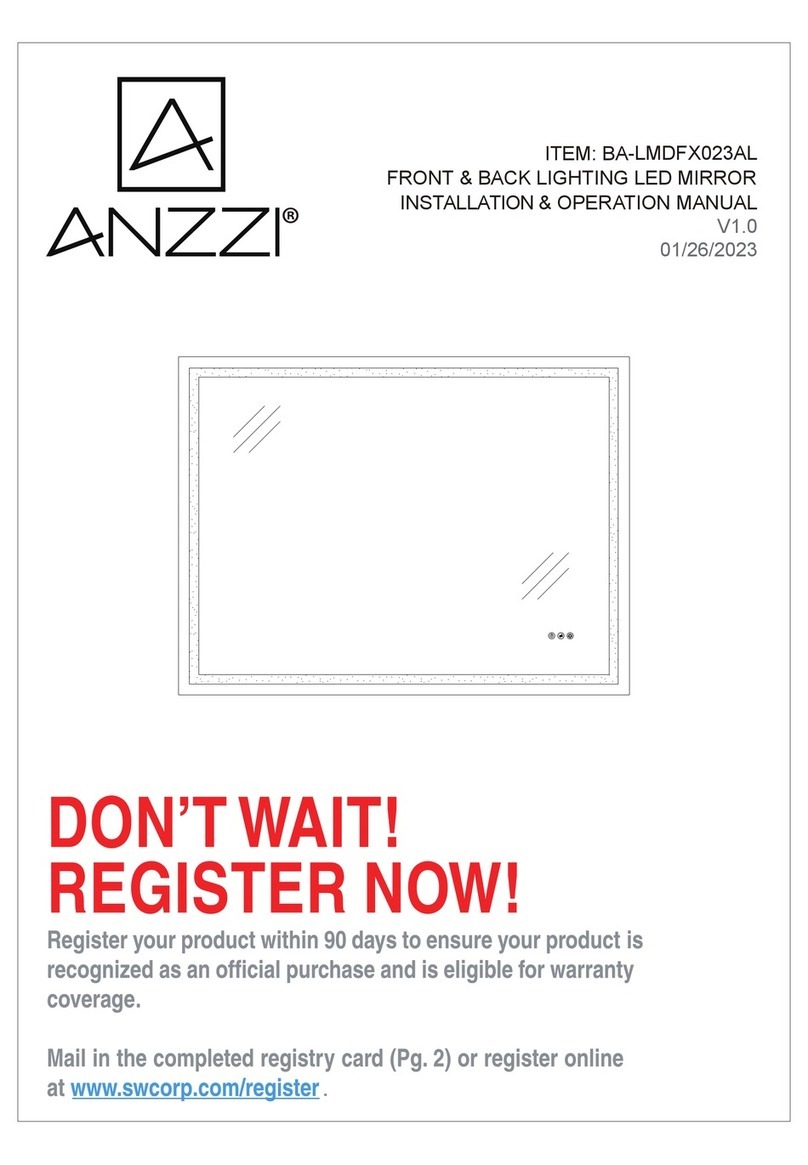
Anzzi
Anzzi BA-LMDFX023AL Installation & operation manual

Bodystance
Bodystance Backpod user guide

VANITY PLANET
VANITY PLANET Exfora user guide

Herida Healthcare
Herida Healthcare Lothian II HH/T06 User & Full Service Manual