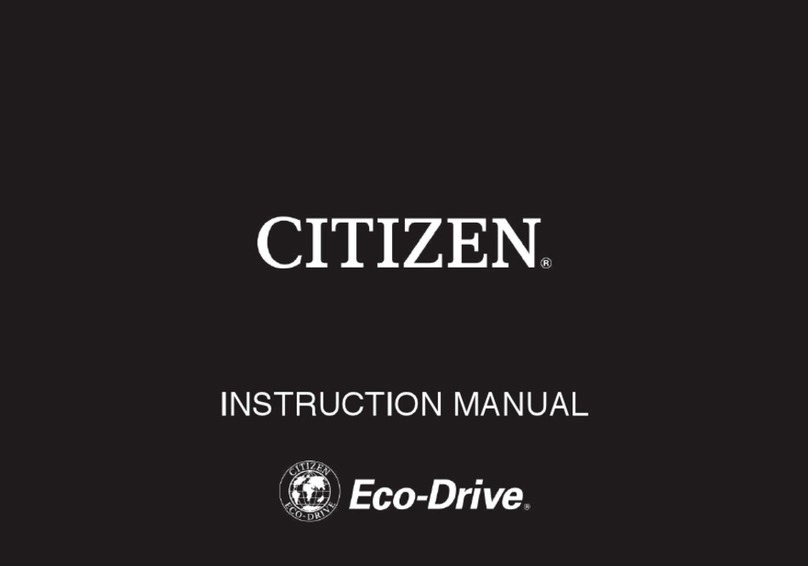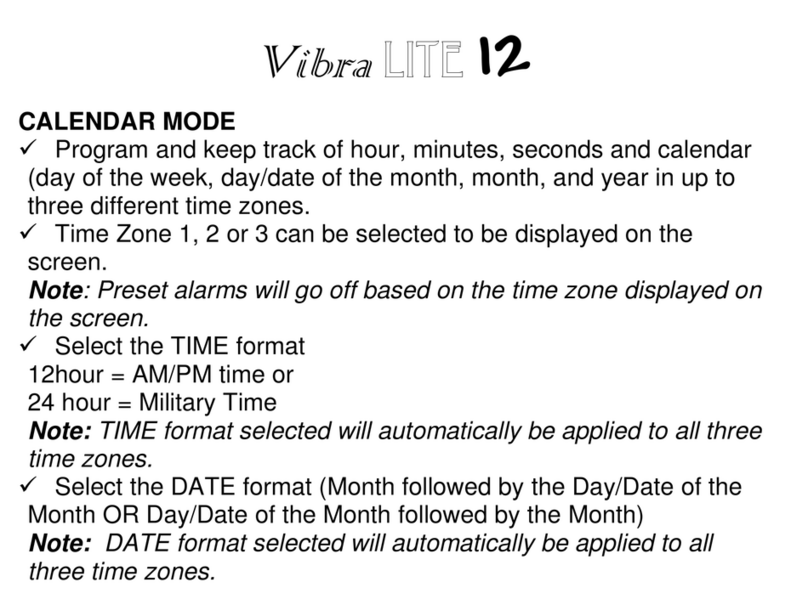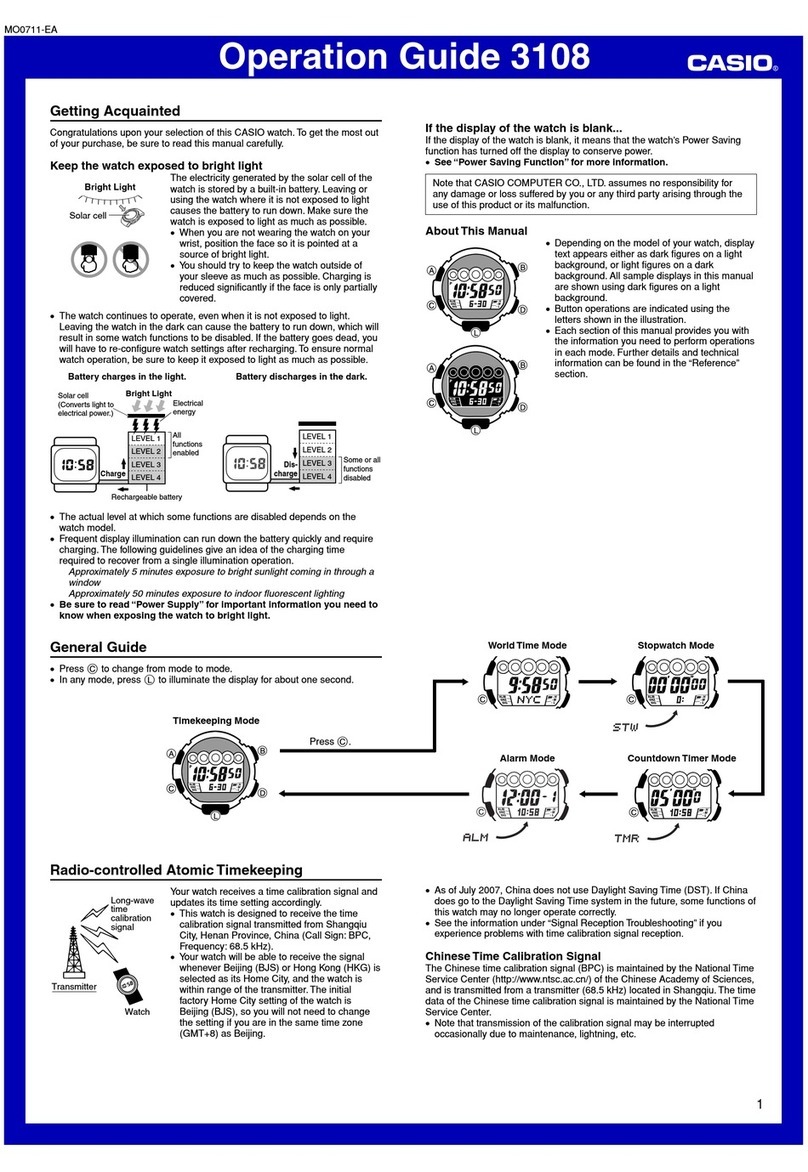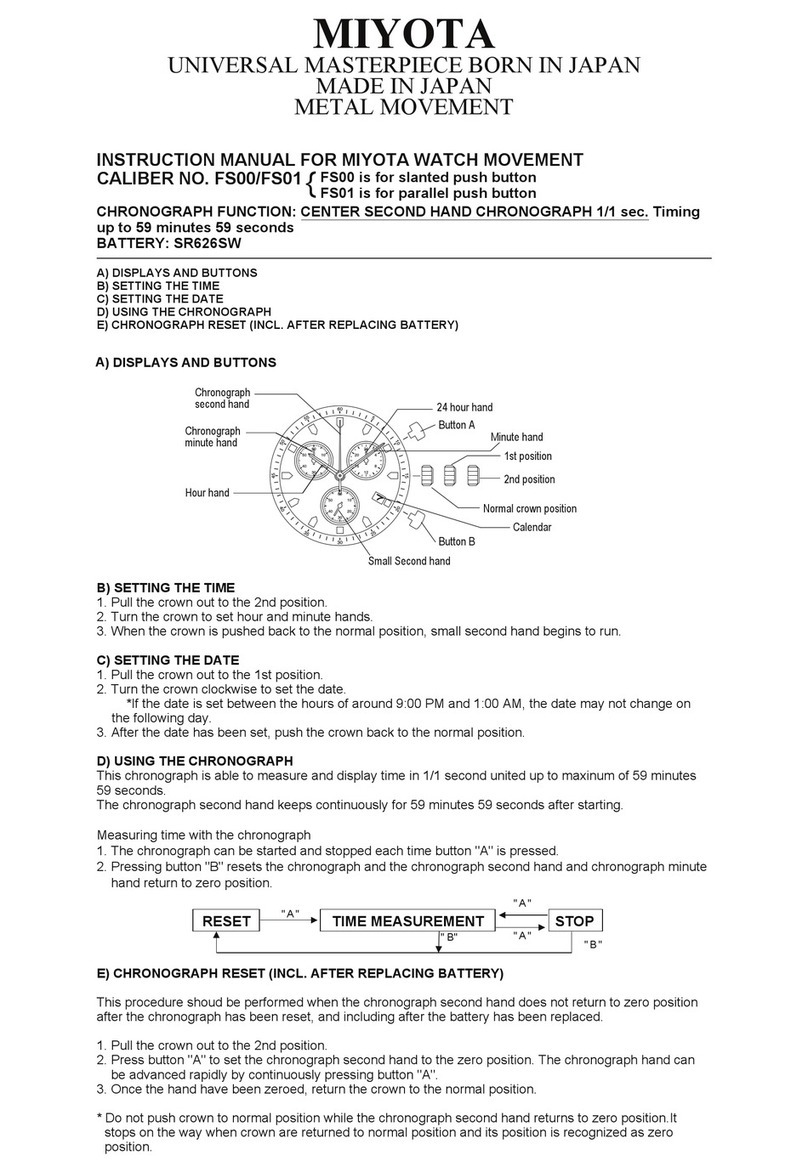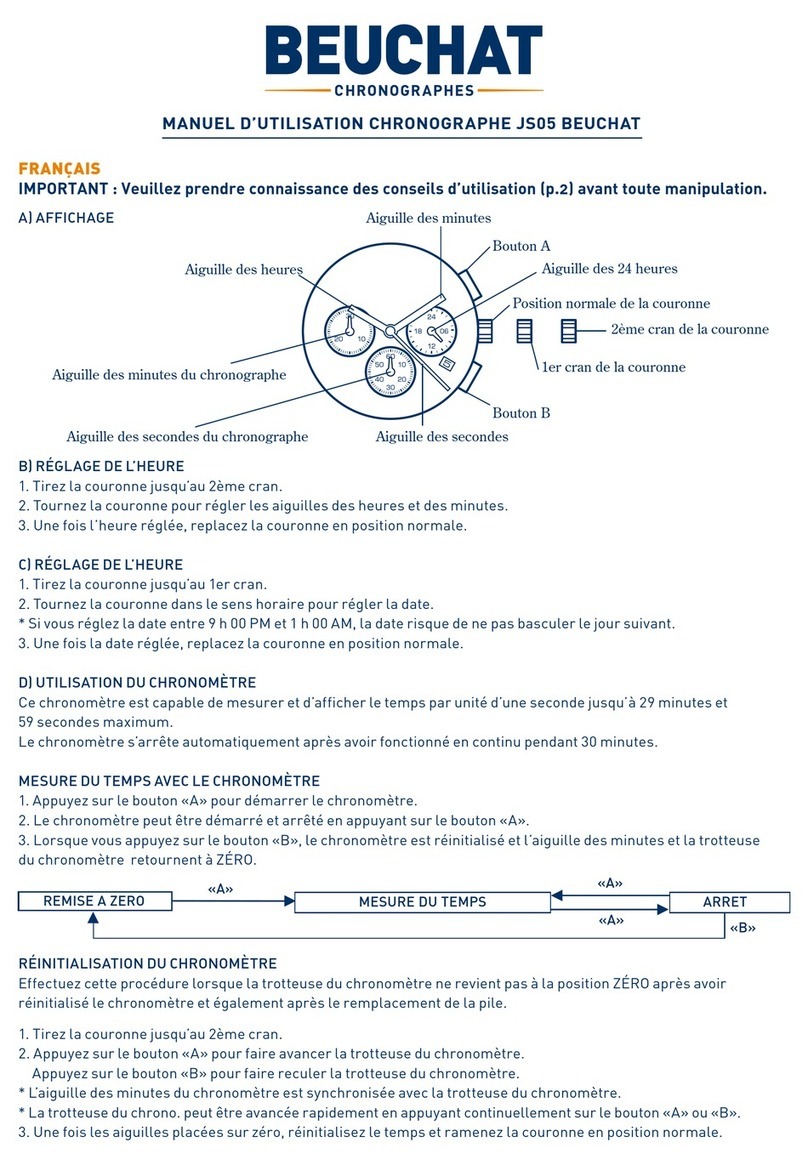MiKaiLang M2 User manual

Smart Watch Manual
Please read user manual before using

1. Attention before using
1.1 We will reserve the right to revise the manual without any prior
notice. Some functions will be not same in different software version.
1.2 Please charge more than 2 hours before using.
2. Product introduction
2.1 Introduction
Power button: Turn on/off, Wake up, Shut down, Back to main menu.
USB Port: Charge & transfer data.
Touch screen: Can operate function by touching screen.
Speakers: Sound Holes;
MIC: Microphone;
2.2 Product Quick Info
In Menu, you can enter into next page by swiping screen to the up and
returning to last page by swiping screen to the down; Press the button,
back to the menu.

2.3 Clock screen setting
Setup Method:
When in Clock screen, long press the screen for 3 seconds, select the
clock type, and press the Enter key.
2.4 Theme Setup
How to Set:
Settings —Display--Wallpaper to choose the theme you like.

3. Quick Operation
3.1 Download APK
Click the icon of Quick response,and scan the code by mobile phone to
download & install “Fundo Wear”APK software, and “BT Notification
Android”.

4. Installation and use of synchronization software for Android
4.1 After installation of the software (take Xiaomi 5, Android 6.0 as
example) entry settings -- Auxiliary setting -- Other advanced settings --
Accessibility settings -- Click into the splitter Wear to enable this service.
(When enabled, a warning prompt, select "OK") Thesoftware can be
automatically run in the background; the synchronization function can be
used then. Note: There may be little different settings for different Android

versions.
4.2 Open splitter Wear APP, select Settings, in the "notify
applications" item, enter to select the individual application or system
applications that you nned to push; phone service function; contains text
messages and calls; looking watch.
Note:When use the background to clean up the software or close the
application software, please do not turn off the splitter Wear service, if
closed, it will affect the synchronization between the watch and the phone.
5. Installation and use of synchronization software for IOS:
5.1 IPhone Bluetooth connection step, connect Apple smart watch
phone and smart watch, search for IPHONE (note only watch search
IPHONE, IPHONE must turn on Bluetooth and set up), follow the prompts
to the mating connector.
5.2 After installation, open splitter Wear APP, entre the main page and
clique then clique , clique ‘Search equipment’, when found ‘Smart
Watch’,click to select match,click “OK”on the smart watch,When there
is a telephone directory request,click “OK”.
Note: Open the synchronization software in mobile phone auxiliary

function, at 2 to 5 seconds after the connection, the mobile terminal will
display Bluetooth notice is connected; and at the end of the watch, it will
inform you that time synchronized automatically, that means that the
synchronous function enabled. When you have new information in the
mobile phone, it will be synchronized to the smart watch.
5.3 The above two steps must be completed, the order cannot be
reversed, in the Bluetooth settings of IPHONE, if there are two Bluetooth
devices are connected, indicating a successful connection.
6 Use Synchronous APK software
Running Fundo Wear on mobile phone, click the icon on the top left,
will display the following left interface.Please register before use.

.
7 Function Menu Description
7.1 Message
Receive or send message of smart watch phone, by BT or local SIM;.
7.2 Bluetooth
Setup Bluetooth, turn on/off Bluetooth. Search your device
7.3 Call log
You can view your call records recently by BT or local SIM.
7.4 Remote Notification
After Android phone and watch connected all notification message
of the phone’s status bar will sync in the watch’s remote notifier, then

you can view it in the watch, including SMS, Facebook, Twitter, Whatsapp,
etc.
7.5 Remote Taking Photos
When bluetooth connected, first please make sure your phone is
unlocked when remote camera is on. You can preview photo and capture
on the watch. (Different Android phones has different storage path. Please
note that.)
7.6 Anti-lost
Looking for device: After connected, in Fundo Wear’s app, you can
touch , the watch will vibrate and ring.

7.7 Settings
Note: In the phone setting, you can set the clock type and theme;
7.8 Pedometer
7.8.1 Function buttion: Start, Pause, Resume, Reset
7.8.2 When walking, more than 10 steps, it begins to sync in Fundo
Companion app.
7.8.3 In Pedometer setting, swiping to left, you will see data including Step,
Time, Fat, Heat, Speed, Mileage

7.9 Sleep monitoring
According to your sleep time to show the quality of your sleep
7.10 Sedentary Remind
Can set up the time, remind you need to take exercise; It is
recommended that one time at least per hour
7.11 BT Music
It can play music on the watch and mobile phone music connected
Bluetooth.
7.12 Quick response
Scan the QR code, can download the synchronization software, if have
the new version software to upgrade, please contact with our company, we will
provided the new download address.
7.13 Mainmenu style
Open style menu(3 icons, 4 icons),users can choose the theme style
according to their preferences
7.14 Alarm
7.15 Calendar
7.16 Calculator
7.17 Scene Mode
7.18 Stopwatch
7.19 Profiles
7.20 SIRI Voice
7.21 Motion

Warranty Card
Customer Info
Model #
Sale
Company
(Signature)
Customer
Name
Customer
Phone#
Sales Tel#
Buying
Date
Product
IMEI code
Customer
Address
Sale
Address
Summary
Date
Symptoms
Servicing
Remark

FCC Warnning:
This equipment has been tested and found to comply with the limits for a
Class B digital device, pursuant to part 15 of the FCC Rules. These limits are
designed to provide reasonable protection against harmful interference in a
residential installation. This equipment generates, uses and can radiate radio
frequency energy and, if not installed and used in accordance with the
instructions, may cause harmful interference to radio communications. However,
there is no guarantee that interference will not occur in a particular installation. If
this equipment does cause harmful interference to radio or television reception,
which can be determined by turning the equipment off and on, the user is
encouraged to try to correct the interference by one or more of the following
measures:
• Reorient or relocate the receiving antenna.
• Increase the separation between the equipment and receiver.
• Connect the equipment into an outlet on a circuit different from that to
which the receiver is connected.
• Consult the dealer or an experienced radio/TV technician for help.
Caution: Any changes or modifications to this device not explicitly approved
by manufacturer could void your authority to operate this equipment.
This device complies with part 15 of the FCC Rules. Operation is subject to
the following two conditions: (1) This device may not cause harmful interference,
and (2) this device must accept any interference received, including interference
that may cause undesired operation.
The device has been evaluated to meet general RF exposure requirement.
The device can be used in portable exposure condition without restriction.