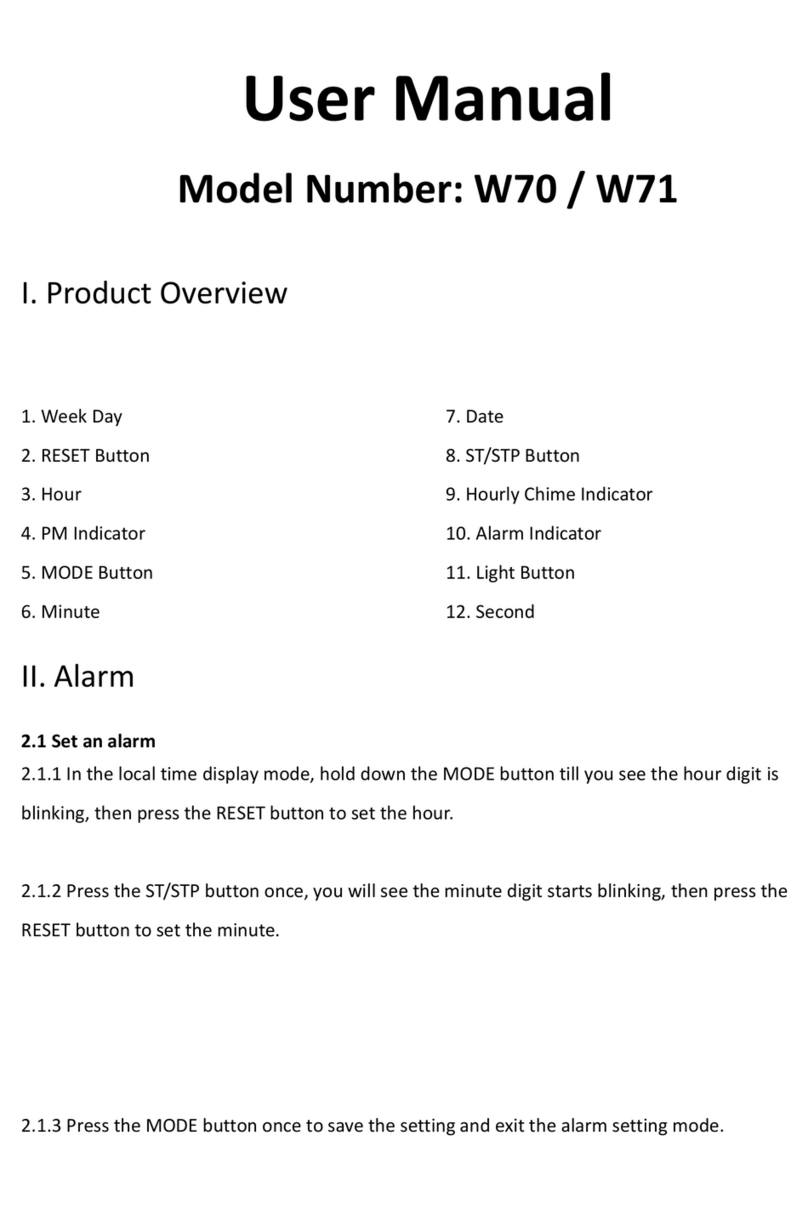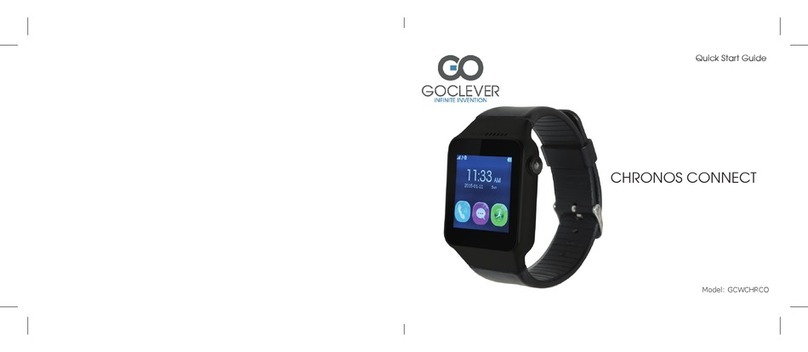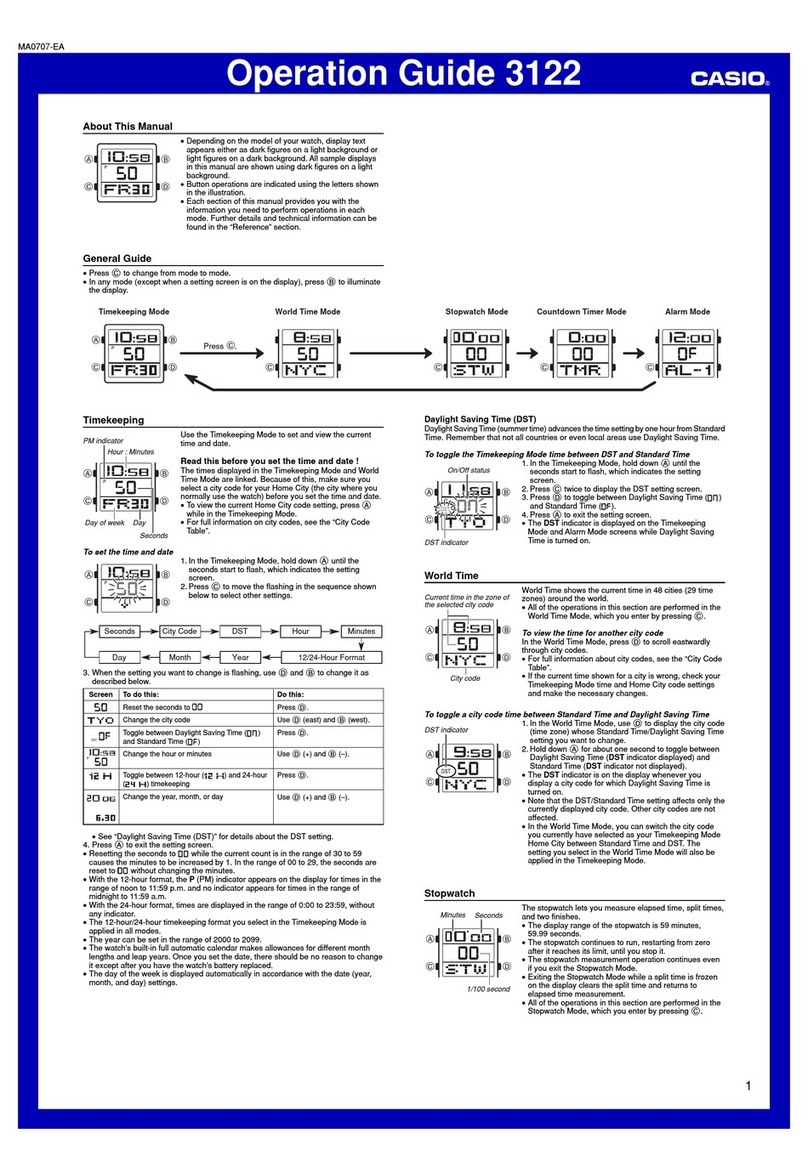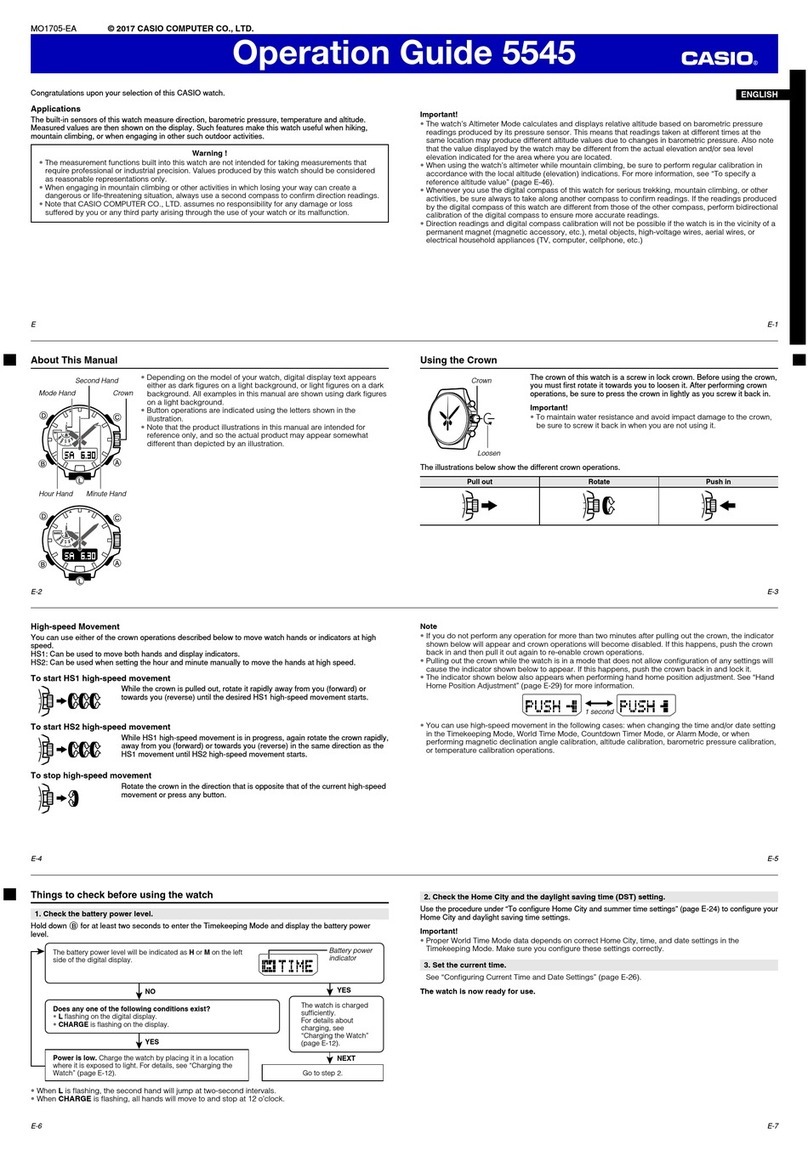GLOBAL ASSISTIVE DEVICES Vibra LITE 12 User manual
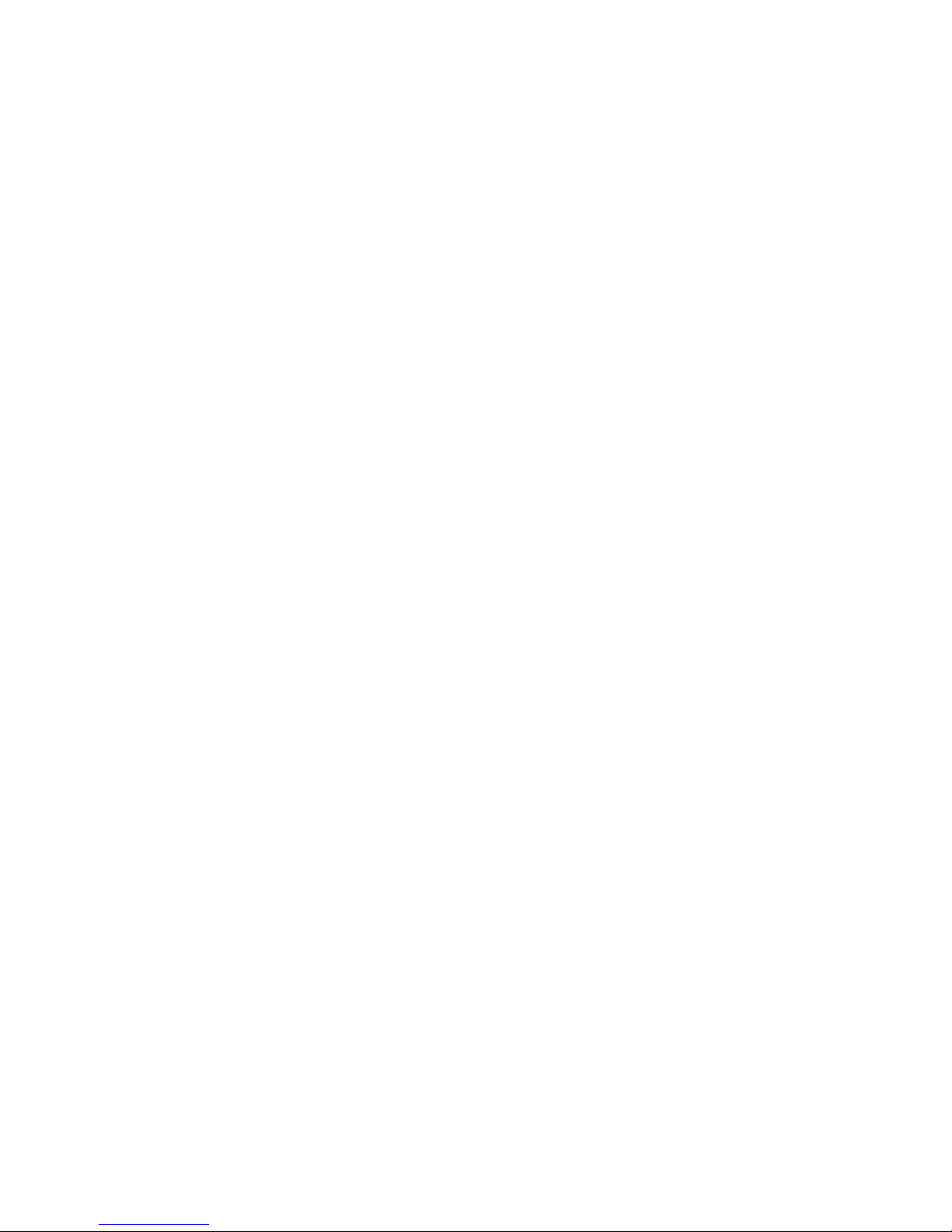
Vibra
LITE 12
CALENDAR MODE
Program and keep track of hour, minutes, seconds and calendar
(day of the week, day/date of the month, month, and year in up to
three different time zones.
Time Zone 1, 2 or 3 can be selected to be displayed on the
screen.
Note: Preset alarms will go off based on the time zone displayed on
the screen.
Select the TIME format
12hour = AM/PM time or
24 hour = Military Time
Note: TIME format selected will automatically be applied to all three
time zones.
Select the DATE format (Month followed by the Day/Date of the
Month OR Day/Date of the Month followed by the Month)
Note: DATE format selected will automatically be applied to all
three time zones.
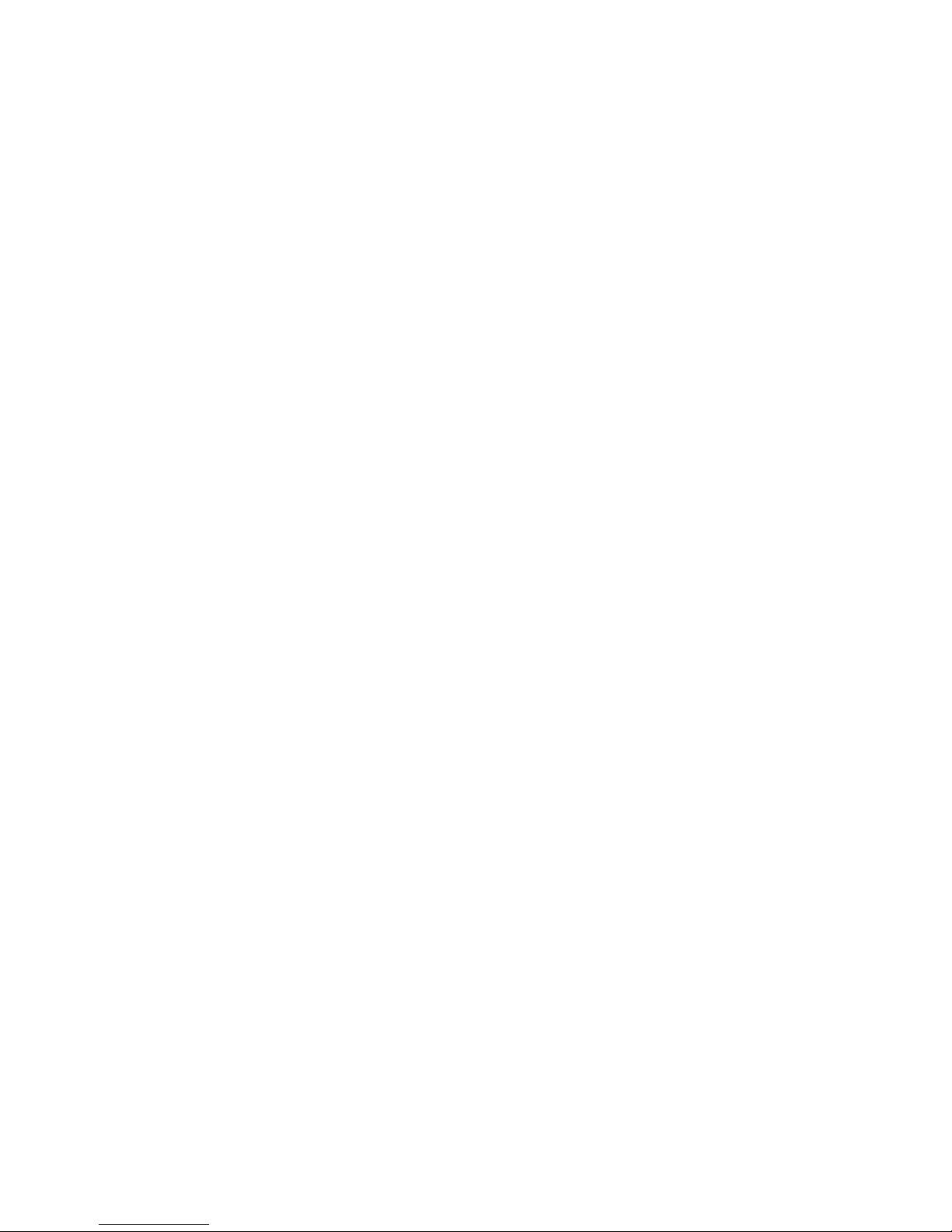
Calendar Mode Screen Abbreviations:
T-ZONE = Time Zone, hr = Hour, MM = Month, DD = Day/Date, SU
= Sunday, MO = Monday, TU = Tuesday, WE = Wednesday, TH =
Thursday, FR = Friday, SA = Saturday.
Calendar Mode Programming Instructions:
1) Press the “MODE” button to rotate to the Calendar Mode screen.
2) Hold down the “SET/RST” button until “T-ZONE” is displayed at
the top of the screen. The number “1”, “2” or “3” at the bottom of
the screen will be flashing.
3) Use the “ST/STP” button to select the time zone you want to set.
4) Press the “MODE” button. The hour digit(s) will be flashing.
5) Use the “ST/STP” button to set the hour. Note: When using the
12 hour clock, “PM” will be displayed in the box at the left of the
screen when the hour is set for PM. If the hour is set for AM, the
box will be empty.
6) Press the “MODE” button. The minute digit(s) will be flashing.
7) Use the “ST/STP” button to set the minutes.
8) Press the “MODE” button. The second digit(s) will be flashing.
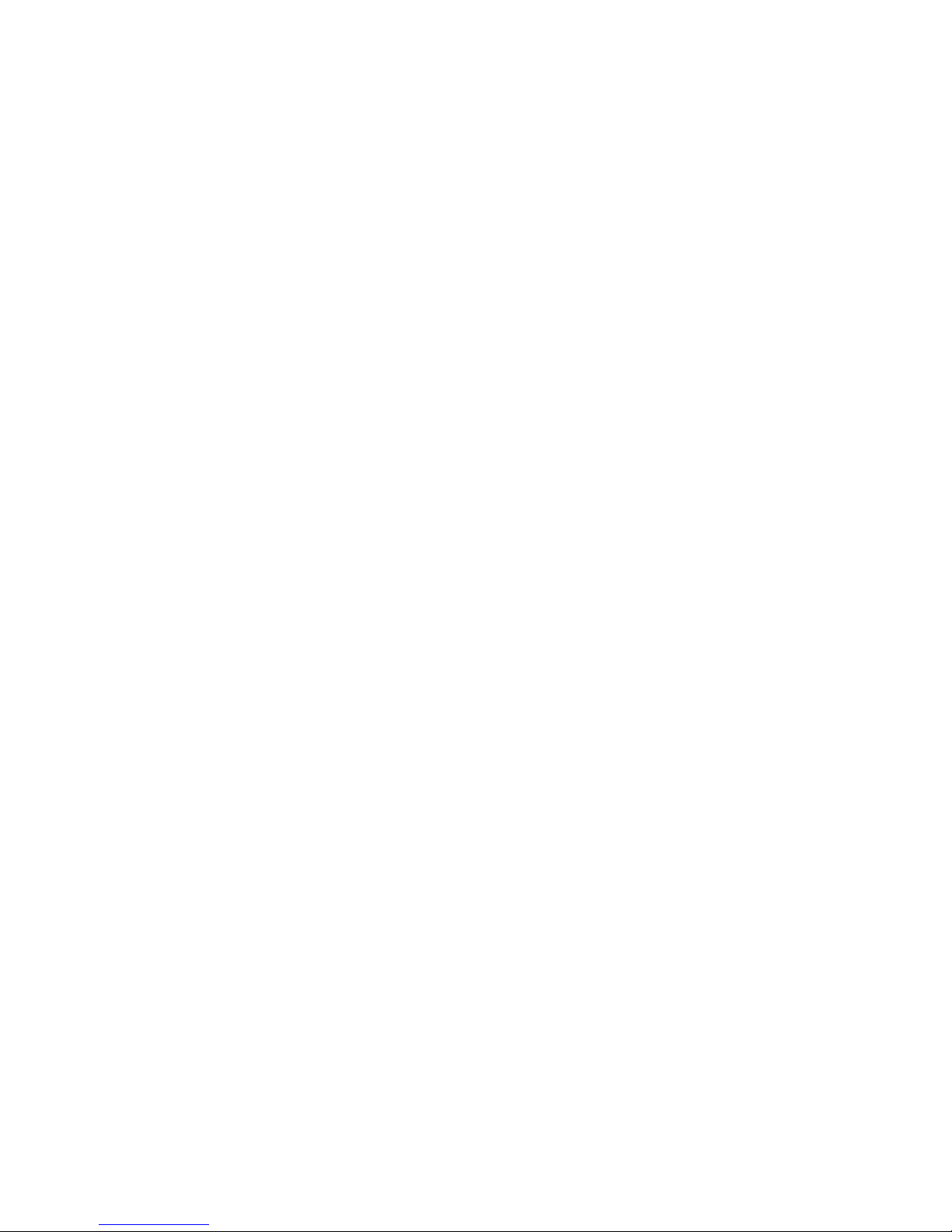
9) Use the “ST/STP” button to reset the seconds to zero (00) if
necessary.
10) Press the “MODE” button. The day/date of the month will be
flashing.
11) Use the “ST/STP” button to set the day/date. (1-31)
12) Press the “MODE” button. The month will be flashing.
13) Use the “ST/STP” button to set the month. (1-12)
14) Press the “MODE” button. The last two numbers of the YEAR
will be flashing.
15) Use the “ST/STP” button to set the year.
16) Press the “MODE” button. The number “12” or “24” will be
flashing. (12 = AM/PM 12 hour time OR 24 = military 24 hour time).
17) Use the “ST/STP” button to set the time format.
18) Press the “MODE” button. The letters “MM:DD” OR “DD:MM” will
be flashing. (Month followed by Day/Date of the Month =”MM:DD”
OR Day/Date of the Month followed by Month = “DD:MM”).
19) Use the “ST/STP” button to set the DATE format.
20) Press the “SET/RST” button to save programmed information.
Note: When setting the Calendar Mode, if programming is
interrupted and no button is pushed within 2 minutes, the flashing
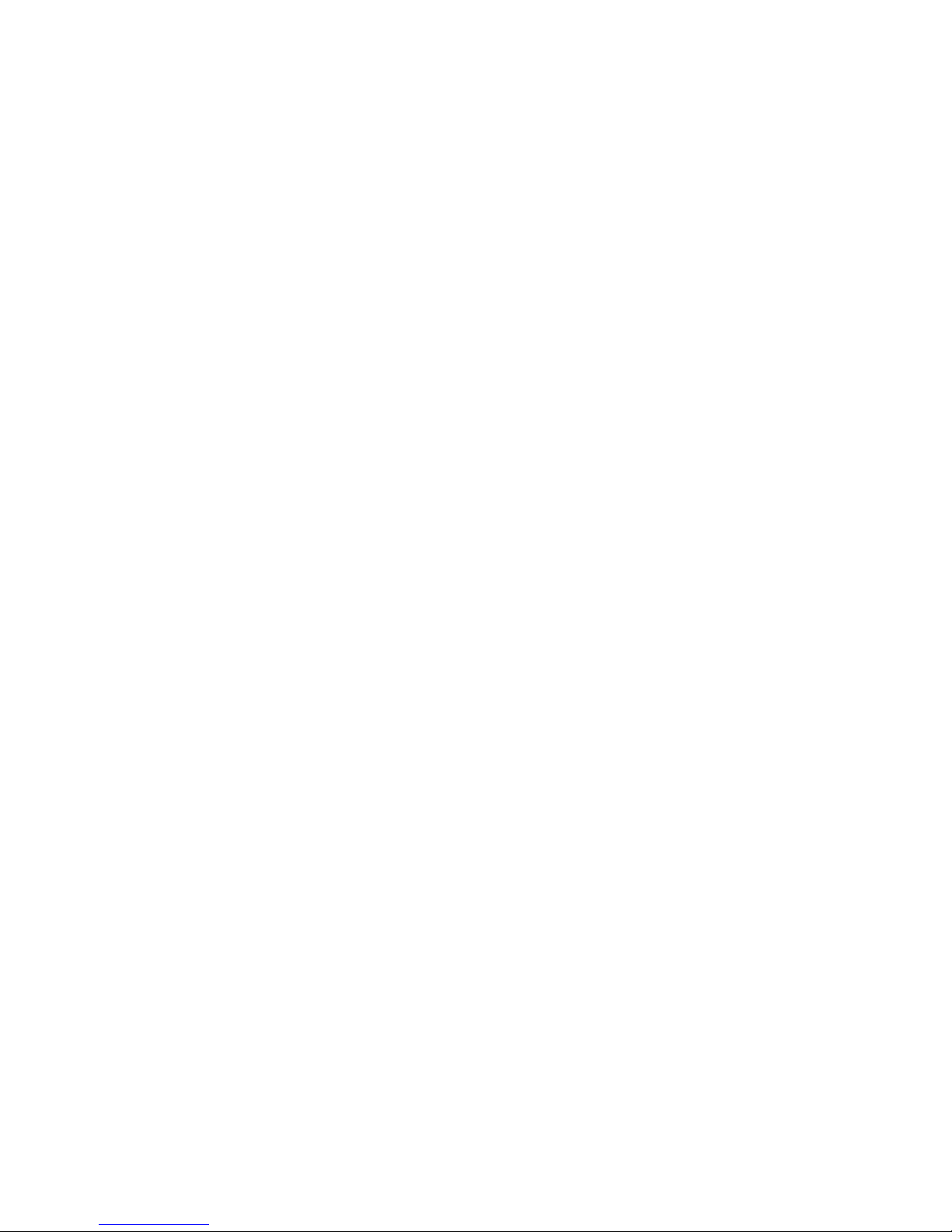
will stop and the settings that are shown on the screen will be held.
Finish programming by repeating steps 1 and 2 and rotating through
the other steps to complete as needed.
To Select the Time Zone to be Displayed in the Calendar Mode:
1) While in the calendar mode, hold down the “SET/RST” button
until “T-Zone” is displayed at the top of the screen. The number “1”,
“2” or “3” at the bottom of the screen will be flashing.
2) Use the “ST/STP” button to select the time zone wanted
displayed.
3) Press the “SET/RST” button to lock in the selected time zone.
Quick Viewing of Additional Time Zones:
While in the calendar mode press the “ST/STP” button to rotate to
the two time zones not currently displayed. If no button is pushed for
approximately five seconds, the screen will automatically return to
the Time Zone that was set to remain displayed.
ALARM MODE:
Program up to twelve daily alarms.
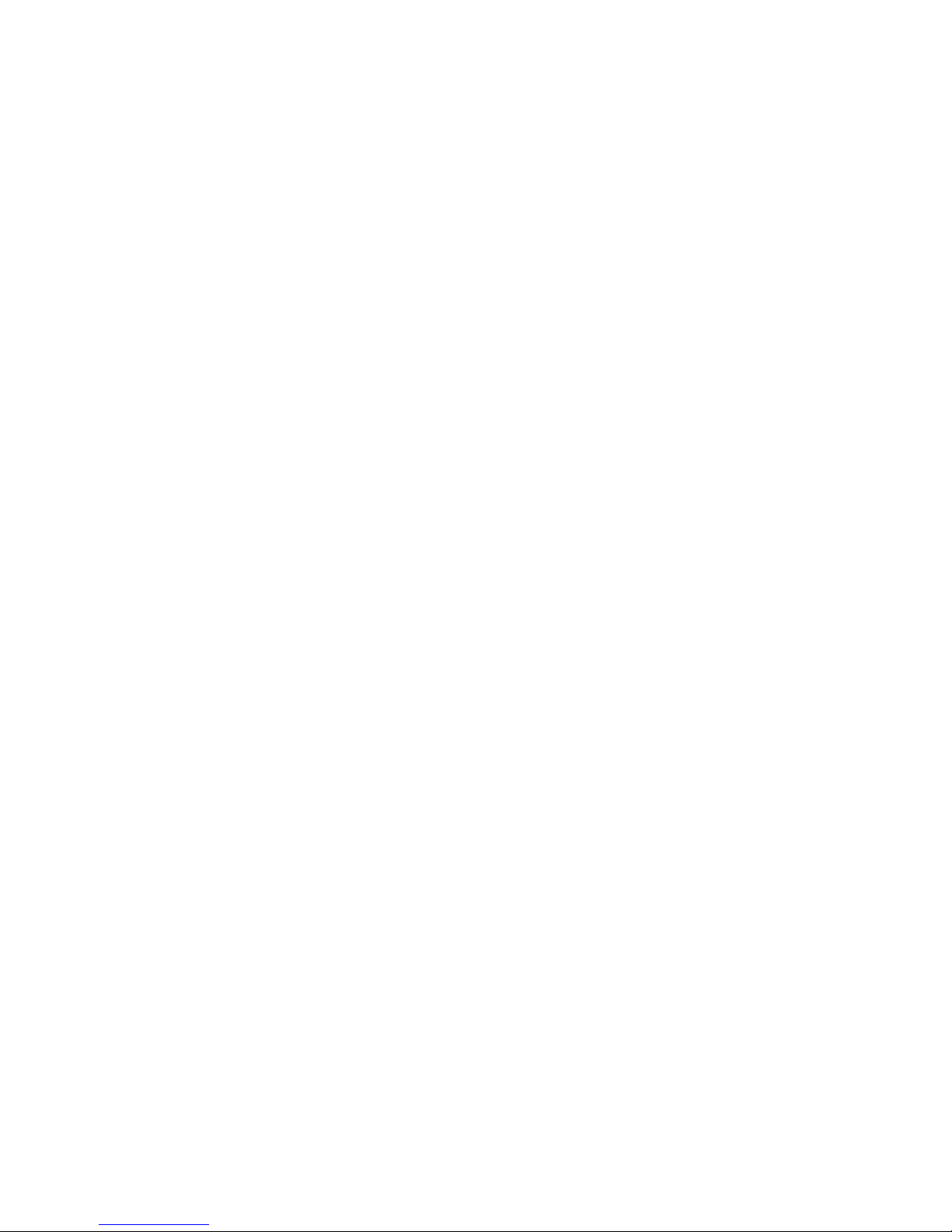
Alarms are approximately twenty seconds in duration before
stopping automatically. Activated alarms can be stopped manually
by pushing the “ST/STP” button once.
Alarms will respond with the alert (sound, vibrate or both) that
has been set in the OPTION Mode.
Programmed alarm times will go off daily based on the Time
Zone set to remain displayed in the calendar mode.
Alarm Mode Screen Abbreviations: ALM = Alarm
Alarm Mode Programming Instructions:
1) Press the “MODE” button until “ALARM” is displayed at the top
of the screen. After approximately two seconds “ALM-01” will be
displayed.
2) Hold down the “SET/RST” button until the number “01” flashes.
3) Use the “ST/STP” button to select the alarm you would like to set
(“01” –“12”).
4) Press the “MODE” button. The hour digit(s) will be flashing.
5) Use the “ST/STP” button to set the hour.
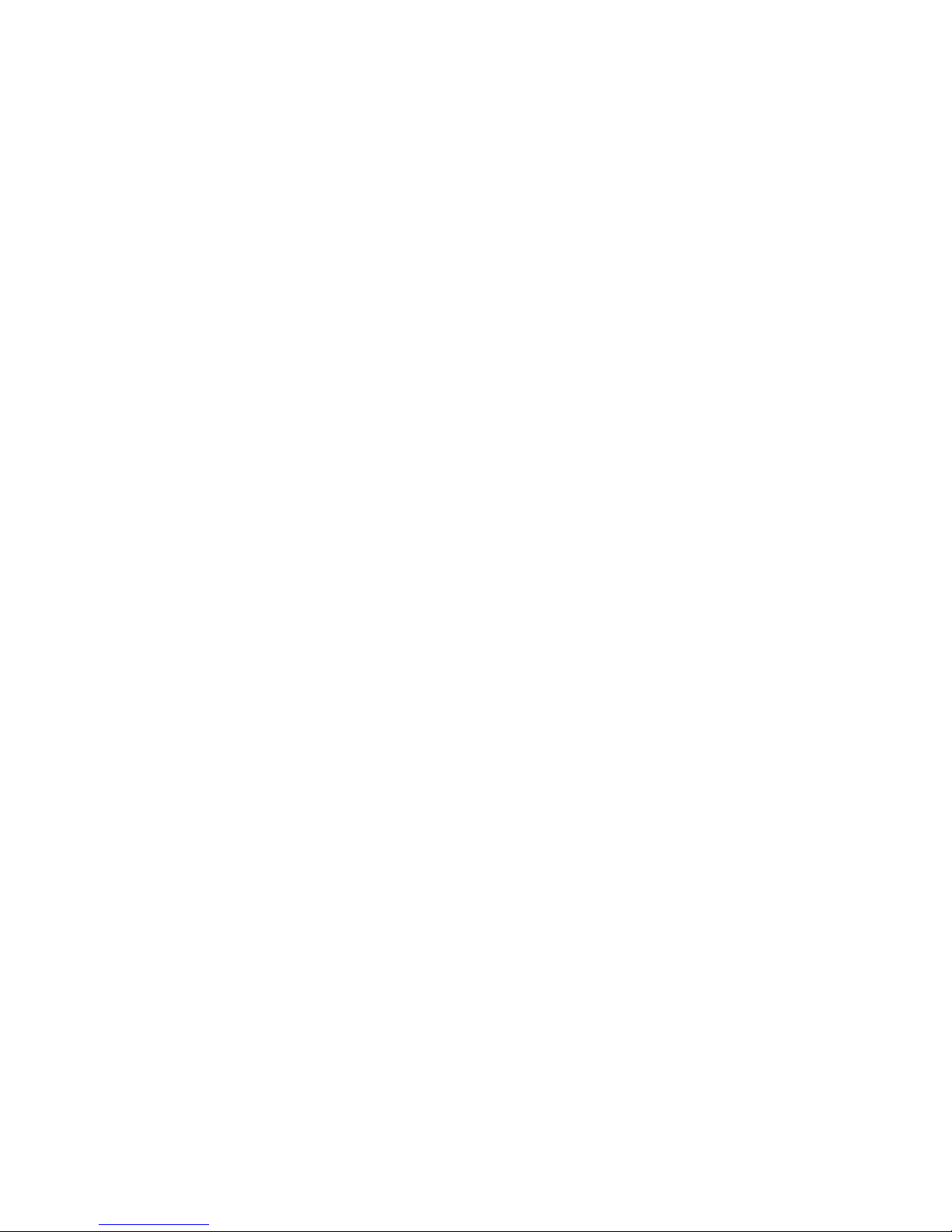
Note: When using the 12 hour clock, the “PM” indicator will be
displayed in the box at the left side of the screen. If the hour is set
for AM, the box will be empty.
6) Press the “MODE” button. The minute digit(s) will be flashing.
7) Use the “ST/STP” button to set the minutes.
8) Press the “SET/RST” button to save programmed information,
OR to advance to the next alarm, press the “MODE” button while
the minutes are flashing and then press the “ST/STP” button.
Repeat steps 4 through 8.
Note: When setting the times in Alarm Mode, if programming is
interrupted and no button is pushed within 2 minutes, the flashing
will stop and the settings that are shown on the screen will be held. If
no button pushed within 2 additional minutes, screen will return to
Calendar Mode automatically.
Turning Alarms On/Off:
1) Press the “MODE” button until “ALARM” is displayed at the top of
the screen. After approximately two seconds “ALM-01” will be
displayed.

2) Use the “SET/RST” button to select the alarm you would like to
turn on/off.
3) Use the “ST/STP” button to change the selected alarm.
Note: When the alarm is on, the alarm time will be displayed with
“On” in the second box on the right side of the screen. When the
alarm is off, “OFF” is displayed at the bottom of the screen.
Note: To deactivate or re-activate ALL Alarms, see OPTION Mode
Programming Instructions and select OFF or ON for Vibration and
Sound.
CHRONOGRAPH (STOPWATCH) MODE:
Counts up to 23 hours, 59 minutes and 59 seconds.
Provides single event, time out (pause) and split timing.
Chronograph Mode Screen Abbreviation:
CHRONO = Chronograph
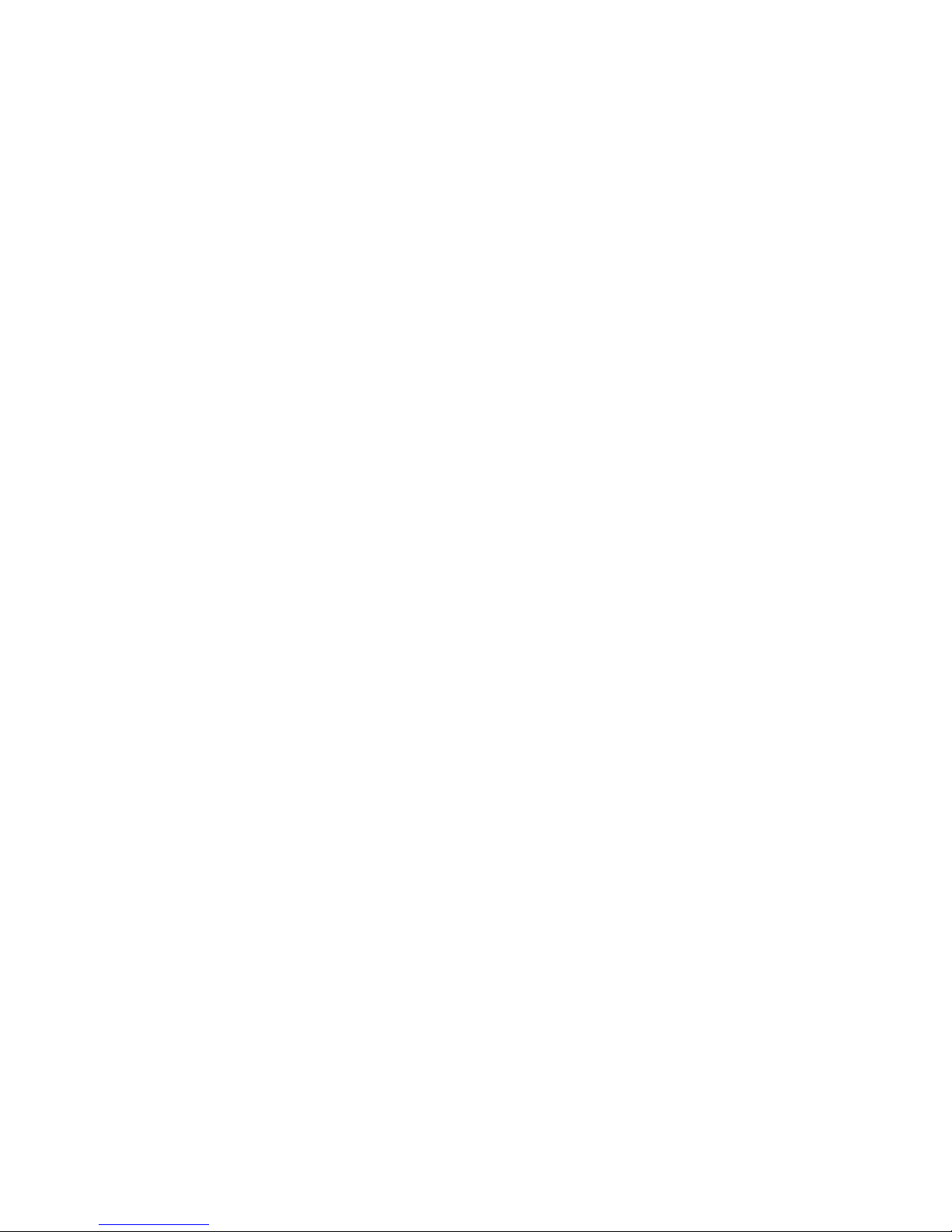
Chronograph Instructions:
1) Press the “MODE” button until “CHRONO” is displayed at the top
of the screen. After approximately two seconds, “0‟00”00 will be
displayed at the bottom of the screen.
If a time other than “0‟00”00 is displayed, press the “ST/STP” button
to stop the timer if it is counting up. When timer is stopped, press
the “SET/RST” button.
2) Press the “ST/STP” to start counting up. The icon located in the
center box on the screen will be flashing.
3) Press the “ST/STP” button to stop the timer and record the
elapsed time.
4) Press the “ST/STP” button to resume timing.
Chronograph Split Timing:
1) Reset the Time Display to zero (“0‟00”00) as noted above.
2) Press the “ST/STP” to start counting up.
3) Pressing the “SET/RST” button will freeze the screen. The
elapsed time can be recorded while the internal timer continues to
count up, but is not displayed.
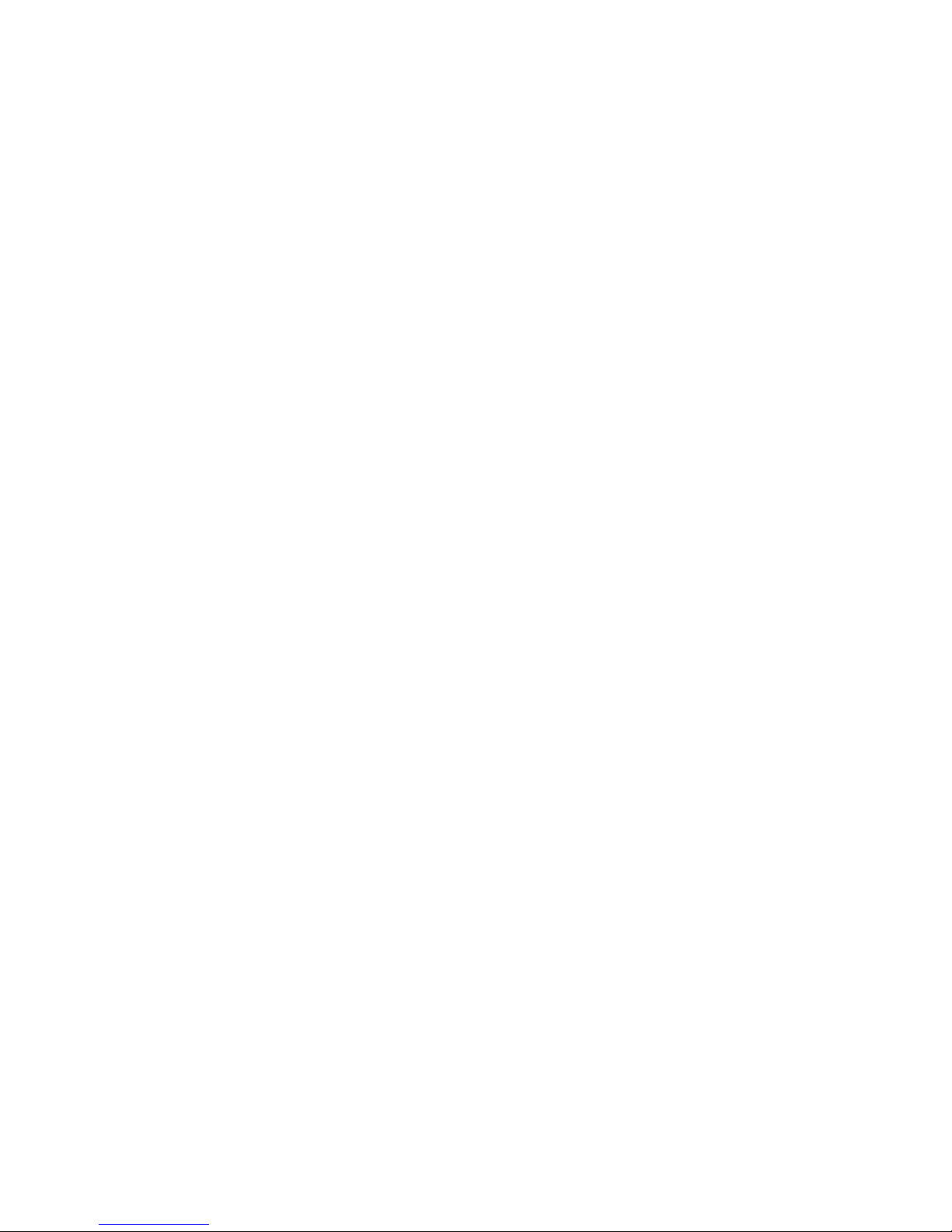
4) Pressing the “SET/RST” button a second time will display the
total elapsed time. (counting up continues.)
Note: Chronograph Mode remains on the display. Press the
“MODE” button to rotate to Calendar Mode.
TIMER MODE:
Program a countdown time up to 23 hours, 59 minutes and 59
seconds on two timers. When the countdown reaches zero (0:00
00) the alert(s) that are set will activate and stop automatically.
Duration of Timer One alert is five seconds. Timer Two Alert is 10
seconds. Activated alert can be stopped manually by pushing the
“ST/STP” button once.
Alert can be set for sound, vibrate or both. (Sound and vibration
can be turned on/off in the OPTION mode.)
REPEAT option can be turned “ON or “OFF”. When REPEAT is
turned “ON”, the programmed countdown time will automatically
repeat each time it reaches zero (0:00 00). The number of times
this has been repeated will be displayed at the top of the screen.
(up to 99 and rolling over to 0)
Repeat On
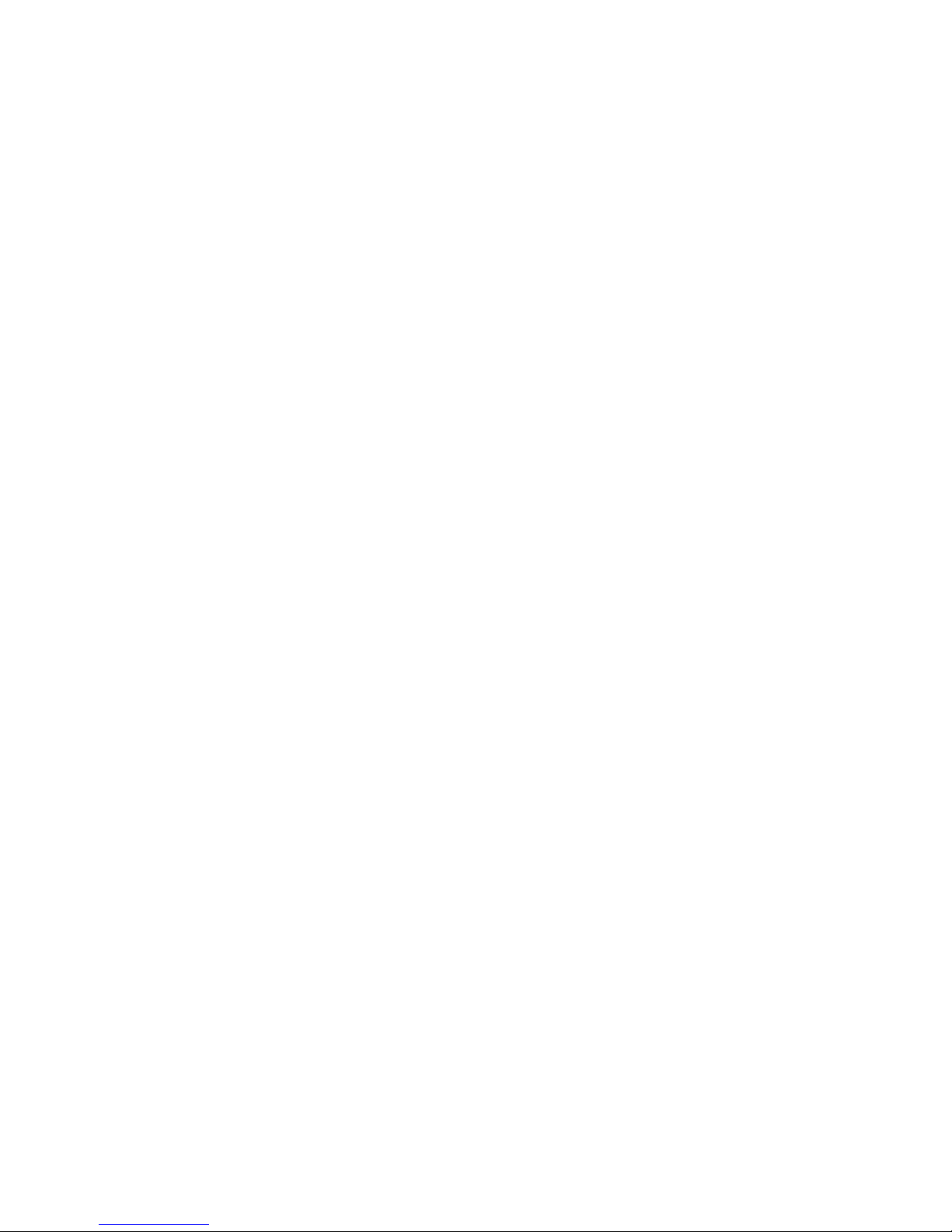
Note: If a countdown time of less than thirty seconds is set to
repeat, the alert duration will change to approximately one second
before stopping automatically.
REMIND option can be turned “ON‟ or “OFF”. When REMIND
option is turned “ON”, an alert approximately one second in length
will be activated at ten minutes before zero, at 5 minutes before
zero and again at 30 seconds before zero.
Timer Mode Screen Abbreviations: TMR = Timer , REP =
Repetition
Timer Programming Instructions:
1) Press the “MODE” button to select either “TIMER1” OR “TIMER
2” to be displayed at the top of the screen.
After approximately two seconds “TMR-1” for TIMER 1 OR “TMR-
2” for TIMER 2 will be displayed.
2) Hold down the “SET/RST” button until the hour digit(s) flash.
3) Use the “ST/STP” button to set the hour.
4) Press the “MODE” button. The minute digit(s) will be flashing.
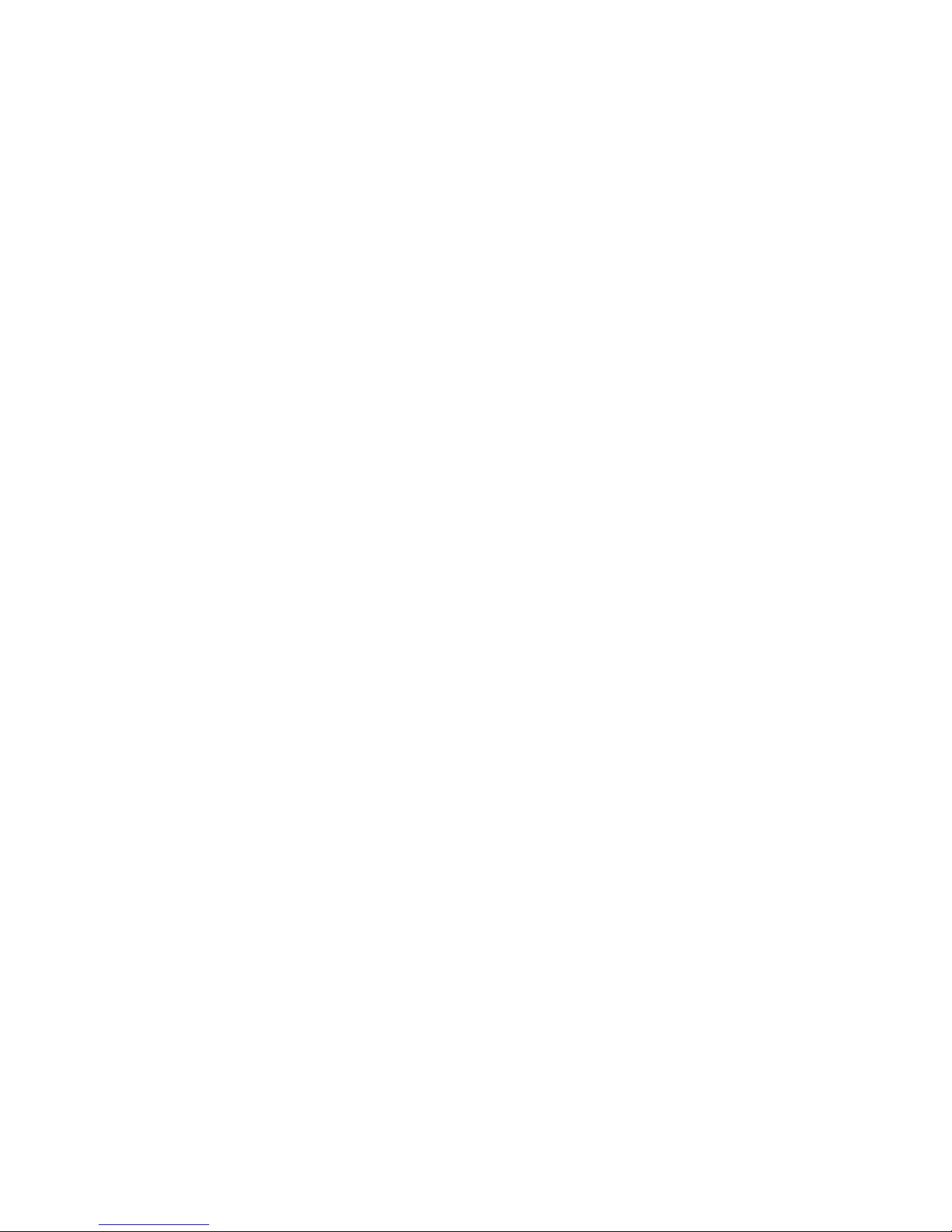
5) Use the “ST/STP” button to set the minutes.
6) Press the “MODE” button. The second digit(s) will be flashing.
7) Use the “ST/STP” button to set the seconds.
8) Press the “MODE” button. “REPEAT” will be displayed at the top
of the screen and “ON” or “OFF” will be flashing at the bottom.
9) Use the “ST/STP” button to select REPEAT “ON” or “OFF”
10) Press the “MODE” button. “REMIND” will be displayed at the top
of the screen and “ON” or “OFF” will be flashing at the bottom.
11) Use the “ST/STP” button to select REMIND “ON” or “OFF”
12) Press the “SET/RST” button to save programmed information.
Note: When setting the Countdown Timer(s), if programming is
interrupted and no button is pushed within 2 minutes, the flashing
will stop and the settings that are shown on the screen will be held.
Finish programming by repeating Step 2 and continue as needed.
Countdown Time remains on the display. Press the “MODE” button
to rotate to Calendar Mode.
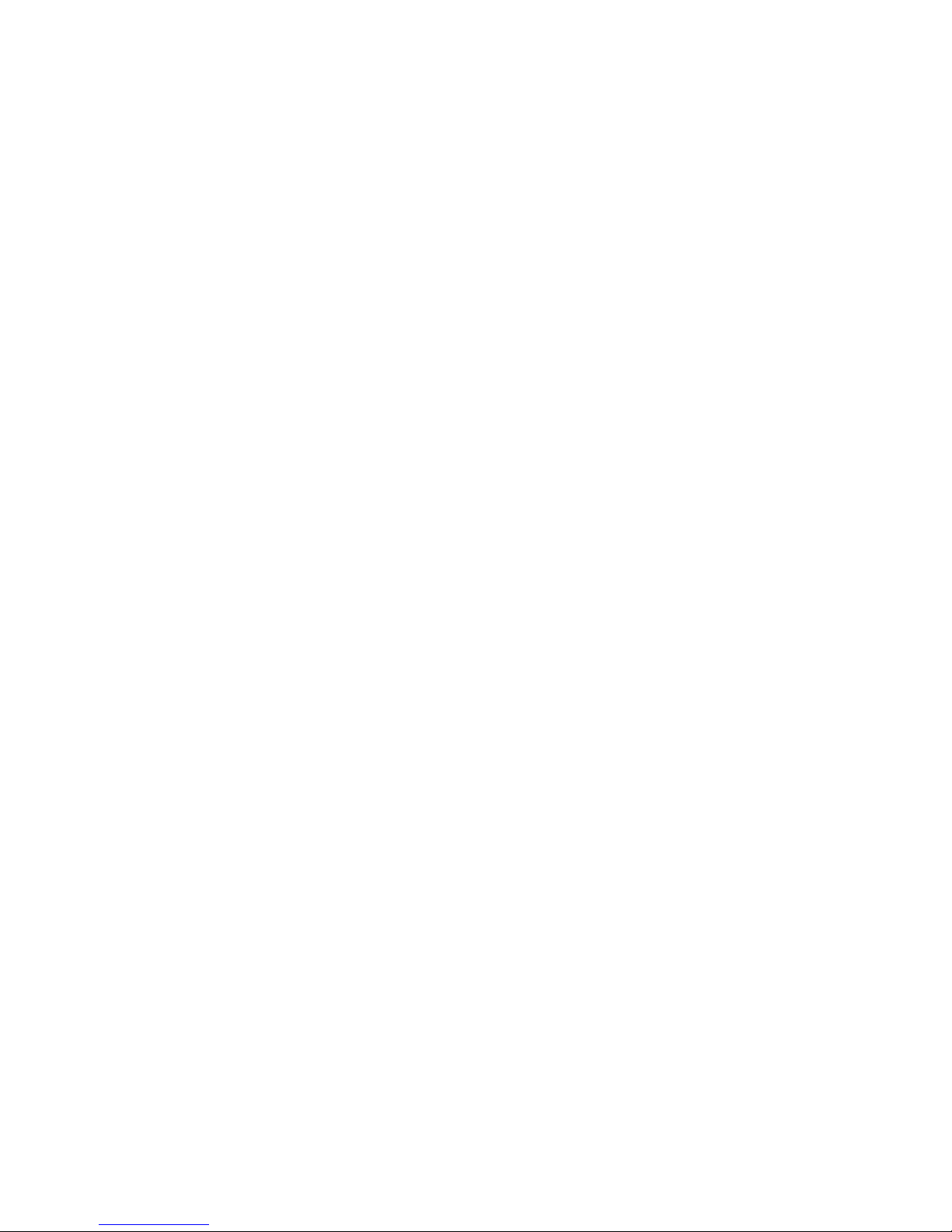
Starting/Stopping the Countdown Timer:
1) While in the selected Countdown Mode Screen, press the
“ST/STP” button to start the countdown. The countdown timer icon
located in the box at the right side of the screen will be flashing.
2) Press the “ST/STP” button to stop the countdown. The time
remaining will be displayed.
Note: When Countdown time is set to REPEAT and the alert is
currently activated, press the “ST/STP” button twice to stop the
countdown.
3) Press the “ST/STP” button to resume counting down.
Quick Reset of Original Countdown Time:
1) Hold down the “SET/RST” button until the previously
programmed countdown time is displayed on the screen.
2) Press the “ST/STP” button to restart at previously set time.
OPTION MODE:
VIBRATION and SOUND alerts can be turned “ON‟ or “OFF”.
The alerts that are turned ON will be activated by the preset Daily
Alarms, Countdown Timers, Hourly alert and Button push.
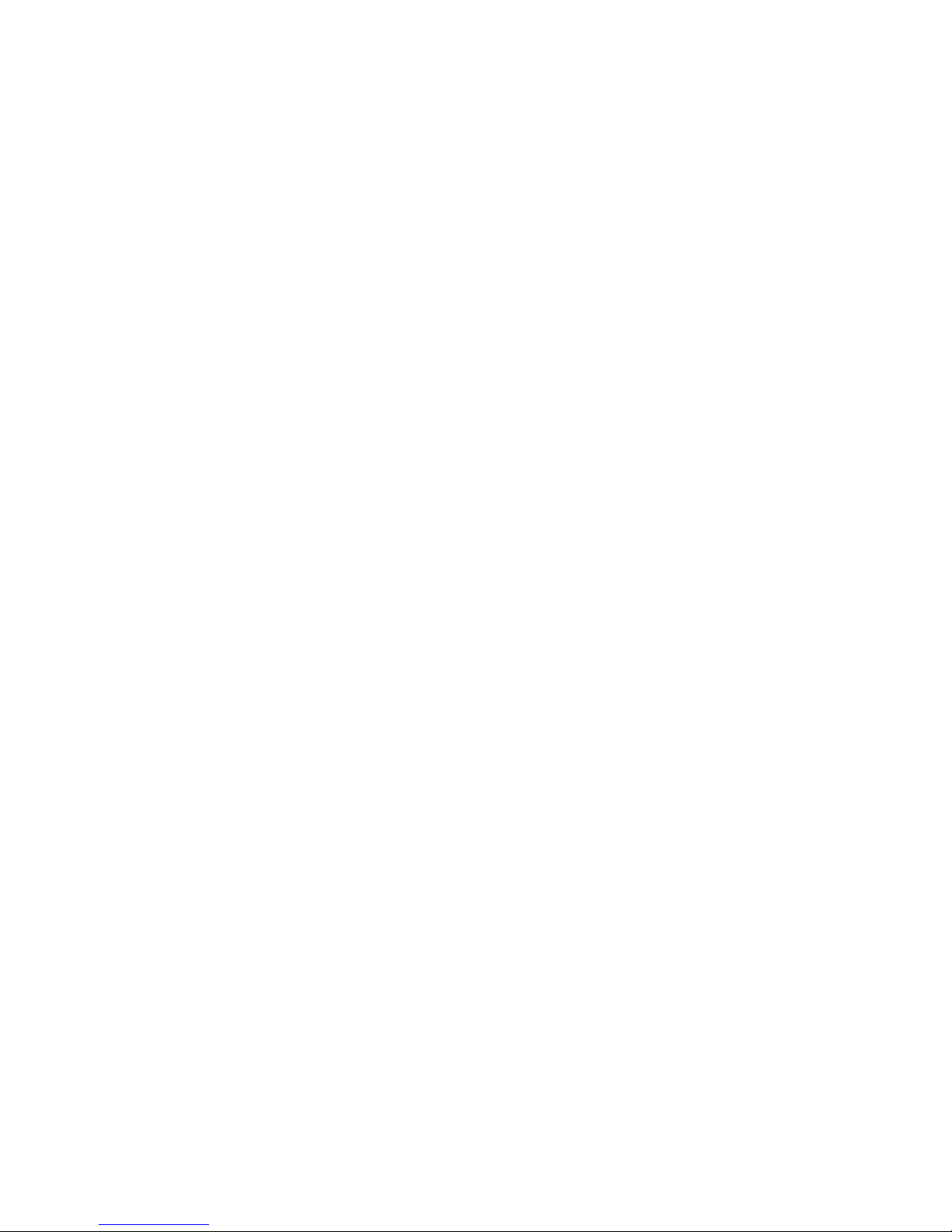
HOURLY Alerts, when set “ON,” will give a brief reminder every
hour on the hour with the alerts that are turned on. (vibration, sound
or both) Note: Hourly alerts will be based on the Time Zone set to
be displayed in the Calendar Mode.
Button Alerts, when set “ON”, will indentify the current alert
setting (vibration, sound or both) each time the “MODE” or
“ST/STP” button is pressed.
Option Mode Screen Abbreviation: VIBRA = Vibration
Option Mode Programming Instructions:
1) Press the “MODE” button until “OPTION” is displayed at the top
of the screen. After approximately two seconds “VIBRA” will be
displayed. The word “ON” or “OFF” will be displayed at the bottom
of the screen.
2) Hold down the “SET/RST” button until ”ON” or “OFF” begins to
flash.
3) Use the “ST/STP” button to turn vibration “ON” or “OFF”.
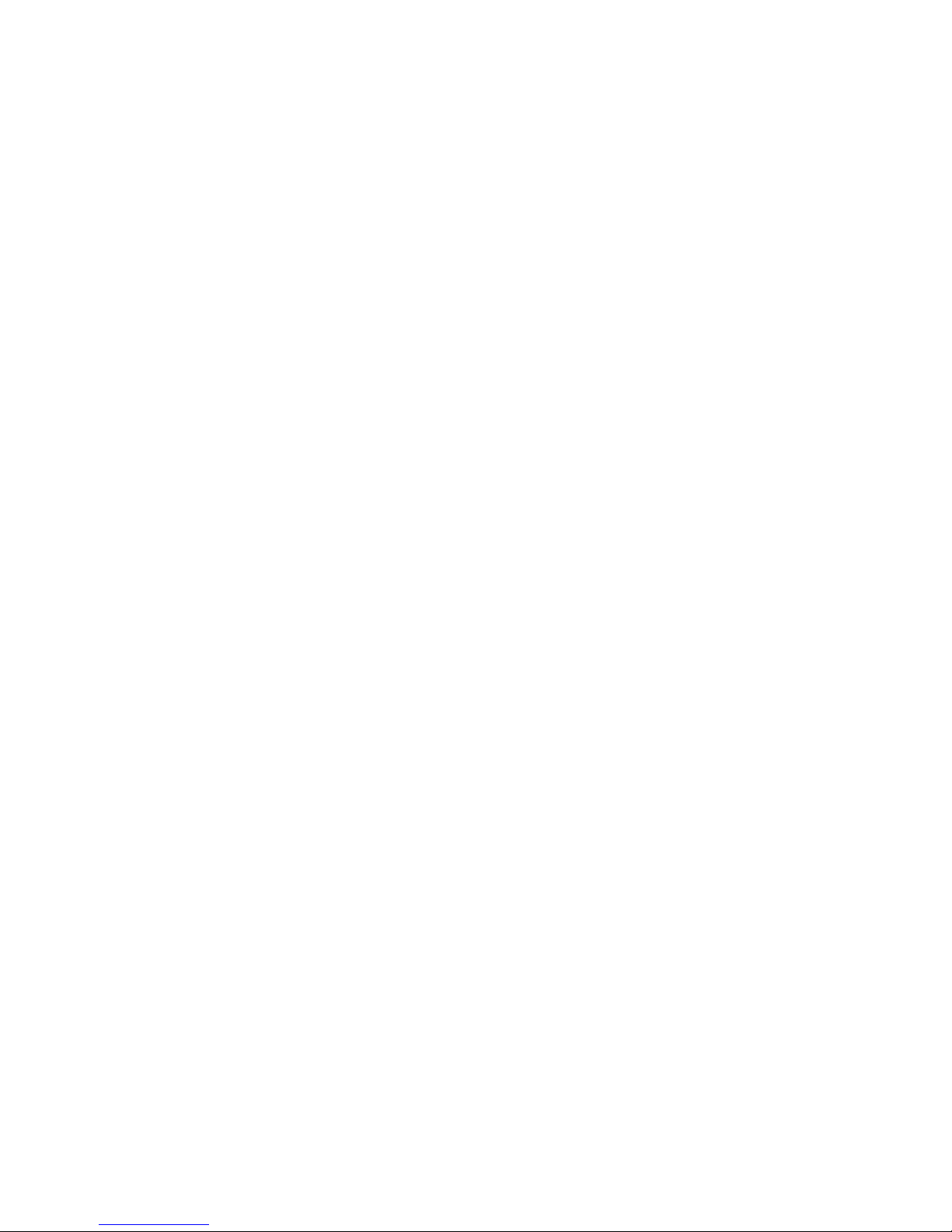
4) Press the “MODE” button. “SOUND” will be displayed at the top
of the screen. “ON” or “OFF” displayed at the bottom of the screen
will be flashing.
5) Use the “ST/STP” button to turn sound “ON” or “OFF”.
6) Press the “MODE” button. “HOURLY” will be displayed at the top
of the screen. “ON” or “OFF” displayed at the bottom of the screen
will be flashing.
7) Use the “ST/STP” button to turn hourly alert “ON” or “OFF”
8) Press the “MODE” button. “BUTTON” will be displayed at the top
of the screen. “ON” or “OFF” displayed at the bottom of the screen
will be flashing.
9) Use the “ST/STP” button to turn BUTTON signal “ON” or “OFF”.
10) Press the “SET/RST” button to save programmed information.
Note: When setting the features in Option Mode, if programming is
interrupted and no button is pushed within 2 minutes, the flashing
will stop and the settings that are shown on the screen will be held.
If no button is pushed within 2 additional minutes, screen will return
to Calendar Mode automatically.

Quick Viewing of Current Option Mode Settings:
1) Press the “MODE” button until “OPTION” is displayed at the top
of the screen. After approximately two seconds “VIBRA” will be
displayed. If vibration is currently turned on, “ON” will be displayed
at the bottom of the screen. If turned off, “OFF” will be displayed.
2) Press the “ST/STP” button repeatedly to view other current
option mode settings. („SOUND”, “HOURLY”, “BUTTON”)
EL LIGHT: (DISPLAY BACK LIGHT)
Press the “LIGHT” button to turn on the backlight. Light will stay on
for approximately 3 seconds and then turn off automatically if
another button is not pushed. Light will continue to stay on while
any other button is pushed within 3 seconds.
BATTERY:
Standard 3 volt lithium CR2032 is required. Battery must be
replaced by a qualified person to maintain water resistance. Battery
life will vary due to how often the vibration function and EL Light are
used.
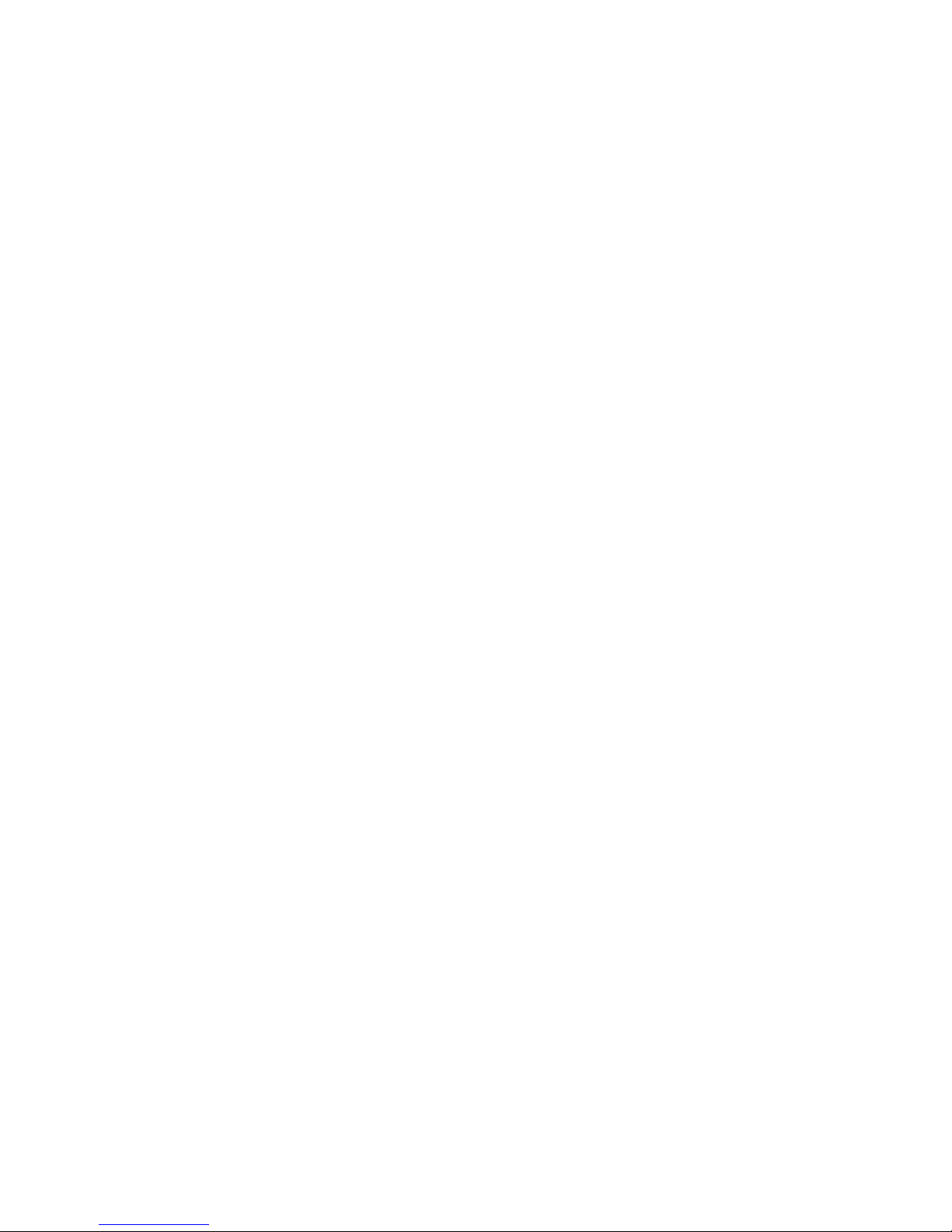
IMPORTANT PRECAUTIONS:
VibraLITE watches are not intended to be worn during swimming,
diving or in the shower. Do not attempt to open the watch to replace
the battery yourself, or for any reason, as this operation must be
performed by a qualified technician under controlled conditions.
We recommend that you retain your original sales slip as your proof
of purchase date.
ONE YEAR LIMITED WARRANTY:
Your VibraLITE 12 is warranted to be free from defects in material or
workmanship for One Year from the date of purchase. This is a
limited warranty and covers watch functions only. This warranty
does not apply to the battery, band, case or crystals since such
items are subject to wear and tear of daily use. The warranty is void
if the watch has been tampered with, altered, abused, or subjected
to extreme conditions for which it was not designed, or repaired
other than by a qualified service center. At its option, GLOBAL
ASSISTIVE DEVICES, INC. may select to replace the unit, rather
than repair it. During the warranty period, return the watch, with
dated proof or purchase, in a secure package, insured and with
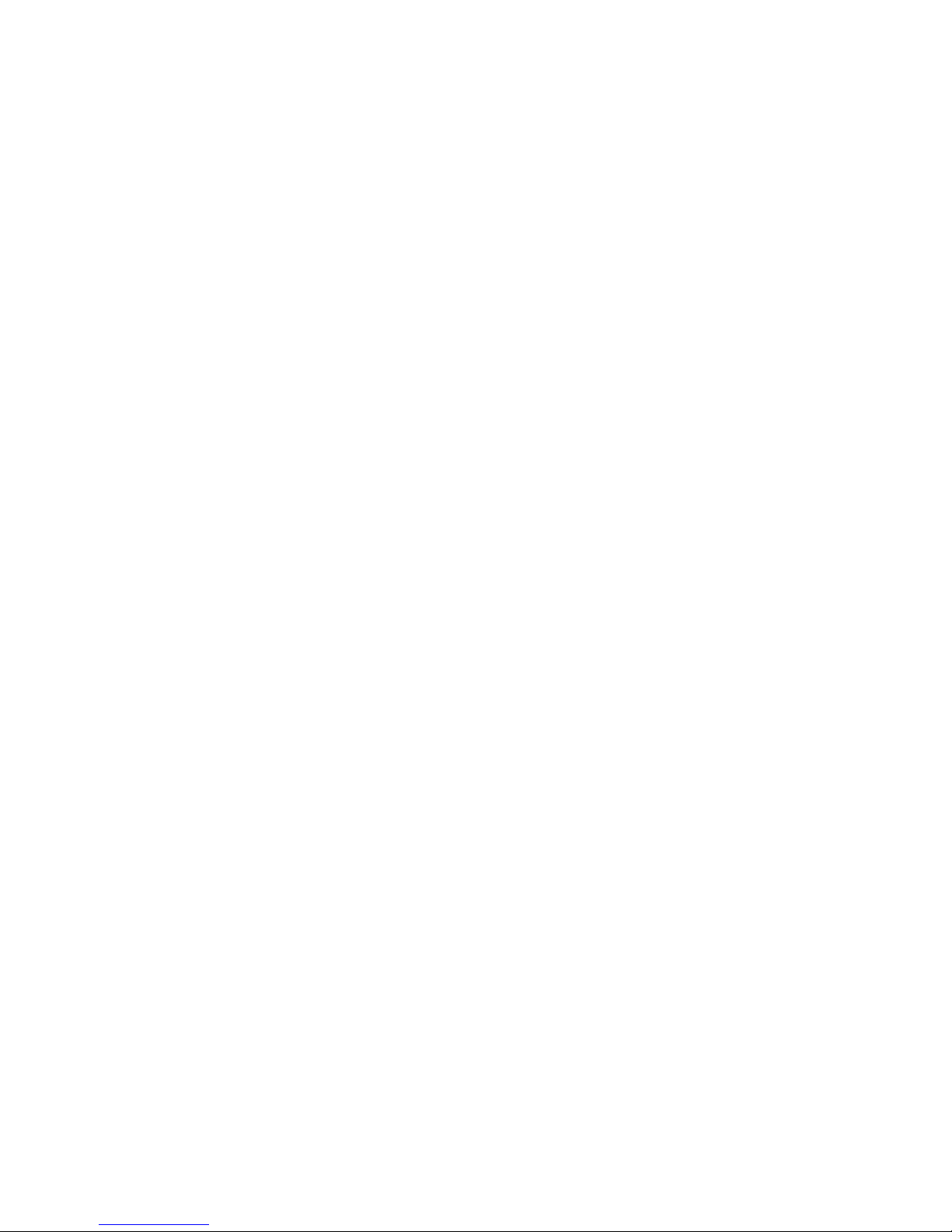
shipping charges prepaid. No C.O.D. packages will be accepted.
Please include a note describing the service required, your return
address and include $9.95 (check, money order, Visa, Master Card,
American Express or Discover) for shipping and handling in the
USA. Other countries please contact us for pricing.
OUT OF WARRANTY SERVICE:
Follow the same procedure for shipping to us as you would for
warranty service. Be sure to include a description of the problem.
Before any work is performed, an estimate will be submitted for your
approval for any parts and labor not covered by the warranty.
DISCLAIMER:
In no event shall Global Assistive Devices, Inc. be held liable for any
special, incidental, indirect or consequential damage whatsoever
including, but not limited to, damages for loss of property, personal
injury, loss of privacy, failure to meet any duty, negligence and any
other loss whatsoever, however caused, even if Global has been
advised of the possibility of such damages. This disclaimer of liability
applies to any damages or injury, including but not limited to those

caused by any failure of performance of the product. Responsibility
for selection, safety and suitability of any product rests with the
consumer. Circumstances or consequences arising out of or in
anyway related to the use of or inability to use our products is the
responsibility of the consumer. Global Assistive Devices, Inc. cannot
be held liable in any way.
GLOBAL ASSISTIVE DEVICES, INC.
Oakland Park FL 33334 USA
www.GlobalAssistive.com
www.VibraLITE.com
Table of contents
Other GLOBAL ASSISTIVE DEVICES Watch manuals
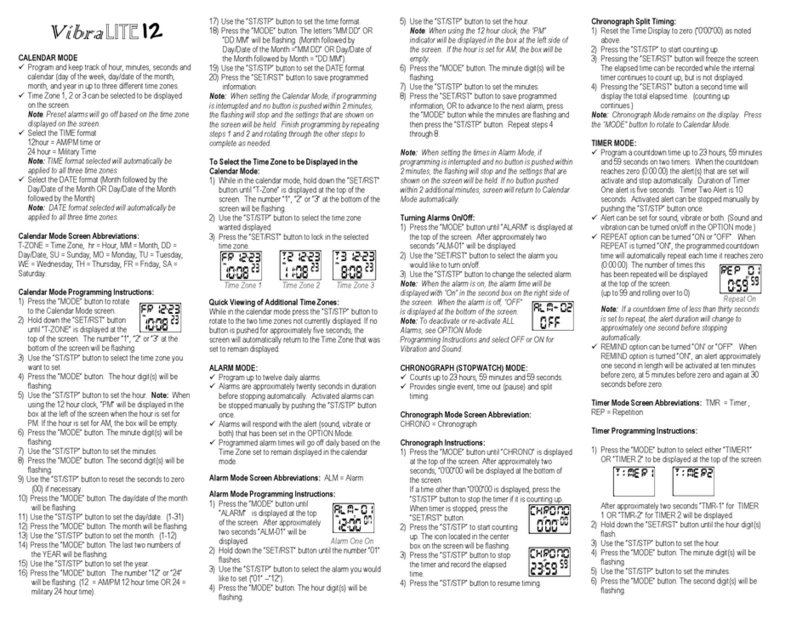
GLOBAL ASSISTIVE DEVICES
GLOBAL ASSISTIVE DEVICES VibraLITE 12 User manual
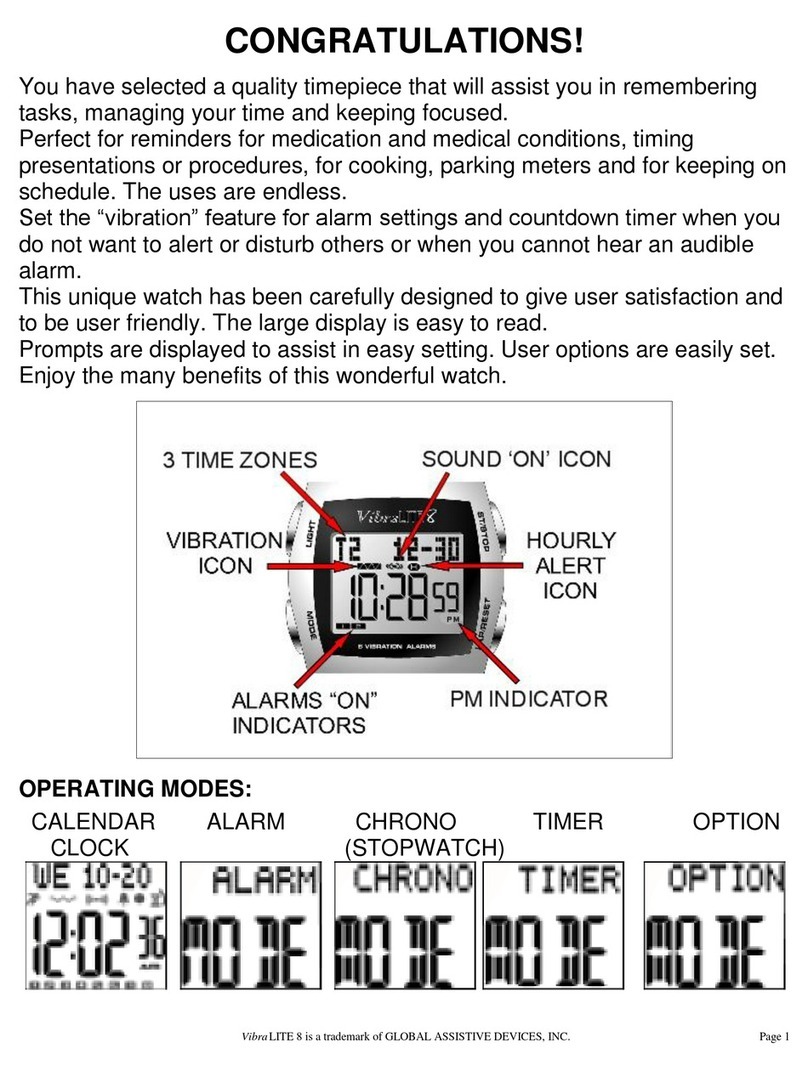
GLOBAL ASSISTIVE DEVICES
GLOBAL ASSISTIVE DEVICES VibraLITE 8 User manual
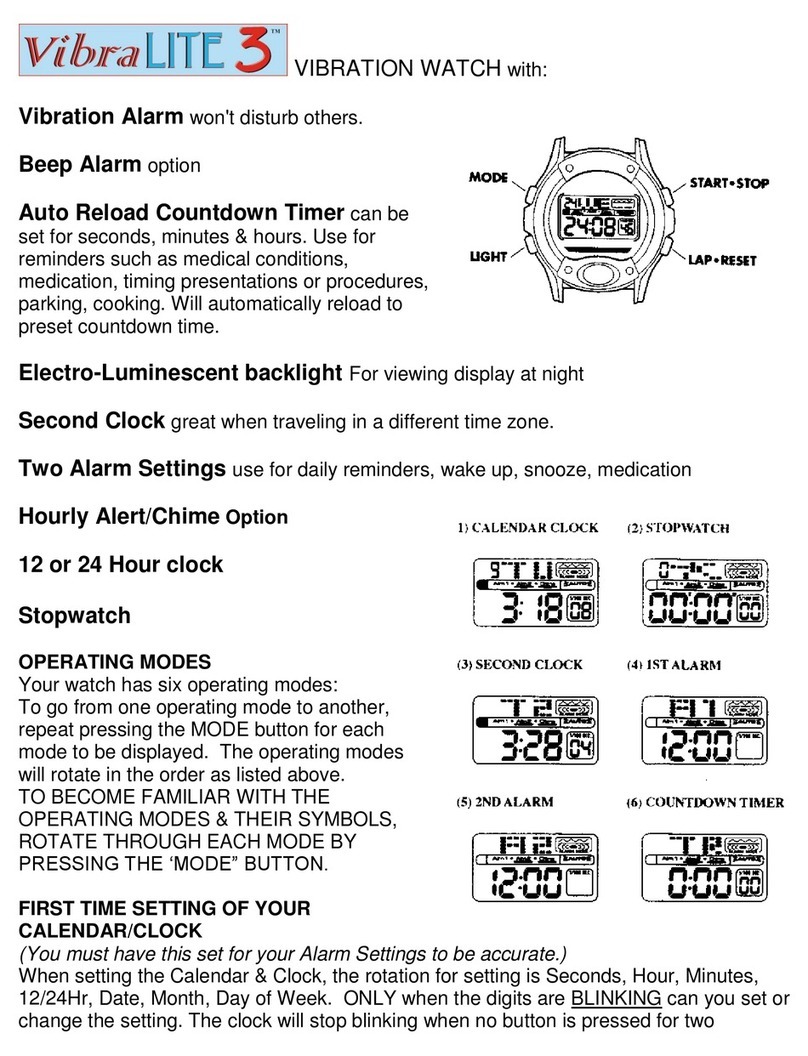
GLOBAL ASSISTIVE DEVICES
GLOBAL ASSISTIVE DEVICES VibraLITE 3 User manual

GLOBAL ASSISTIVE DEVICES
GLOBAL ASSISTIVE DEVICES VibraLITE 2 User manual
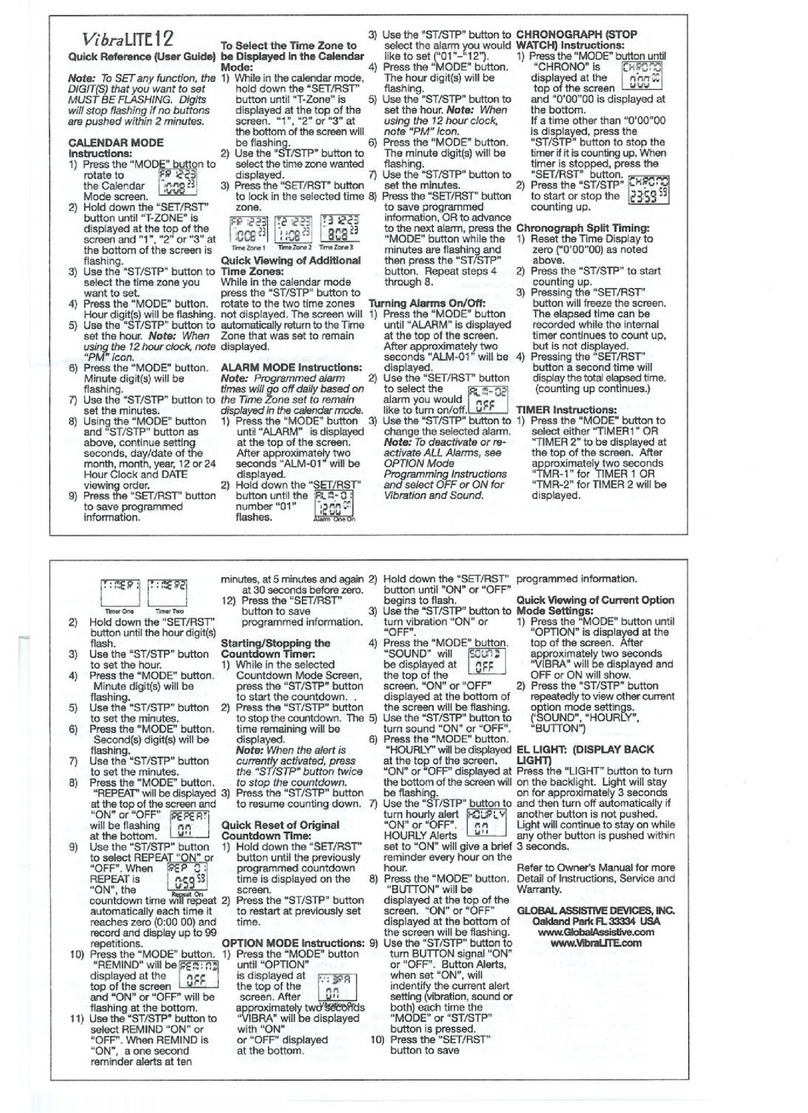
GLOBAL ASSISTIVE DEVICES
GLOBAL ASSISTIVE DEVICES VibraLite 12 User manual
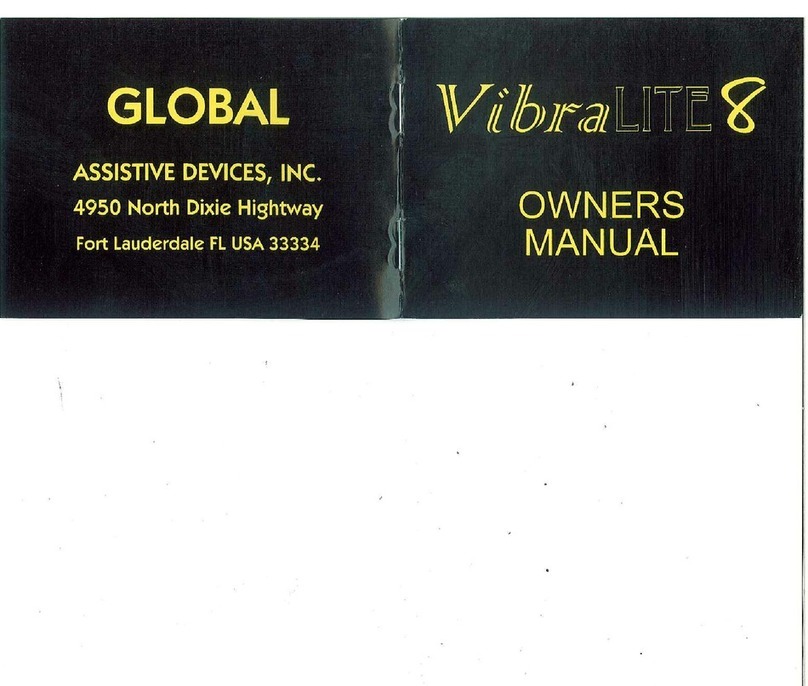
GLOBAL ASSISTIVE DEVICES
GLOBAL ASSISTIVE DEVICES Vibra LITE 8 User manual