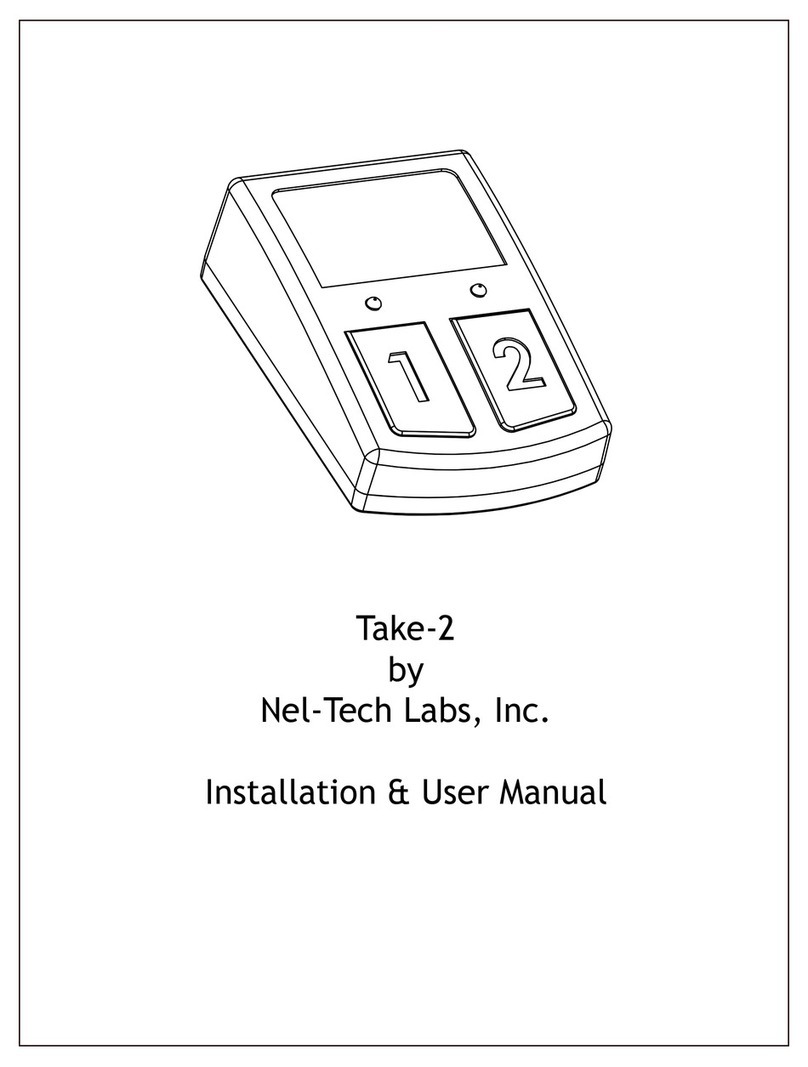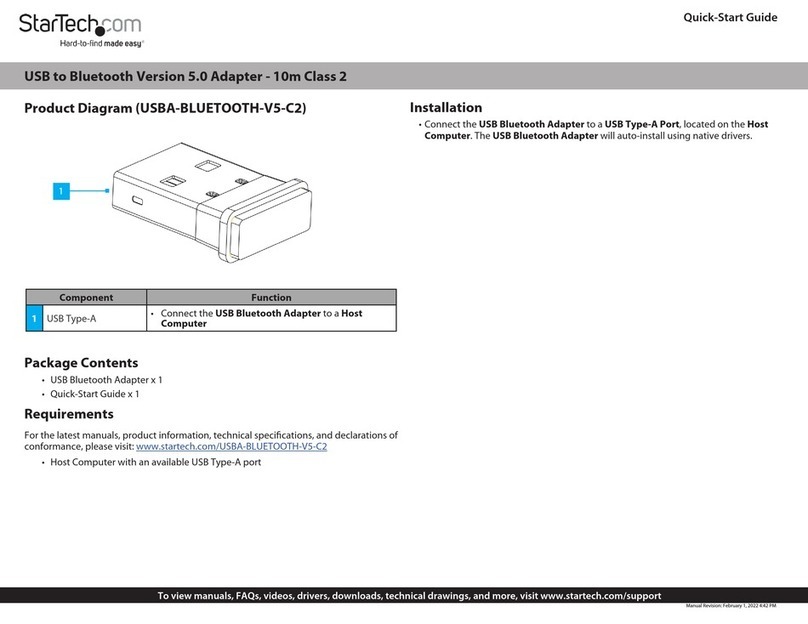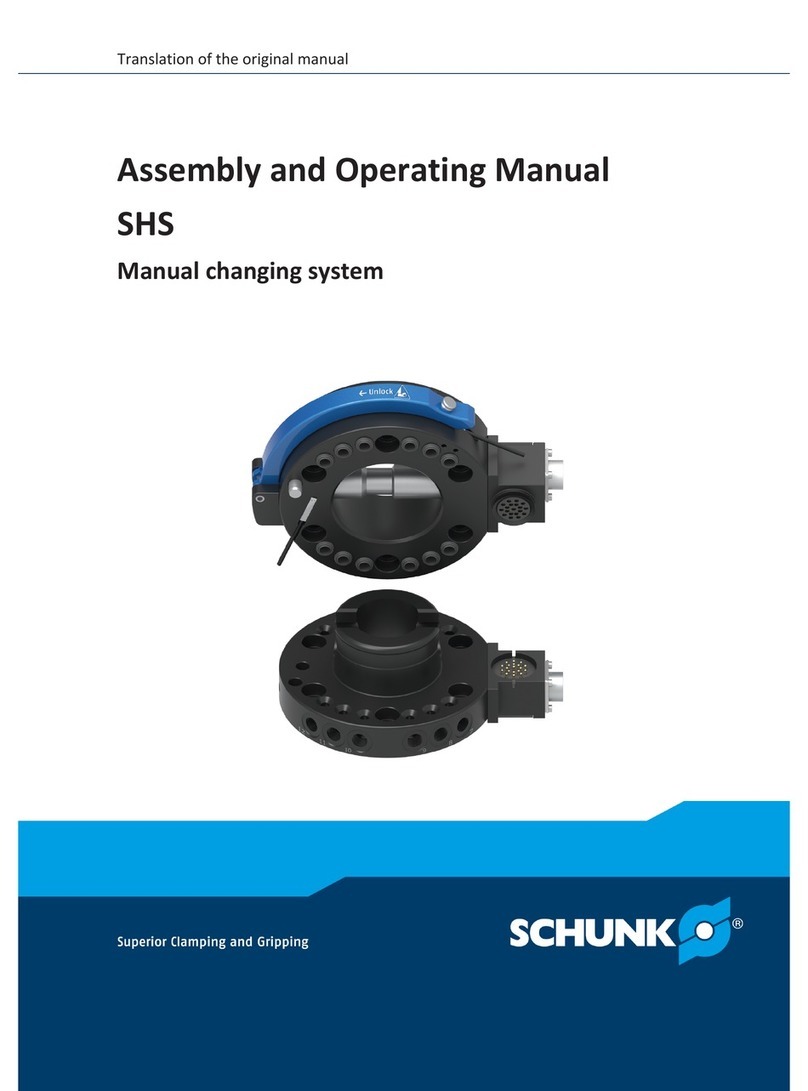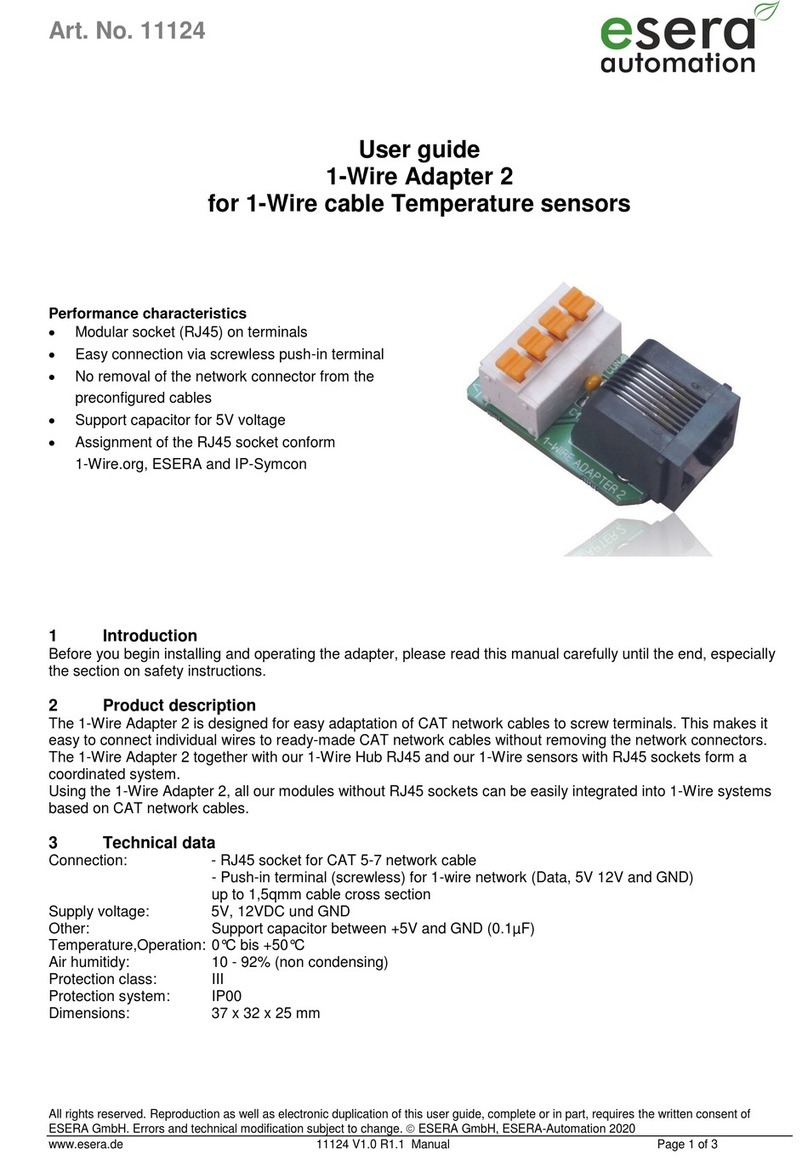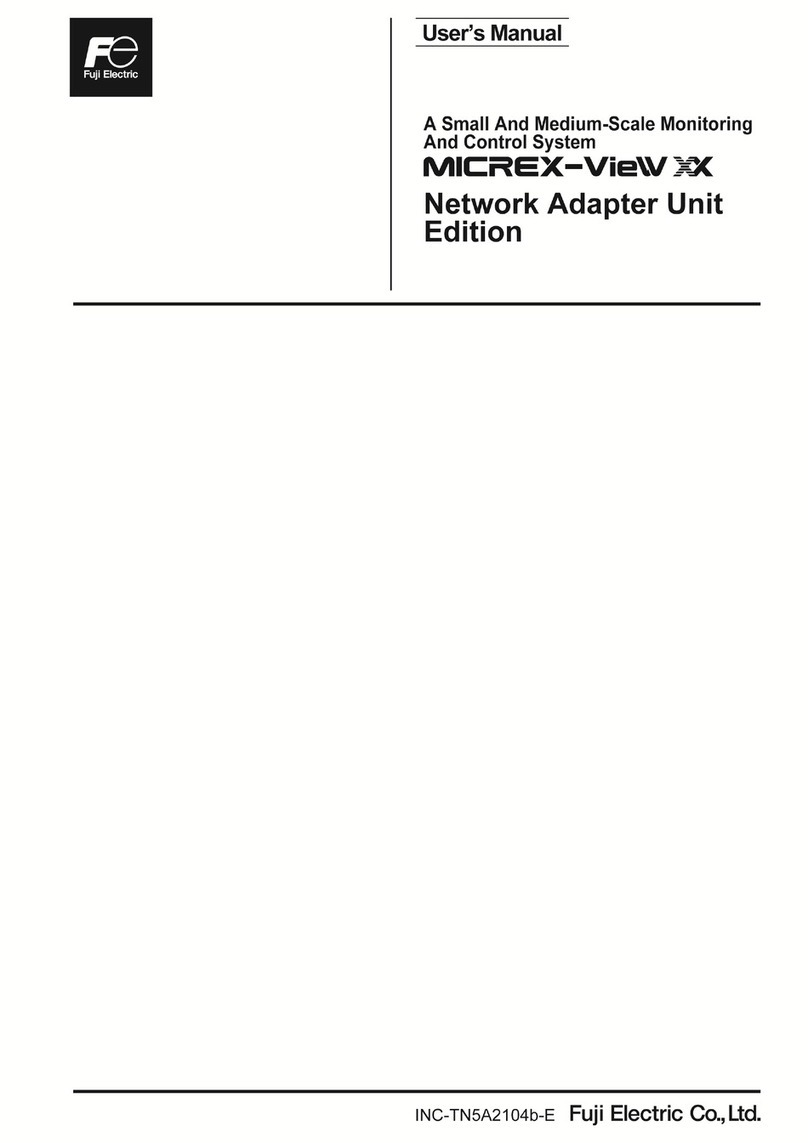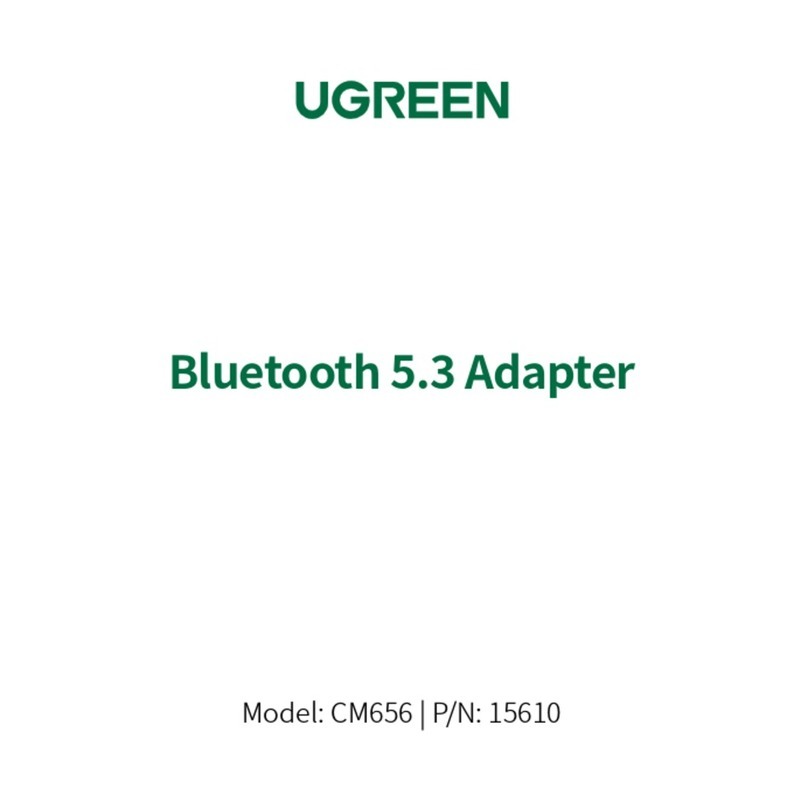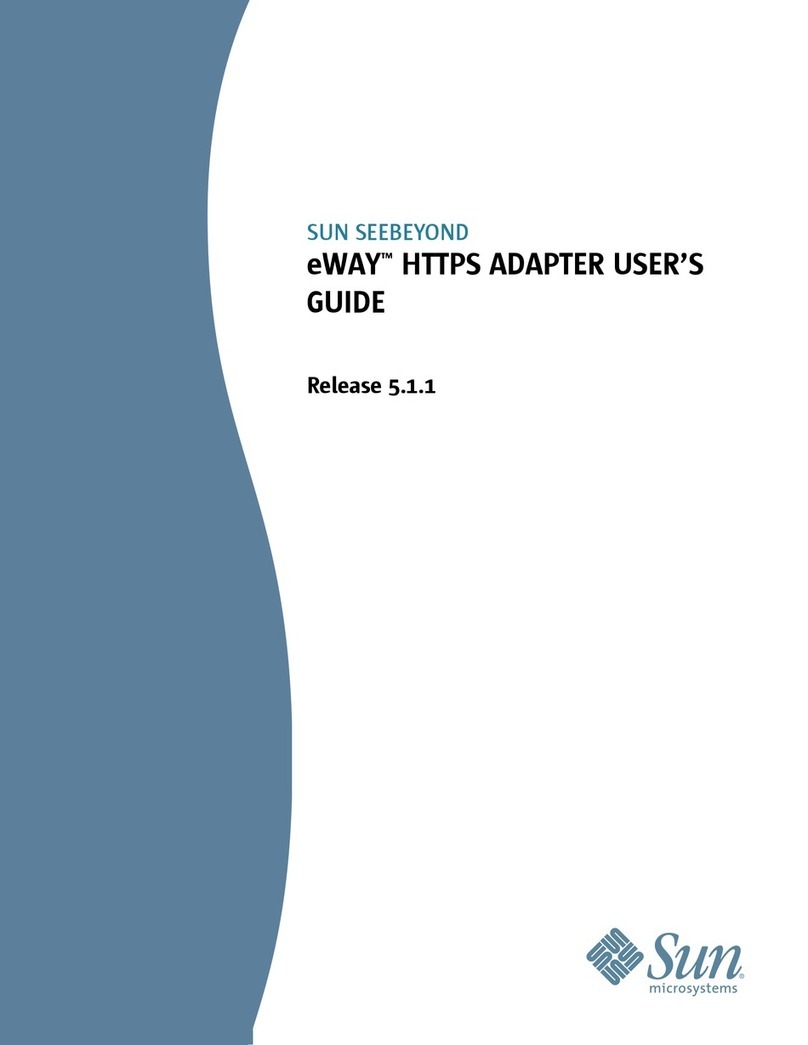page 9
1. Adapter Interface Details
The connection area consists of locations for 28 pins in 2 rows of 14 each row. 16 of the pins connect directly
to the 16 pin DIP header labeled “KEYBOARD”. These pins are labelled 1 through 16 and connect directly to
the same numbered pin on the 16 pins DIP header. 12 of the pins connect to the microcontroller and are de-
scribed in the table below.
D0-D6 Data bits 0 - 6
TTL ASCII data output from micro-controller. Least signicant bit is
D0, most signicant is D6. Data is high true. Most common microcom-
puters (including Apple) expect high true data from an ASCII keyboard.
If your computer requires low true data, add inverters on the data
lines between the PS/2 adapter and your computer.
5V +5 Volt Supply
Connect to +5 Volt pin on keyboard header. Provides power to micro-
controller, RS232 interface and keyboard. PS/2 spec says keyboards are
allowed to draw up to 300 milliamps of current. The micro controller
and RS232 driver can draw up to an additional 15 milliamps of power.
This can stretch the capability of a 28 AWG wire in a ribbon cable
and DIP socket. For reliable operation, keep the length of the rib-
bon cable reasonably short. If you suffer from intermittent operation,
try adding separate power and ground wires from the adapter to the host
computer.
GND Ground Connect to ground pin on keyboard header
SRB Strobe (output
from adapter)
TTL output from microcontroller. Generates 125 micro-second positive
going pulse .75 micro-seconds after data is presented to D0-D6. Any
host that accepts parallel keyboard data and responds to a positive or
negative edge triggered strobe should work with this adapter.
RST Low true reset
signal
TTL output from micro-controller. Reset is a asserted as a low going
pulse lasting approximately 1.25 milliseconds. The PS/2 adapter can be
congured to automatically assert reset after the adapter is powered
up and initialized. To enable this feature, the jumper labelled “SI”
at the edge of the board should have a shunt inserted. Reset will also
be asserted when a control-alt-del sequence is typed on a PS/2 keyboard
and optionally if a control-R, control-S, control-T sequence is detect-
ed on either the RS232 interface or keyboard. The optional control-R,
control-S, control-T sequence can be disabled by inserting the CR jump-
er shunt on the adapter.
CLR High true clear
screen signal
TTL output with diode “OR” function. The signal is a high going pulse
approximately 40 milliseconds long. This is specically added to allow
clearing the screen on Apple 1 computers. The diode can be replaced
with a jumper wire for other applications that may have need for a user
controlled high going TTL level pulse. The PS/2 adapter can be con-
gured to automatically assert clear after the adapter is powered up
and initialized. To enable this feature, the jumper labelled “SI” at
the edge of the board should have a shunt inserted. It will also be
asserted if a control-C, control-L, control-R sequence is detected on
either the RS232 interface or keyboard. This optional control-C, con-
trol-L, control-R sequence can be disabled by inserting the CR jumper
shunt on the adapter.