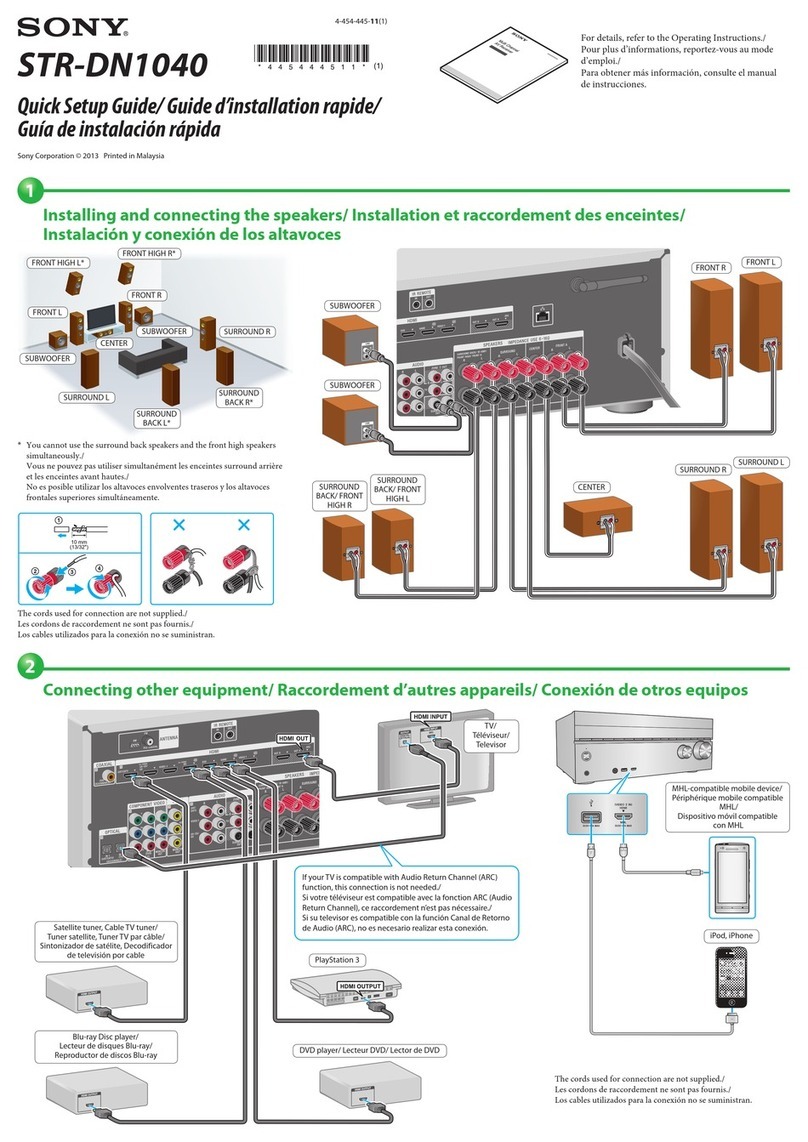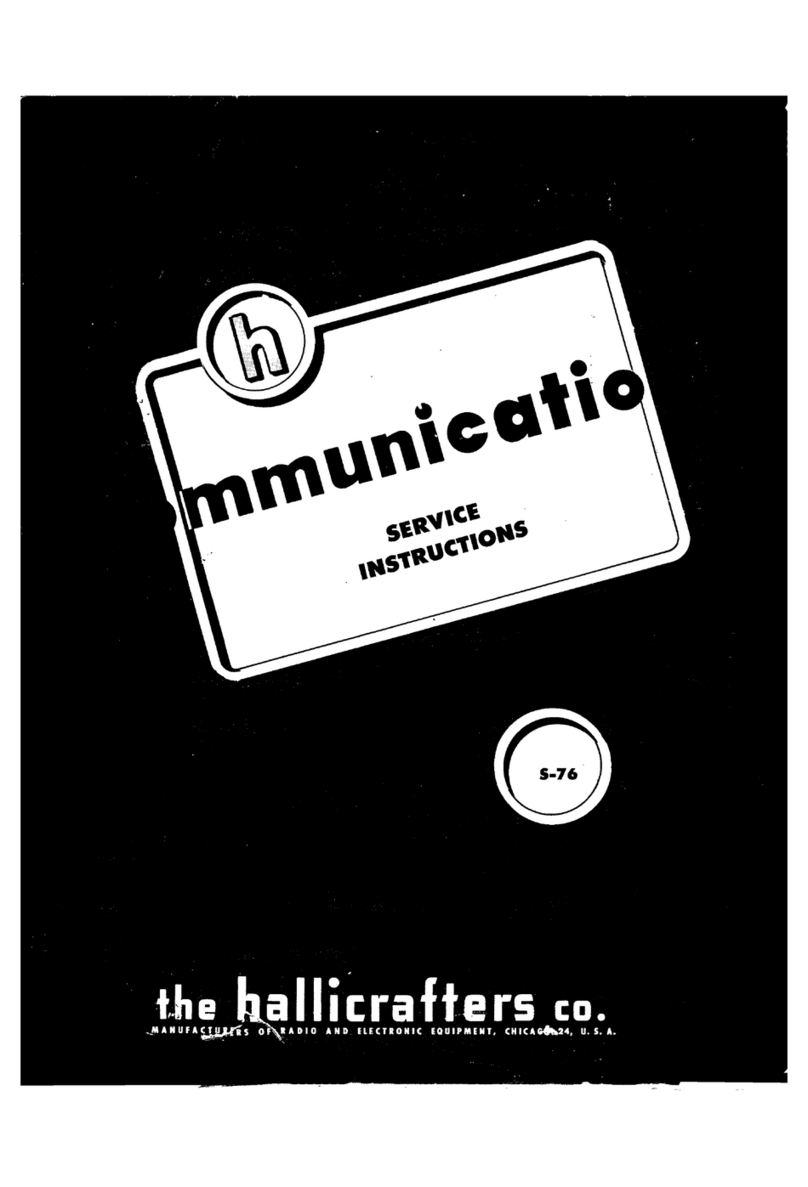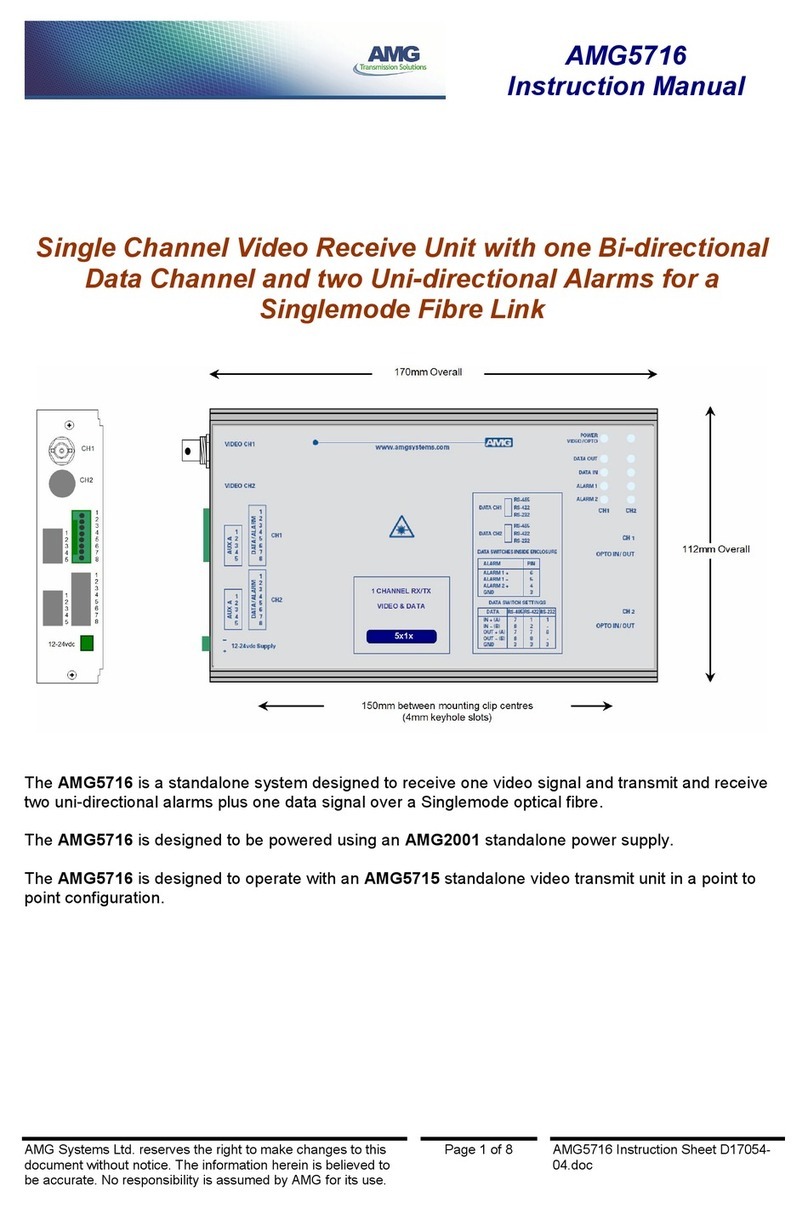Millitronic Hive User manual

Driver Installation & User Manual
Supervised By MILLITRONIC Co., LTD
August, 2019
Version: 3.0 7AD000000003(A)
Wireless USB3.0 transmitter
Wireless Dock receiver

Thank you for purchasing this
MILLITRONIC product.
You can visit our website:
www.millitronic.com.tw
Trademarks
™ MILLITRONIC CO., LTD
Logo are owned by MILLITRONIC CO.,
LTD Any non MILLTRONIC trademarks
are used for reference purposes only.
Introduction Overview..................................................................................... 01
Product Description ...................................................................................01
Specication ..............................................................................................03
The Working Area......................................................................................04
Chapter 1 – Installing The Dock ............................................... 05
Step 1 - Setting Up The Dock....................................................................05
Step 2 - Execution The Installer ................................................................06
Step 3 - License Agreement And Choose Components............................ 08
Step 4 - Choosing Install Location And Start To Install.............................. 09
Step 5 - Installation Complete ...................................................................10
Chapter 2 – User Manual ....................................................... 10
Using The “MilliDock” App .........................................................................10
Waiting for The First Time Auto Initializing ................................................ 11
The Status of The MilliDock App ............................................................... 11
Connection Success..................................................................................13
Stop And Exit.............................................................................................14
Settings .....................................................................................................14
Uninstalling MilliDock App ......................................................................... 15
Federal Communication Commission Interference Statement ............ 16
Federal Communication Commission Interference Statement ............ 17
Appendix 1: Wireless USB3.0 Transmitter Light Signals....... 19
In USB 3.0 Port .........................................................................................19
In USB 2.0 Port .........................................................................................19
Appendix 2: Safety Information................................................ 20
Appendix 3: Troubleshooting ................................................... 20
Contents

01Overview
The Millitronic HIVE WiGig Docking station lets you
wirelessly connect your Windows 10 laptop to a big-
screen display.
Enjoy a brand-new, latency-free user experience
that is free of annoying cables with 60GHz Wireless
Gigabit technology. Connect any monitor via the
HDMI /VGA port on the Millitronic HIVE WiGig
Docking station, then wirelessly connect your
Windows 10 laptop via WiGig. The pleasures of
near-zero latency (under 30ms) will signicantly
enhance your productivity.
UNIVERSAL DOCKING STATION: The Millitronic
Hive WiGig Docking station is compatible with all PC
laptops (Windows 10 64bit) that are equipped with
USB3.0 ports.
CONNECT DISPLAY: Hook up the projector/monitor
to the docking station using the VGA and HDMI
ports.
MORE PORTS: Connect a variety of peripherals to
Millitronic HIVE Docking station with one USB3.0 port,
one HDMI and one VGA port, and a Gigabit Ethernet port.
Overview
Product Description
This Package Includes The Following:
- Wireless USB3.0 transmitter: 1 unit.
- Wireless Dock receiver: 1 unit.
- Power Adapter (output DC 12 V): 1 unit
- User manual
- Warranty card: 1 year
In Following Demonstration, The Following Is Required:
- One laptop
- One displayer with HDMI / VGA connector
- One HDMI / VGA cord
Features:
- HDMI/VGA Output.
- Size: 183mm X 122mm.
- Low latency display.

02 Overview
Specication
Wireless Dock Receiver
Wireless
60GHz Radio
Adaptive 180 Degree Beamforming
Connection Interface
Compliant with USB 3.0 / 2.0
Compliant with HDMI/VGA (Single output)
Ethernet
Dimension
Size: 185 x 120.7 x 40.3 mm
Weight: 246 g
Certication
FCC approved for indoor use
Power
DC 12V-1A in

03Overview
Specication
Wireless USB3.0 Transmitter
Wireless
60GHz Radio
Adaptive 360 Degree Beamforming
Features
USB 3.0 plug and play, driver included
Storage: 8GB
Connection Interface
Compliant with USB 3.0 Type A
Driver Support
Windows 10, 64-bit RS3 v1709 above only
Dimension
Size: 110.3 x 59.3 x 17.3 mm
Weight: 65 g
Certication
FCC approved for indoor use
Power
USB bus power 5V

04 The Working Area
5m=500cm
Clear This Area
The Working Area
Dock
5M
Dongle
1M
DongleDock
The working range of the dock is a half-circle in
front of itself, with a radius of 5 meters. The dock
should be placed as the same level as the dongle
or within 1m higher than the dongle
Our dongle is omnidirectional and can be plugged
through the left or right side of the laptop.
The network connect session will disconnect after
leaving the working range. However, the LED light
or UI will only respond 60 seconds later.

05Chapter 1 - Installing the dock
Chapter 1 – Installing the dock
Step 1 – Setting Up The Dock
To set up the dock, do the following:
◘ Connect the power adapter to the power
connector of the dock.
◘ Plug the power adapter to an electrical socket.
◘ Turn on the dock by pressing the power button.
◘ If an external monitor is available, connect the
external monitor to the appropriate connector
(HDMI or VGA connector) on the dock.
◘ Position your laptop close to the dock, within 5m
(16 feet).Make sure the dongle face to the dock.
1. External Monitor
2. VGA Table
3. HDMI Table
4. Dock
5. AC Power Adapter
6. Laptop
7. Dongle
1
2
3
4
5
7
6

06 Chapter 1 - Installing the dock
Step 2 – Execution The Installer
Driver Installation
The USB driver should be enabled and the window automatically displayed,
allowing you to follow the steps below. If no window pops up, please check the
“CD Drive“ under ”This PC”. When your laptop displays the contents as below,
please double click to continue.
Please note that the installer only installs the drivers for Hive. If your USB
device requires vendor driver, install your USB device driver.
Visit:http://millitronic.com.tw for new updates.

07Chapter 1 - Installing the dock
◘ After executing the installer, it will guide you
through the installation of the MilliDock application.
Click “Yes” to continue the installation
◘ It will then display the screen below. Please click
the “Next” button to continue with installation.

08 Chapter 1 - Installing the dock
◘ The License Agreement is then shown. Choose
“I accept …” and click “Next” to continue.
◘ The user can select the components to install
during this phase. All of these drivers are needed
for MillitronicDock to operate. Click “Next” to
continue with installation.
Step 3 - License Agreement And Choose components

09Chapter 1 - Installing the dock
◘ Choose the install path and Click “Install” to
start begin installation.
◘ Please wait for the installation process to
complete.
Step 4 - Choosing Install Location And Start To Install

10 Chapter 2 - User Manual
◘ Click “OK” to close this window and complete
installation.
Step 5 - Installation Complete Using The “MilliDock” App
Chapter 2 – User Manual
◘ After finishing the installation, the icon
of the App will appear on your desktop.
Click the icon to start the App.
◘ Click “Yes” to continue
the MilliDock App.
◘ This will automatically
connect to dock. Just
wait for connection.

11Chapter 2 - User Manual
Waiting For The First Time
Auto Initializing
The Status Of The MilliDock App
◘ For the first time launch, the MilliDock will
connect, then initialize and display automatically.
It will show this message at the right-bottom
corner. Just wait a minute for auto initializing the
display card.
There are several messages which indicate the
status of the MilliDock App. The explanations
for the dierent statuses are shown below:.
No Device:
◘ If the dongle isn’t plugged
into the laptop when the
app starts, it would display
a “No Device” status and
the start button will not be
clickable.

12 Chapter 2 - User Manual
Loading:
Scanning and Autoconnection:
◘ When the dongle is detected,
it will display a “Loading”
message while the computer
checks the settings of the
dongle. Just wait for the
process to finish.
◘ When the dongle is not
connected to the dock, it will
display a “Scanning” message
and proceed to search
the SSID of the dock. The
computer will automatically
connect to the dock when
the dock is scanned by the
dongle. Please wait for the
process to finish.
Waiting:
◘ If the App shows this status,
wait for a moment and it will
change to other status. If the
status keeps over 3 mins, exit
the App and restart the App
again.
Ready to Start:
◘ When the preparation is done,
it will display an “OK” message
and the start button will be
enabled. Click “Start” button to
start the dock link and display
the screen.

13Chapter 2 - User Manual
Connection Success
◘ After few seconds, it would display a “Connect
to server” message and the screen will be
shown at the second monitor.
◘ You can check the status of the 2nd monitor
under Windows advanced display settings

14 Chapter 2 - User Manual
Stop and Exit
◘ If you want to finish
the display, you can
click the “Stop” button
to finish.
◘ Right click the icon
on the toolbox and
click “Exit” to stop
and terminate the
App.
Settings
◘ Right click the icon
on the toolbox, click
“Setting” on the menu
and a form as shown
below will appear.
◘ You can change the settings through the following
steps:
1. Scan SSID: When more than one dock is present, you
can select which dock to connect to by assigning the
SSID of the target dock. Change the scanning SSID of
the dock.
2. Hidden Form: Hide the main form.
3. AutoStart: Clicking AutoStart will allow the application
to “Start” on default. If AutoStart is not selected, the
application will not take action and the user will need to
click the “Start” button.

15Chapter 2 - User Manual
Uninstalling MilliDock App
1. Open “Apps & feature”, and then find “MilliDock”.
Click the “Uninstall” button to uninstall MilliDock
App.
2. Reboot your system to finish the uninstallation
process.

16 FCC
Federal Communication Commission Interference Statement
Millitronic MG360
FCC ID: 2AJASU3WG360
This equipment has been tested and found to
comply with the limits for a Class B digital device,
pursuant to Part 15 of the FCC Rules. These limits
are designed to provide reasonable protection
against harmful interference in a residential
installation. This equipment generates, uses and can
radiate radio frequency energy and, if not installed
and used in accordance with the instructions, may
cause harmful interference to radio communications.
However, there is no guarantee that interference
will not occur in a particular installation. If this
equipment does cause harmful interference to radio
or television reception, which can be determined
by turning the equipment off and on, the user is
encouraged to try to correct the interference by one
of the following measures:
● Reorient or relocate the receiving antenna.
● Increase the separation between the equipment
and receiver.
● Connect the equipment into an outlet on a
circuit dierent from that to which the receiver is
connected.
● Consult the dealer or an experienced radio/TV
technician for help.
IMPORTANT NOTE:
FCC Radiation Exposure Statement:
This equipment complies with FCC radiation
exposure limits set forth for an uncontrolled
environment. This equipment should be installed
and operated with minimum distance 7 cm between
the radiator & your body.

17FCC
Federal Communication Commission Interference Statement
Millitronic Hive Wireless Dock Receiver
Contains FCC ID: 2AJAS2019M2
Federal Communication Commission Interference Statement
This equipment has been tested and found to comply
with the limits for a Class B digital device, pursuant
to Part 15 of the FCC Rules. These limits are
designed to provide reasonable protection against
harmful interference in a residential installation. This
equipment generates, uses and can radiate radio
frequency energy and, if not installed and used in
accordance with the instructions, may cause harmful
interference to radio communications. However, there
is no guarantee that interference will not occur in a
particular installation. If this equipment does cause
harmful interference to radio or television reception,
which can be determined by turning the equipment
o and on, the user is encouraged to try to correct the
interference by one of the following measures:
● Reorient or relocate the receiving antenna.
● Increase the separation between the equipment
and receiver.
● Connect the equipment into an outlet on a
circuit different from that to which the receiver is
connected.
● Consult the dealer or an experienced radio/TV
technician for help.
FCC Caution: Any changes or modifications not
expressly approved by the party responsible for
compliance could void the user’s authority to
operate this equipment.
This device complies with Part 15 of the FCC Rules.
Operation is subject to the following two conditions:
(1) This device may not cause harmful interference,
and (2) this device must accept any interference
received, including interference that may cause
undesired operation.
Professional installation is required

18 FCC
FCC Radiation Exposure Statement:
This equipment complies with FCC radiation
exposure limits set forth for an uncontrolled
environment. This equipment should be installed
and operated with minimum distance 20cm between
the radiator & your body.
IMPORTANT NOTE:
This module is intended for OEM integrator. The
OEM integrator is responsible for the compliance to
all the rules that apply to the product into which this
certied RF module is integrated.
Additional testing and certication may be necessary
when multiple modules are used.
USERS MANUAL OF THE END PRODUCT:
In the user manual of the end product, the end user
has to be informed to keep at least 20cm separation
with the antenna while this end product is installed
and operated. The end user has to be informed that
the FCC radio-frequency exposure guidelines for an
uncontrolled environment can be satised.
The end user has to also be informed that any
changes or modications not expressly approved by
the manufacturer could void the user's authority to
operate this equipment.
This device complies with Part 15 of FCC rules.
Operation is subject to the following two conditions:
(1) this device may not cause harmful interference
and (2) this device must accept any interference
received, including interference that may cause
undesired operation.
Table of contents
Popular Receiver manuals by other brands

Boss Audio Systems
Boss Audio Systems BCP62 user manual

Williams Sound
Williams Sound Personal PA PPA R700 operating instructions

BWI Eagle
BWI Eagle AIR-EAGLE XLT PLUS 461-5000-AC Product information bulletin

Wyrestorm
Wyrestorm RX-70-PP quick start guide
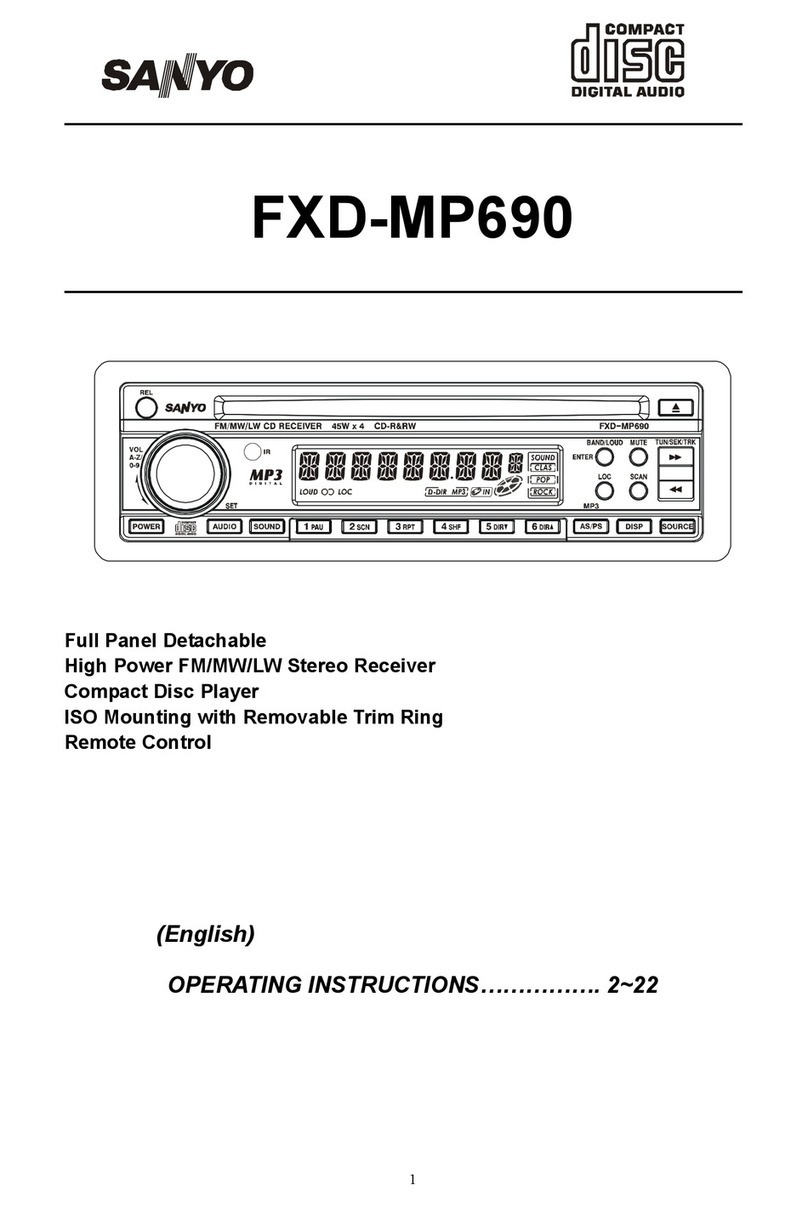
Sanyo
Sanyo FXD-MP690 operating instructions

ICP
ICP ICARUS blue user manual