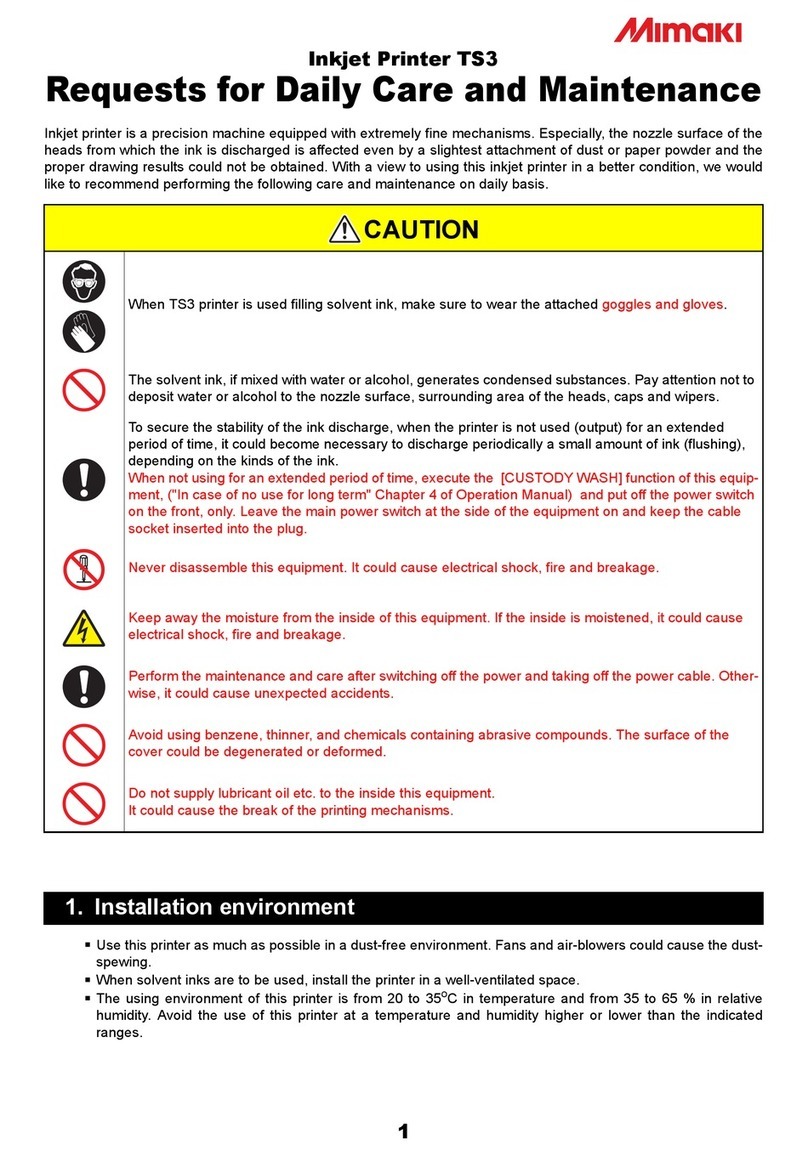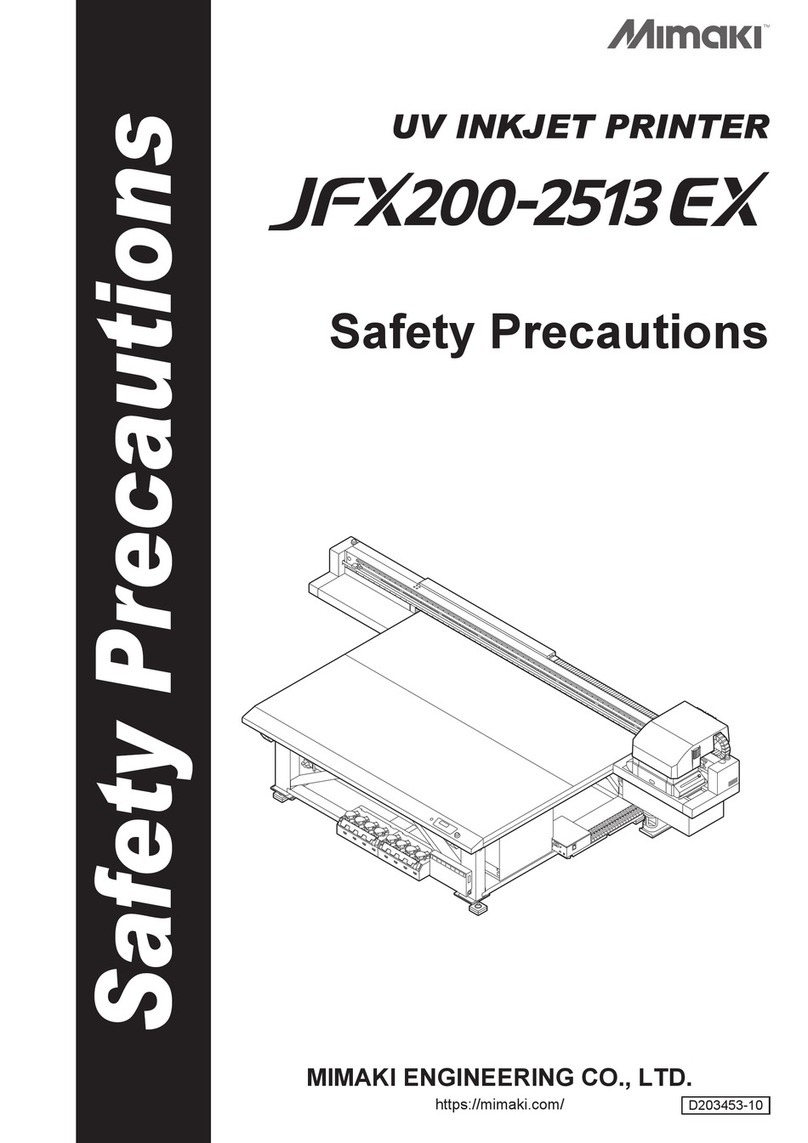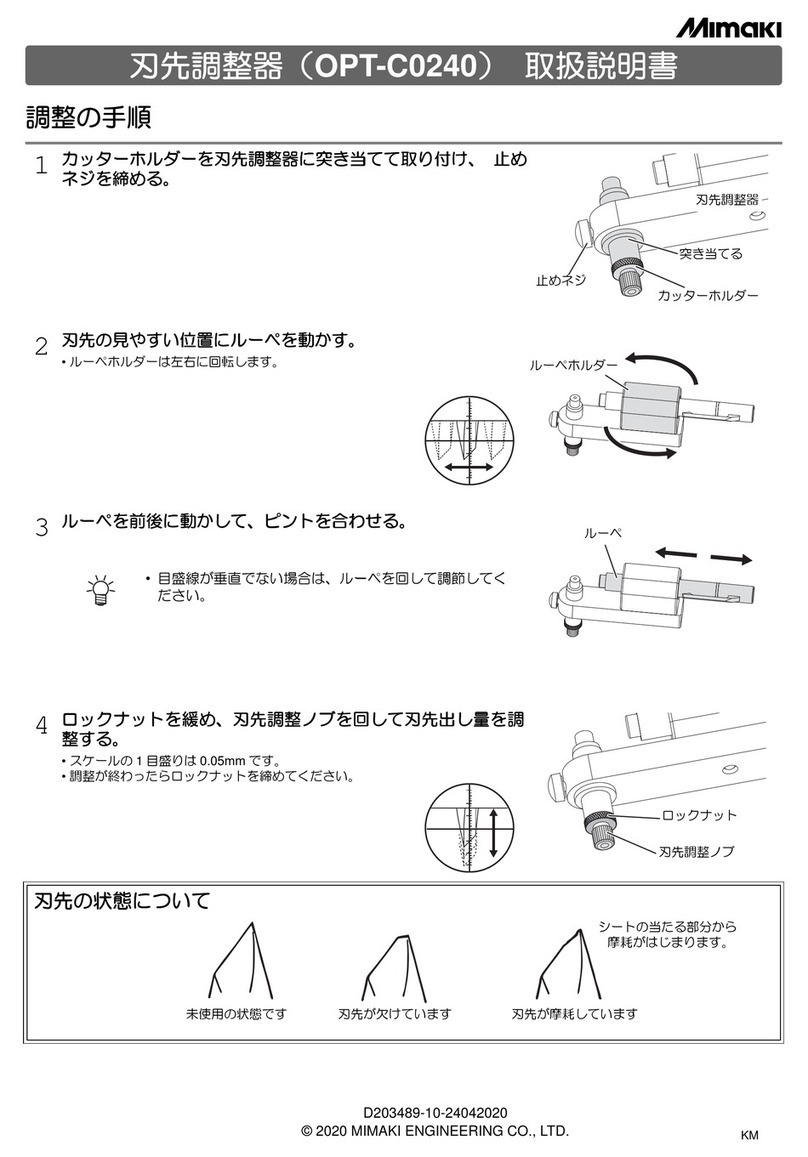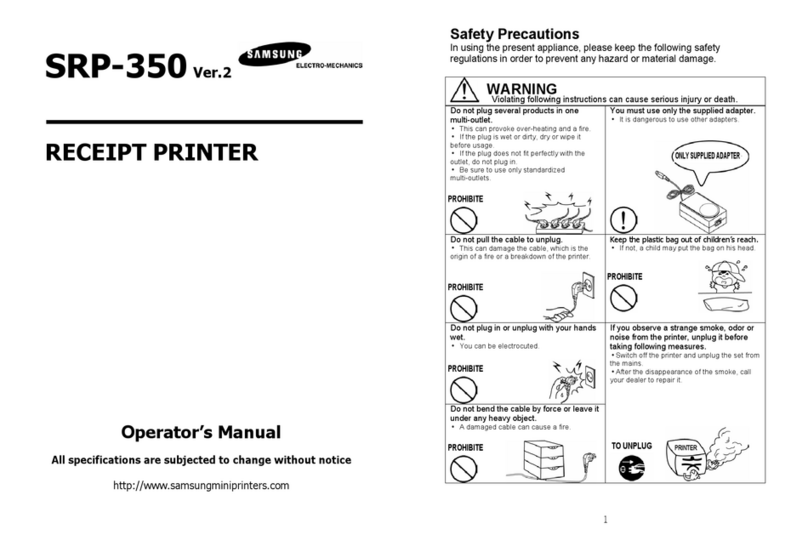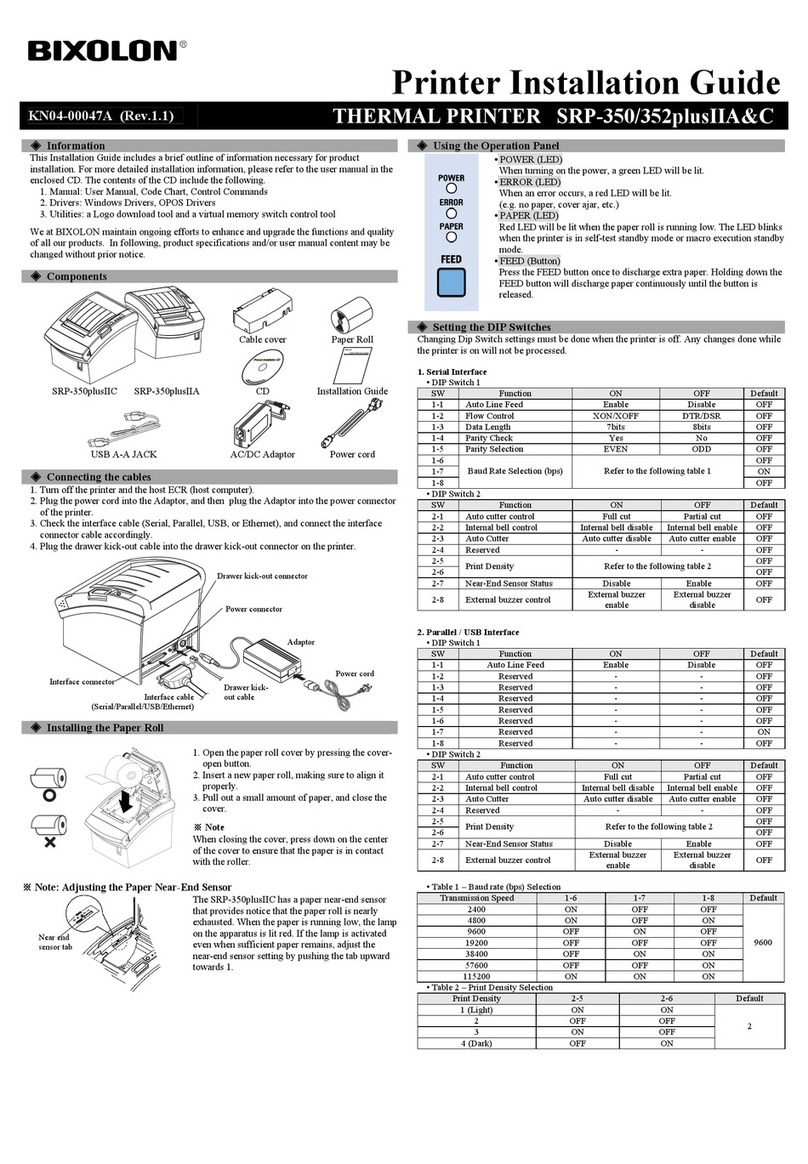Set the heater and wait until it reaches the set temperature. The setting value differs
depending on the media.
Refer to Operation Manual “Chapter2 Preparing for the Heaters” .
Preparing for the Heaters
Refer to Operation Manual “Chapter2 Setting a Media” .
Slightly hold the media with the media holder.
Setting a Media
Turning the Power ON
Visually check the media float on the platen (especially at the both edges of the media).
Check the media float
Refer to Operation Manual “Chapter2 Setting a Media” .
At the media detection, if the head scratches the media or paper jam occurs, perform head
cleaning.
Detect the Media
Refer to Operation Manual “Chapter2 Test Feeding”, Check that the media can be fed normally.
Check that there is no media float between the Platen and the After heater. Also, check that
there is no abnormality of feeding due to the media sticking to the platen.
Strengthen the absorption fan.
(
Operation Manual Chapter3
)
For the roll media, use the take-up device.
(
Operation Manual Chapter2
)
Lower the heater temperature.
To Setting a Media
Test Feeding
Feed the media by 50cm, and check that no media float occurs at the media both edges and
between Clamp - Clamp every time you feed the media.
Check of cockling
When the media floats
Clamp up once and reset the media.
Check that it is not skewed.
Set the temperature of the pre-heater higher.
(Print heater temperature +5 to 10 degrees)
Lower all heater temperatures by 5 degrees
each. (It may not have been dehydrated
enough. Be careful about it.)
Feed the media that was deformed due to
heating (by about 60 to 100cm).
・When you left it for a long time with the
heater ON
・When the media extended to the utmost
limit due to heating
To Setting a Media
If media cockling
occurs
Perform test print to check that there is no line that is missing and no line that is bent.
(Operation Manual Chapter2)
Test Print
Refer to Operation Manual “Chapter2 Set the media feeding amount”
Feed Correction
Refer to Operation Manual “Correct the ink drop position for bidirectional printing”.
Drop Position correct
Referring to the print guide, send the data to print.
Print
Check that the output image has been dehydrated when it passes the UV lamp.
Checking dryness
Print can be started
Perform head cleaning. To Test Print
Result is abnormal
Select more number of passes for the same
resolution.
Set the FEED SPEED lower (lower than
100%). (
Operation Manual
Chapter3
)
Set the DRYING TIME for each scan.
(
Operation Manual Chapter3
)
To Test Print
If it has not been
dehydrated
When you perform the items menti-
oned at the right, the printing speed
lowers. Therefore, check whether
you can raise the heater temperat-
ure before performing them.
Attach the antistatic sheet. (If you attach the
antistatic sheet, the drying performance will
be lowered.) (
Operation Manual Chapter1
)
To Setting a Media
If there an abnormality
of the media feeding
Printer Setting and Checking Items before Printing
When using this product, first turn the power supply ON and then perform/ check the items below before printing.
After clamp up, remove the clogging media.
If the head scratched the media, reset the media.
Move the carriage to the waiting position, and return it to the station with the key.
Remove the Media
By referring to Operation Manual “Chapter 2 Head Cleaning” , perform head cleaning.
Head Cleaning
Perform test print and check that there is no line that is missing and no line that is bent.
Test Print
In case that nozzle missing
and no line that
is bent
is not improved even though you
repeat cleaning,by referring to Operation
Manual “Chapter 4 When Nozzle Clogging
Cannot Be Solved” , perform Washing of
Head nozzle.
To Head Cleaning
After the head recovered, check the items below:
Recovery
If nozzle missing
occurs
・ Check that the media is not skewed.
・ Check the media cockling.
・ Check that the head height (that it is not too low).
If paper jam occurred
If the head scratched the media or paper jam occurred, immediately perform the items below:
Notes when using
■
Do not leave the media for a long time (more than ten minutes) with the heater ON.
■
Check the media float before detecting the media width.
■
If paper jam occurred, immediately perform head cleaning and check by test drawing.
■
If dryness is not enough, make the feeding speed slower or set the dryness time.
■
Do not leave it with capping OFF and the cover opened.
■
Leave the main power turned on to prevent ink clogging.
Printed in Japan
D202374-20-30072020
© MIMAKI ENGINEERING CO., LTD.2012 KM
/