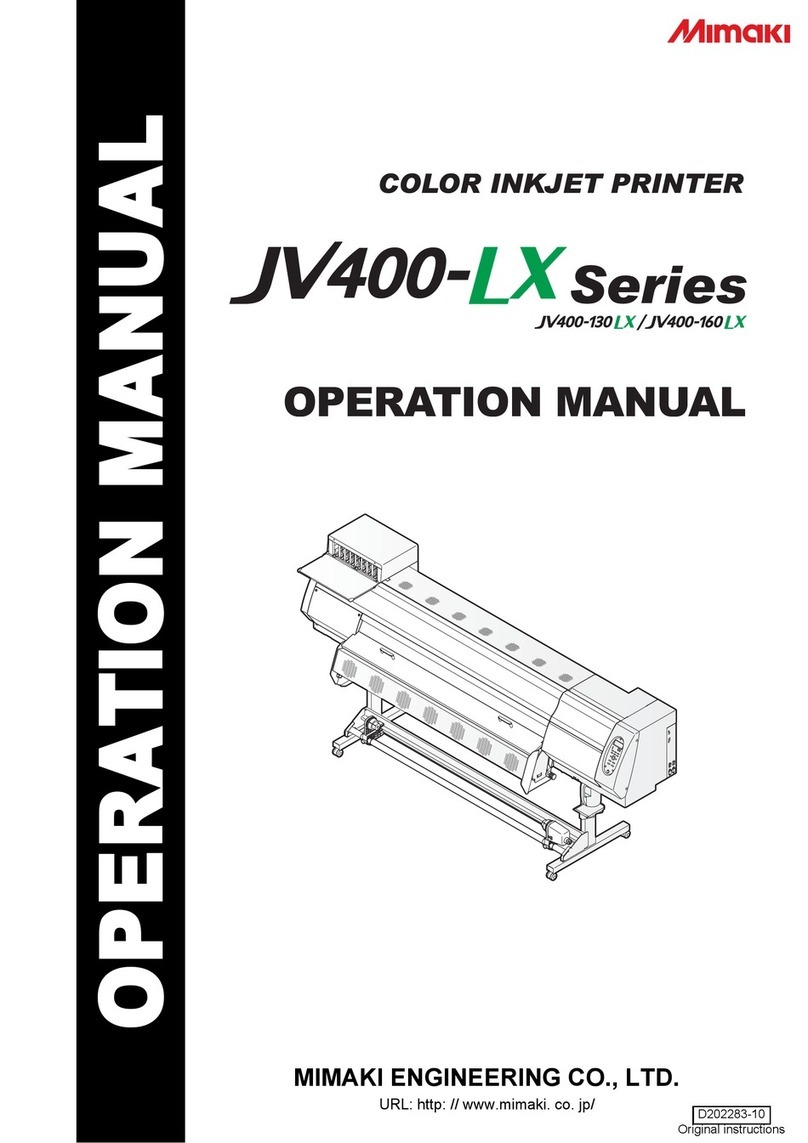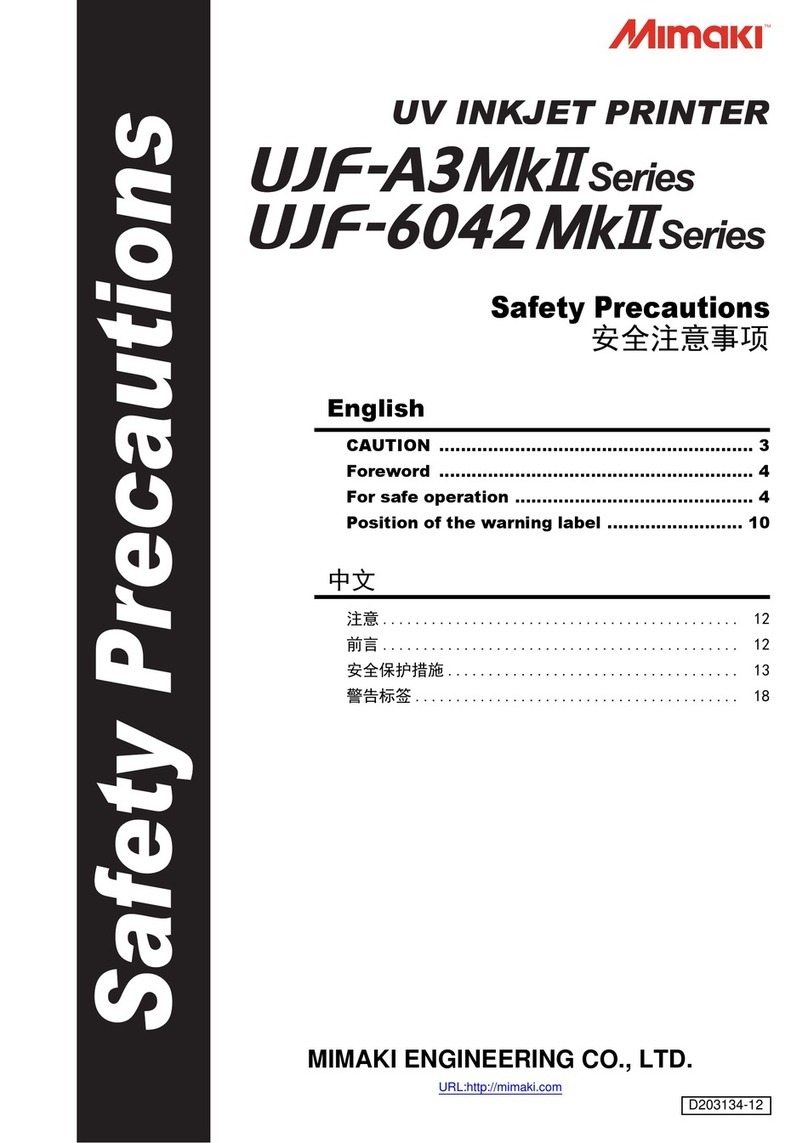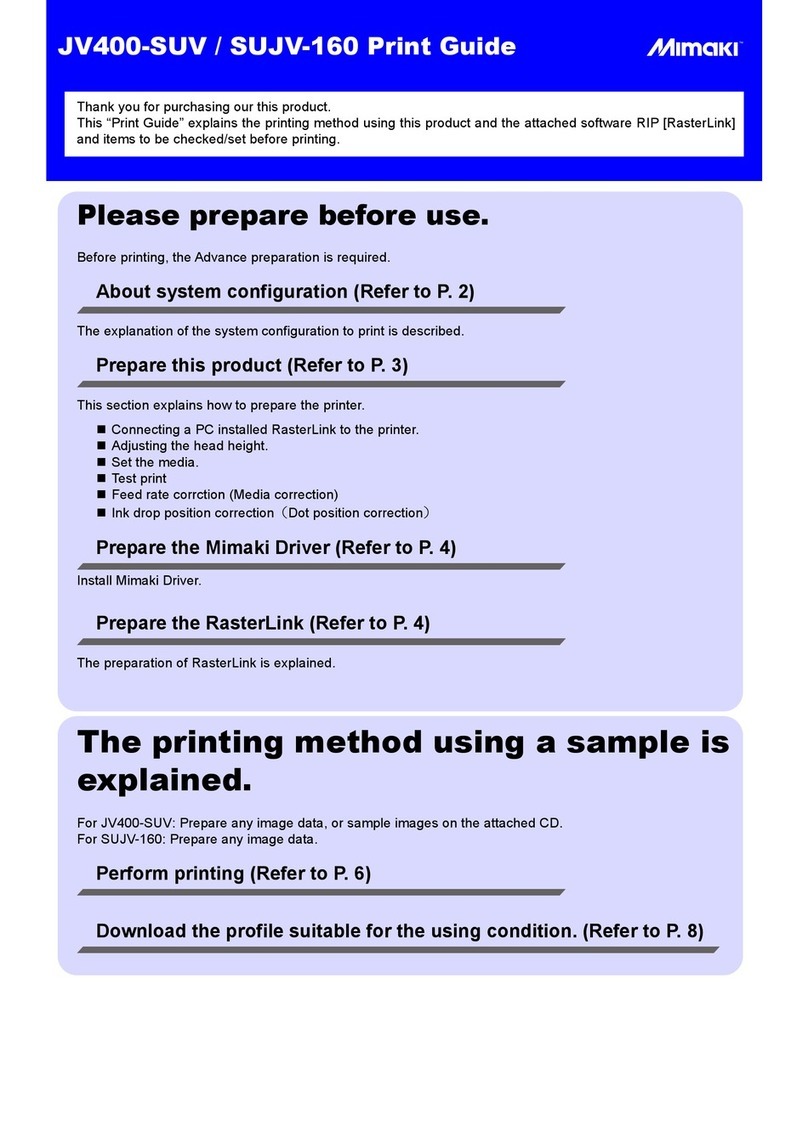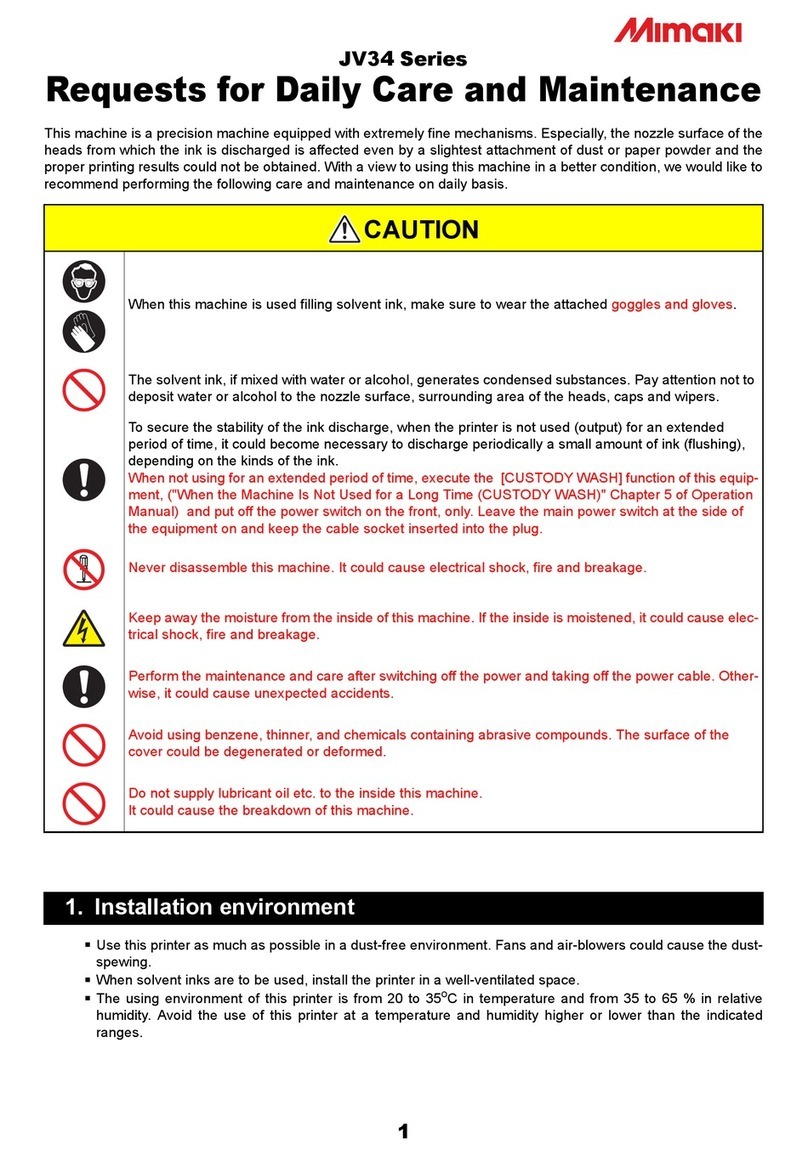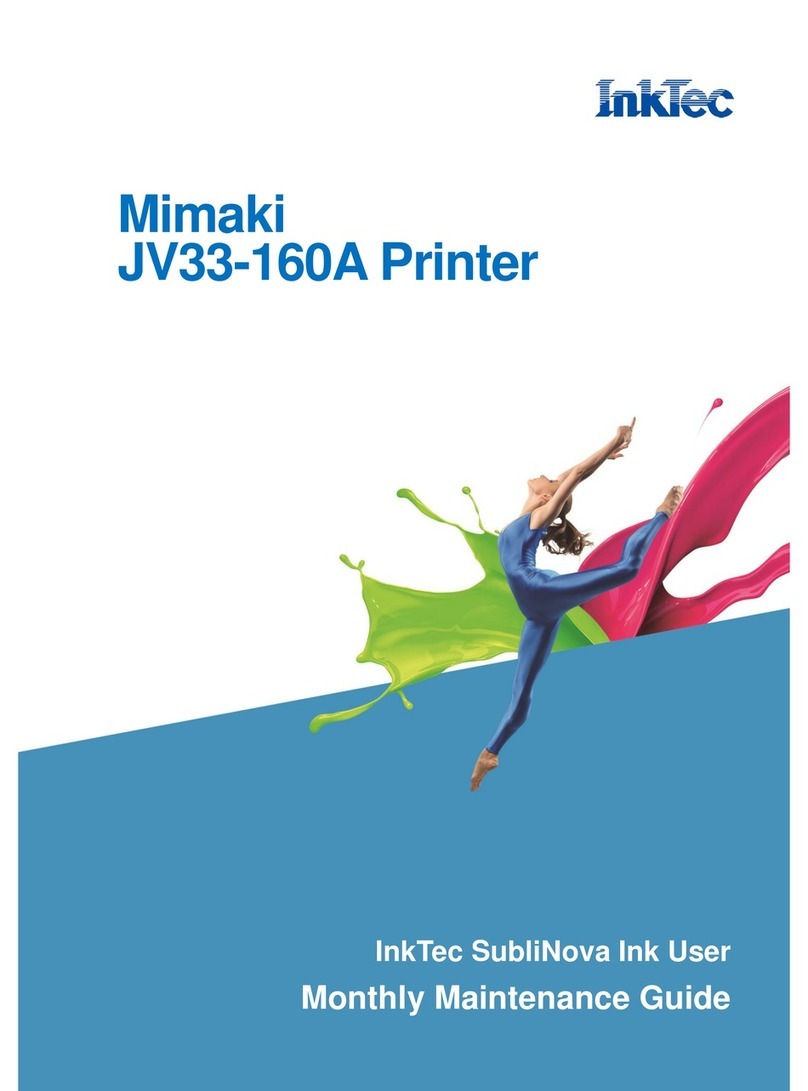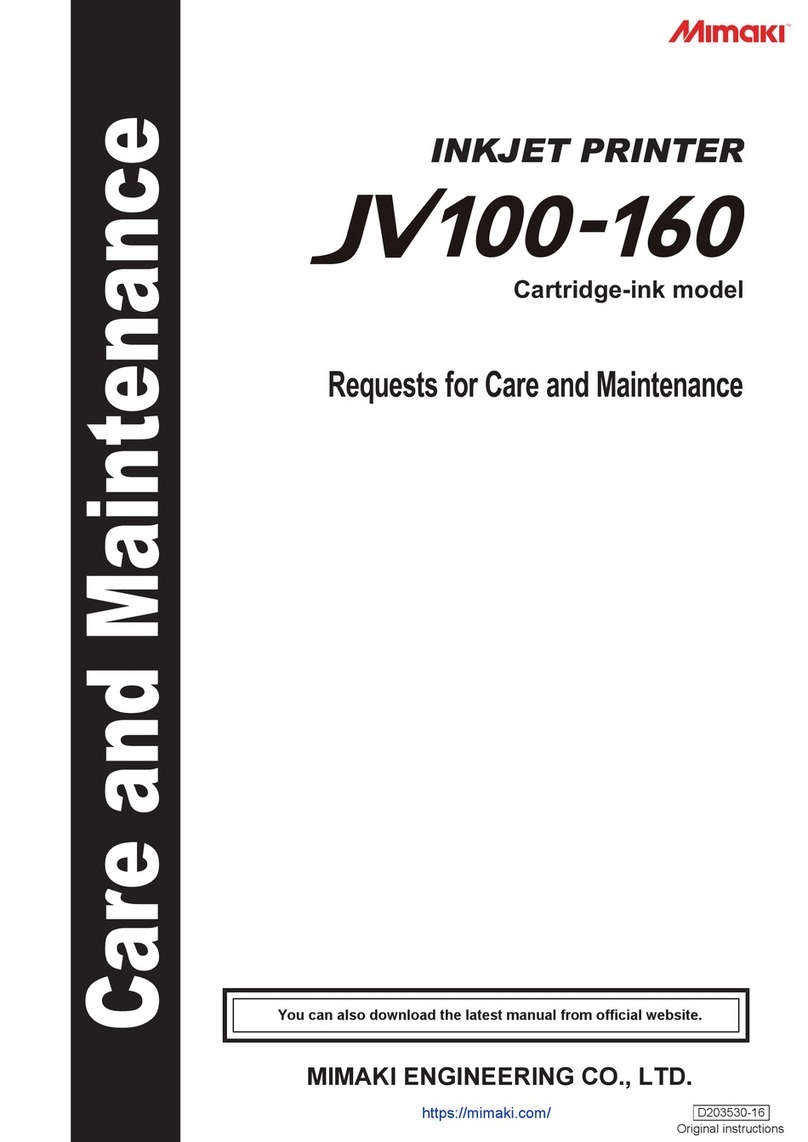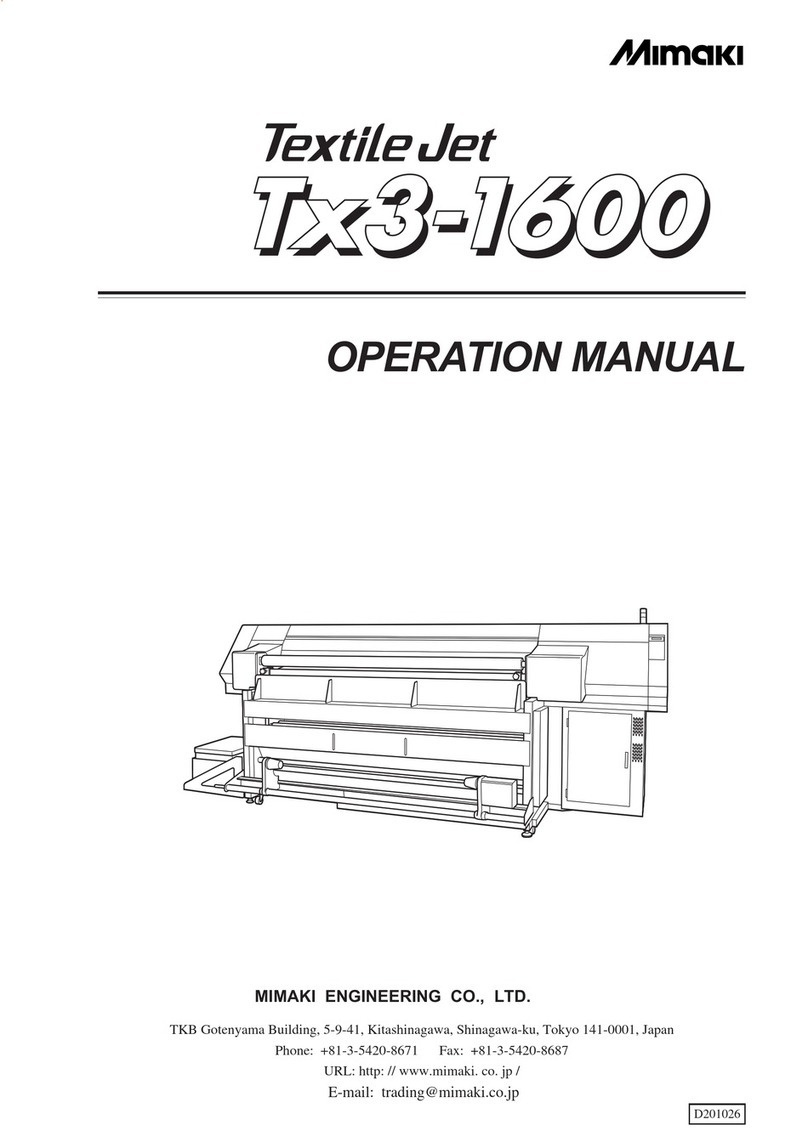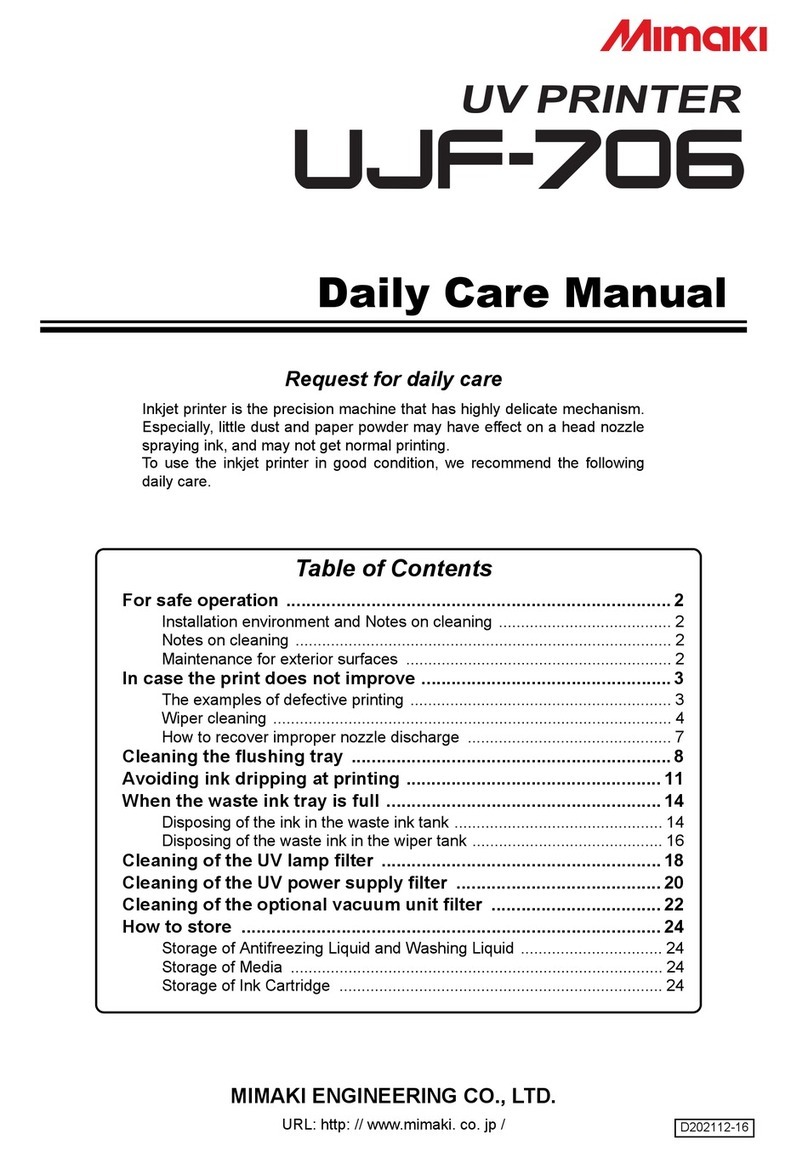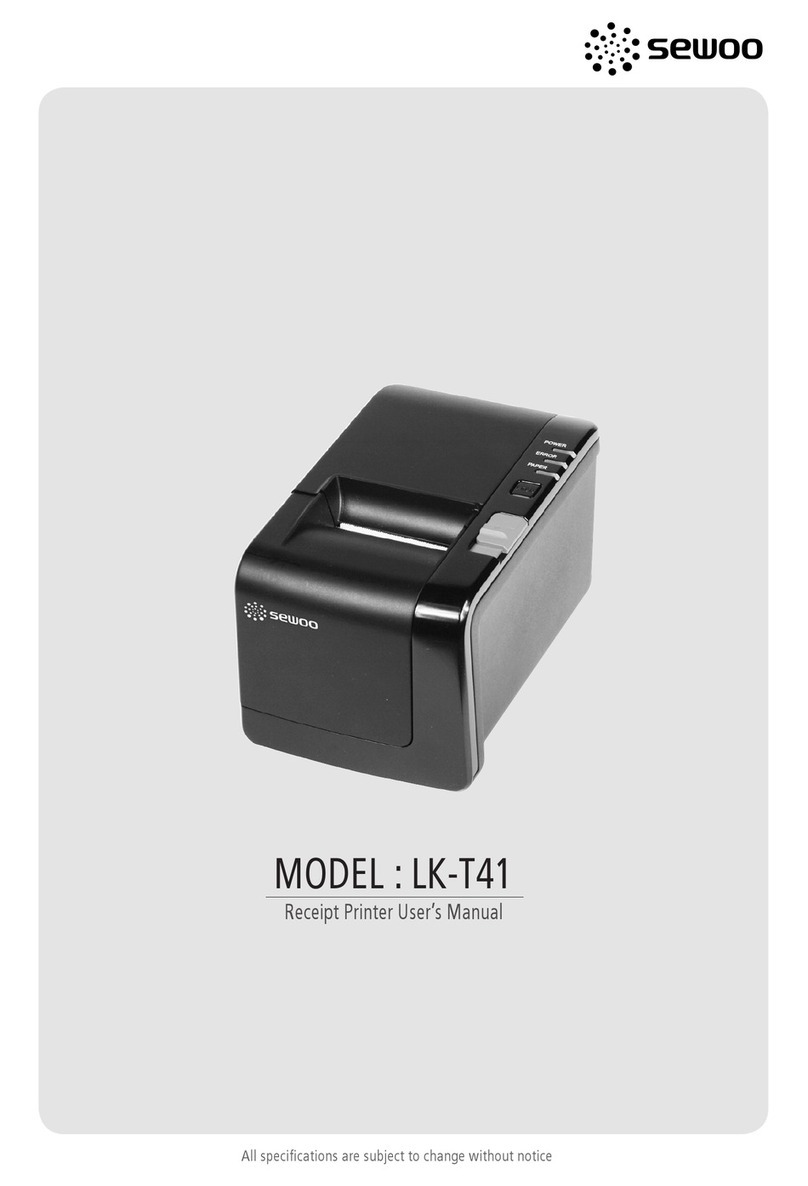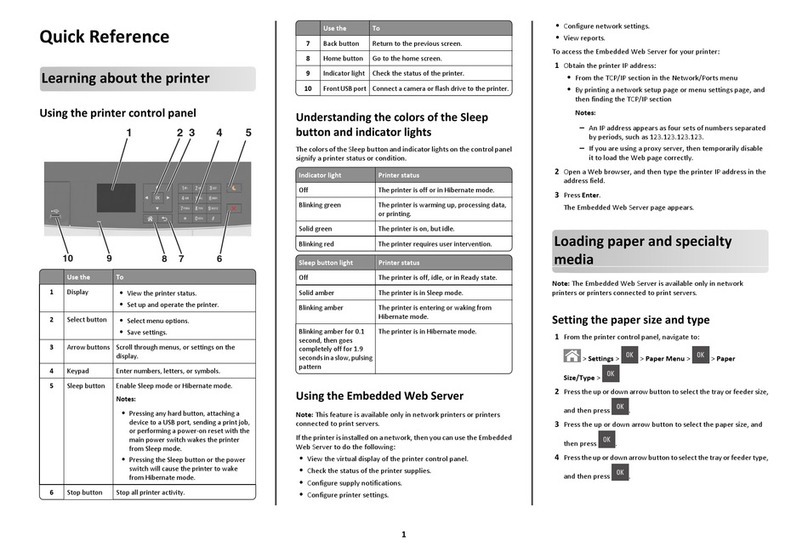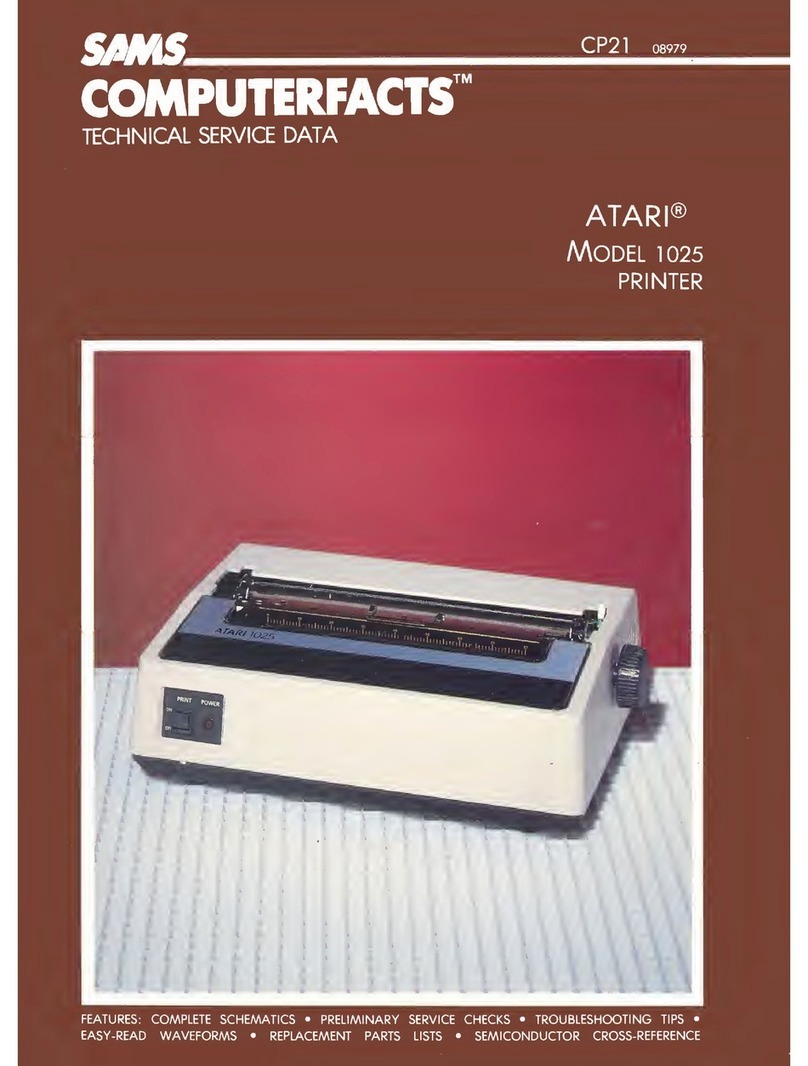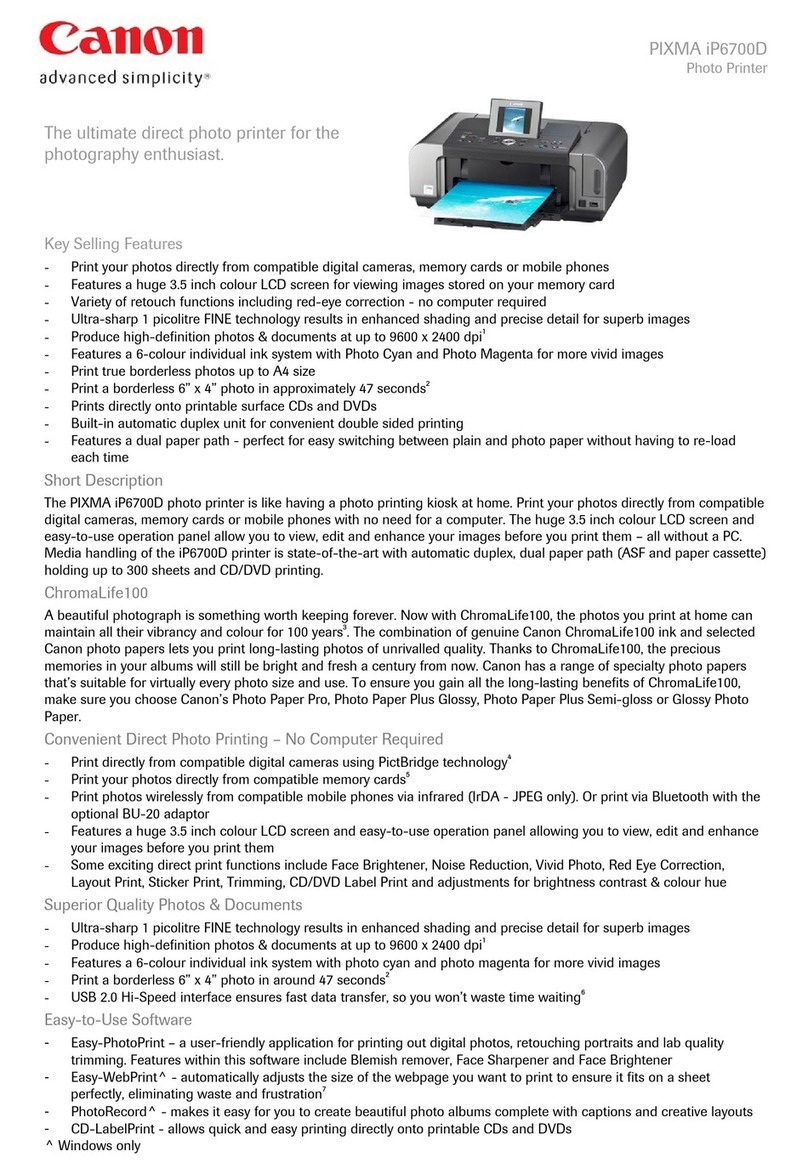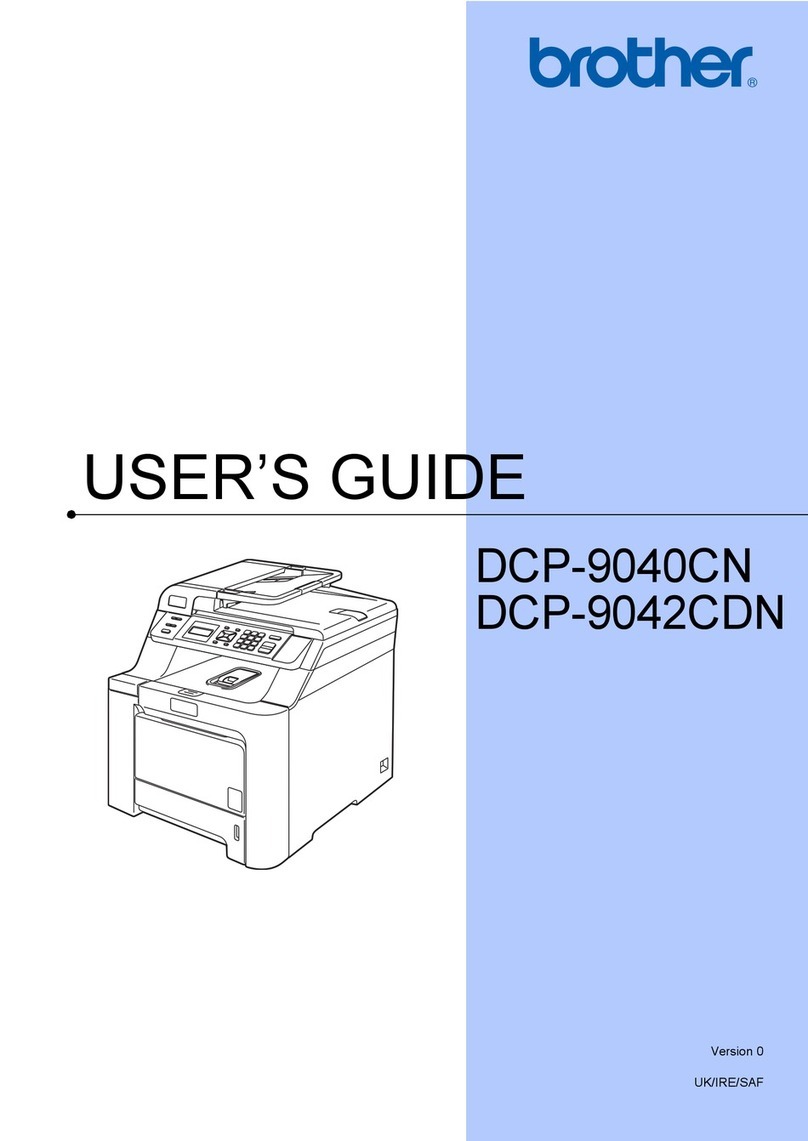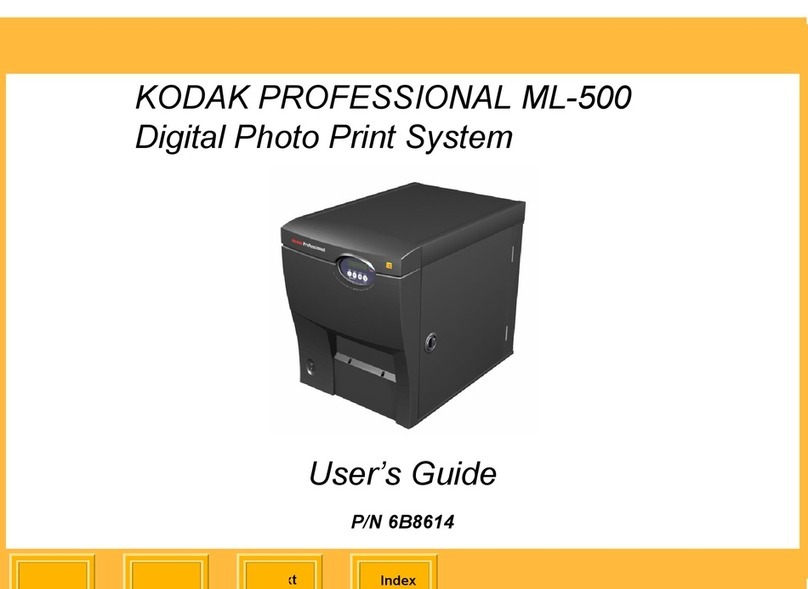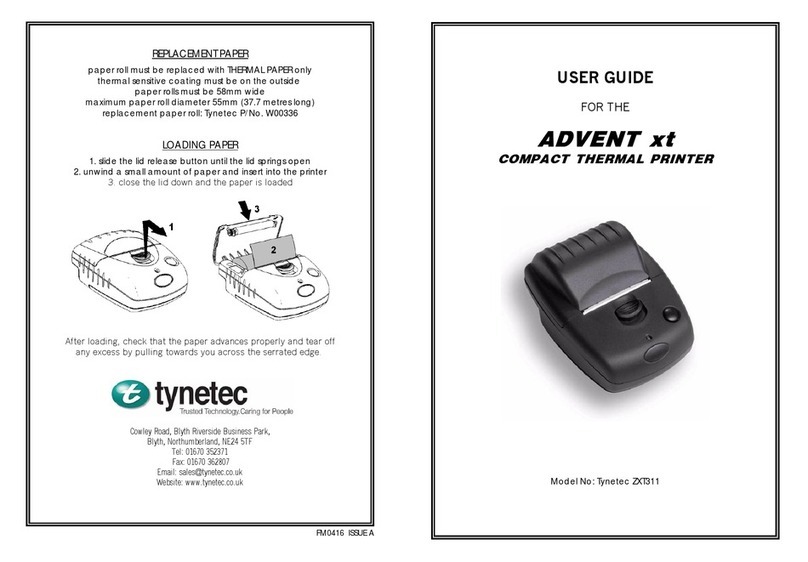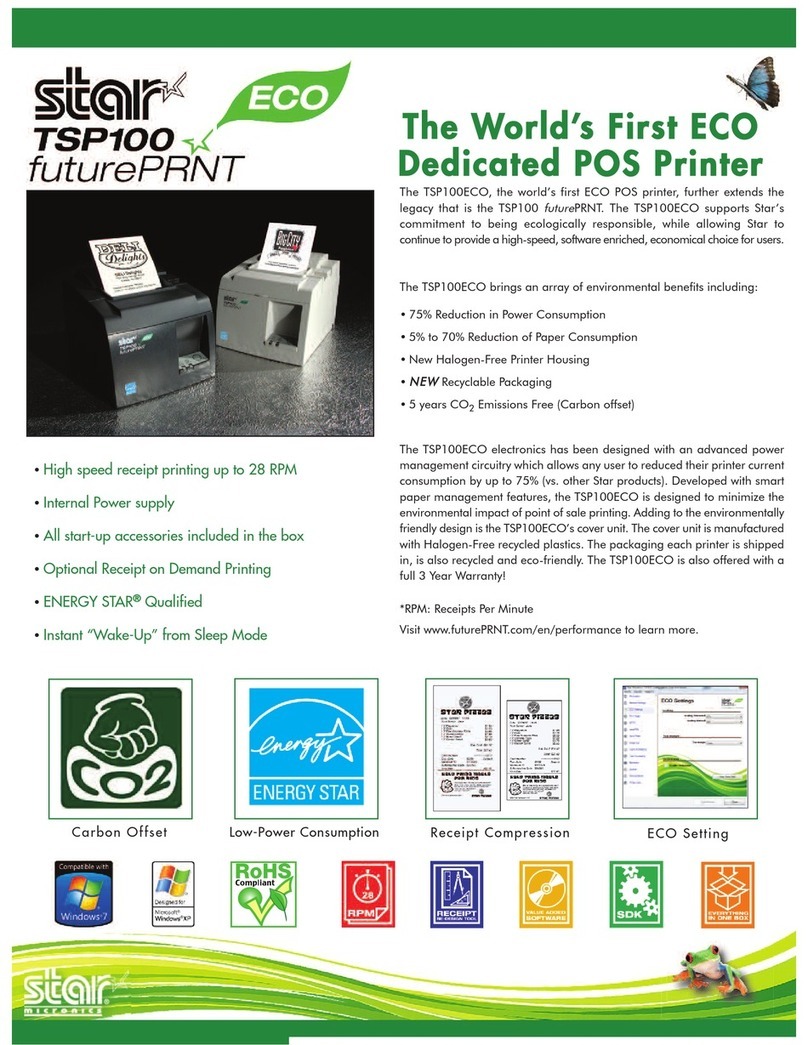- 2 -
REPLACING INK WITH INK OF THE SAME TYPE
WHEN THERE IS A SMALL AMOUNT OF INK
•When the amount of ink becomes small during
plotting.
The amount of ink of the color indicated is running out. Set a new ink
cartridge of K (black) in the R-row ink station.
•When the amount of ink completely runs out during
plotting.
The amount of ink of the color indicated has completely run out.Set a
new ink cartridge of C (Cyan) in the F-row ink station.
1. Either of the messages shown above is displayed
on the LCD during plotting.
The plotting operation is not interrupted even when “Near End” is
displayed. Proceed to Step 2 at the end of the plotting operation.
If “Ink End” is displayed, the carriage stops during the plotting
operation. In this case, the plotting operation is interrupted.
2. Install a new ink cartridge.
Pull out the ink cartridge of the indicated color and then load a new
ink cartridge.
3. When the ink cartridge has been loaded, drawing is
possible again.
REPLACING INK WITH INK OF A DIFFERENT TYPE
• • • EMPTY OUT WASTE INK TANK BEFORE REPLACEMENT.• • •
1. Cause the display to give the indication "LOCAL".
2. Press the [ENTER] key.
3. Press the [ ] and [ ] key until the display gives the
indication [INK CHANGE].
4. Press the [ENTER] key.
Specify the type of ink to be filled in the left ink station.
5. Set the type of ink to be filled in the R-row ink
station by pushing the JOG keys [ ] and [ ].
6. Set the type of ink to be filled in the F-row ink. sta-
tion by pushing the JOG keys[ ], [ ], [ ] and [ ].
7. Press the [ENTER] key.
8. Take out the changing ink cartridge from the ink
station.
Discharge of the filled ink is started.
9. Install the washing Liquid cartridge.
Load the Washing Liquid cartridge at the position of the ink dis-
charged in step 8. Washing is started automatically.
10. Take out the washing liquid cartridge from the ink
station.
Discharge of the washing liquid is started.
11. Repeat steps 9 and 10.
12. Install new ink cartridges.
Filling of ink is started automatically.
When filling of ink is completed, [INK CHANGE] is ended.
13. Press the [END] key twice, and the menu returns to
the LOCAL mode.
< LOCAL > INKnearEND
K - - - - - - - - - - -
< LOCAL > INKEND
- - - - - - - C - - - -
FUNCTION
MAINTENANCE < ENT >
MAINTENANCE
LIST < ent >
MAINTENANCE
INK CHANGE < ent >
Ink Type
R : Pigcm F : Pigcm
Ink Type
R : Dye F : Pigcm
Ink Type
R : Dye F : Pigcm
WASH
REMOVE CARTRIGE
WASH
P L E A S E W A I T
WASH
S E T C L E A N T O O L
WASH
R E M O V E T O O L
WASHING
P L E A S E W A I T
CARTRIDGE SET
KCMYcm - - - - - -
<< LOCAL >>
width : 1272mm