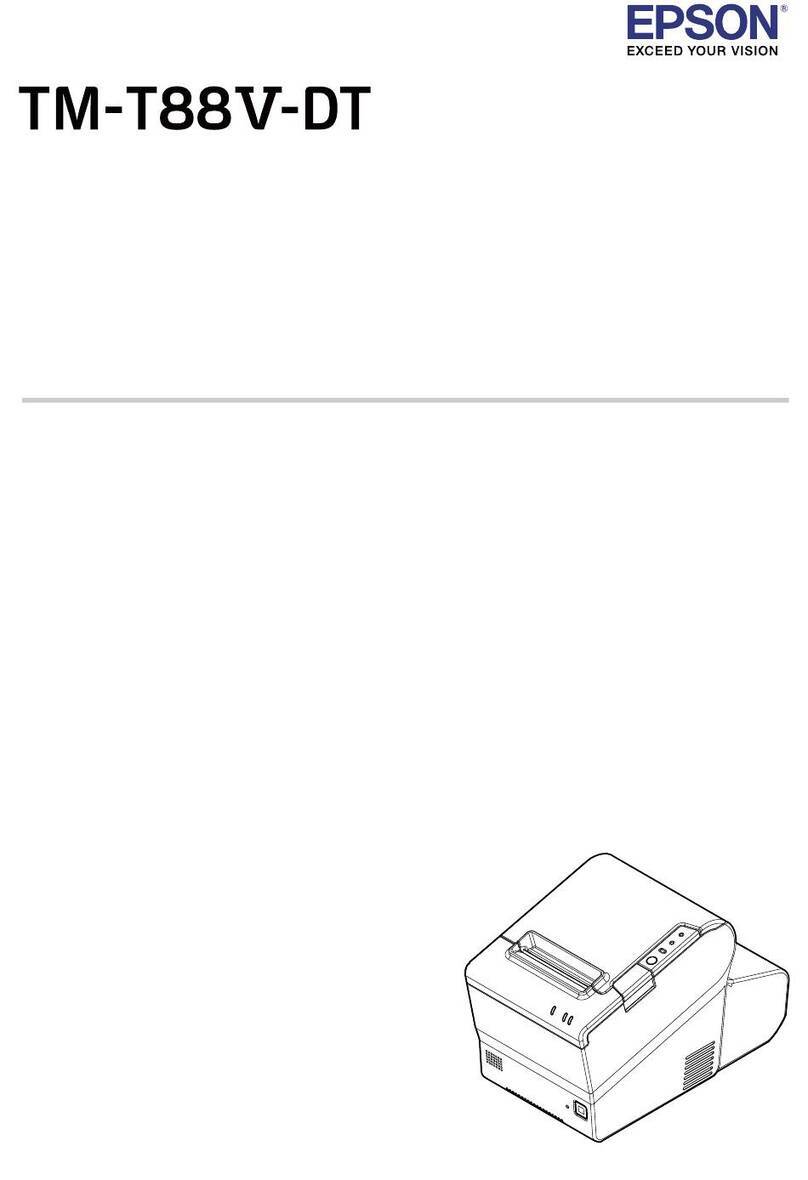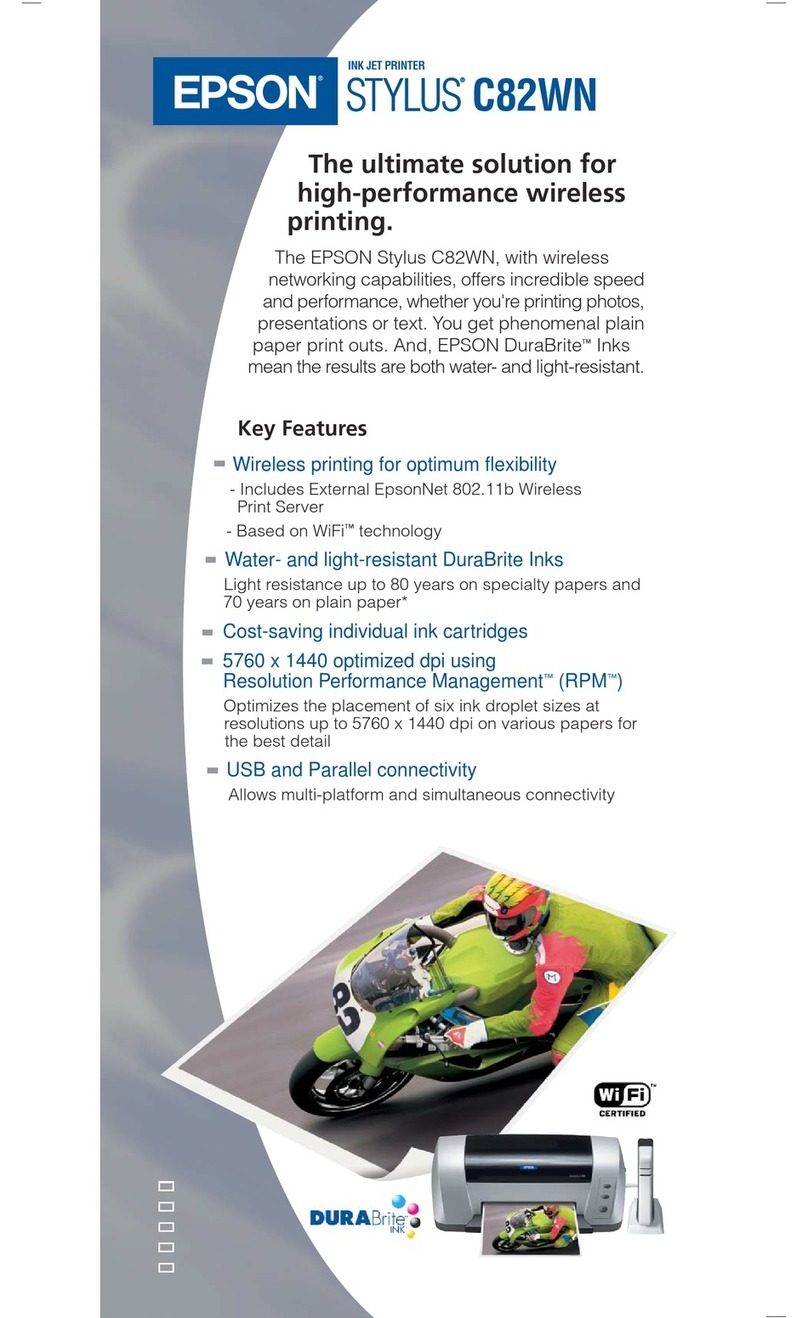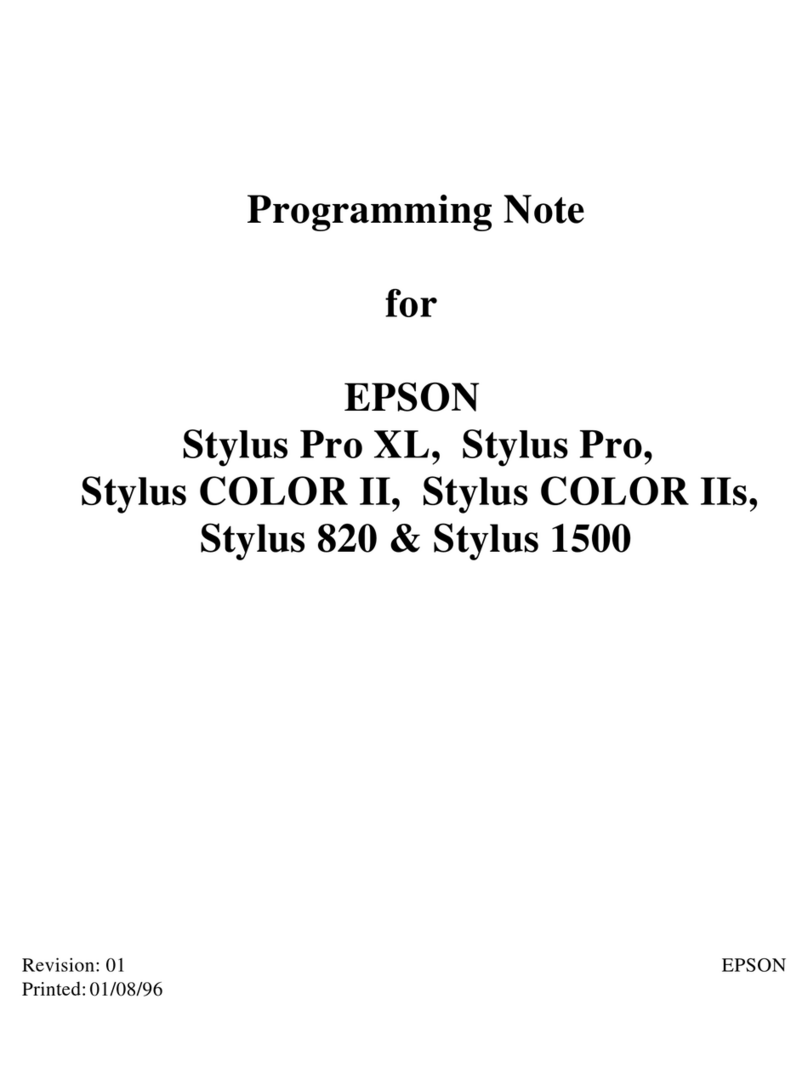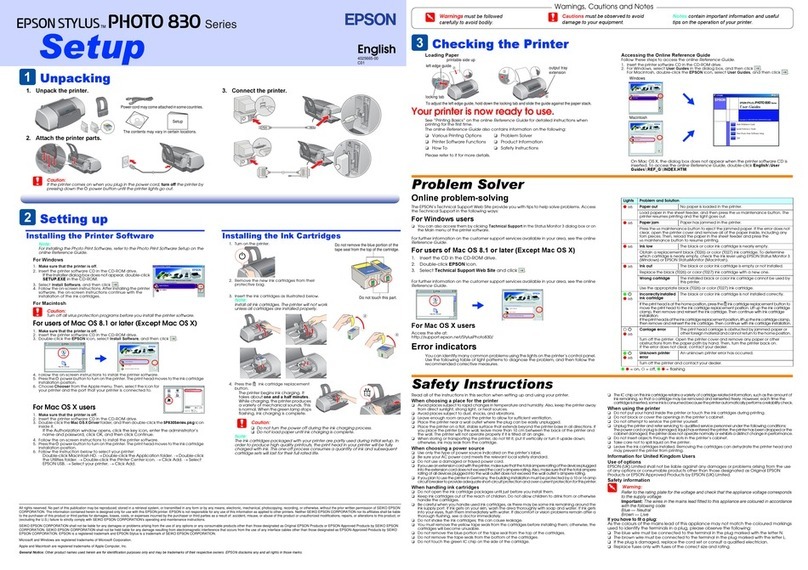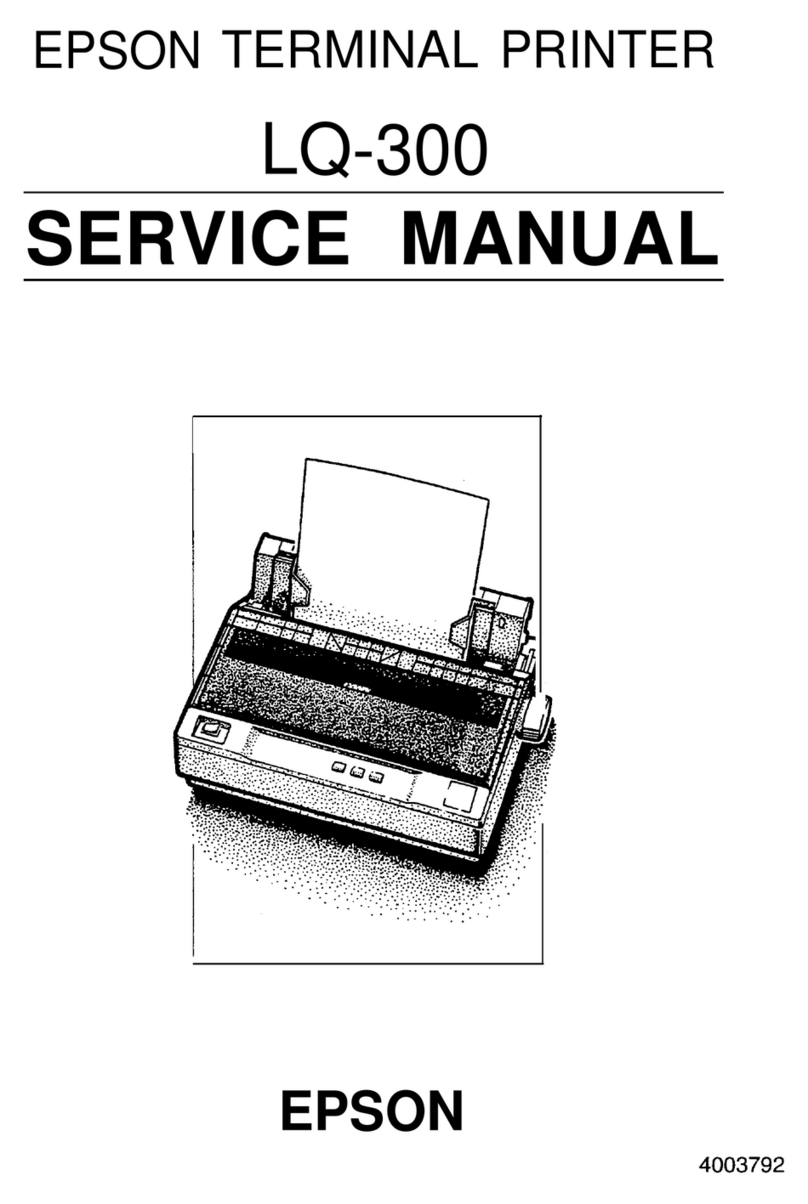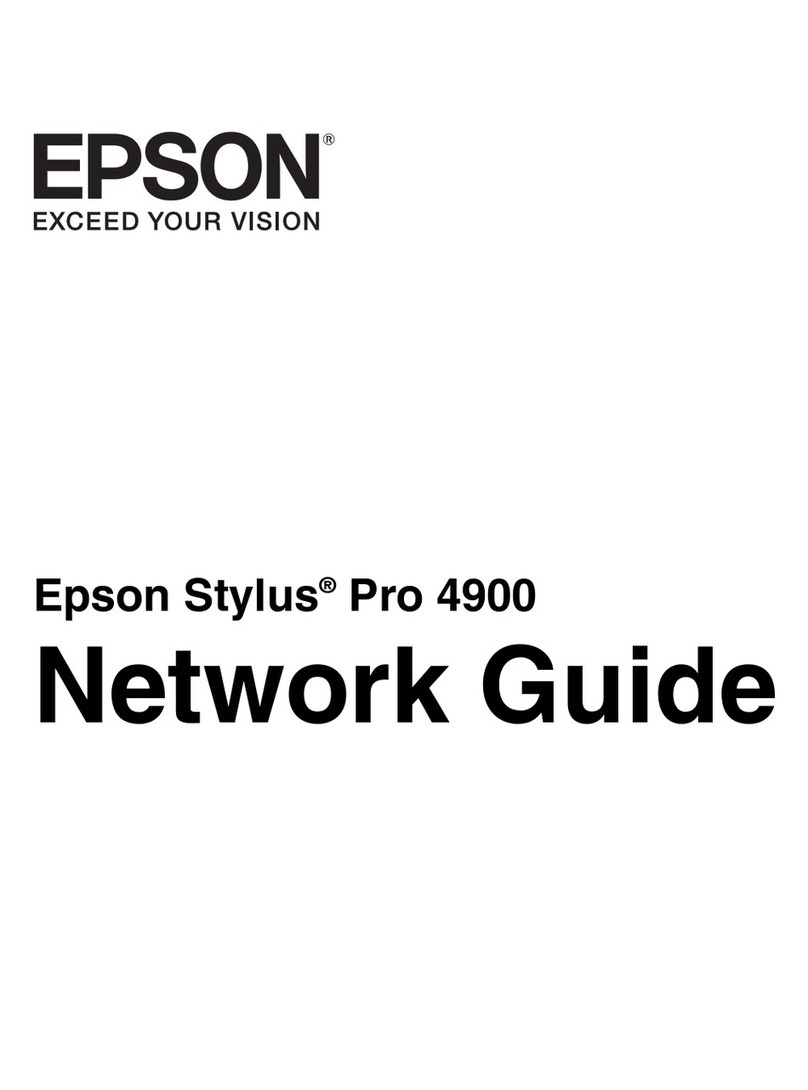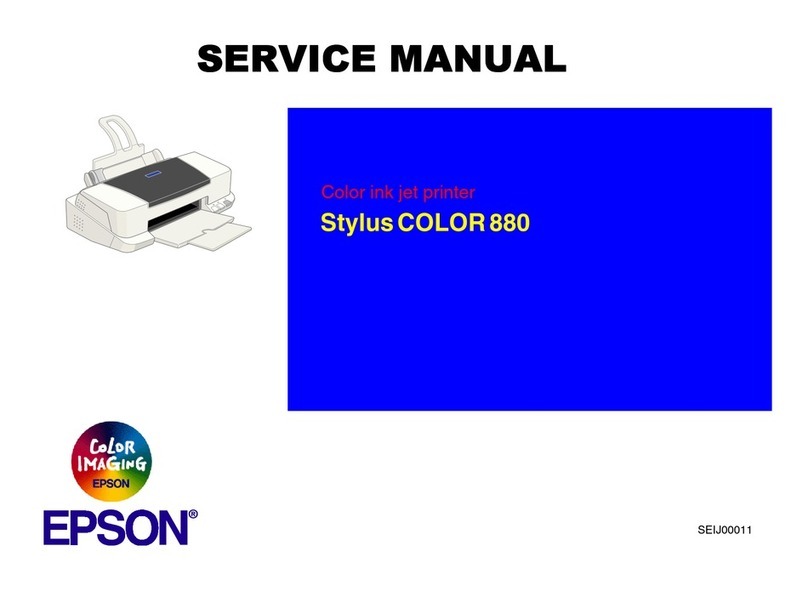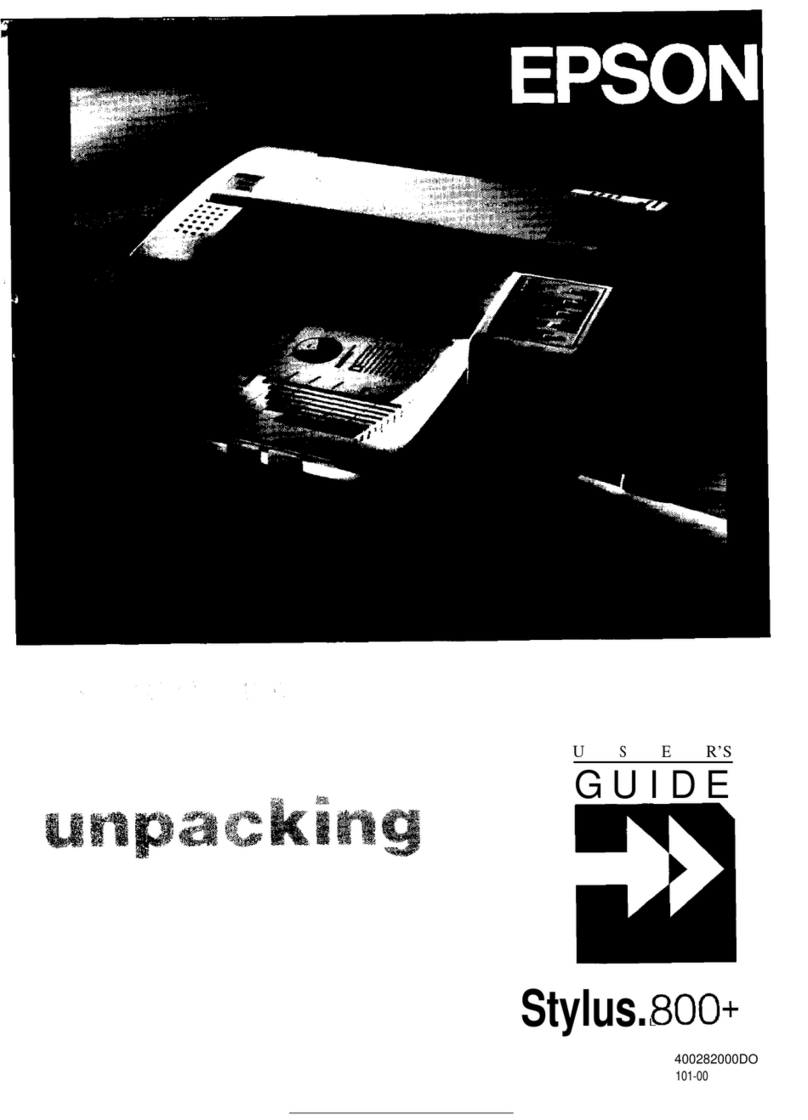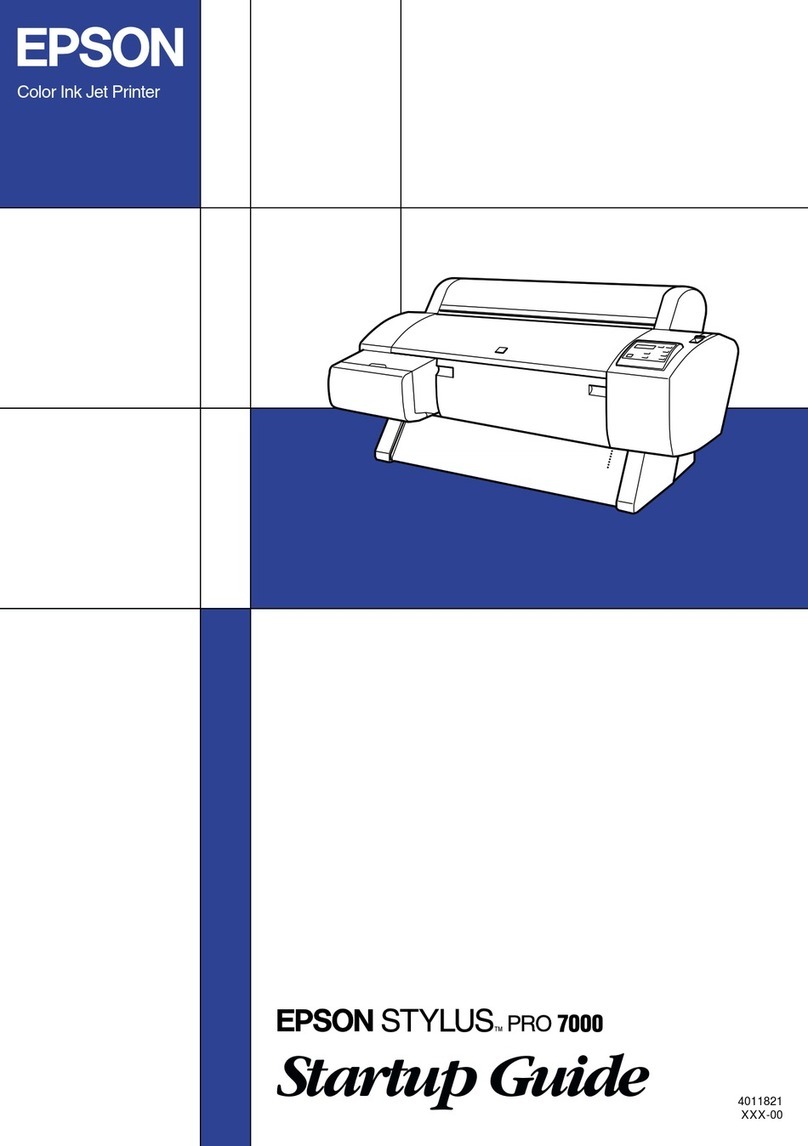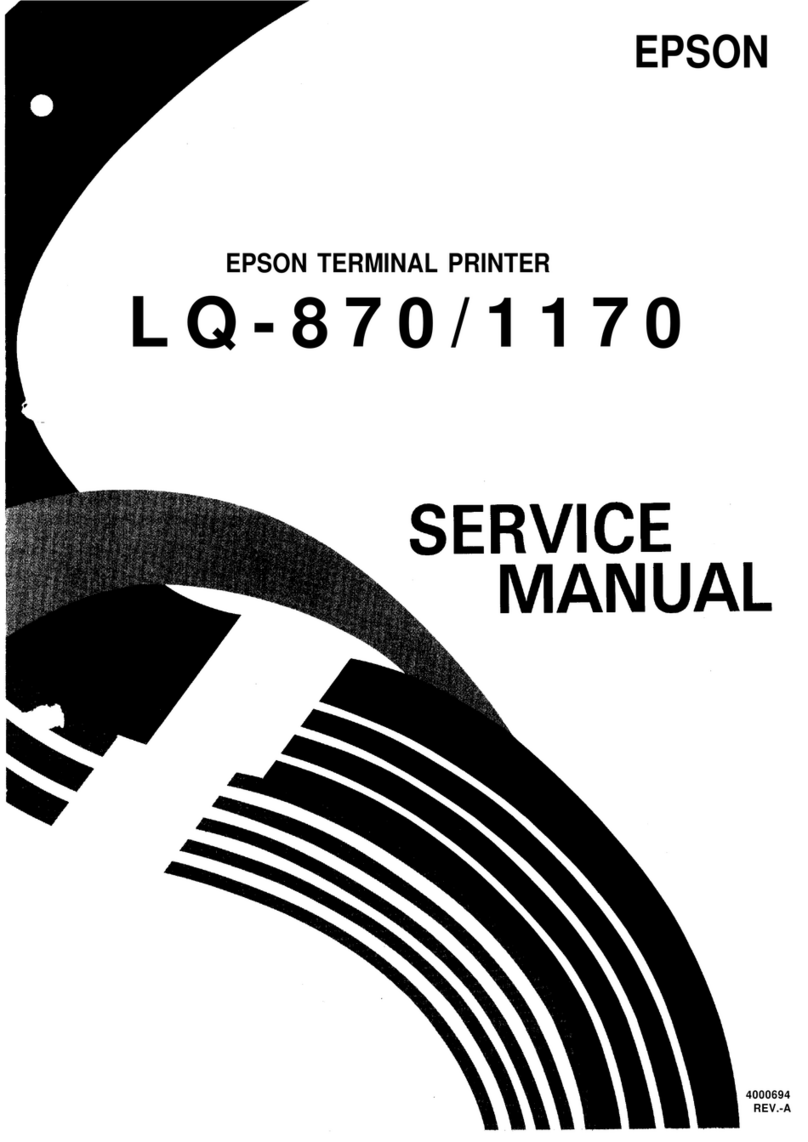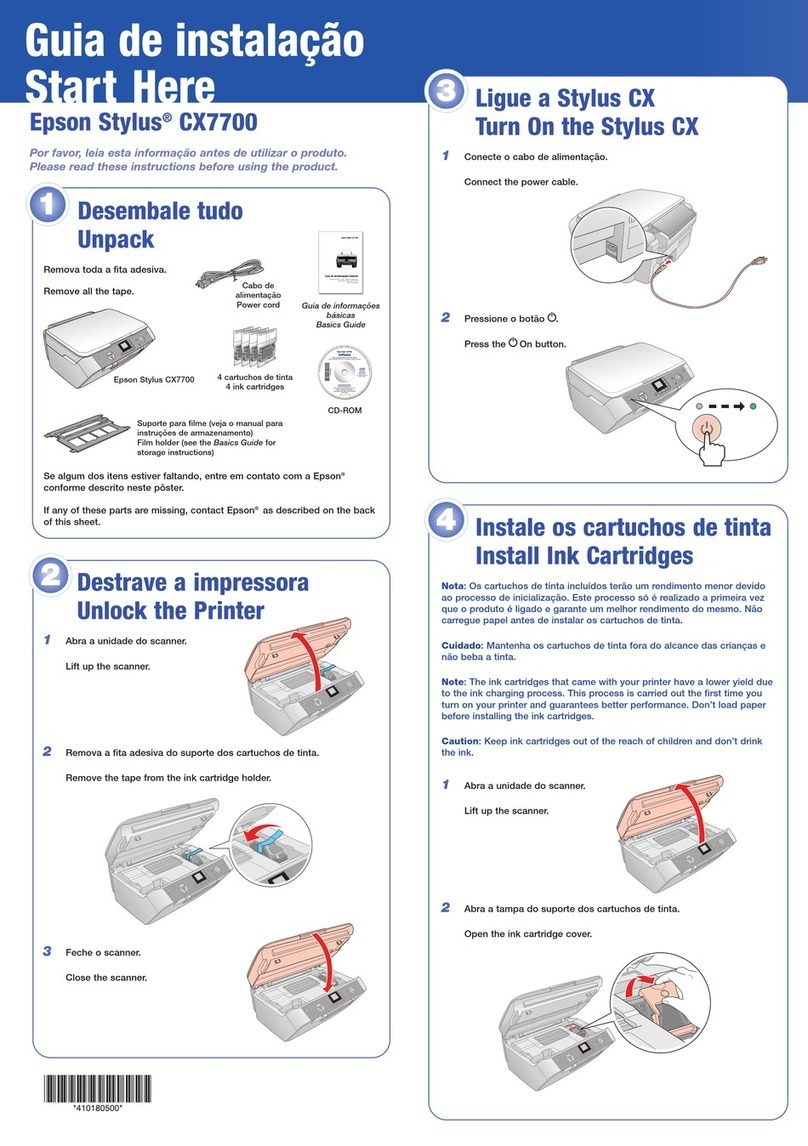Epson Stylus Photo R320
7/04 Epson Stylus Photo R320 - 7
4. If you want to print more than one copy of this photo, use
the and buttons to select the desired number of
copies, then press OK.
5. Repeat steps 3 and 4 for each additional photo you want to
print.
6. When you’re done, press Back.
7. To view a list of your selected photos, highlight Copies and
press OK. Press Back when you’re done viewing the list.
Note: If you made a mistake and selected the wrong photo, you
can remove it from the list of selected photos. Simply change its
number of copies to zero; see step 4.
8. Continue with “Printing the Selected Photos” to finish
laying out your photos and setting up your print job.
Selecting a Range of Photos
You can select a range or sequence of photos to print, for
example, photos 4 through 15.
1. Highlight Select Photo, then press OK.
2. Highlight Range, then press OK.
3. Choose a starting photo under the From: option using the
and buttons. (Hold down either button to scroll
quickly through the photo numbers.)
4. Press OK.
5. Choose an ending photo under the To: option using the
and buttons.
6. Press OK. The range appears on the right side of the LCD.
7. If you want to print more than one copy of this range,
highlight Copies and press OK, then use the and
buttons to select the desired number of copies and press
OK.
8. Continue with “Printing the Selected Photos” to finish
laying out your photos and setting up your print job.
Printing the Selected Photos
Once you’ve selected your photos, follow these steps to start
printing:
1. Load your paper in the printer.
2. Press the and buttons to highlight Paper Type,
then press OK to enter the Paper Type menu.
3. Highlight the type of paper you’ve loaded, then press OK.
(If you’re not sure about the paper type, see the table on
page 3.)
Note: It’s important to select the correct Paper Type setting for
the paper you’re using, or the print quality may not be what you
expect.
4. Enter the Paper Size menu, then select the size of the paper
you’ve loaded.
5. In the Layout menu, select one of the following:
Prints one photo per sheet, borderless; fits the photo
lengthwise on the paper.
Prints one photo per sheet, with borders around the
edges.
Prints a photo on the top half of the sheet.
Prints two photos per sheet.
Prints four photos per sheet.
Prints eight photos per sheet.
Prints 20 photos per sheet; the photo number and date
are also printed with each photo. (Good for printing
larger-size index prints.)
Prints an index of your photos. 80 photos are printed
on letter-size paper.
Prints a CD/DVD jewel case insert with one photo on
one side of the insert.
Prints a CD/DVD jewel case insert with twenty-four
photos; twelve on each side of the insert.
Note: If you don’t see the entire image in your prints, check to
make sure the Fit to Frame and Crop options are Off. See Printer
Basics for more information.
6. If you’ve selected a single photo, index, range, or all photos
for printing, you can print multiple sheets of your selected
layout. Enter the Copies menu, then select from 1 to 100
copies.
If you’ve selected a set of photos for printing, or if you’re
using DPOF or PictBridge, the number of copies is
automatically determined (it’s displayed as Pages next to
the Copies setting); you cannot change this setting.