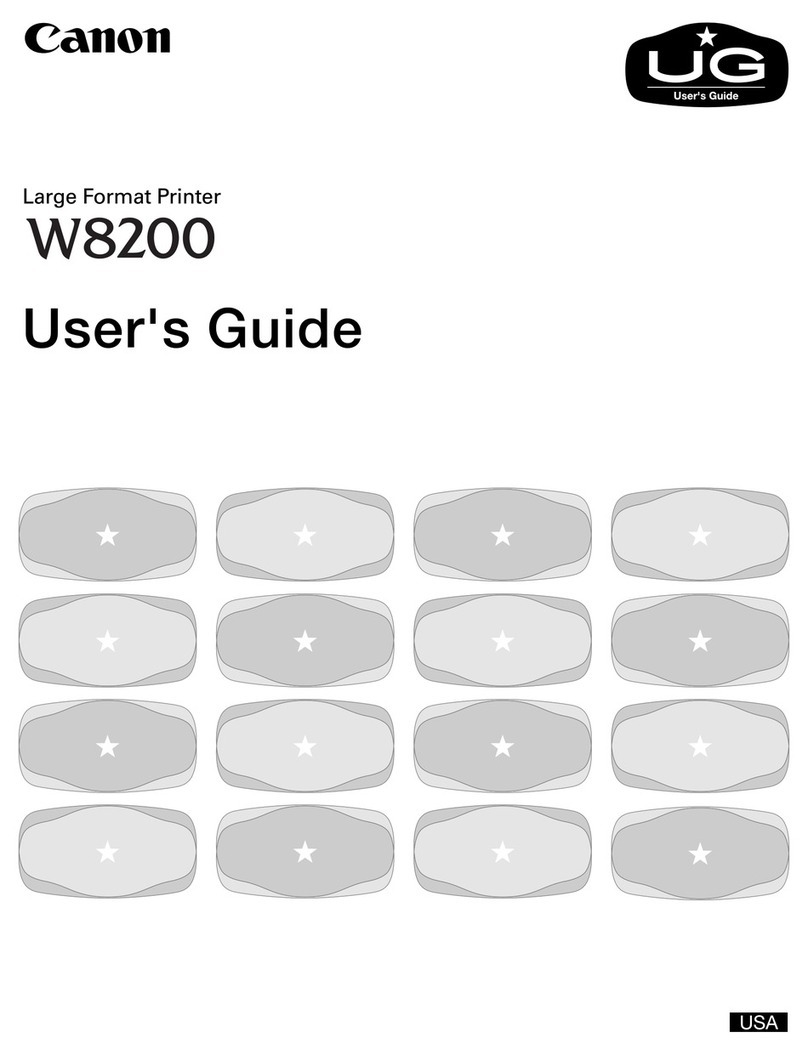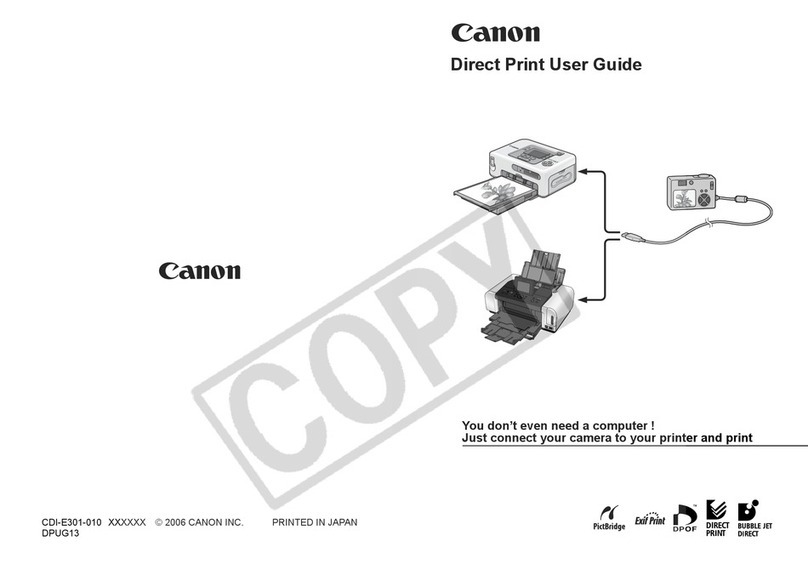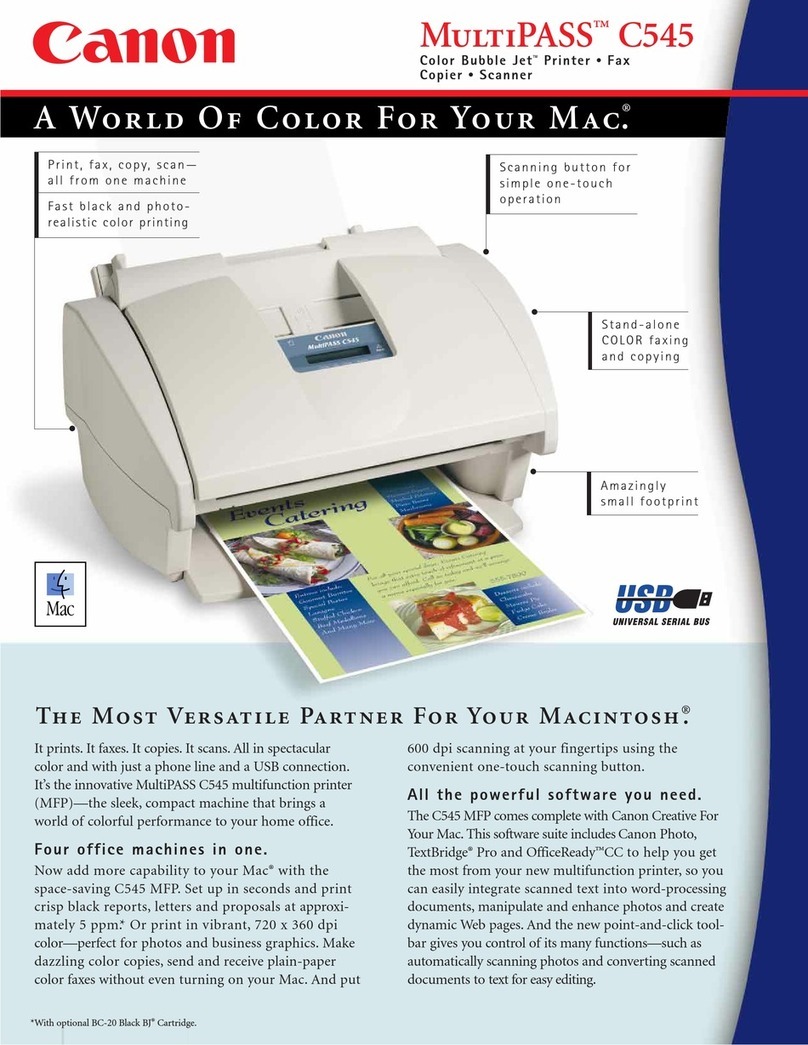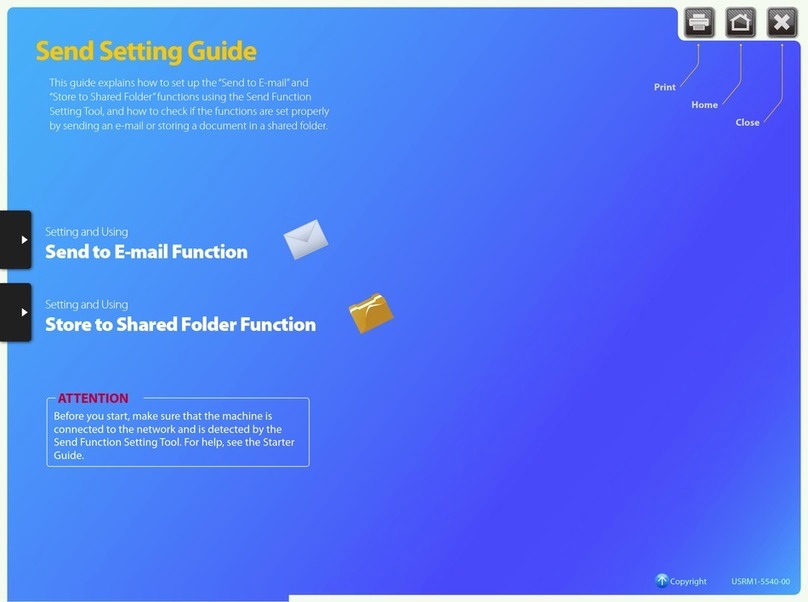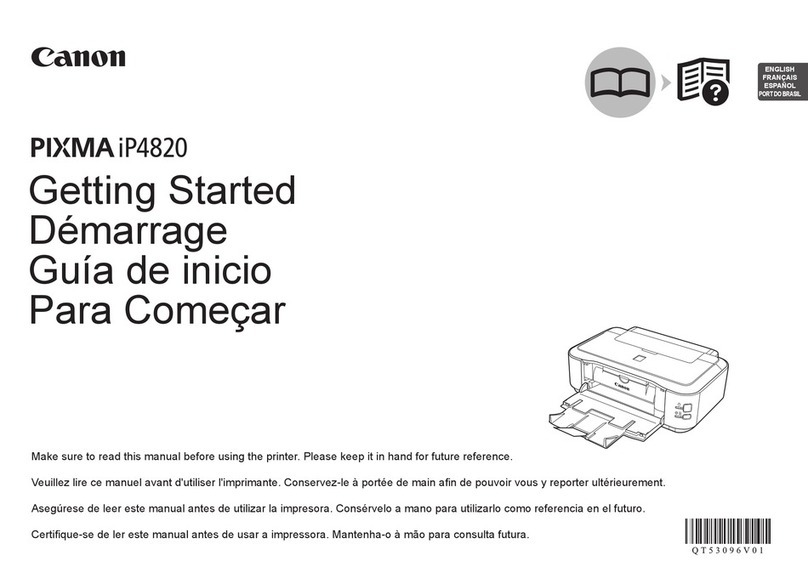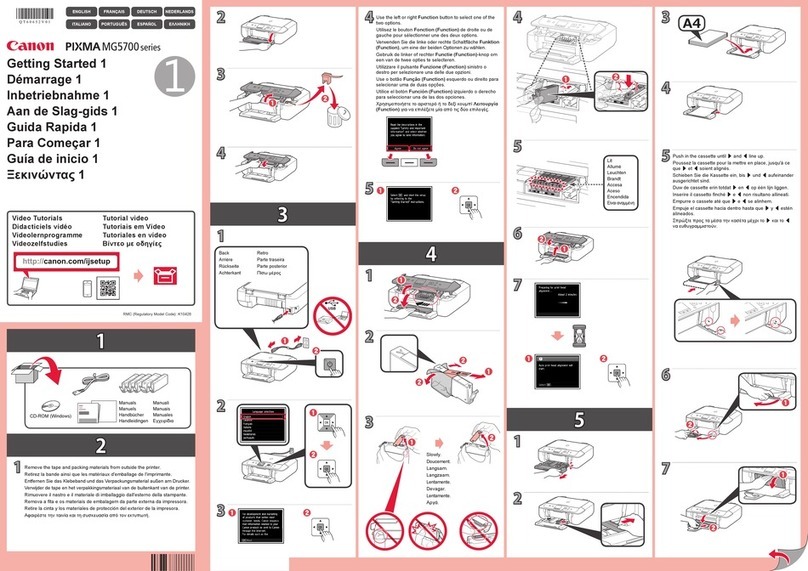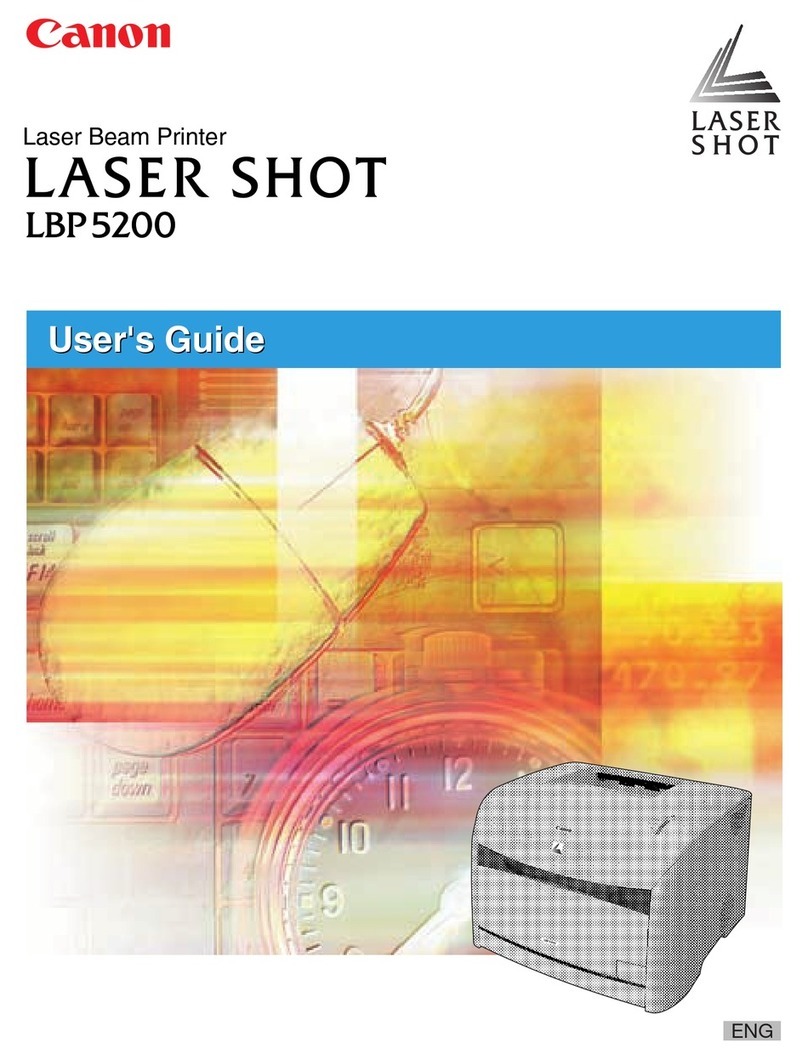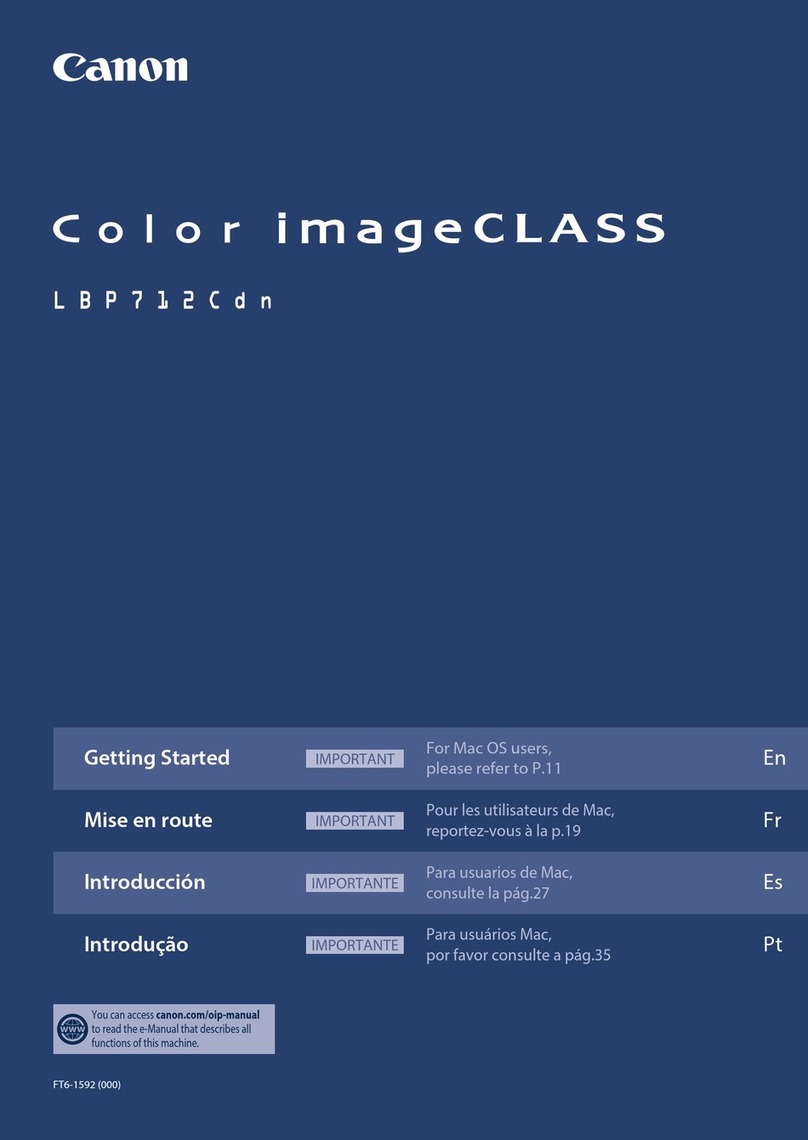S a v e M o n e y a n d I m p r o v e Y o u r P r i n t i n g
MIS Associates Inc 2901 Auburn Rd Auburn Hills, MI 48326 800-445-8296
http://www.inksupply.com Fax: 248-289-6013 Email: sales@inksupply.com
•
Attach the tube from the chamber that is going to be filled to the tube adapter on the
vacuum pump.
•
Pull back on the plunger, all the way. It takes a fair amount of force.
•
Push the plunger back down to the bottom to expel air.
•
Pull back on the plunger again, all the way and push down to expel air.
•
After 3 or 4 pulls, the plunger should snap to the bottom if let go.
•
Let the vacuum pump rest for about on minute. This is a leak test.
•
After one minute, pull back on the plunger and let go. It should snap to the bottom on its
own.
•
If it does not go all the way down, then there may be a leak in one of the check valves or
the CFS cart. Do not proceed until you can pass the leak test.
•
Note, at no time does ink ever enter into the vacuum pump, only air.
With the vacuum pump fully pumped up and maximum vacuum achieved, do the following to
fill cartridge.
•
Grab the tube, about 1 inch up from the vacuum pump below the tube adapter fitting and
fold it in half or pinch it.
•
This traps the vacuum in the tube and CFS. Now remove the tube from the vacuum pump
without letting the tube unfold. Keep pinching the tube. This is important.
•
Plug the tube into the fitting on the top of the correct ink bottle for the position being
filled.
•
Release the fold in the. Ink should rush up the tube and into the cartridge.
•
The ink level in the bottle should go down about 1/2 inch or more depending on cartridge
size.
•
After about 30 seconds the cartridge will be full.
When the process is complete, fill the next chamber following the same procedure, but with a
different color. Needless to say, that if you put the wrong color ink in the wrong chamber you
will ruin the CFS cartridge, and they will need to be replaced.
After all chambers have been filled, let the cartridge sit on your bench, in its installed position,
for about 2 hours before installing into the printer. If you lose some of the ink from the lines
after they are filled, this is not a problem. As long as there is ink in the cartridge, the lines can
be full or empty, it does not matter.
When this is complete, go to Step 2.
2.
On the printer, with the power on, open the lid to move the cartridges to the Cartridge
Replacement position. While in this position, pull the power plug out of the wall and
disconnect the USB Cable. Next, remove the cartridges. The cartridges ride in a black
cartridge carriage and are secured by a gray clamp. The clamp does not have to be lifted for
removal of the cartridges, simply push in on each cartridge tab and remove them from the