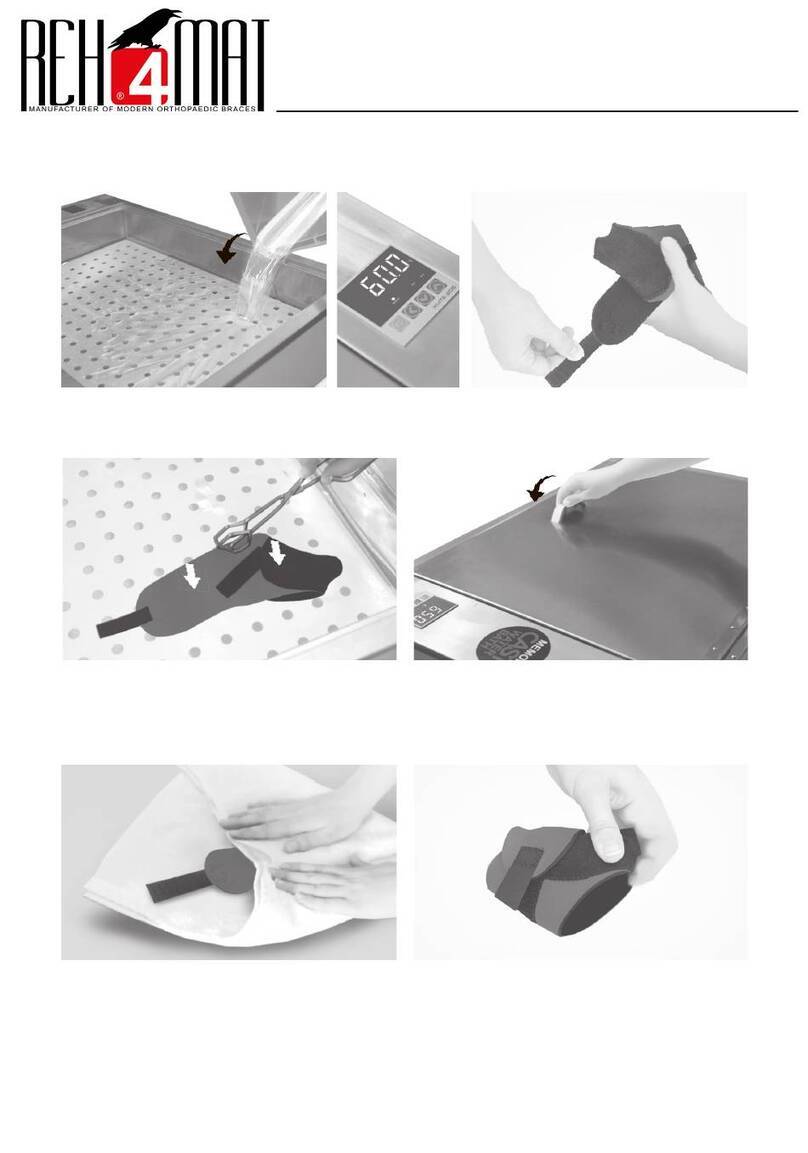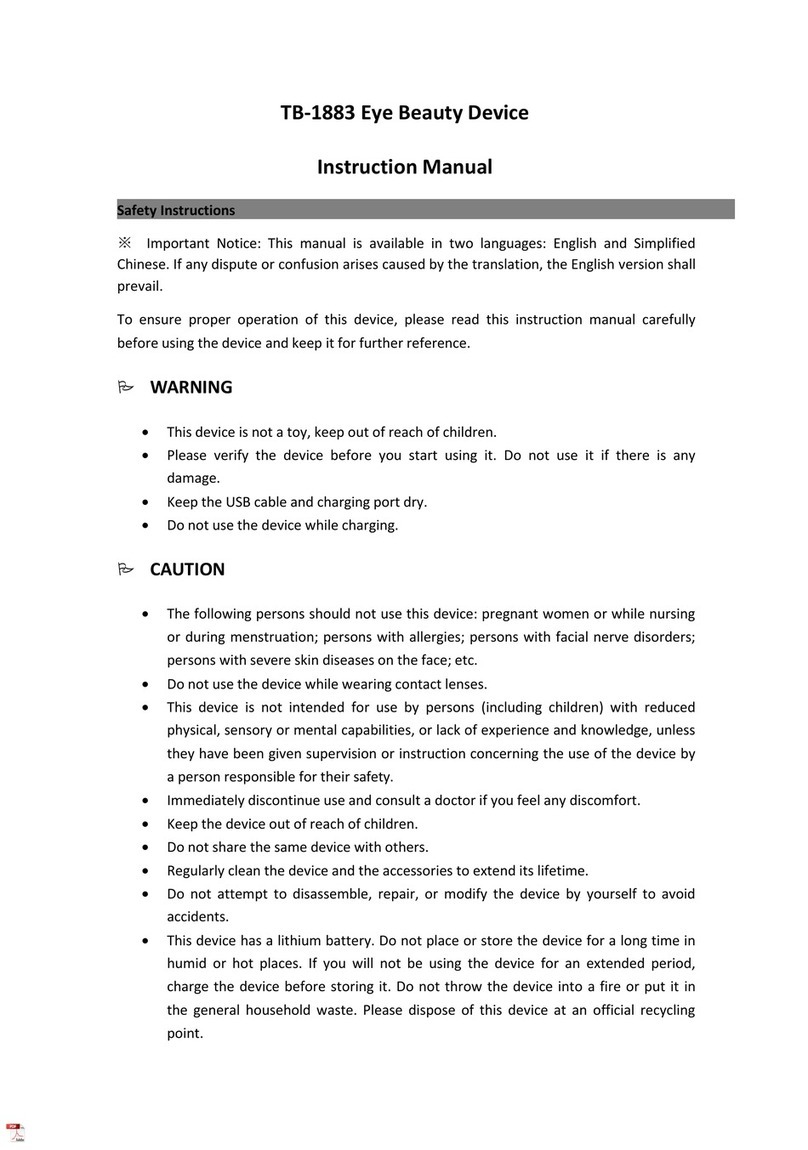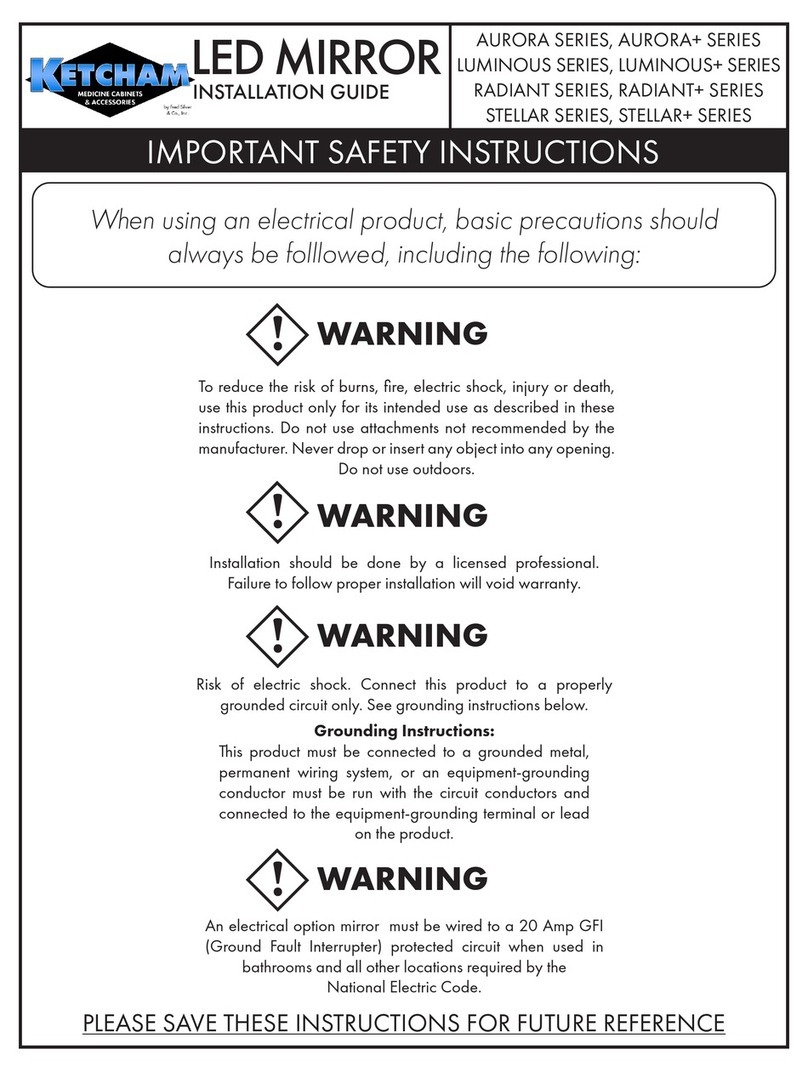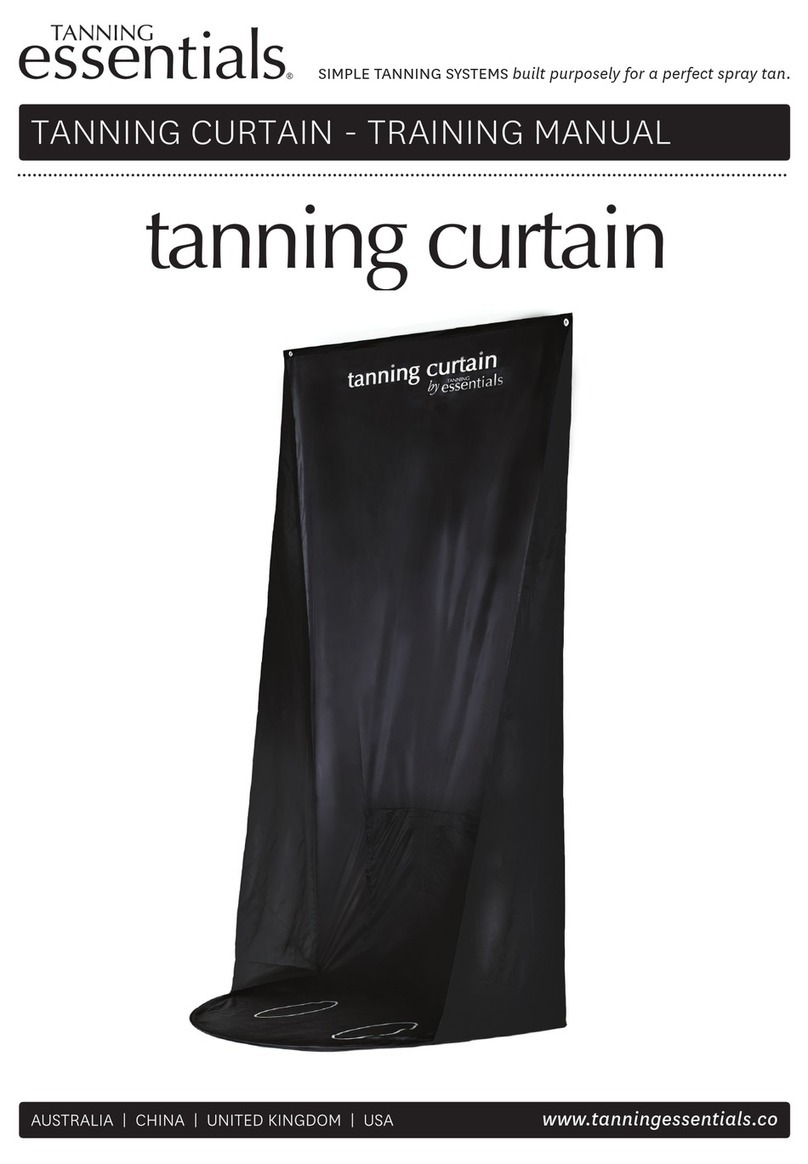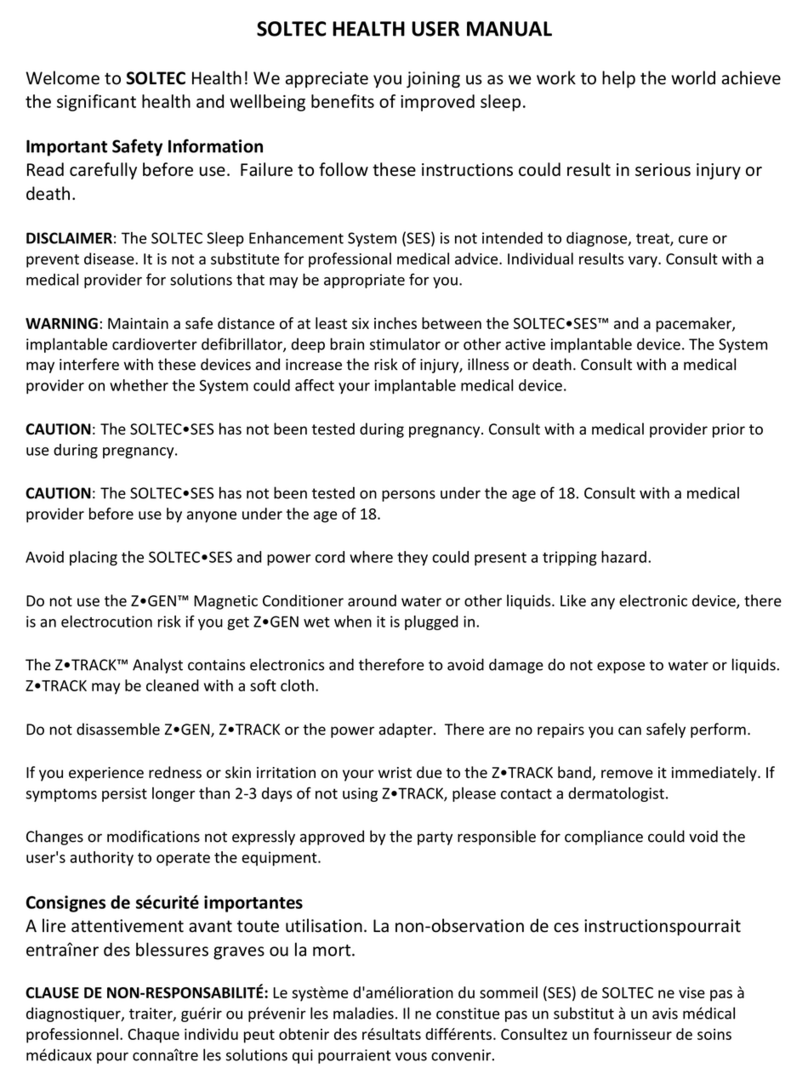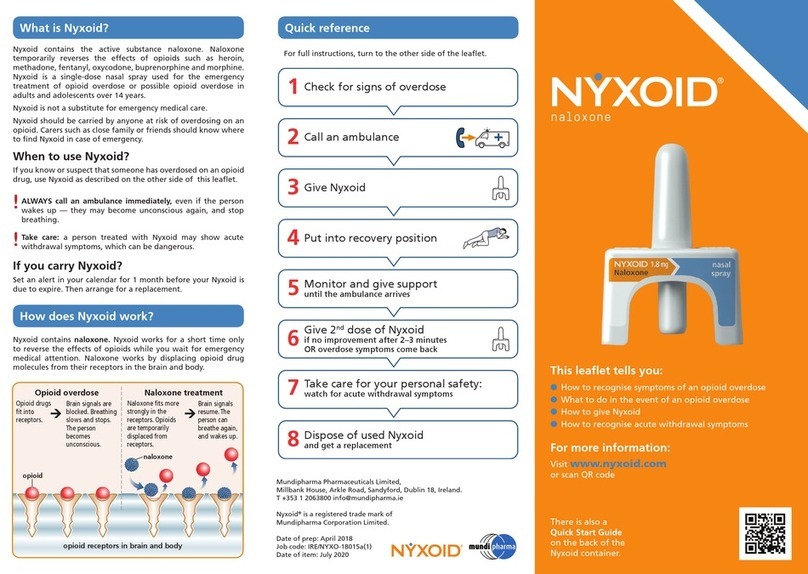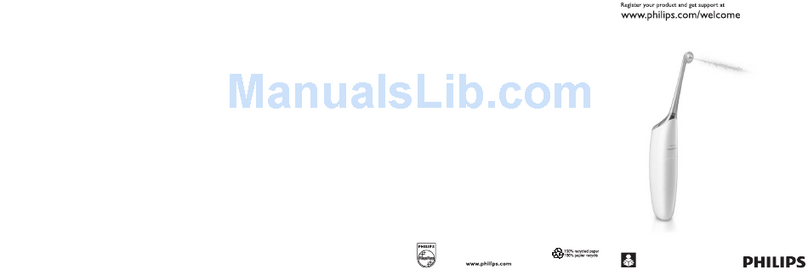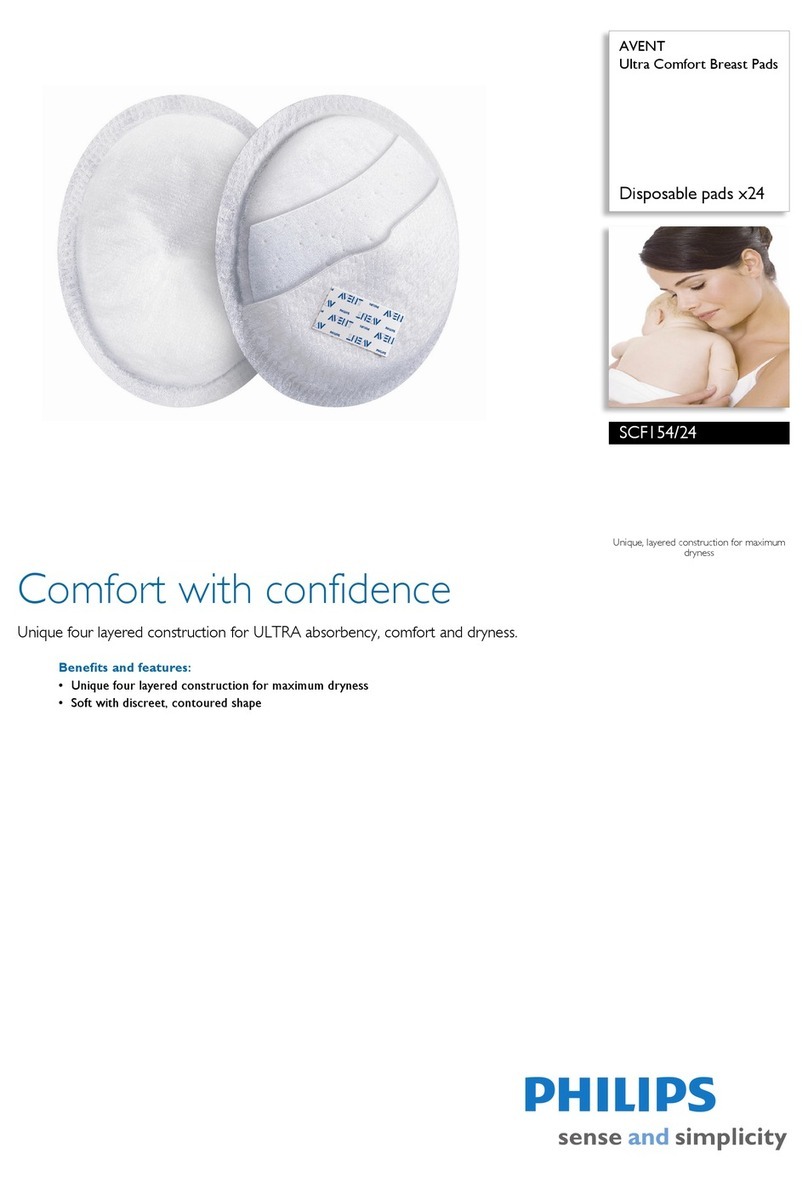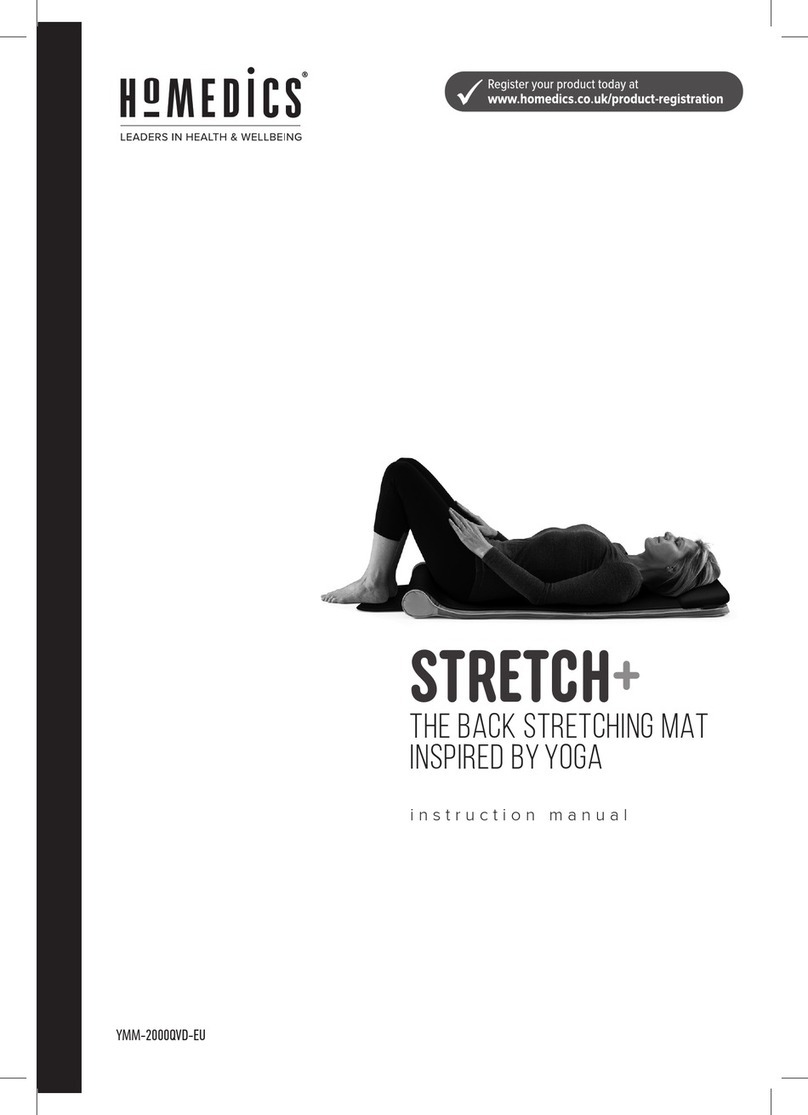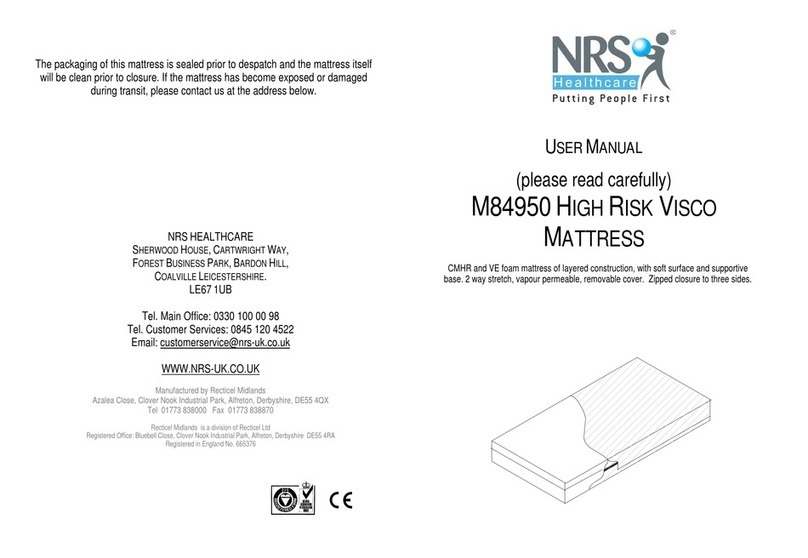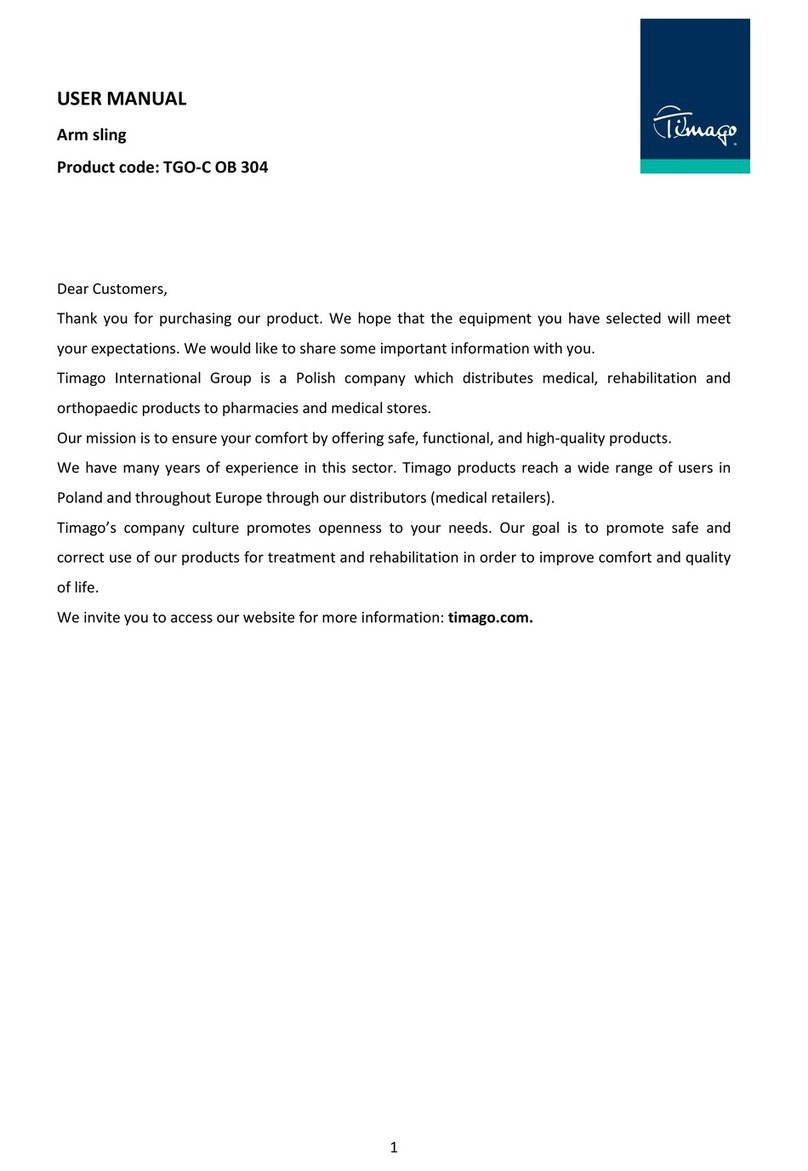Mimi Health HTS-01 User manual
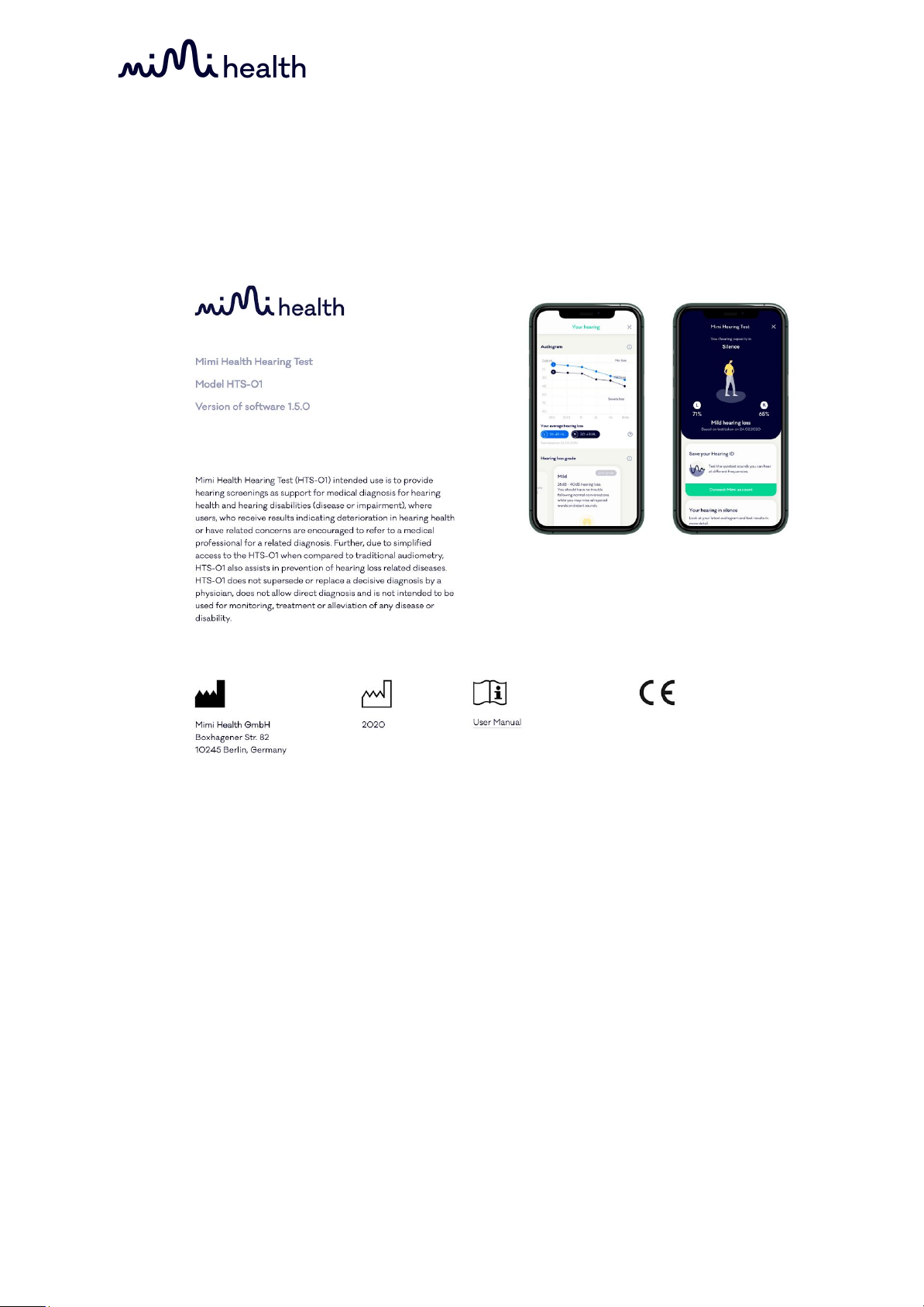
HTS-01(1.5.0): User Manual
Last updated: November 2020
HTS-01 User Manual
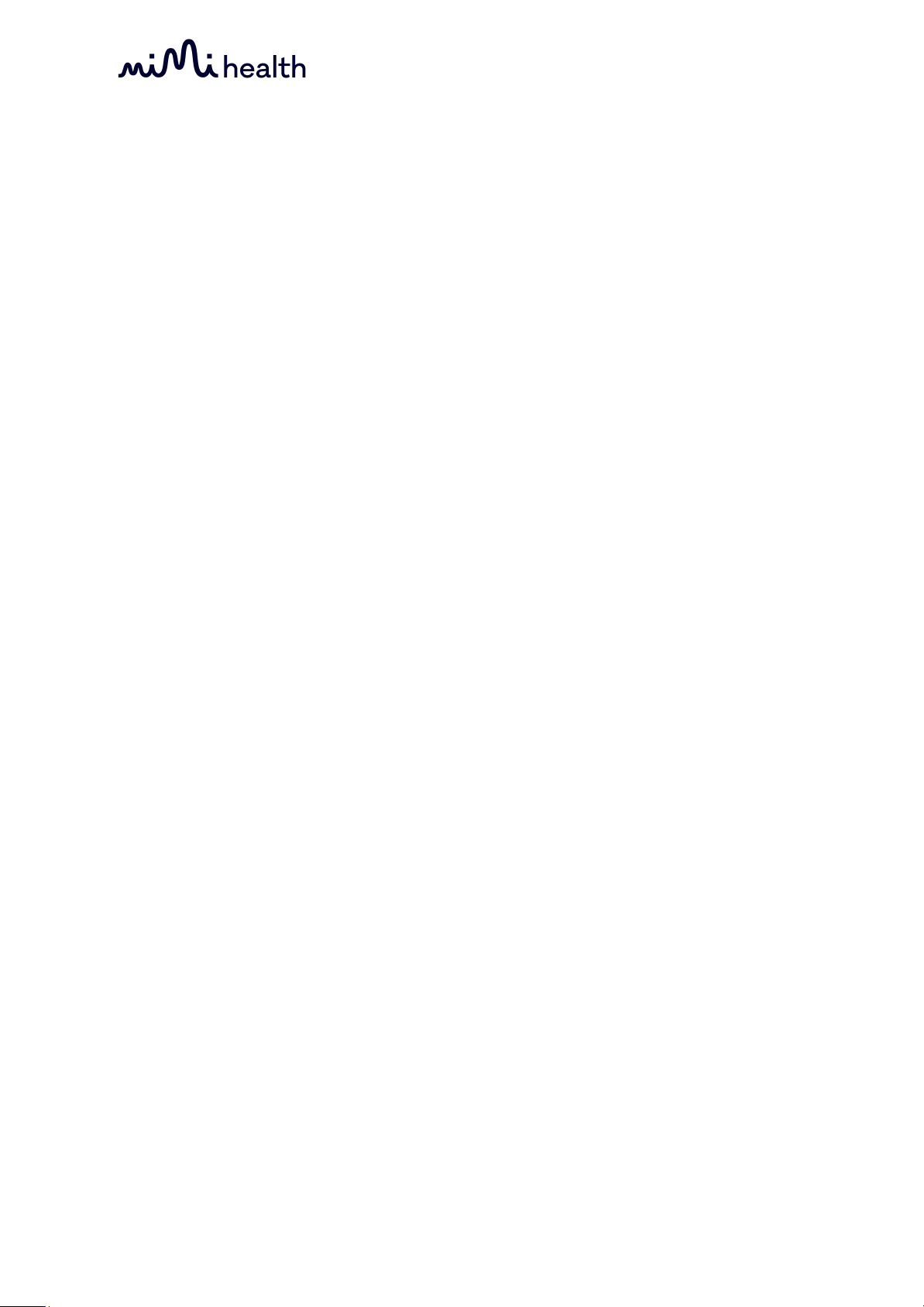
HTS-01(1.5.0): User Manual
Table of Contents
HTS-01 User Manual 0
Table of Contents 1
Overview 3
Precautions 4
Getting started 6
Prerequisites 6
Setup and configuration information 7
Main features 7
Test Your Hearing in Noise 7
Test Your Hearing in Silence 7
Your Hearing ID 7
Main User Interface Components 8
Profile Header 8
Create Hearing ID Card 8
“Save your Hearing ID” Card 9
“Your hearing in noise” Card 9
“Your hearing In silence” Card 9
“Already have an account?” Card 9
“Keep your Hearing ID up-to-date” Card 10
Your Mimi Account Card 10
Your Hearing ID Card 10
Tutorials 11
Create a Hearing ID 11
Test Your Hearing In Noise 11
Test Your Hearing In Silence 16
Review your Hearing ID 22
Reviewing your Results: Your hearing in noise (MT paradigm) 22
Reviewing your Results: Your hearing in silence (PTT paradigm) 23
Keep your Hearing ID up to date 25
Test your ears again 25
Save your Hearing ID 26
Create an Account 26
Log in to your Hearing ID 28
Removing your Hearing ID from your device 29
Troubleshooting 30
My Hearing Test was interrupted 30
1
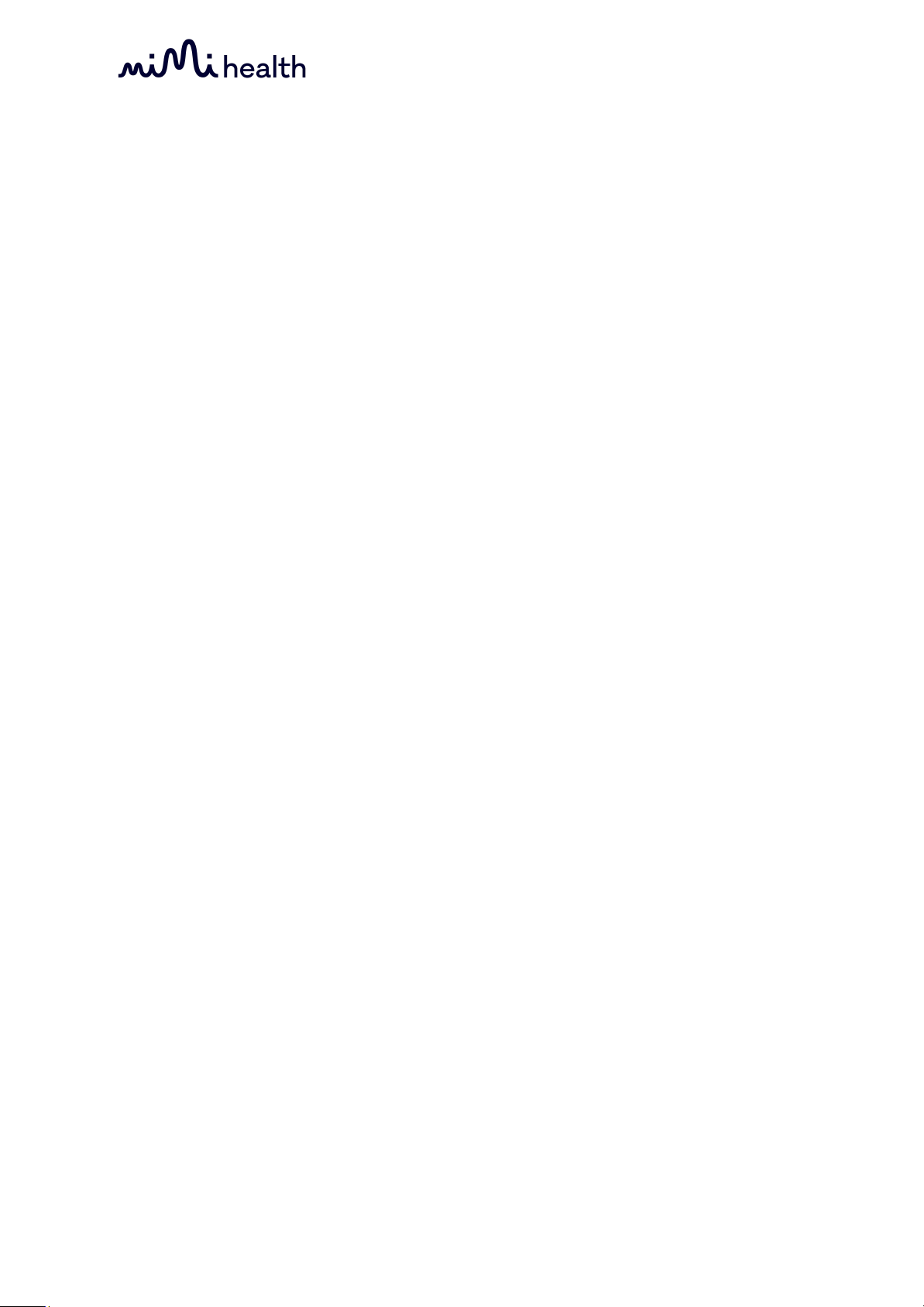
HTS-01(1.5.0): User Manual
I cannot submit my test 32
My test results say “we don’t know yet” 32
The test is too loud or hurts my ears 32
I forgot my Mimi Hearing ID Password 33
I want to delete my Mimi Hearing ID 35
I want to change my email 35
I want to review my consents or download my Account Data 35
Support 36
Contact Information 36
2
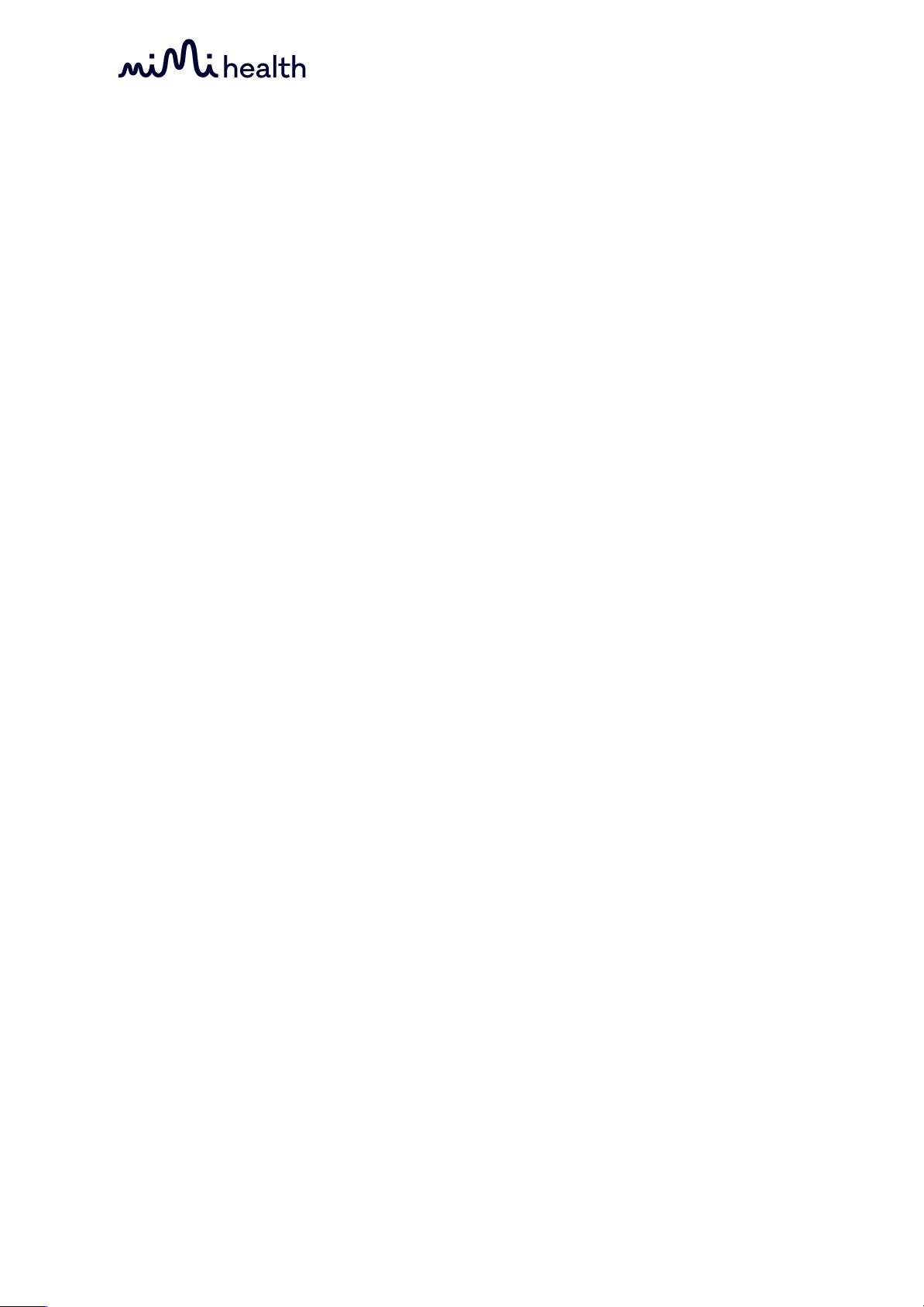
HTS-01(1.5.0): User Manual
Overview
3
Software Name
Mimi Health Hearing Test HTS-01
Software Version (Release Date)
HTS-01 v1.5.0 (Oct 16, 2020)
v4.7.0 (iOS) (Oct 29, 2020)
v4.1.0 (Android) (Nov 18, 2020)
Software Description
Mimi Health Hearing Test (HTS-01) is a software
designed to provide testing for hearing abilities
for users on consumer electronic devices, as
support for medical diagnosis for hearing health
and hearing disabilities (disease or impairment),
where users, who receive results indicating
deterioration in hearing health or have related
concerns are encouraged to refer to a medical
professional for a related diagnosis. The
software consists of features that ensure the
functionality of the hearing test, once the HTS-01
is placed within a mobile application. The
HTS-01 is distributed as a medical device to
selected partners, which then integrate the
HTS-01 in their mobile applications under strict
instructions and defined interface, which are
ensured by validation and verification
procedures.
The HTS-01 is a medical device by its own
functionality, with an independent intended
purpose from the mobile application.
Intended Use
Mimi Health Hearing Test (HTS-01) intended use
is to provide hearing screenings as support for
medical diagnosis for hearing health and hearing
disabilities (disease or impairment), where users,
who receive results indicating deterioration in
hearing health or have related concerns are
encouraged to refer to a medical professional for
a related diagnosis. Further, due to simplified
access to the HTS-01 when compared to
traditional audiometry, HTS-01 also assists in
prevention of hearing loss related diseases.
HTS-01 does not supersede or replace a
decisive diagnosis by a physician, does not
allow direct diagnosis and is not intended to be
used for monitoring, treatment or alleviation of
any disease or disability.
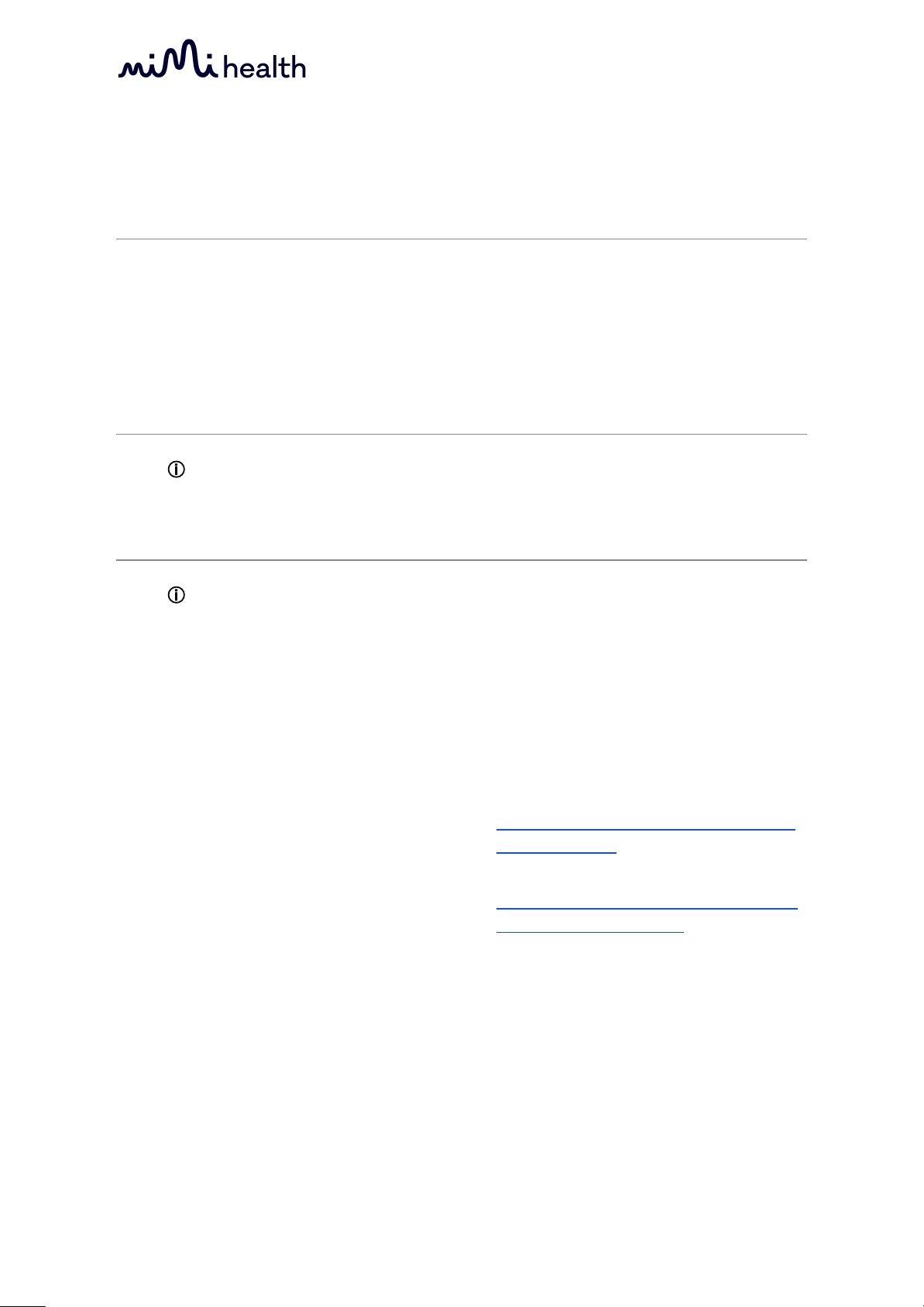
HTS-01(1.5.0): User Manual
Precautions
Before using this product, please read and save the enclosed instructions of use.
ⓘ USING DAMAGED HARDWARE CAN CAUSE UNEXPECTED BEHAVIOR LIKE
SUDDEN LOUD NOISE OR INACCURATE RESULTS. Do not use Mimi Hearing
Test with hardware that produces unexpected noises (crackle, hiss, etc.), or with a
damaged cable or connection, or any other indicator of damaged hardware. Do not
use Mimi Hearing Test with hardware contaminated speaker meshes or with earplugs
that do not fit correctly into the ear.
ⓘ TESTING IN A LOUD ENVIRONMENT CAN CAUSE INACCURATE RESULTS.
The Mimi Hearing Test is intended for use in a quiet environment. Find a quiet place
to test your ears for accurate results.
ⓘ ACCESSIBILITY SETTINGS CAN AFFECT THE ACCURACY OF YOUR
RESULTS. The test should not be completed with System Accessibility Features for
audio. These features include Volume Balance, Sound Amplification, or anything that
affects the audio output of your device. Disable these from your System Settings
before beginning a test.
The following links are included to help you locate the information you need. Settings
may differ depending on your device - contact your device manufacturer for further
support with regards to these features.
Continued on next page →
4
For iOS Products (iPhone, iPad):
support.apple.com/en-gb/guide/iphone/i
ph3e2e2cdc/ios
For Android Products:
https://support.google.com/accessibility/
android/answer/9157755
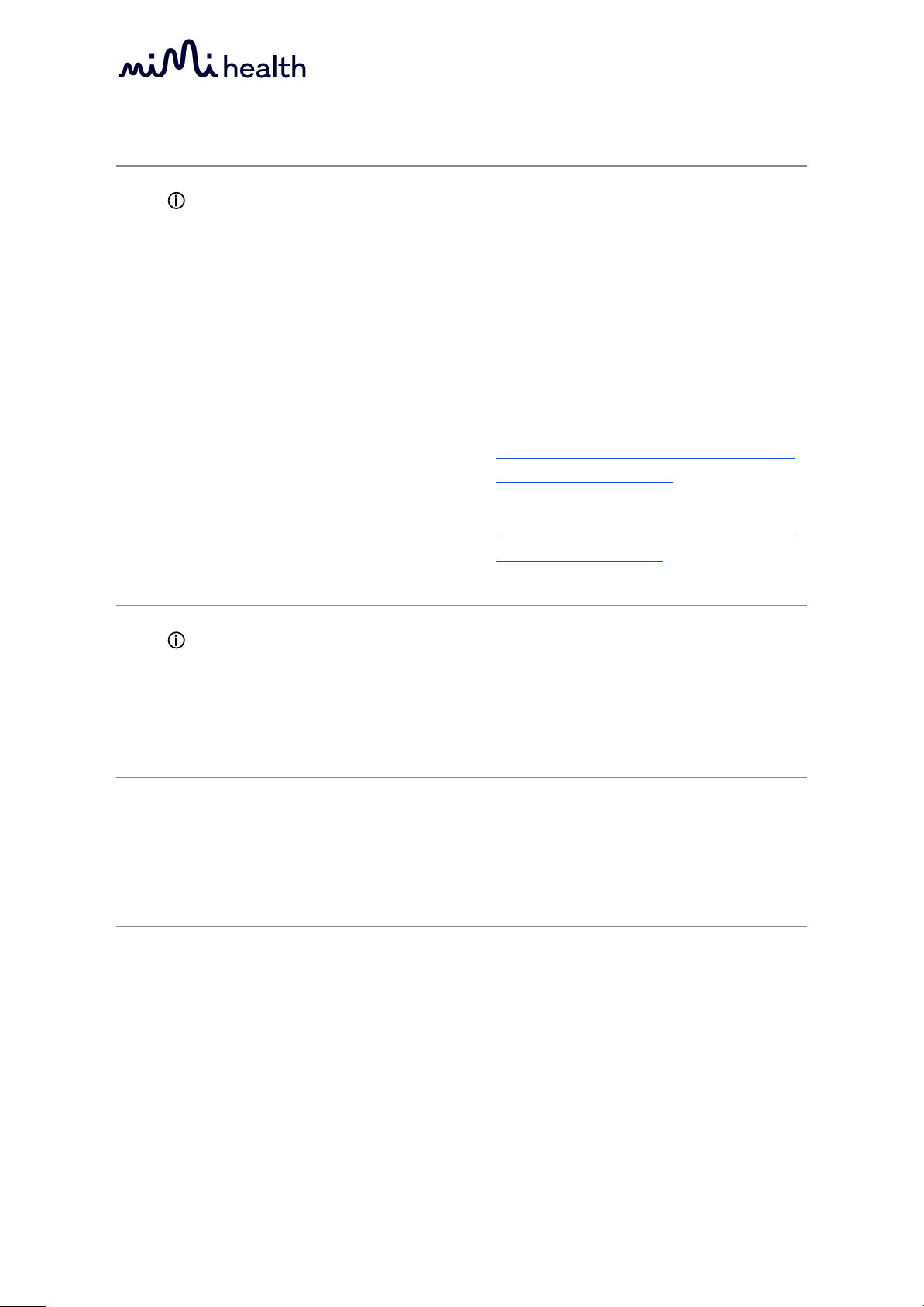
HTS-01(1.5.0): User Manual
ⓘ AUDIO SETTINGS CAN AFFECT THE ACCURACY OF YOUR RESULTS. The
test should not be completed with system features or apps and services that affect
audio. These features include volume limits, EQ settings, third party services (for
example Dolby Atmos, Samsung AdaptSound) or anything that affects the audio
output of your device. Disable these from your System Settings before beginning a
test.
The following links are included to help you locate the information you need. Settings
may differ depending on your device - contact your device manufacturer for further
support with regards to these features.
ⓘ AN INCOMPLETE OR INTERRUPTED TEST WILL PROVIDE INACCURATE
RESULTS. The Mimi Hearing Test requires your full attention from start to finish.
Find a quiet place to test your ears for accurate results. Reliable results can be
provided only if the attention is focused on the test during the whole duration of the
test. If you pause the test for a long time, restart the test for accurate results.
ⓘ CHANGING HARDWARE DURING THE TEST CAN CAUSE AUDIO
DISTORTION AND INACCURATE RESULTS. The test should be completed with the
same hardware from start to finish. Changing headphone hardware during the test
may lead to inaccurate results.
Ⓘ TESTING IN THE WRONG OPERATING ENVIRONMENT MAY AFFECT
ACCURACY. The test should only be completed in a supported environment. The
iOS SDK does not support testing when running within an iOS app on Apple silicon
based macOS. Settings may differ depending on your device - contact your device
manufacturer for further support with regards to these features.
5
For iOS Products (iPhone, iPad):
https://support.apple.com/en-ie/guide/ip
hone/iph5643d2c85/ios
For Samsung Products (eg S9, S9+,
Note9, and Galaxy S10's)
https://www.samsung.com/us/support/a
nswer/ANS00080318/
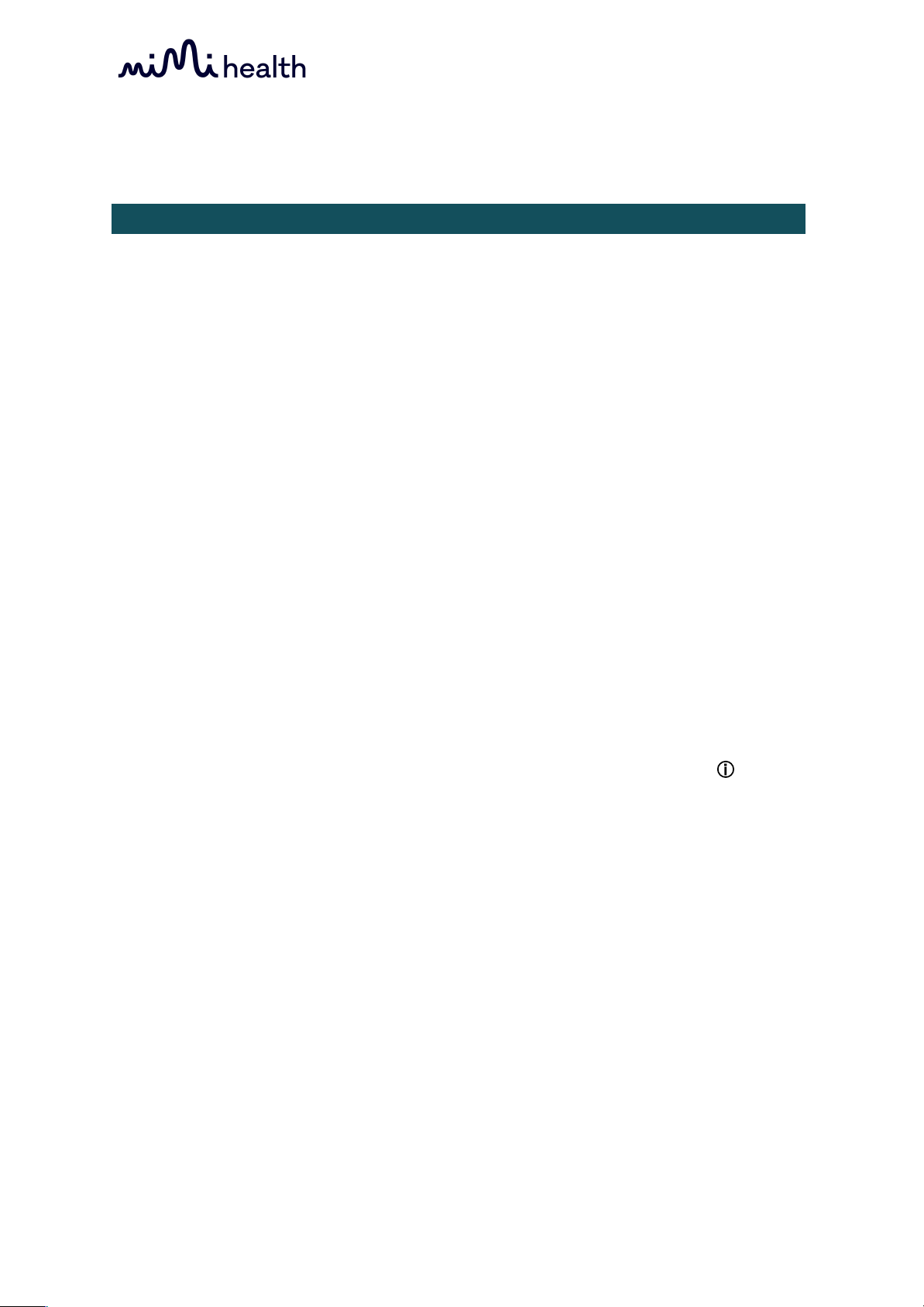
HTS-01(1.5.0): User Manual
Getting started
Prerequisites ...
To complete the Mimi Hearing Test and generate a Hearing ID, you will need…
6
1. An Android or iOS device
Mimi’s Hearing Test Software is supported
on smartphones and tablets using the
following platforms:
- Minimum Android version:
Android 5.0 (API21) or later
- Minimum iOS version:
iOS 12 or later
2. Headphones
Mimi Hearing Test Software is supported on
standard headphones or headphones that
come with your device. Mimi Health Hearing
Test allows you to test your hearing with
two testing paradigms - the MT and the
PTT. The MT Test can be taken with any
standard Wired or Bluetooth Headphones.
The PTT Test requires calibrated
headphones. A list of calibrated
headphones will be available during the test
setup.
Ensure that your headphones are working
correctly before starting the test. ⓘ USING
DAMAGED HARDWARE CAN CAUSE
UNEXPECTED BEHAVIOR LIKE SUDDEN
LOUD NOISE OR INACCURATE
RESULTS.
3. A quiet environment
A quiet place is required to take the Mimi
Health Hearing Test. Try to create a space
where you can sit in silence without
interruption for the duration of the test.
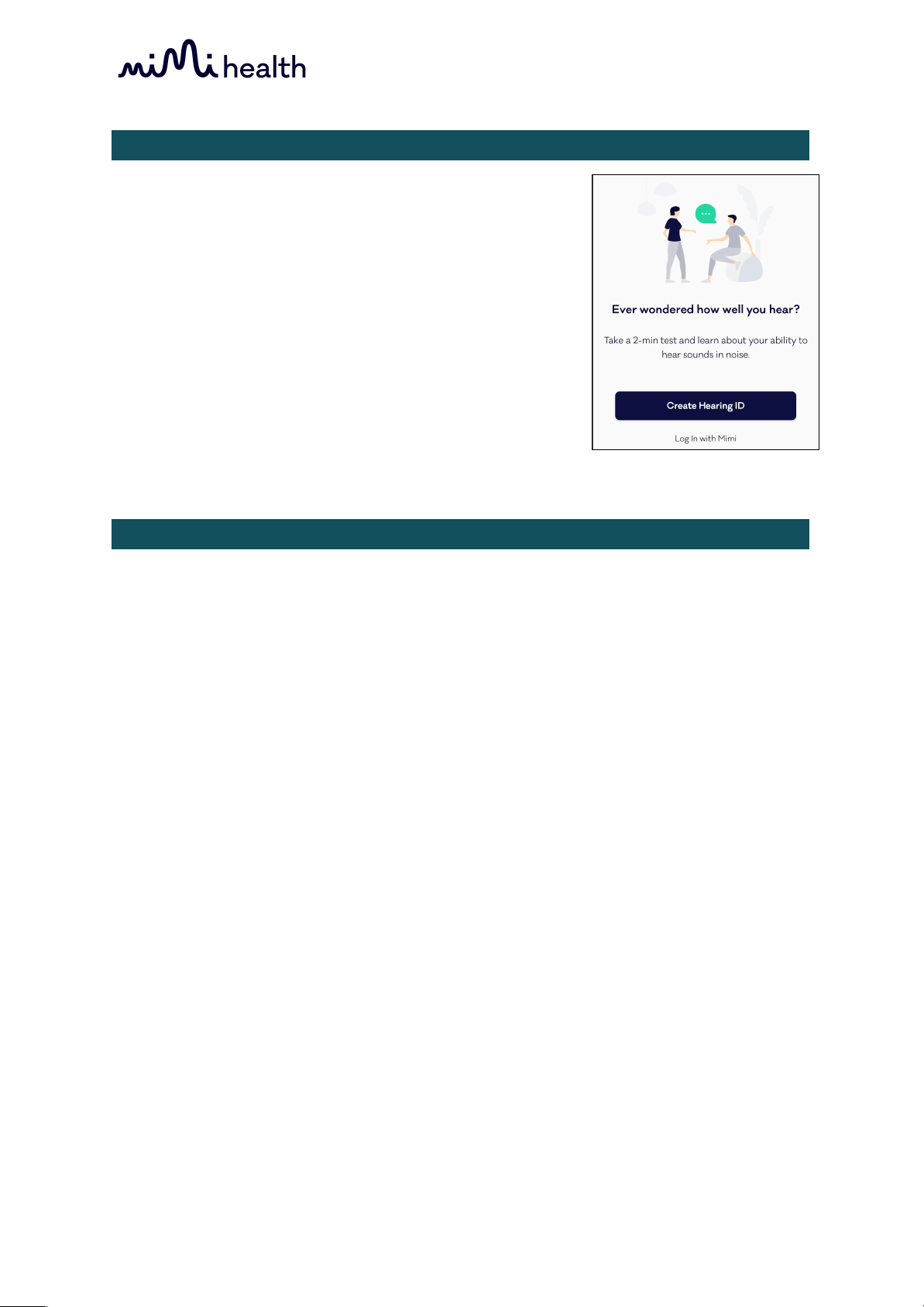
HTS-01(1.5.0): User Manual
Setup and configuration information ...
During your first session with Mimi, you will have the
opportunity to create a new Hearing ID, or log in with your
existing account. To begin, simply take a hearing test and
view your insights. To save your progress, Sign Up to create
an account.
This is the initial state of the app if it has never been used
before. To return the app to this state at any time, see
Removing your Hearing ID from this device in the User
Manual Tutorials.
Main features ...
Test Your Hearing in Noise
The Masked Threshold (MT) test tests your ability to differentiate a signal in background
noise, simulating an environment in which your ears must navigate a crowded area.
This test allows you to test your ears with any properly functioning headphones, with no
need for calibration.
The Mimi Hearing Test turns your hearing data into insights, to help you reflect on your
hearing health. This test is available in select partner applications, depending on the
configuration of the partner app.
Test Your Hearing in Silence
The Pure Tone Threshold (PTT) hearing test will give you understandable results in about 6
minutes. This paradigm tests a wide range of frequencies (125 Hz-12 kHz). We turn your
auditory data into tangible insights to help you reflect on your hearing health. This test is
available in select partner applications, depending on the configuration of the partner app.
Your Hearing ID
Mimi’s Hearing ID is a unique representation of your hearing ability and how it changes over
time. Save your Hearing ID to your Mimi Account to seamlessly move your data between
any device enabled with Mimi.
7
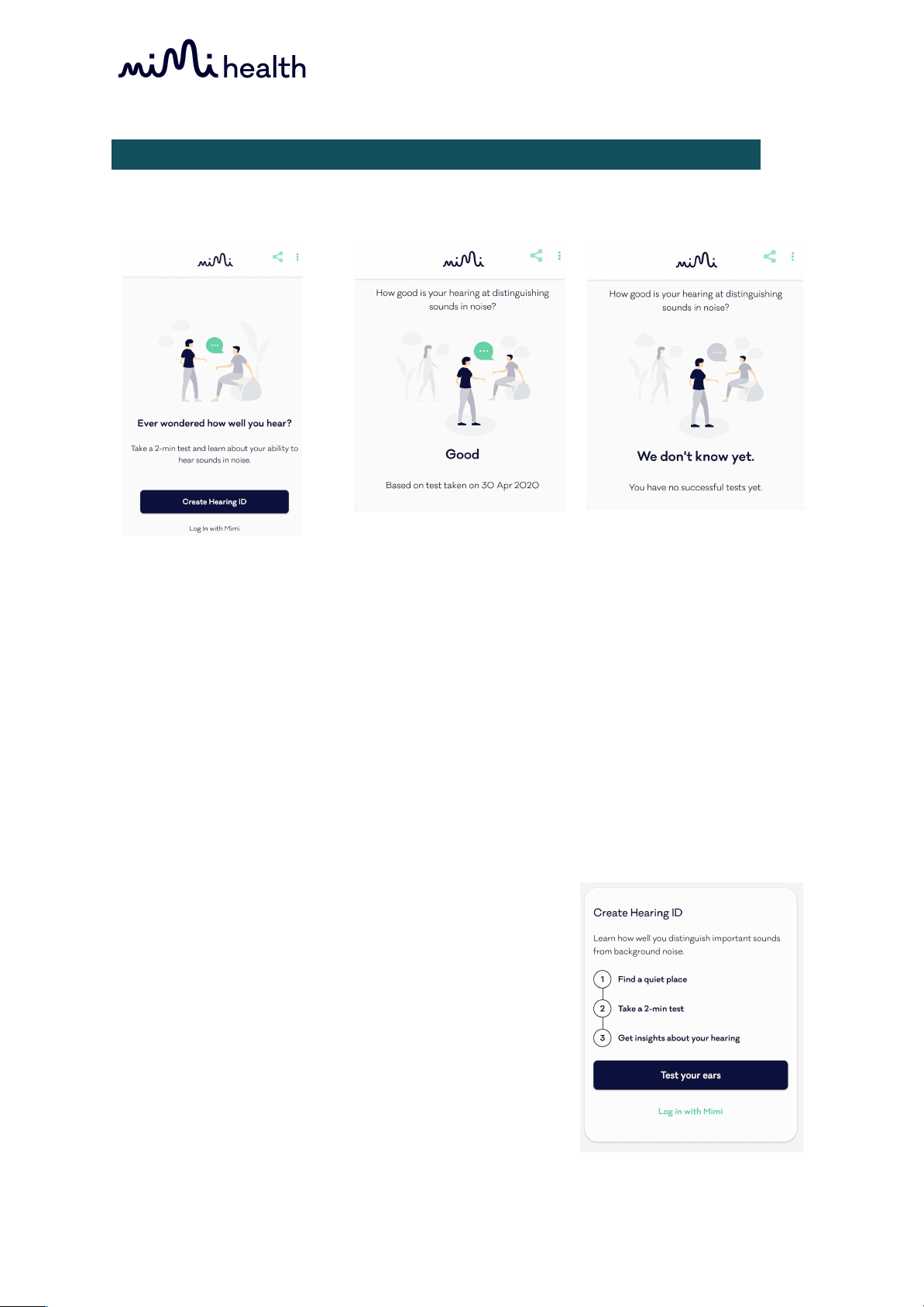
HTS-01(1.5.0): User Manual
Main User Interface Components ...
Profile Header
4. The Profile Header reflects your Hearing ID. If you have not yet created a Hearing ID,
you will see the Onboarding State. From here you have the options to Create a
Hearing ID or Log In with an existing Mimi Account
5. Once you have completed a Hearing Test, your results are displayed in the Profile
Header. The result displayed depends on the type of Hearing Test taken. If multiple
results are available, you can swipe left and right on this header to view more.
6. If you have an incomplete Hearing ID or your results could not be calculated, you will
see the We Don’t Know Yet State.
For more information on this message, see the Troubleshooting Guide.
Create Hearing ID Card
8
1. Onboarding Header
2. Your Hearing Results Header
3. We don’t know yet
This card can only be seen if you have not yet set up a
Hearing ID or taken a Hearing Test.
Here you can find some information about a Hearing ID
and launch the Mimi Hearing Test
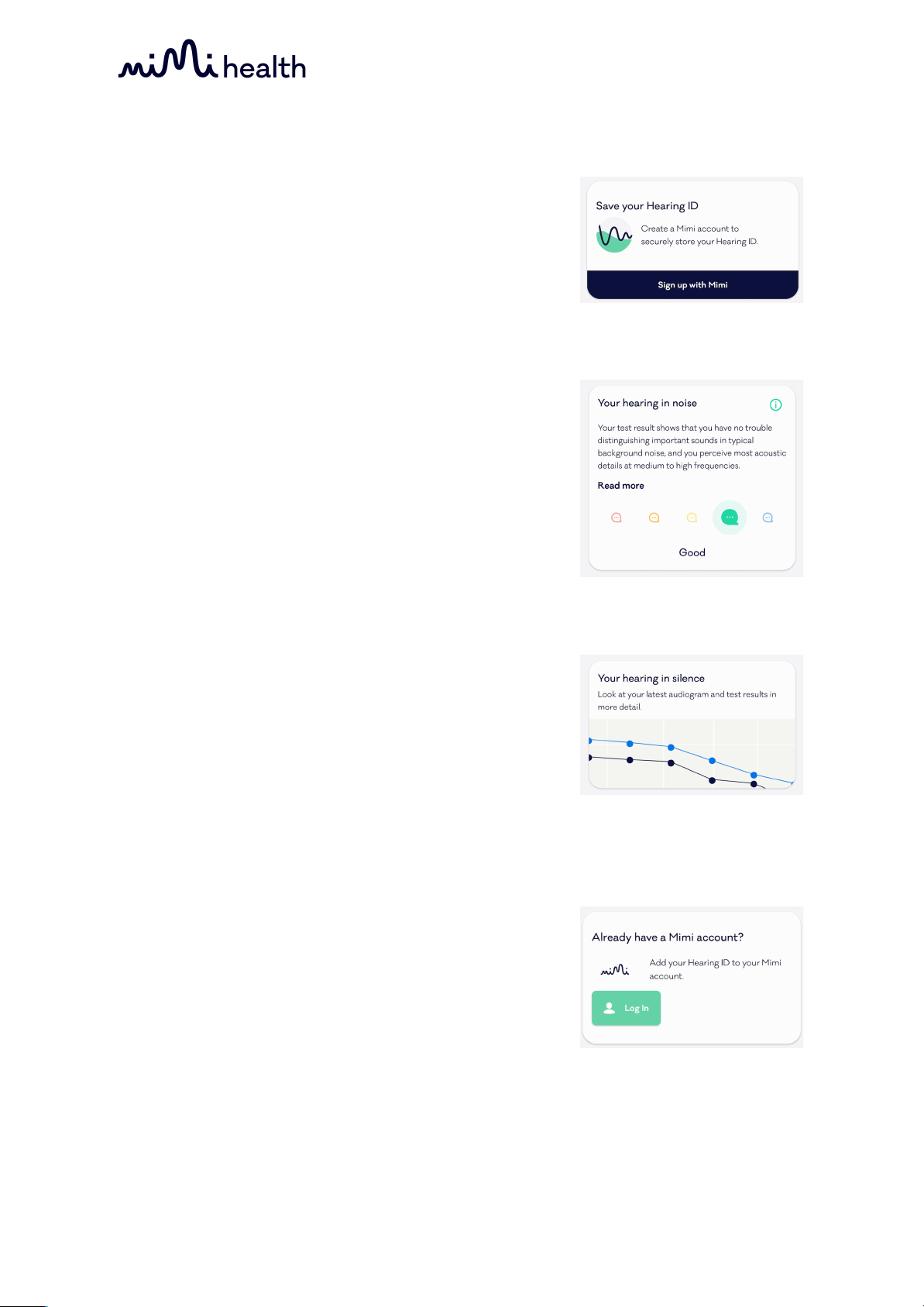
HTS-01(1.5.0): User Manual
“Save your Hearing ID” Card
“Your hearing in noise” Card
“Your hearing In silence” Card
“Already have an account?” Card
9
Once you have taken a Hearing Test, this card will allow
you to save your Hearing ID by Signing up with Mimi
On this card, you are provided with more information
about your Hearing In noisy environments. You can see
more information on other hearing grades by tapping
Read More.
This card will not appear until you have completed a
Hearing In Silence Test. This test is only available in
certain regions.
On this card, you can see some more information about
your Hearing in Silence. You can see some more
information on other hearing grades by tapping Read
More.
This card will not appear until you have completed a
Hearing In Silence Test. This test is only available in
certain regions.
After you have taken a Hearing Test, you can log in to
your account if you have not done this already. If you do
not have a Hearing ID, you can create one from the “Save
your Hearing ID” Card.
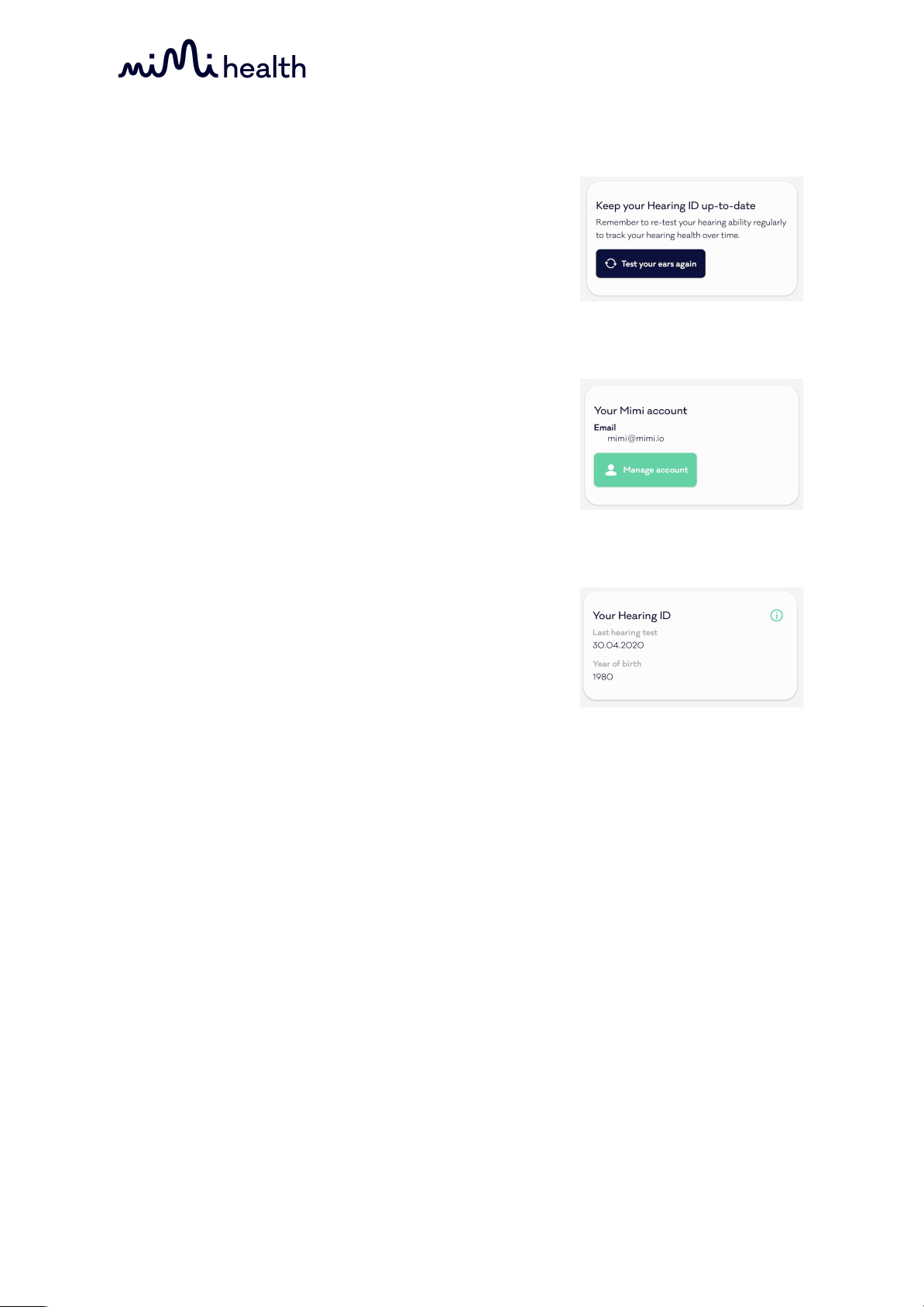
HTS-01(1.5.0): User Manual
“Keep your Hearing ID up-to-date” Card
Your Mimi Account Card
Your Hearing ID Card
10
Your Hearing ID is a reflection of your Hearing Ability,
which is likely to change over time. Retake the Mimi
Hearing Test regularly to keep your Hearing ID up to date.
You can do this using the "Test your ears again" button.
On this card, you can see the email address associated
with your mimi account
Here you can see some more information about your
account, including the date of your most recent hearing
test and your year of birth.
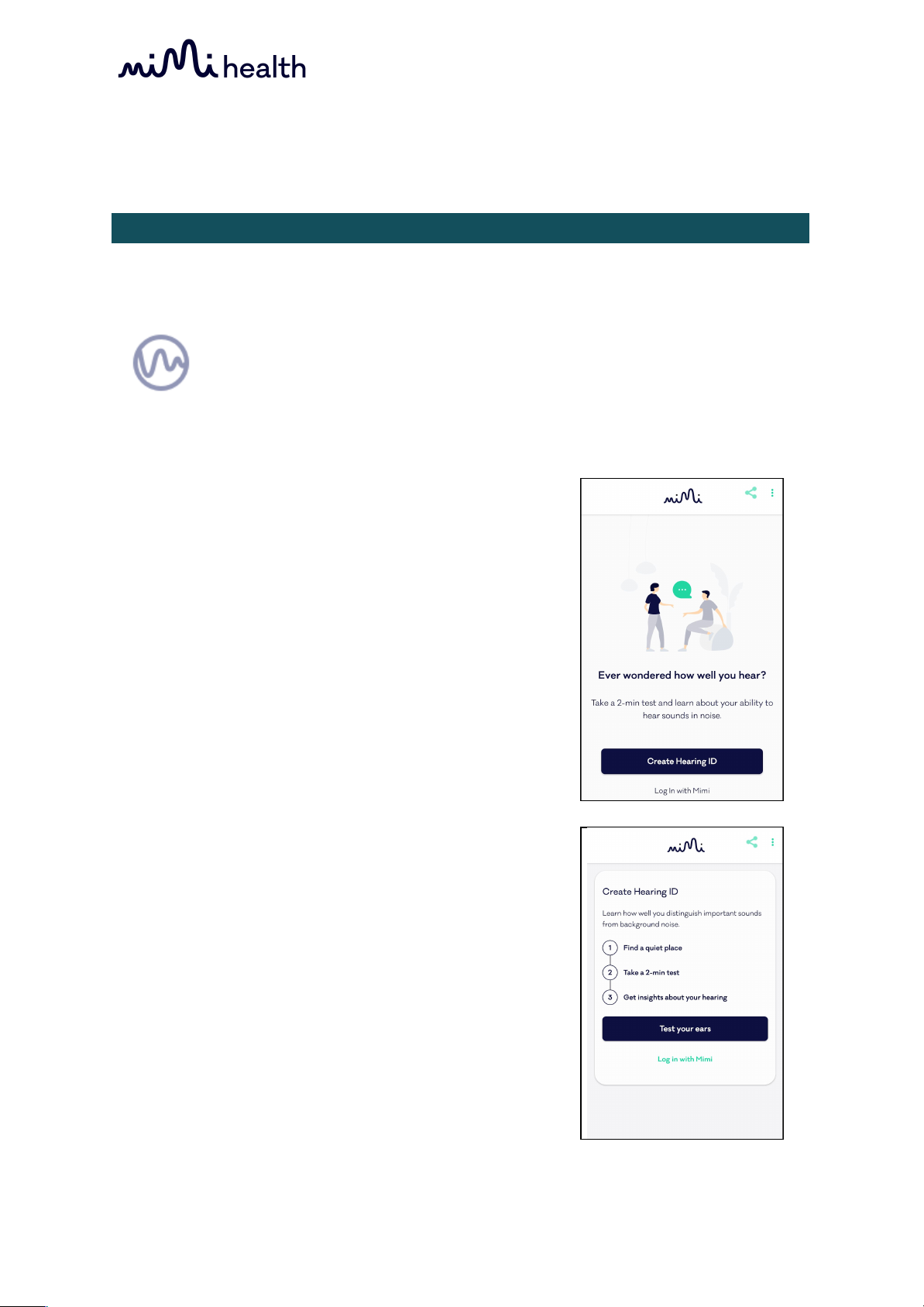
HTS-01(1.5.0): User Manual
Tutorials
Create a Hearing ID ...
The Mimi Hearing Test is a quick, reliable way to explore your hearing ability. The
instructions are displayed onscreen, so you’ll never lose track of the next steps.
If you have used Mimi previously, you may instead see the User Profile.
If you have taken a test before or logged in with an existing account, for more
information on how to retest your ears skip to the section Test your Ears
Again. To return the app to this state, see section on Reset your Hearing ID
Test Your Hearing In Noise
11
1. Tap Create Hearing ID
This is the initial state of the app if it has never
been used before. If you have used the app
previously, you will not see this screen and instead
see the Existing User profile. To return the app to
this state, see section on “Removing your Hearing
ID from this device”.
2. Tap Test Your Ears
Once you have finished reading the onscreen
instructions, tap Test your ears to begin the Test
Flow.
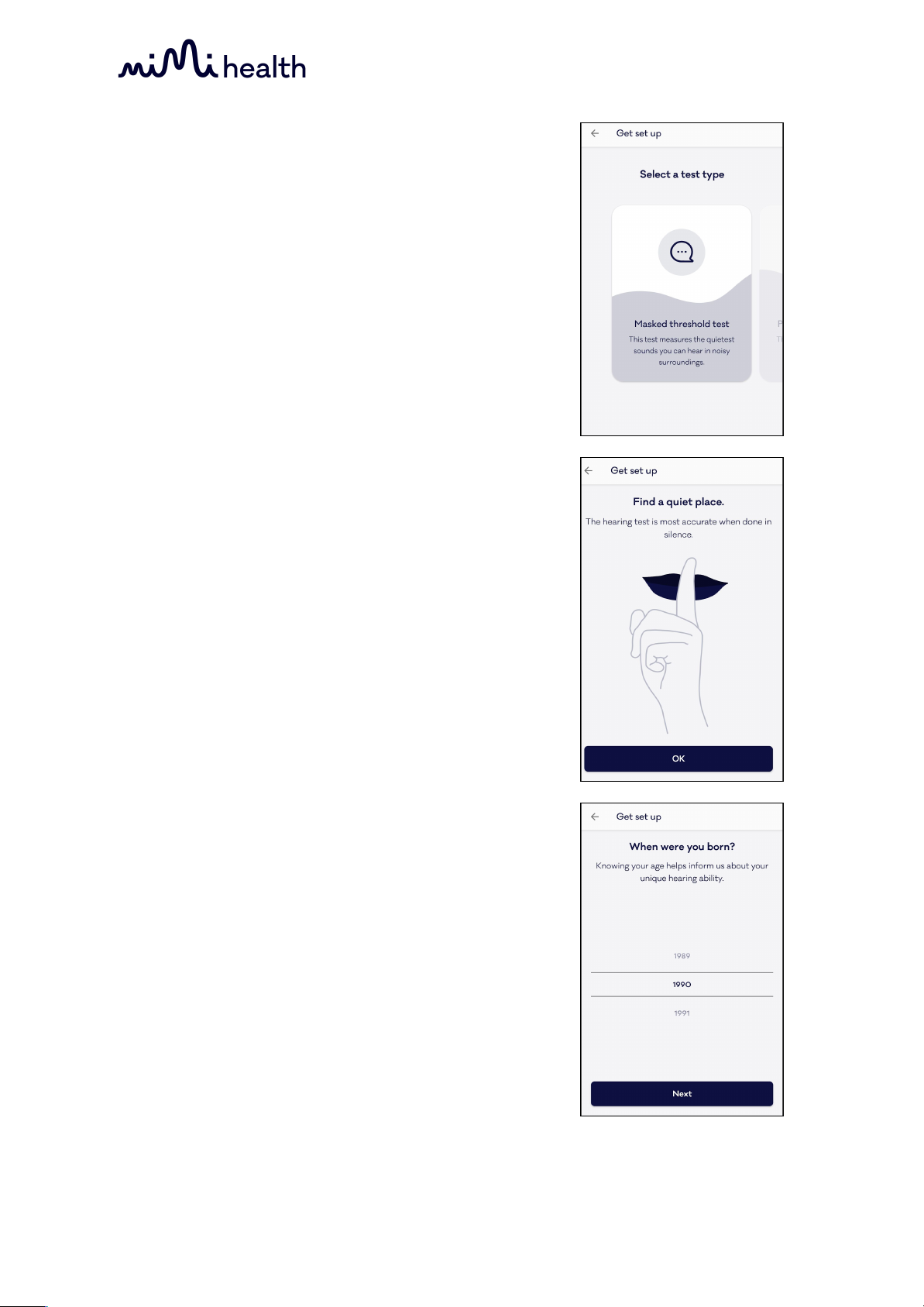
HTS-01(1.5.0): User Manual
12
3. Select the Masked Threshold Test
The Masked Threshold test measures the quietest
sounds you can hear in noisy environments.
4. Find a quiet place
Mimi Health Hearing Test must be taken in a silent
place.
Once you have found a Quiet Place, tap OK.
5. Enter your year of birth
The year of birth helps us to understand your
expected hearing ability, and calculate accurate
results.
Choose your year of birth by swiping up or down to
scroll through the date-picker.
Tap Next to continue
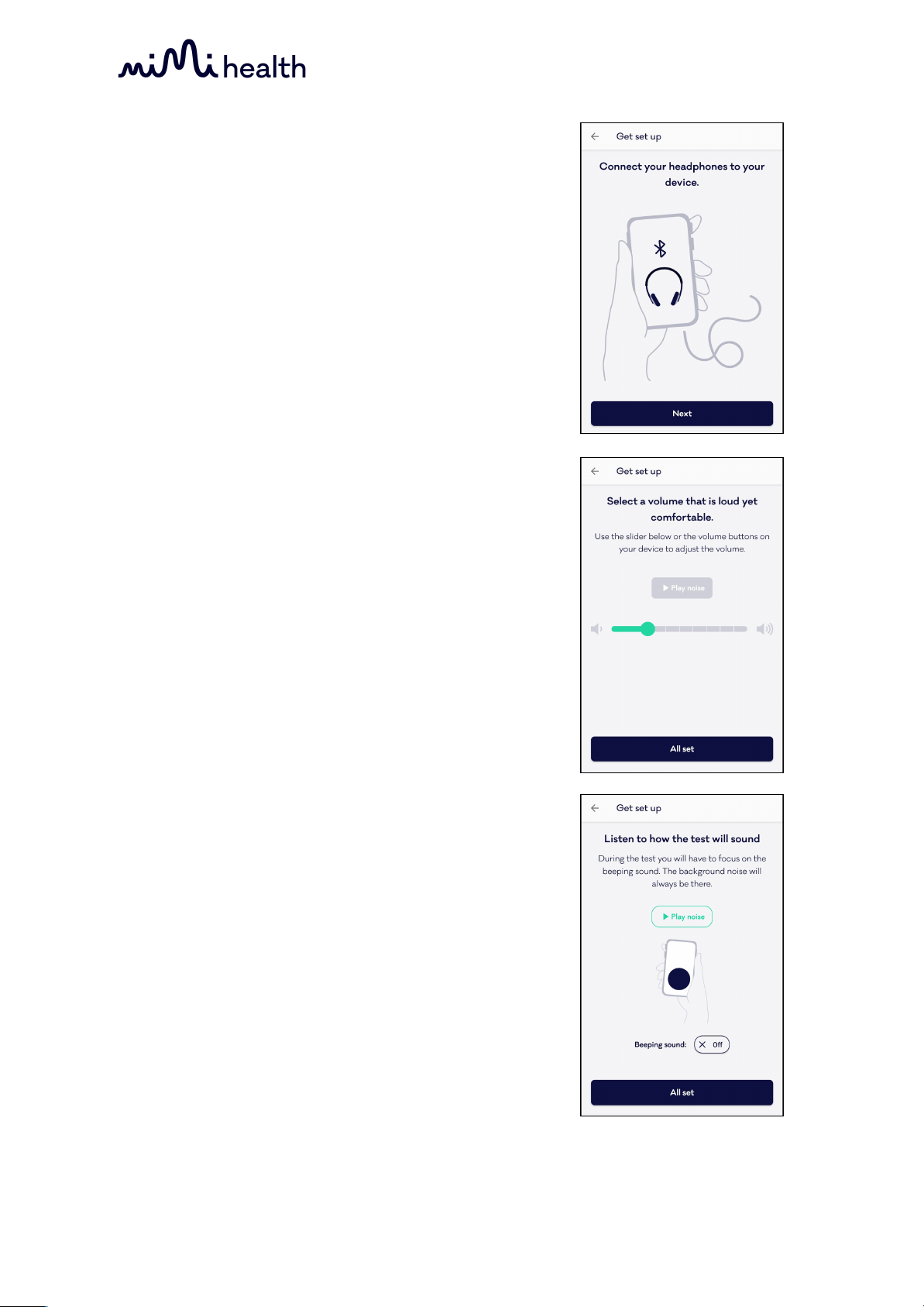
HTS-01(1.5.0): User Manual
13
6. Connect headphones
Connect the headphones that you will use for the
test. You can use wired or bluetooth headphones
for this test. The "Next" button remains inactive
until the headphones are connected.
ⓘ USING DAMAGED HARDWARE CAN CAUSE
UNEXPECTED BEHAVIOR LIKE SUDDEN LOUD
NOISE OR INACCURATE RESULTS. Indicators of
damaged headphones include unexpected noises
(crackle, hiss, etc.) or if the cable must be held in
position to ensure a clean signal, for example.
7. Set the Volume for the test.
Tap Play Noise to begin playback
Using your headphones, set the volume slider to a
low volume, and slowly increase to find a level that
is comfortable for you. It is important that the signal
volume remains comfortable, i.e. not too quiet, but
not too loud.
When you are ready, tap All Set.
8. Get familiar with the sound of the Hearing Test
On this screen you have the opportunity to
familiarise with the noises you will hear during the
test. Take some time to listen to these sounds and
ensure you know what to expect once the test
begins.
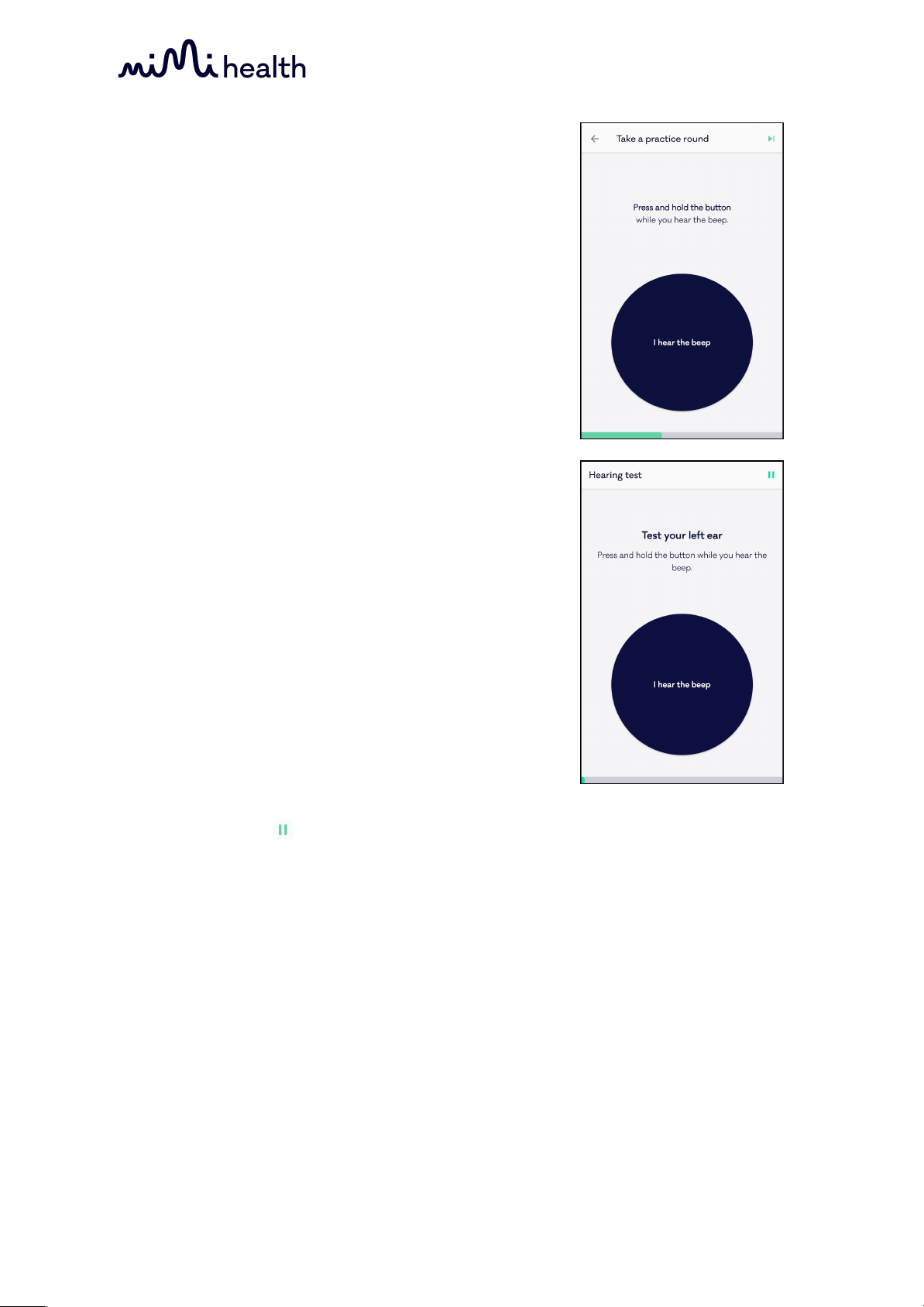
HTS-01(1.5.0): User Manual
14
9. Try a Practice Round
Here you will be guided through a practice round of
the hearing test.
Press and hold the button while you hear the beep.
Keep your finger on the button until the beep
disappears. There will always be a masking noise-
try to ignore it, and listen for the beep even when it
is very quiet. On-screen indicators will show a
check mark when you do this correctly
NOTE: You can return to this screen and repeat
the Practice Round at any time.
10. Test your first ear
After a 3-second countdown, the test begins on
just one ear. The first ear is selected randomly to
avoid any bias in the test data.
Press and hold the button while you hear the beep.
Keep your finger on the button until the beep
disappears. There will always be a masking noise-
try to ignore it, and listen for the beep even when it
is very quiet.
A status bar indicates your progress through the
test.
You may pause the test at any time to take a
break, or if you get interrupted, by tapping the
Pause Icon ( ) in the top right corner.
See Step #12 of this manual for more information
on pausing the test.
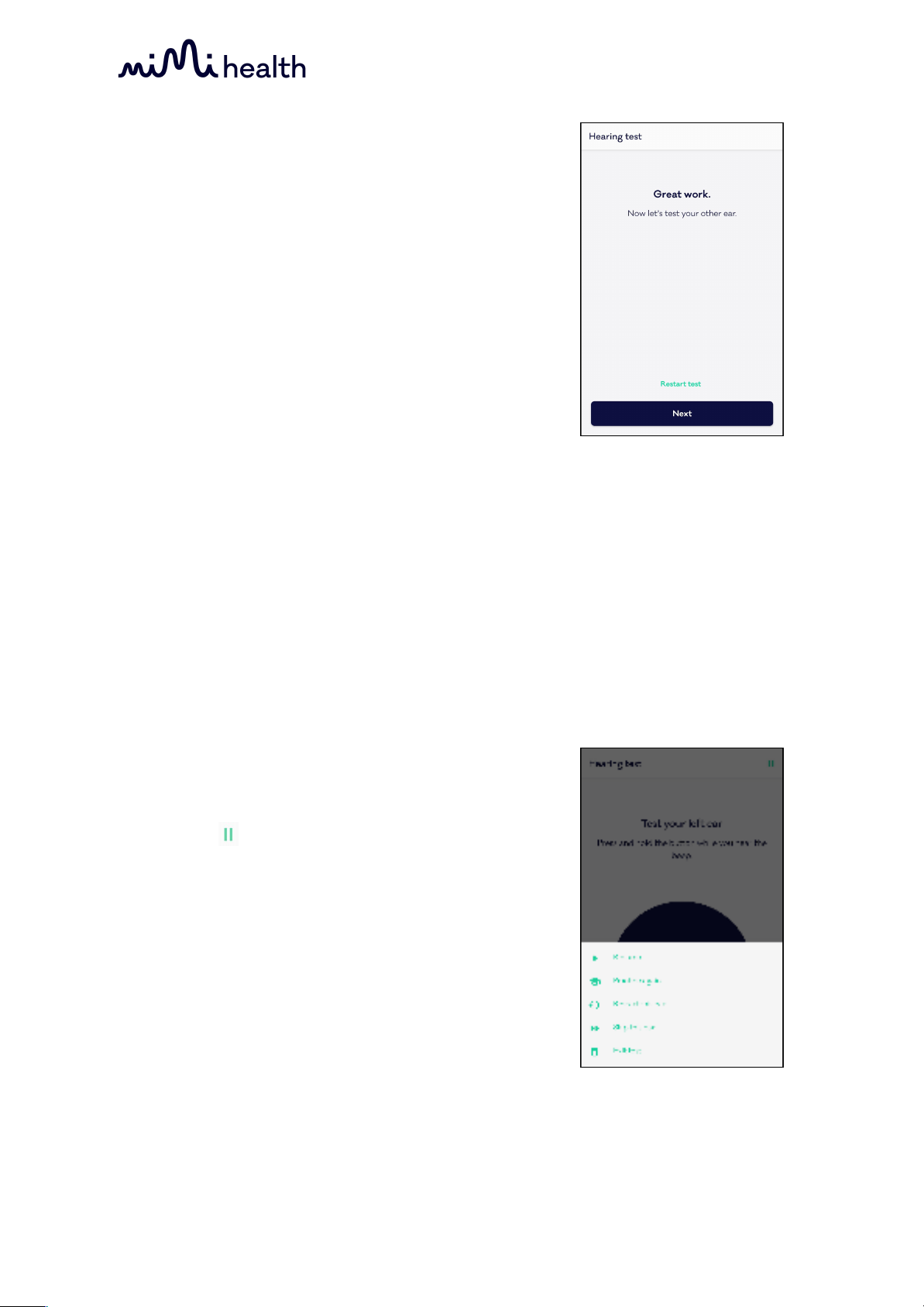
HTS-01(1.5.0): User Manual
15
11. A short pause between ears
When your first ear is complete, you will see this
confirmation screen.
Tap NEXT to continue the test on the second ear.
12. Test your second ear
Press and hold the button while you hear the beep.
Keep your finger on the button until the beep
disappears. There will always be a masking noise-
try to ignore it, and listen for the beep even when it
is very quiet.
A status bar indicates your progress through the
test.
If you need to stop or interrupt the test at any time,
See Step #13 of this manual to Pause the test
13. Pausing the test
Pause the test at any time by tapping the Pause
Icon ( ) in the top right corner.
There are 5 options on the Pause Menu:
1. Resume
Resume the test from where you left off.
Use this to simply continue the test
2. Practice again
If you are unsure how the test works, you
can exit the test at any time and return to
the practice round.
NOTE: Your test data for this session will
be lost
3. Restart this ear
Restart the test if you are distracted or
interrupted during the test.
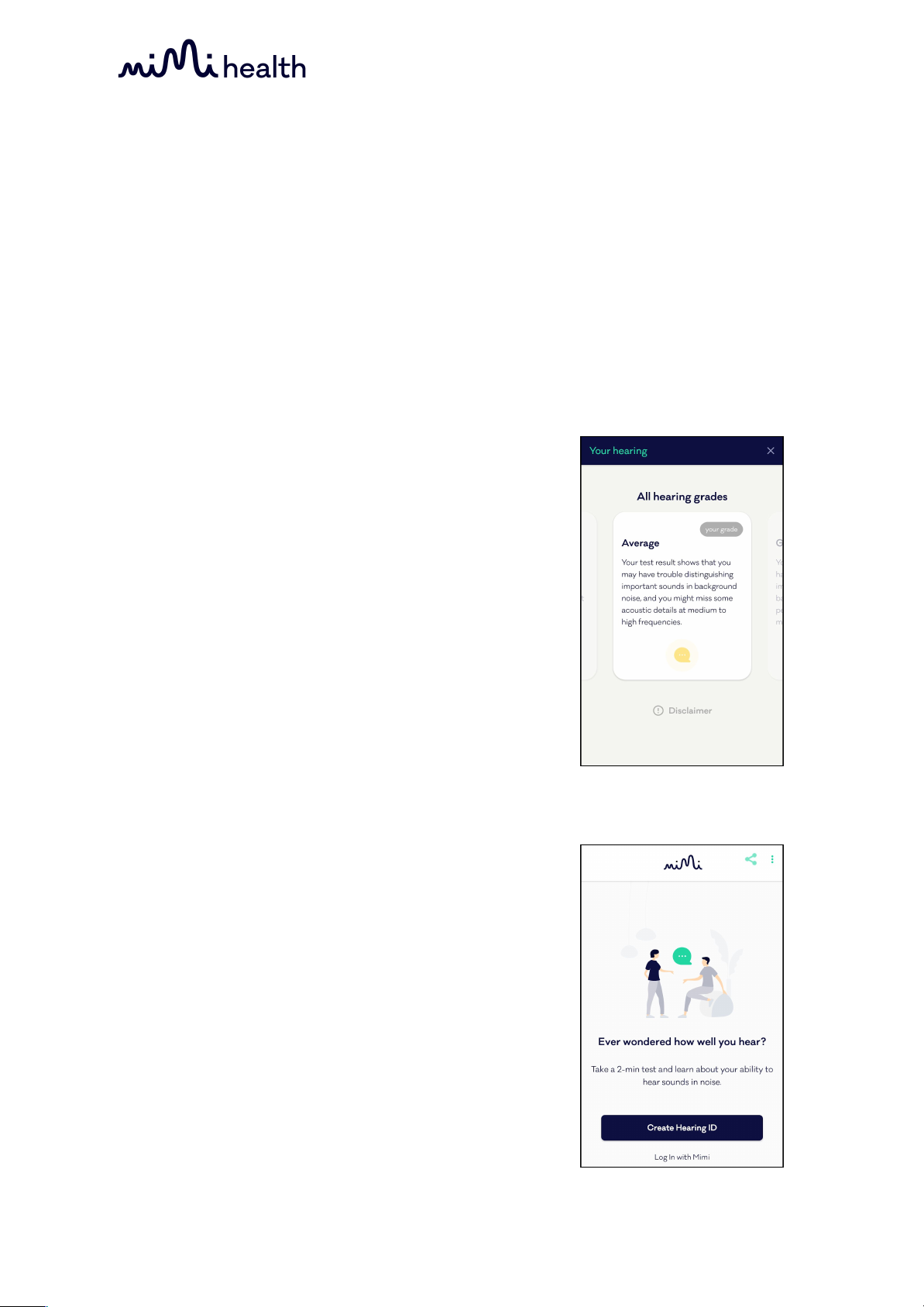
HTS-01(1.5.0): User Manual
Test Your Hearing In Silence
16
NOTE: Your test data for this ear will be
lost.
4. Skip this ear
Skip testing an ear if you have no hearing
in one ear or for any other reason.
NOTE: If you skip the first ear during the
test, this option will not appear on the
second ear.
NOTE: Your test data for this ear will be
lost.
5. Exit test
Exit the test at any time
NOTE: Your test data for this session will
be lost.
14. Finish the test
Once you complete the test we will begin
processing your results and display your grade.
Continue to the next section for more information
on viewing your Test Results on the Profile.
1. Tap Create Hearing ID
This is the initial state of the app if it has never
been used before. If you have used the app
previously, you will not see this screen and instead
see the Existing User profile. To return the app to
this state, see section on “Removing your Hearing
ID from this device”.
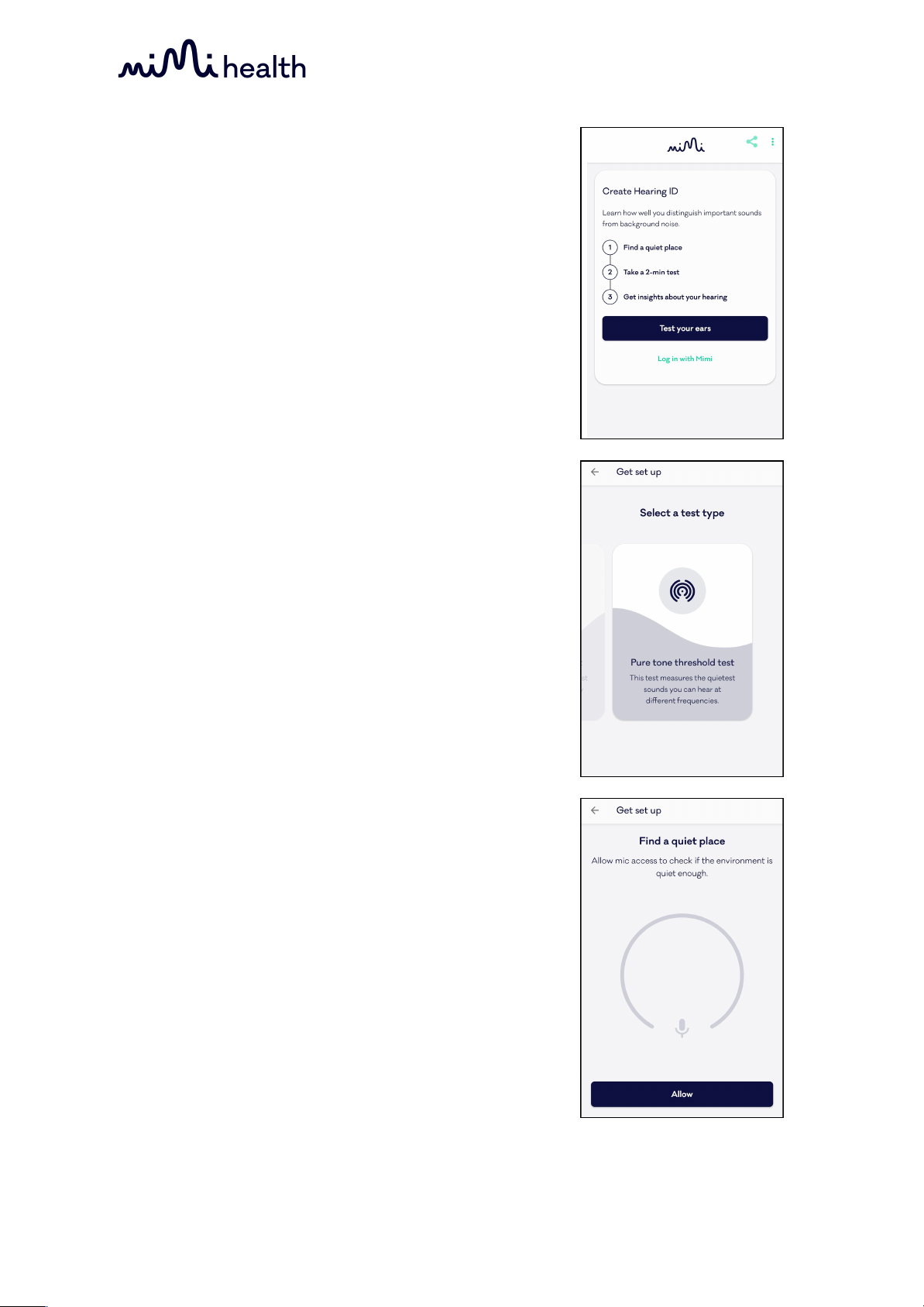
HTS-01(1.5.0): User Manual
17
2. Tap Test Your Ears
Once you have finished reading the onscreen
instructions, tap Test your ears to begin the Test
Flow.
3. Select the Pure Tone Threshold Test
The Pure Tone Threshold test measures the
quietest sounds you can hear at different
frequencies.
4. Allow Microphone Access
In order to continue, the Pure Tone Threshold Test
needs microphone access to check if the
environment is quiet enough before beginning.
Tap Allow to grant access to the microphone.
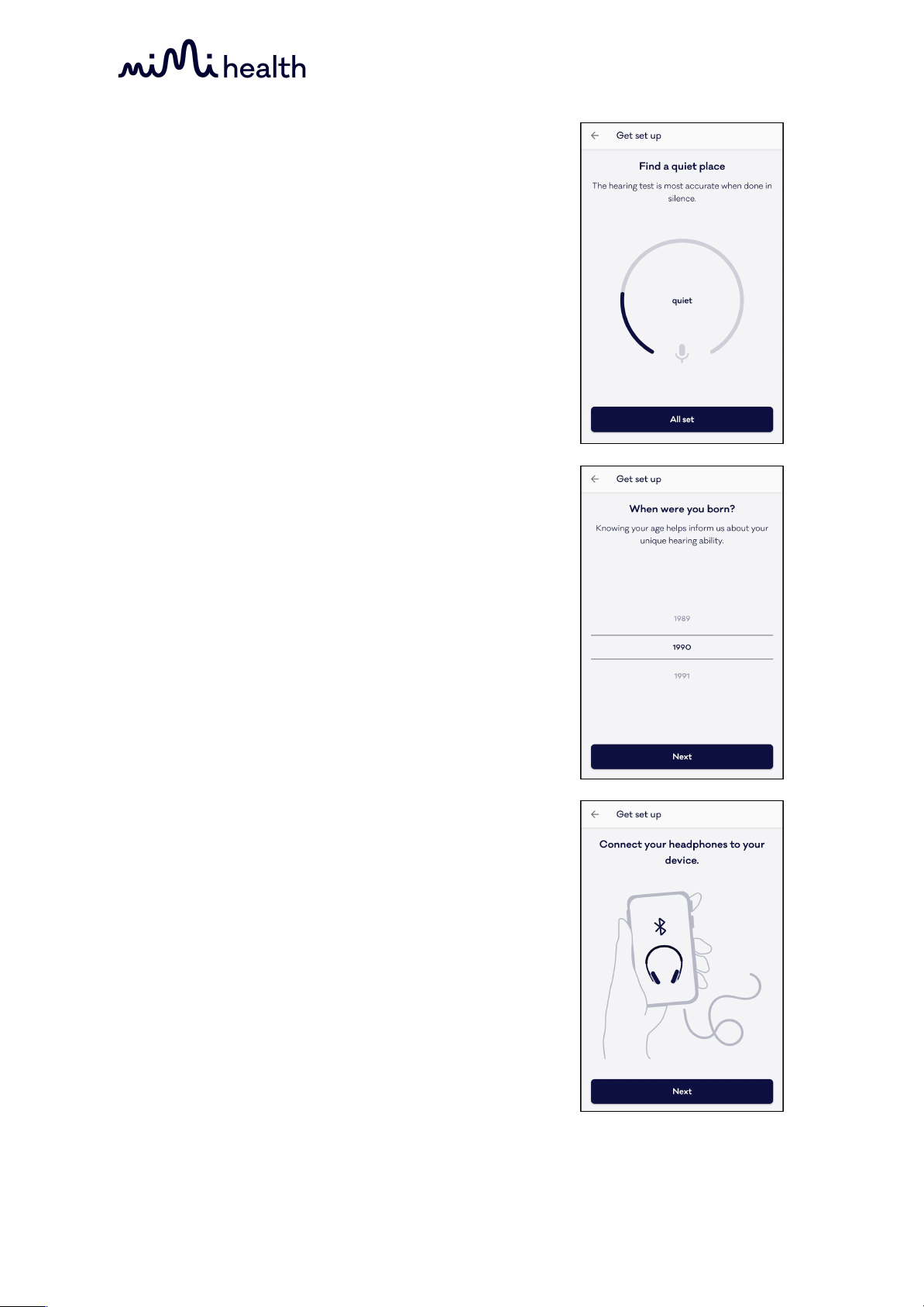
HTS-01(1.5.0): User Manual
18
5. Find a quiet place
Mimi Health Hearing Test must be taken in a silent
place.
Once you have found a Quiet Place, tap All set.
6. Enter your year of birth
The year of birth helps us to understand your
expected hearing ability, and calculate accurate
results.
Choose your year of birth by swiping up or down to
scroll through the date-picker.
Tap Next to continue
7. Connect headphones
Connect the headphones that you will use for the
test. You can use wired or bluetooth headphones
for this test. The "Next" button remains inactive
until the headphones are connected.
ⓘ USING DAMAGED HARDWARE CAN CAUSE
UNEXPECTED BEHAVIOR LIKE SUDDEN LOUD
NOISE OR INACCURATE RESULTS. Indicators of
damaged headphones include unexpected noises
(crackle, hiss, etc.) or if the cable must be held in
position to ensure a clean signal, for example.
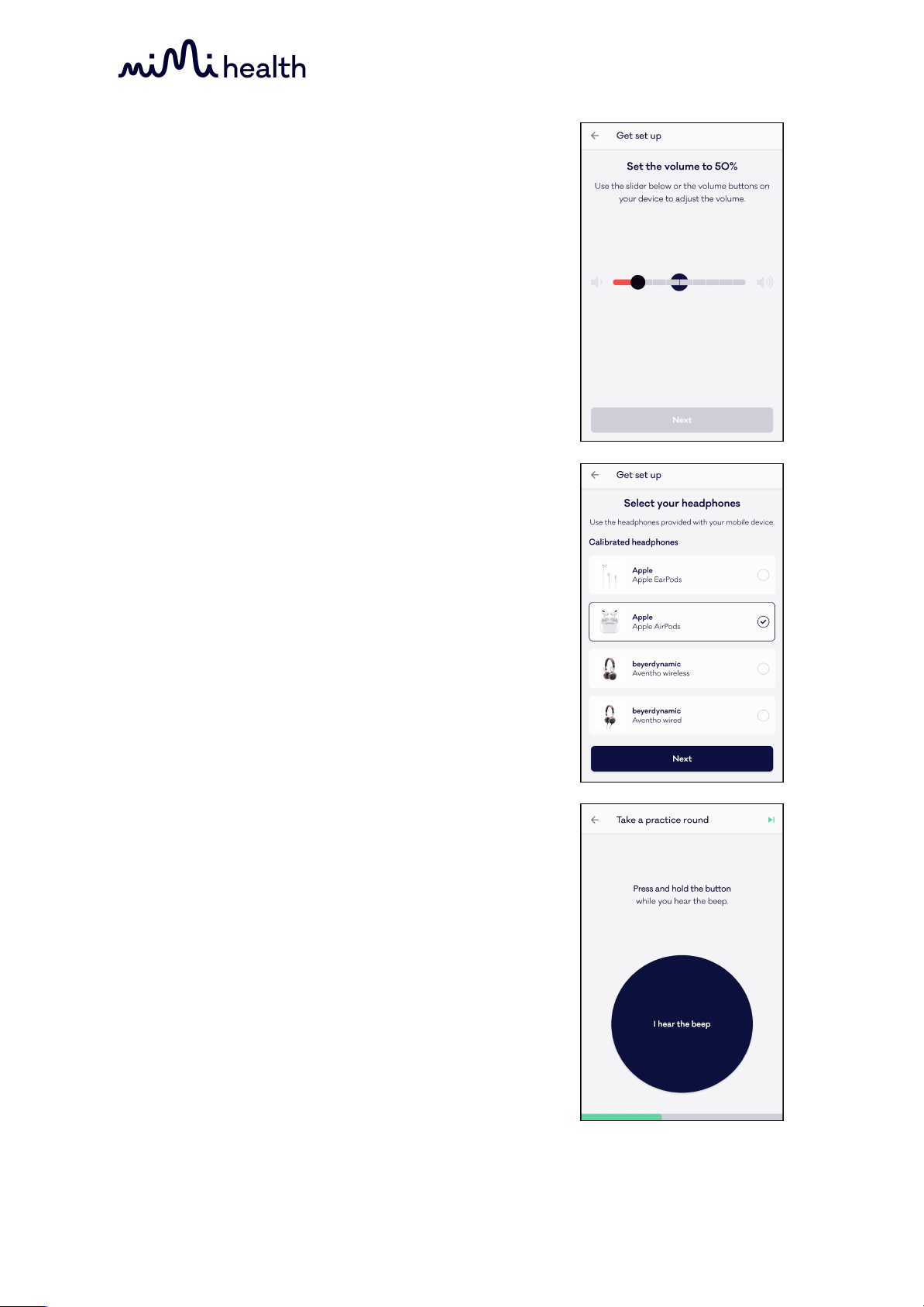
HTS-01(1.5.0): User Manual
19
8. Set the Volume for the test
Set the volume slider to 50%
When you are ready, tap Next
9. Select your Headphones
To take this hearing test you need headphones
that are calibrated to your device. Using
headphones that are not calibrated may affect your
test results
10. Try a Practice Round
Here you will be guided through a practice round of
the hearing test.
Press and hold the button while you hear the beep.
Keep your finger on the button until the beep
disappears. There will always be a masking noise-
try to ignore it, and listen for the beep even when it
is very quiet. On-screen indicators will show a
check mark when you do this correctly
NOTE: You can return to this screen and repeat
the Practice Round at any time.
Table of contents