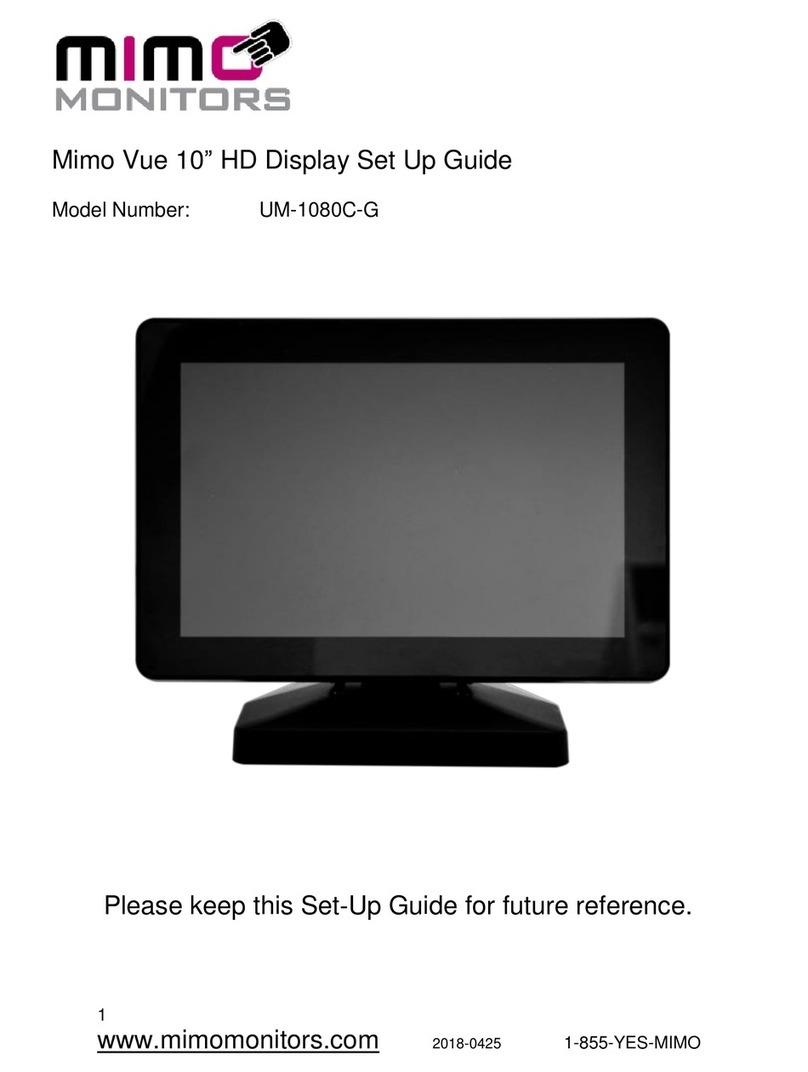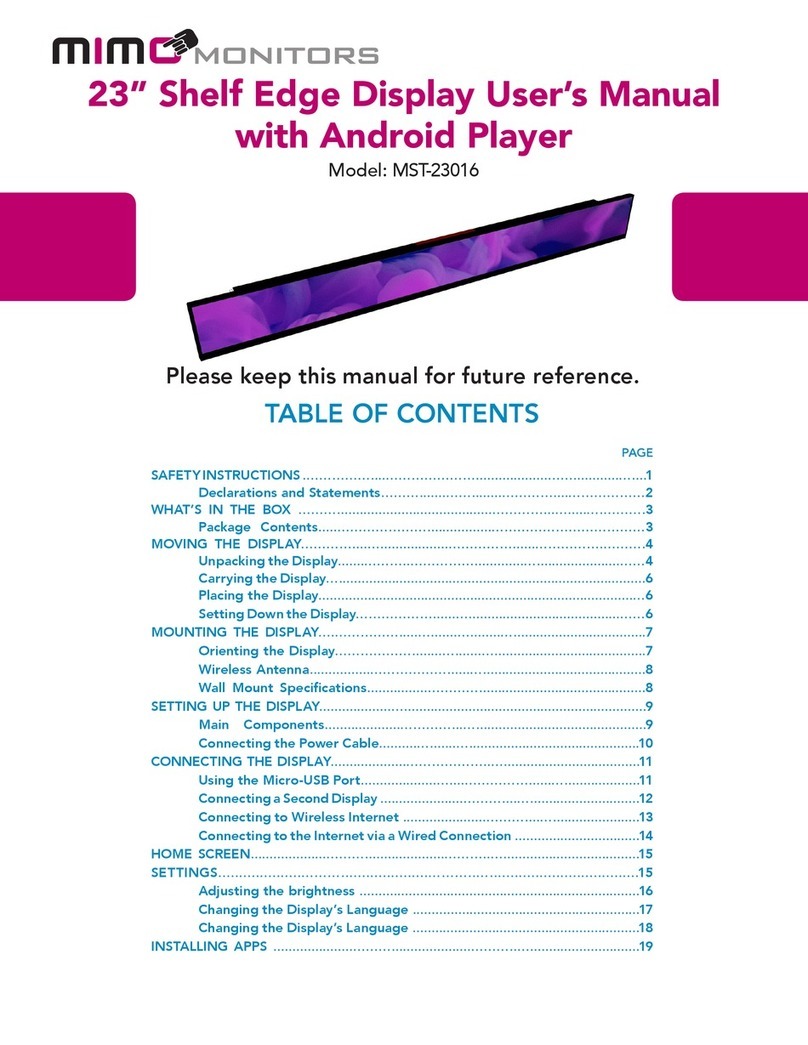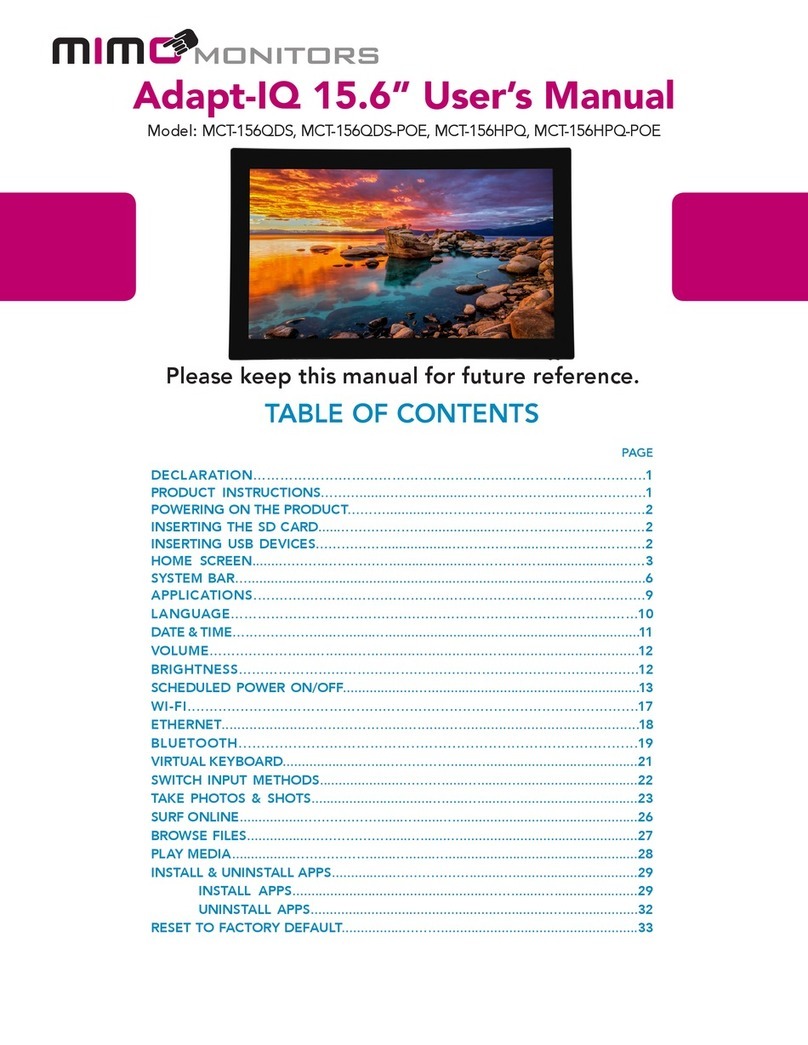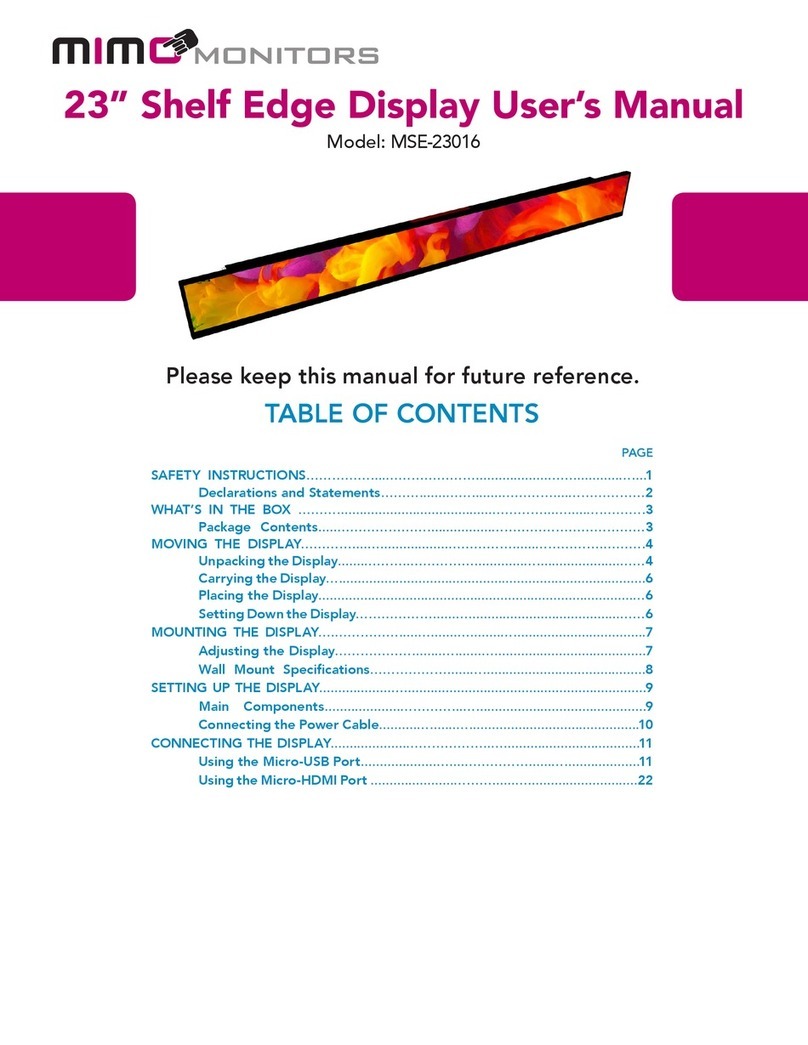Ver 0.1 (6/21) PAGE 5 OF 30 ©Mimo Monitors
▣Product Features
Designed with today’s modern conference room in mind, the 10.1” Mimo Myst Link features
easy-to-use Ethernet connectivity, which simplifies installation and eliminates the hassle of
abundant and expensive cords. Distances up to 100m are directly supported. Beyond 100m
is still possible when running across a switched network.
This innovative conference room solution is recognized by PCs as a regular display,
maximizing usable space and productivity, without increasing complexity and IT
requirements. Due to its ubiquitous cabling, which also supplies power (no power at the
table needed!), it is seamless for IT to set up and simple to maintain, cutting long-term costs
and the need for technical know-how. It also allows for long distance installations, paving
the way for flexible and moveable furniture configurations, necessary for today’s evolving
work environment. In addition, the capacitive touch display provides a USB connection
through to the host computer for connecting hardware such as a speaker/mic without
requiring any additional extenders or cables.
▶AV-over-IP connected 1280x800 touch display that is recognized by PCs as a
regular display
▶2-piece solution (Display at the table and box at the PC, connected via CAT5e
cable)
▶Compatible with Windows 8 (and higher), Linux, Chrome, and Mac OS*
▶Integrated HDMI Capture up to 1080p in standard UVC and UAC protocol for wide
software support
▶Can transmit 4k video from display side to PC side
▶USB input to optionally USB accessories such as a speaker/mic
▶POE Injector built into Link box provides stable power to the monitor.