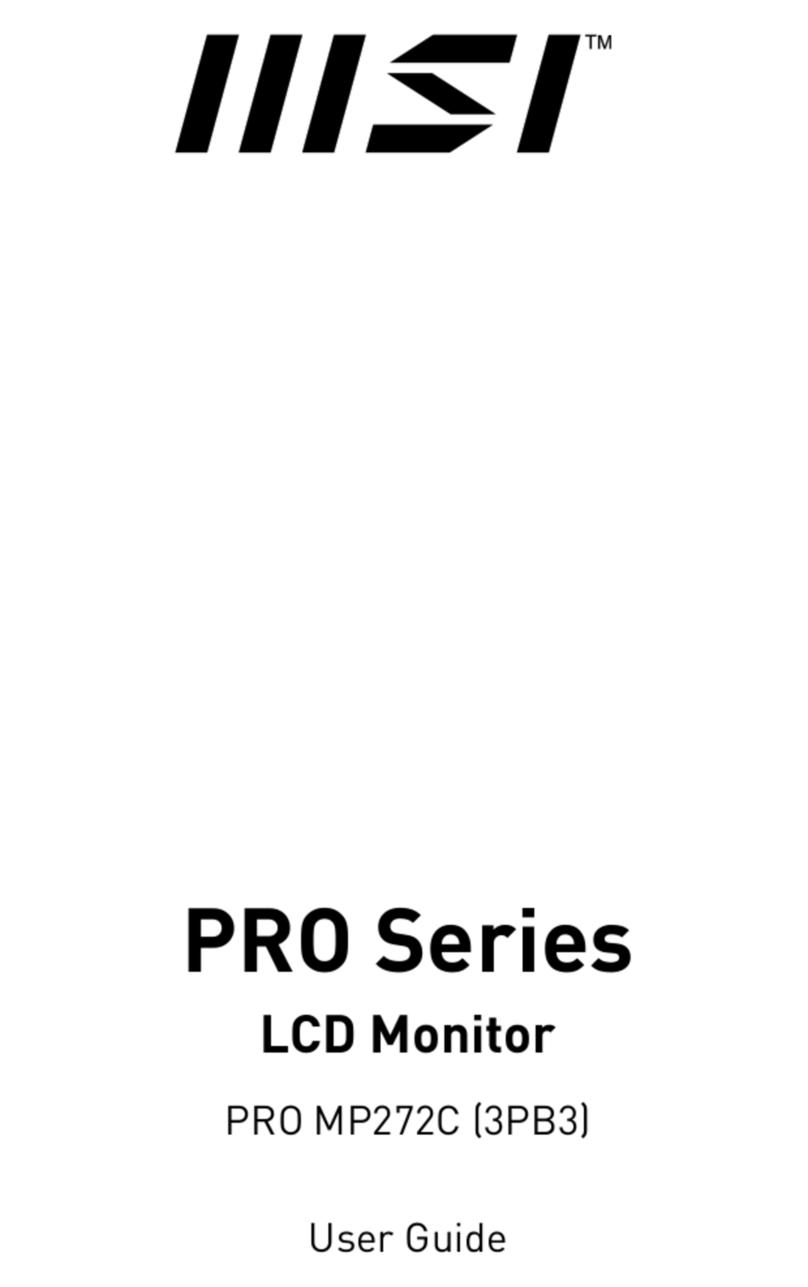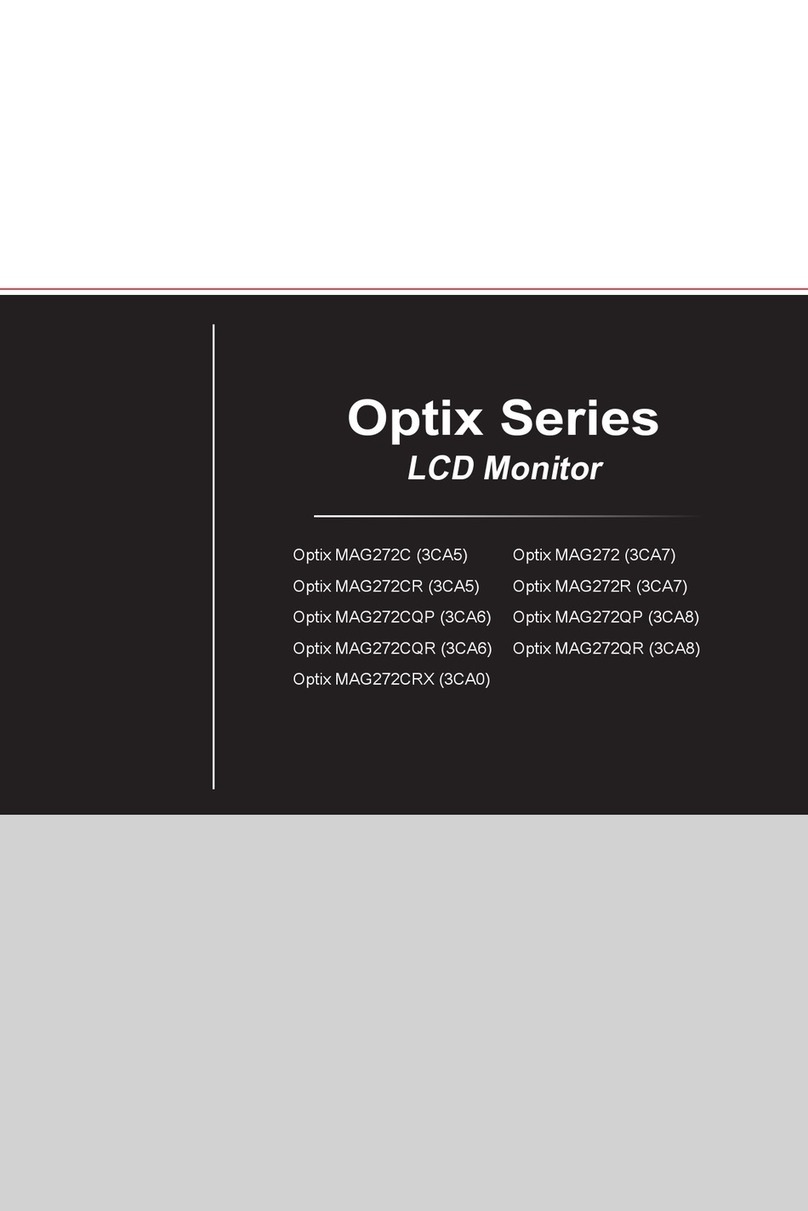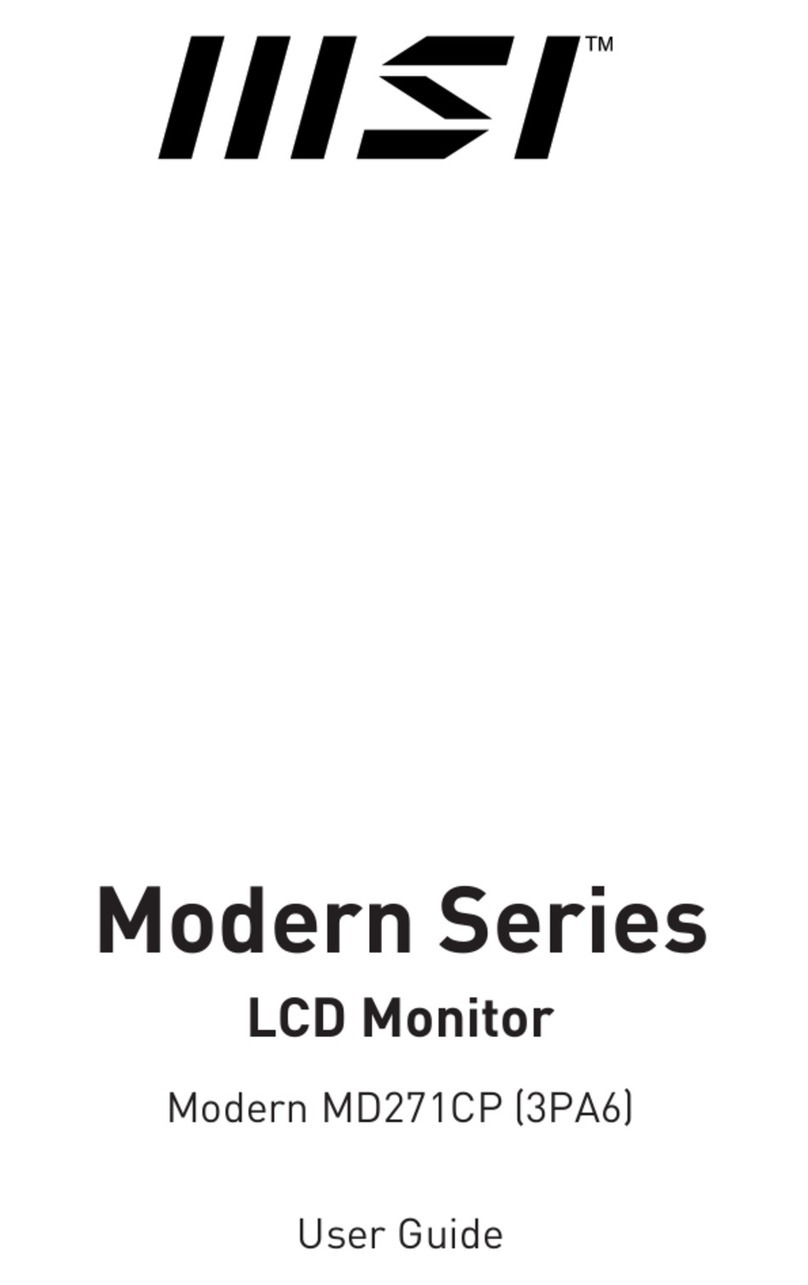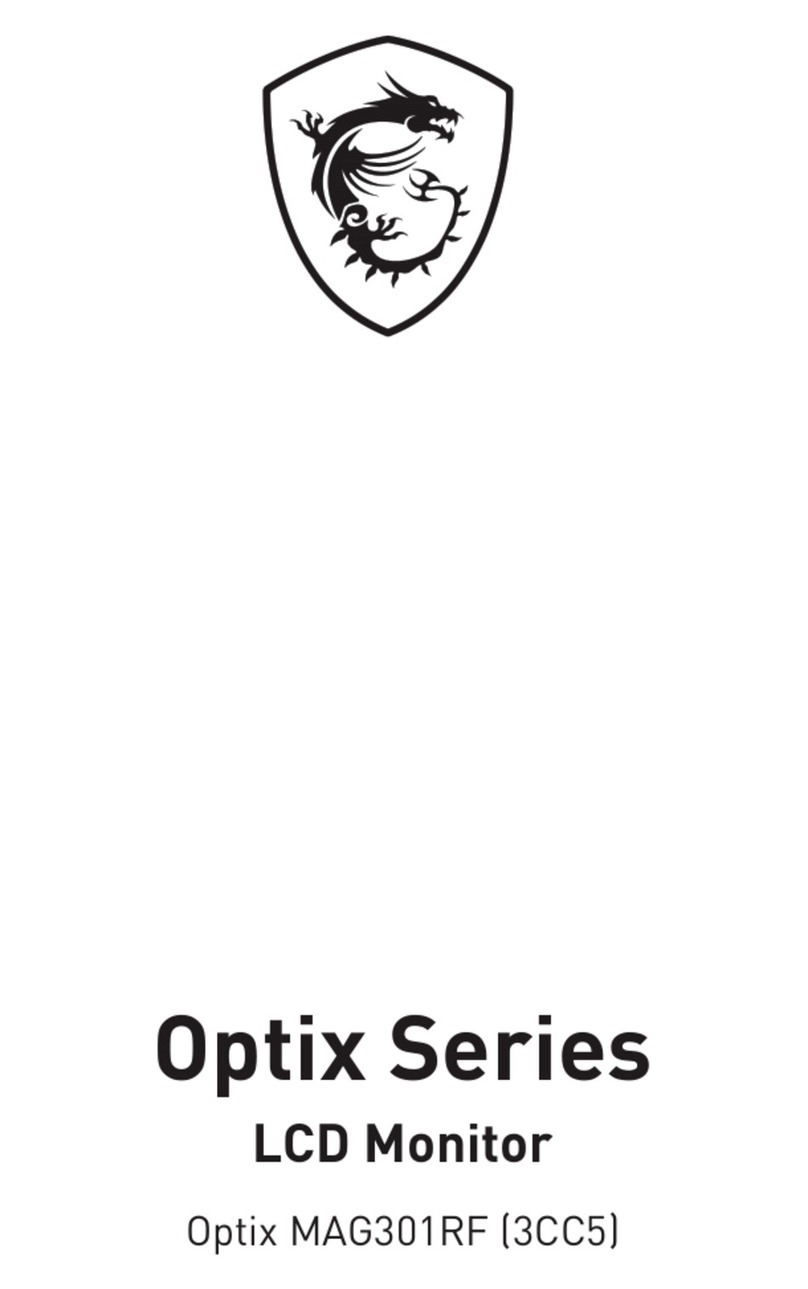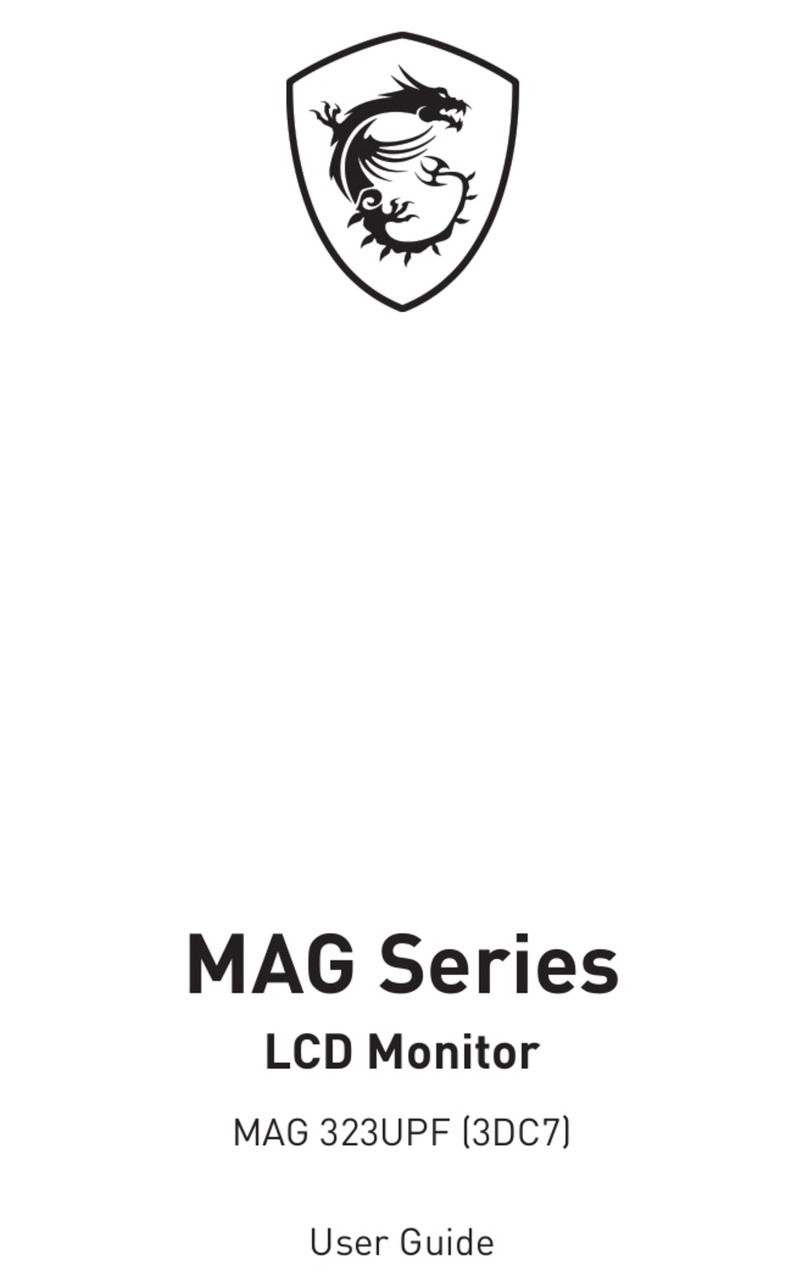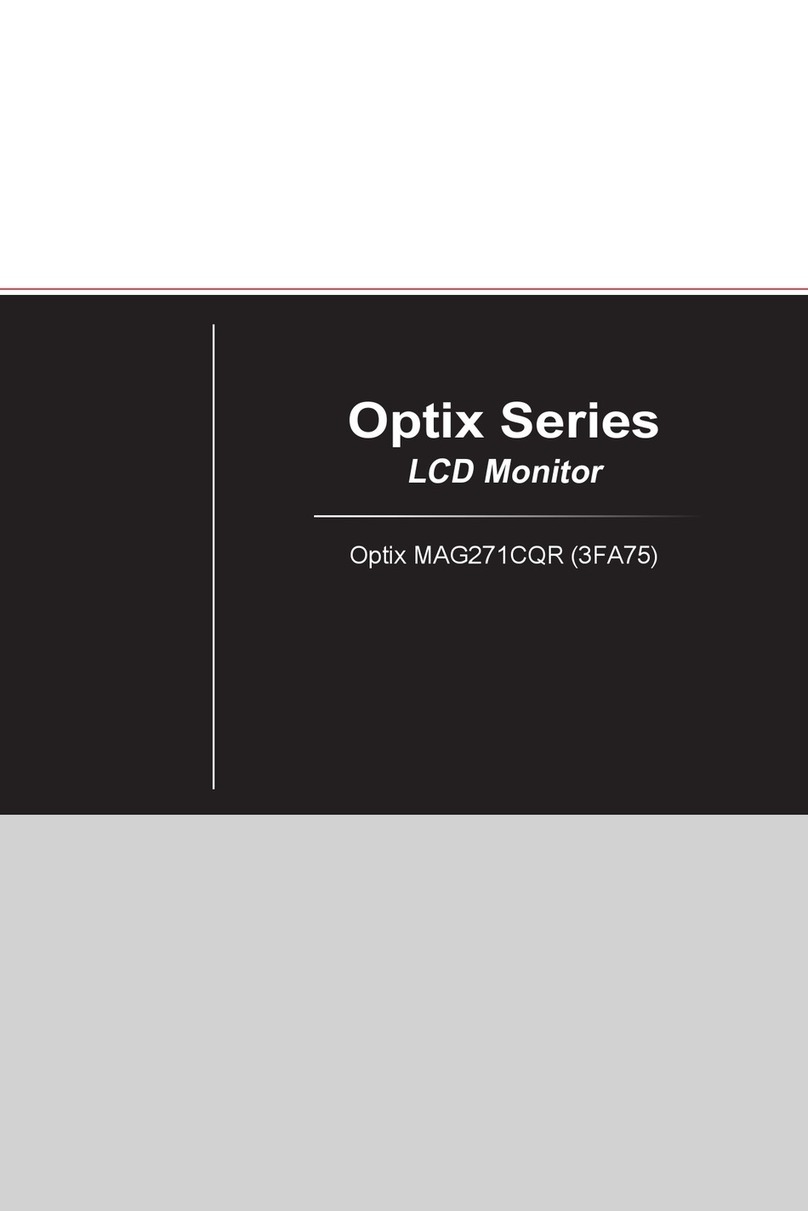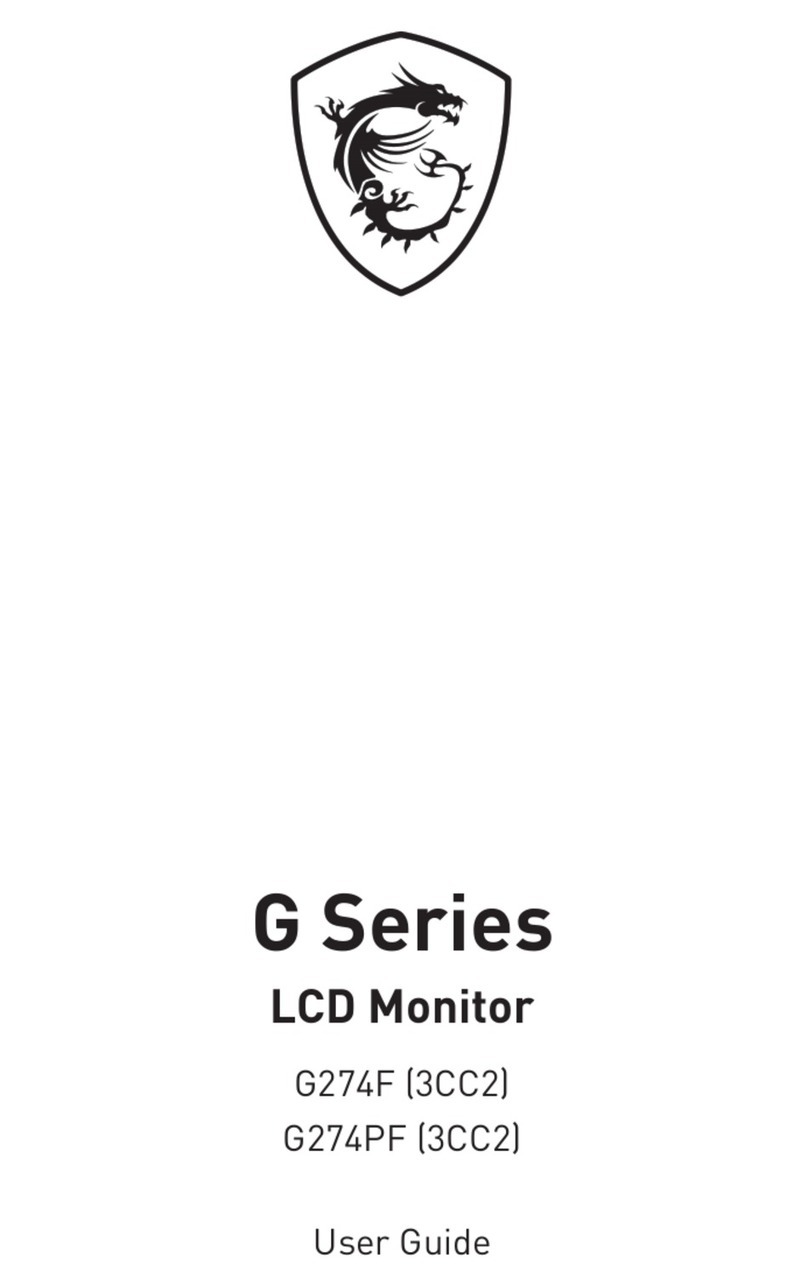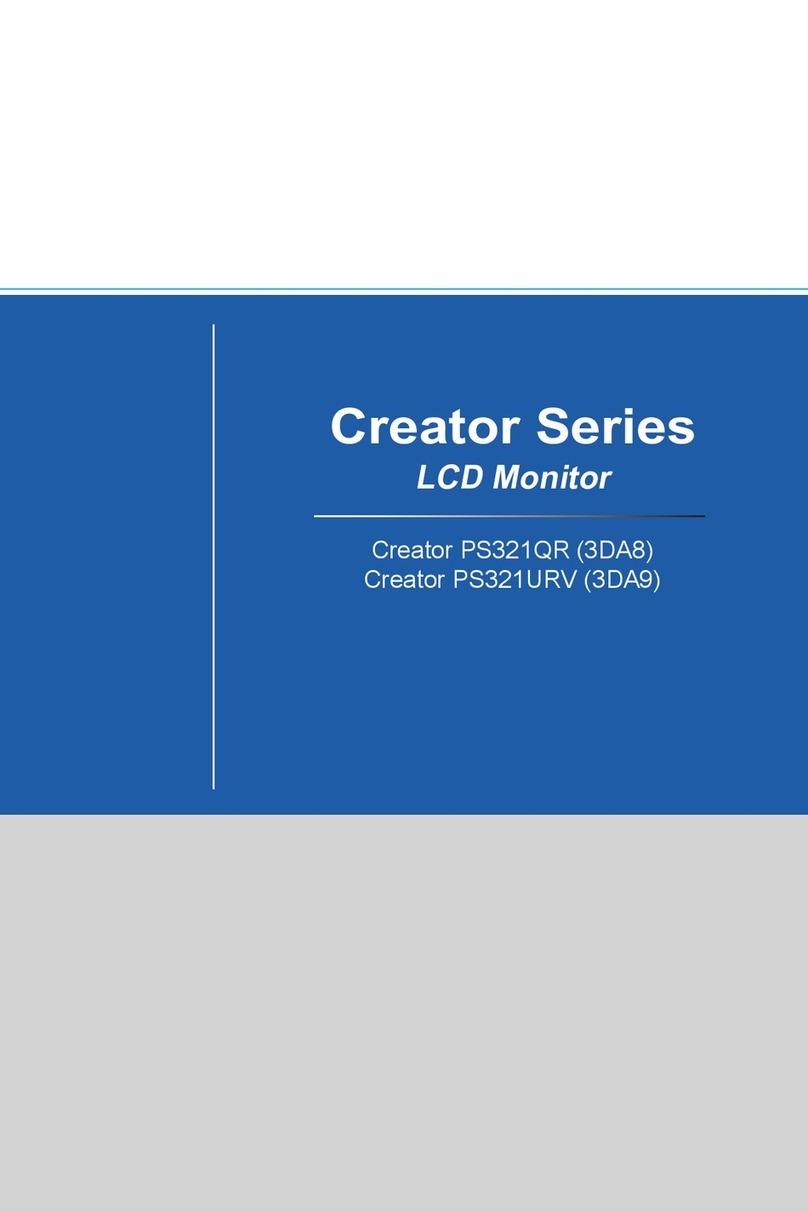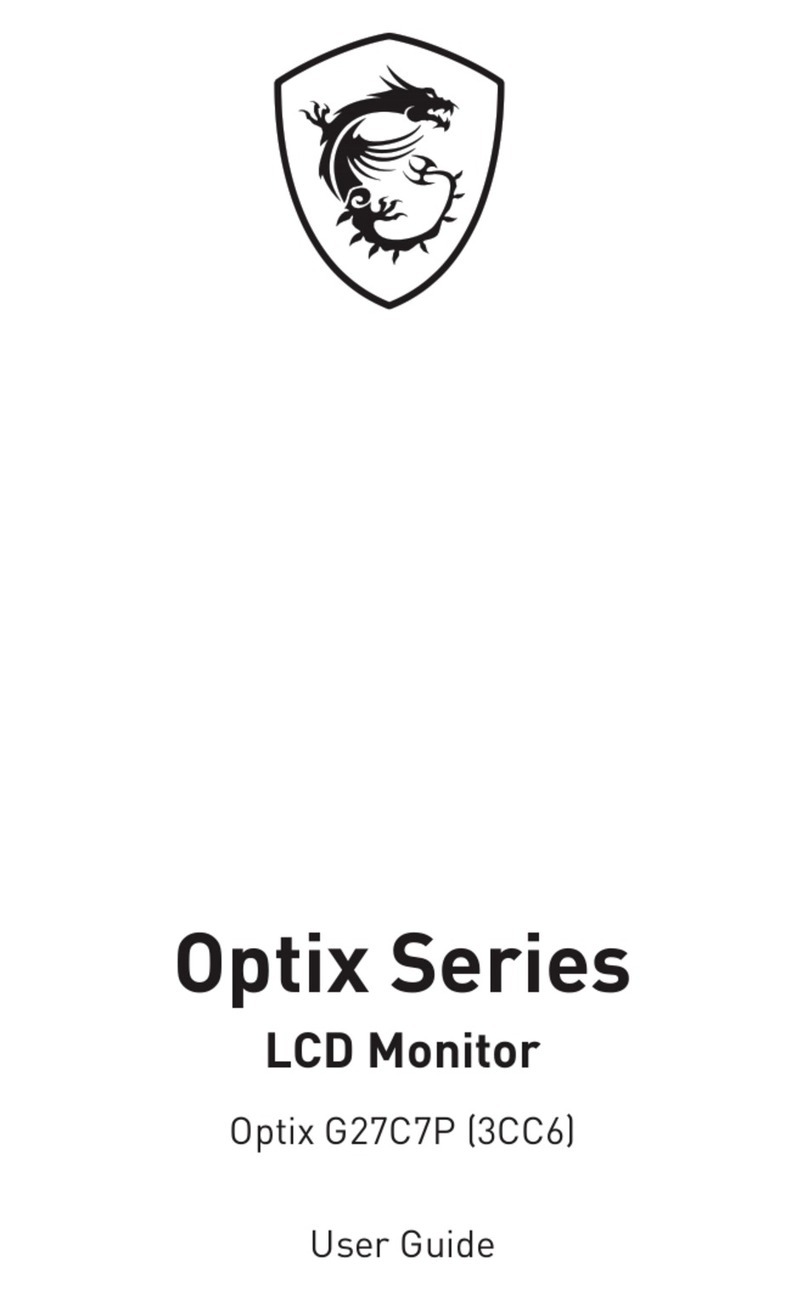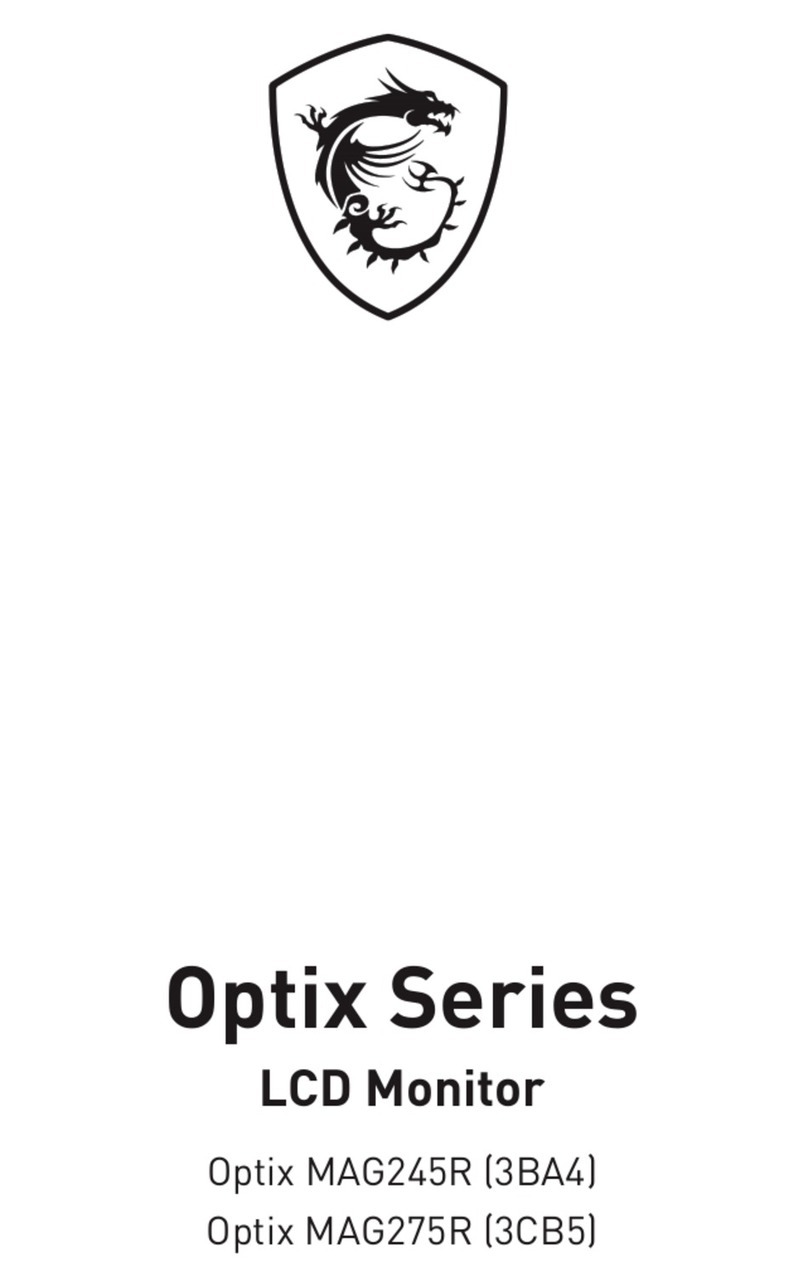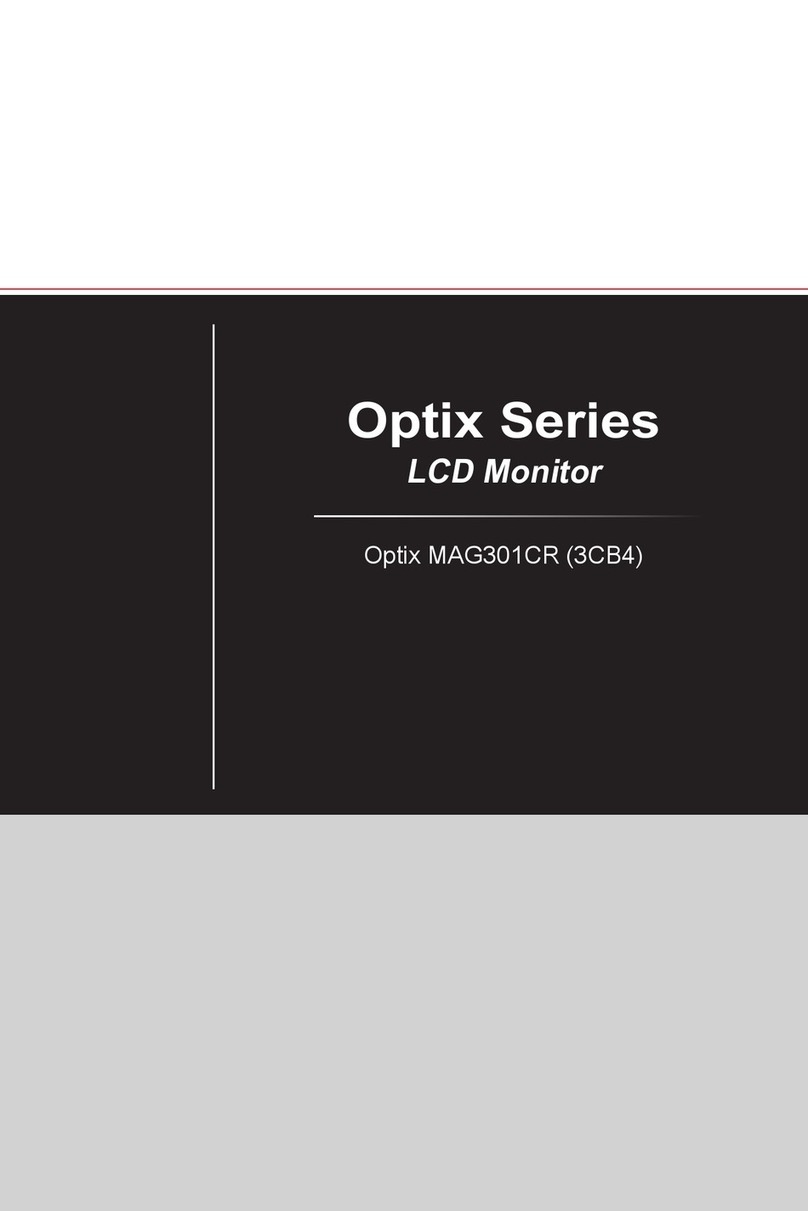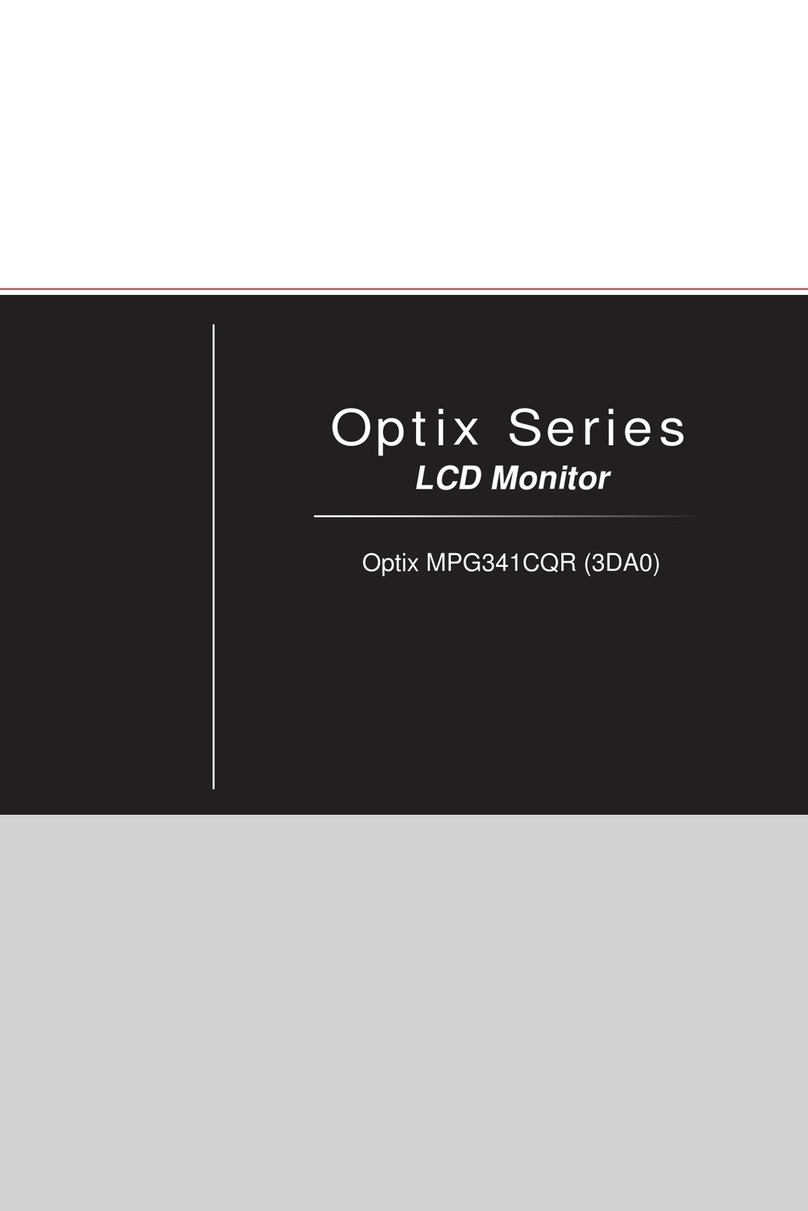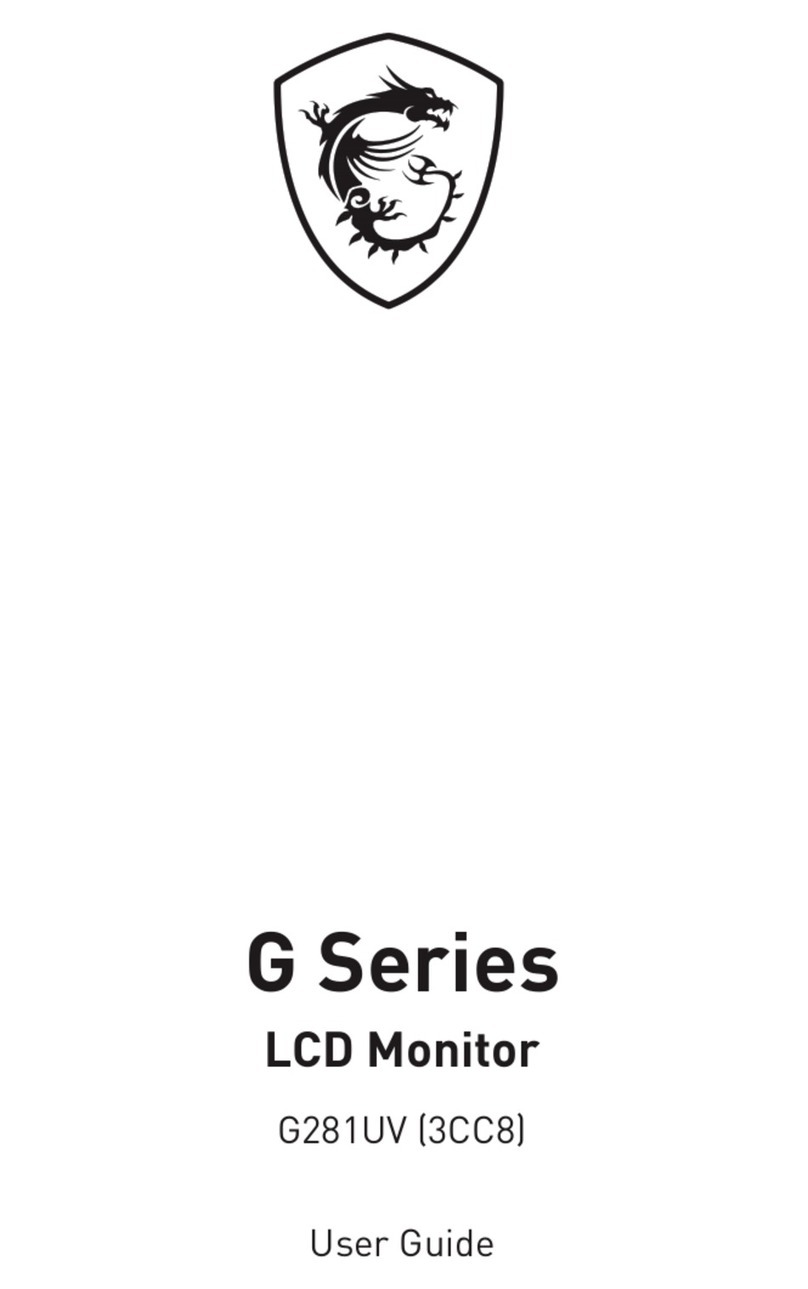2Contents
Contents
Getting Started.............................................................................................................. 3
Package Contents................................................................................................... 3
Installing the Monitor Stand................................................................................... 4
Adjusting the Monitor ............................................................................................. 6
Monitor Overview.................................................................................................... 8
Connecting the Monitor to PC .............................................................................. 11
OSD Setup ................................................................................................................... 13
Navi Key ................................................................................................................ 13
Hot Key.................................................................................................................. 14
OSD Menus.................................................................................................................. 15
Gaming.................................................................................................................. 16
Professional.......................................................................................................... 19
Image .................................................................................................................... 20
Input Source ......................................................................................................... 21
Navi Key ................................................................................................................ 21
Setting................................................................................................................... 22
Specifications.............................................................................................................. 24
Preset Display Modes ................................................................................................ 26
Troubleshooting.......................................................................................................... 28
Safety Instructions...................................................................................................... 29
TÜV Rheinland Certification....................................................................................... 31
Regulatory Notices..................................................................................................... 32
Revision
V1.0, 2022/11