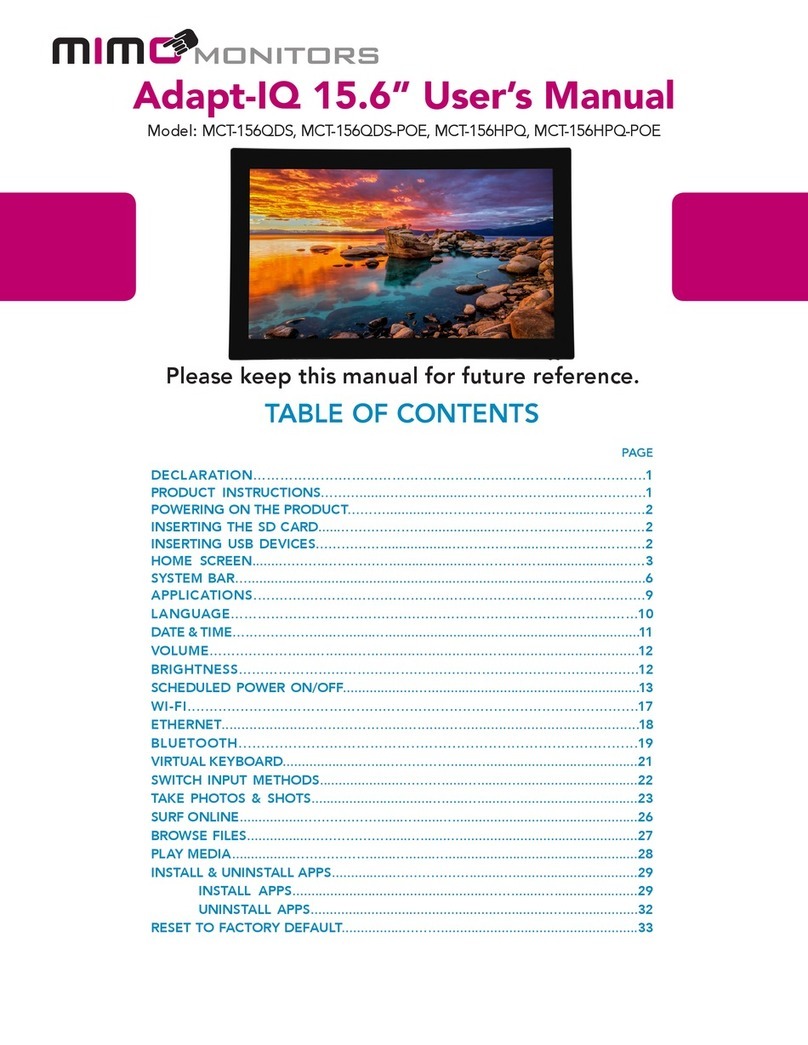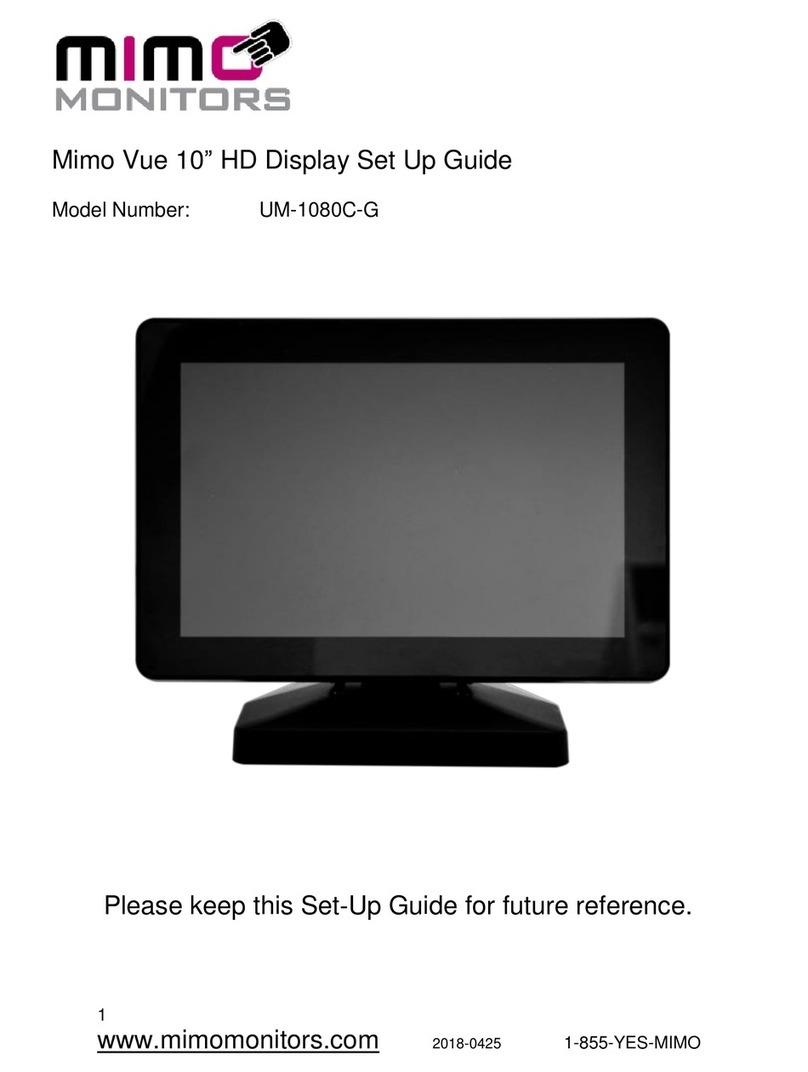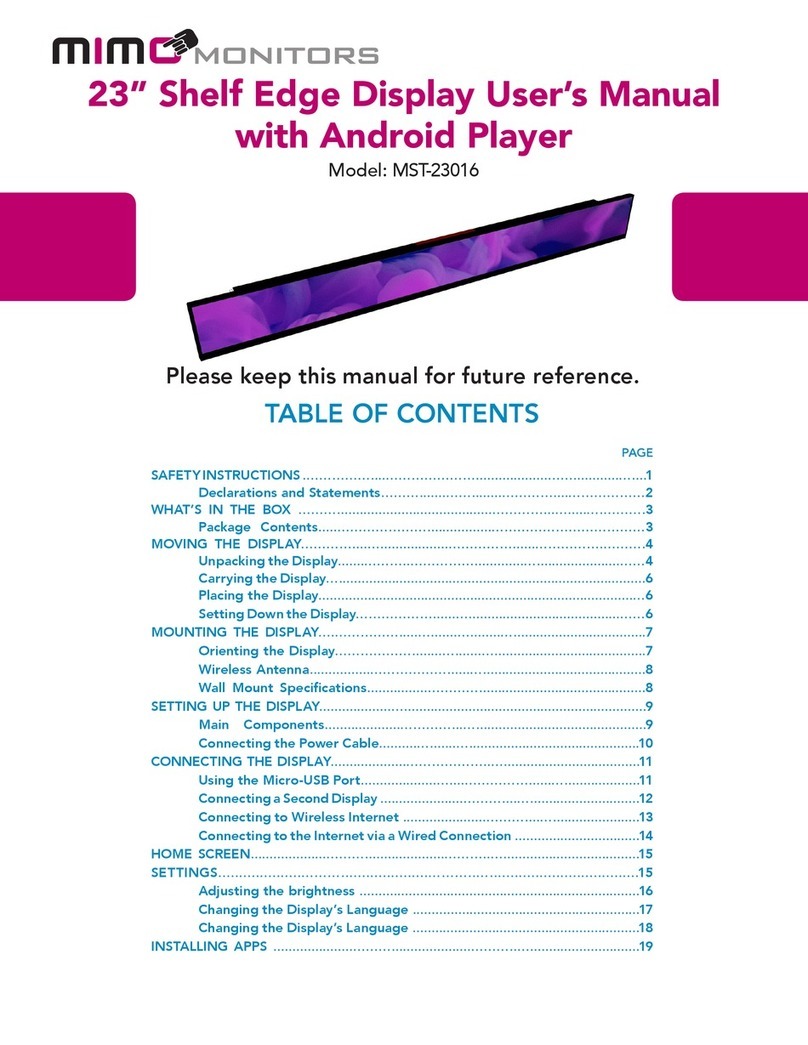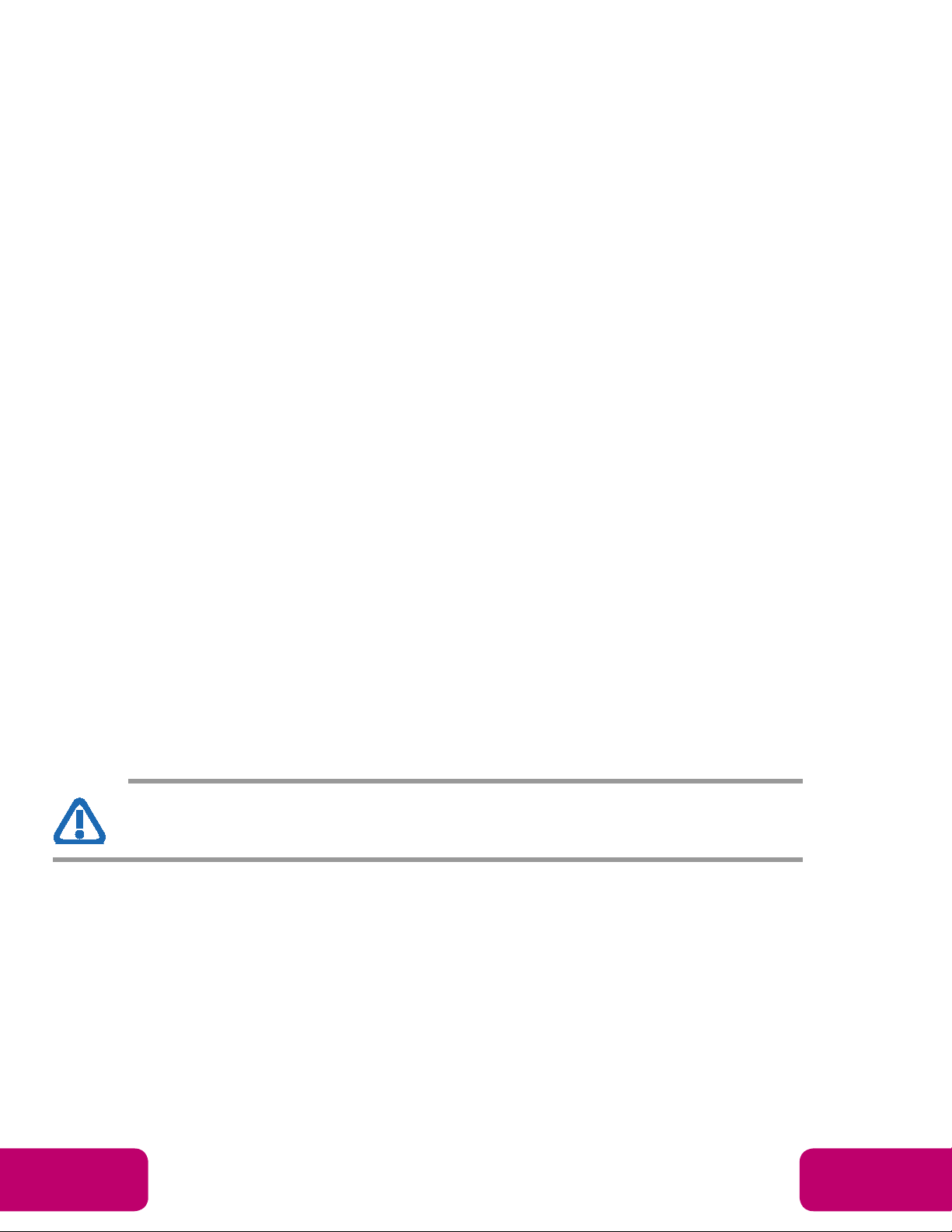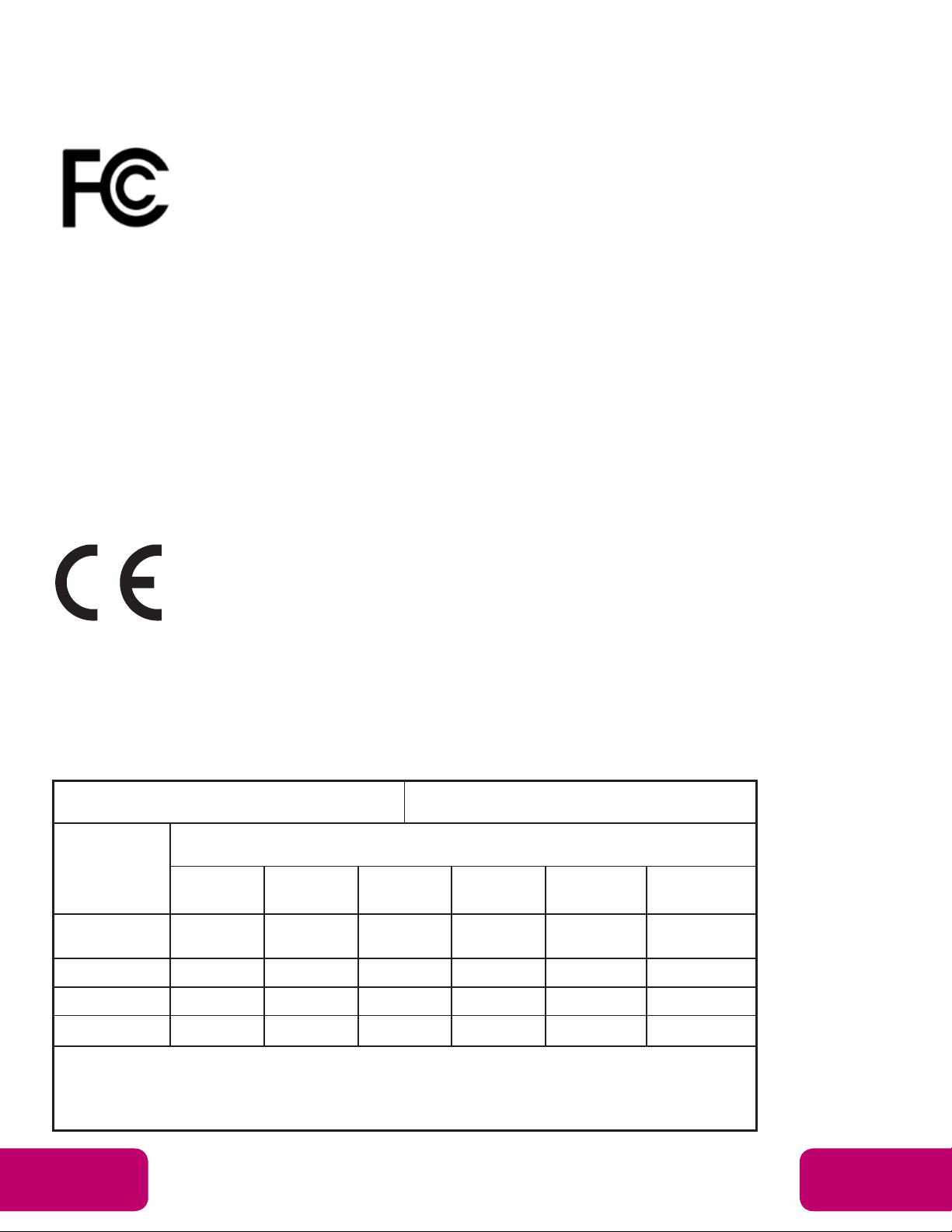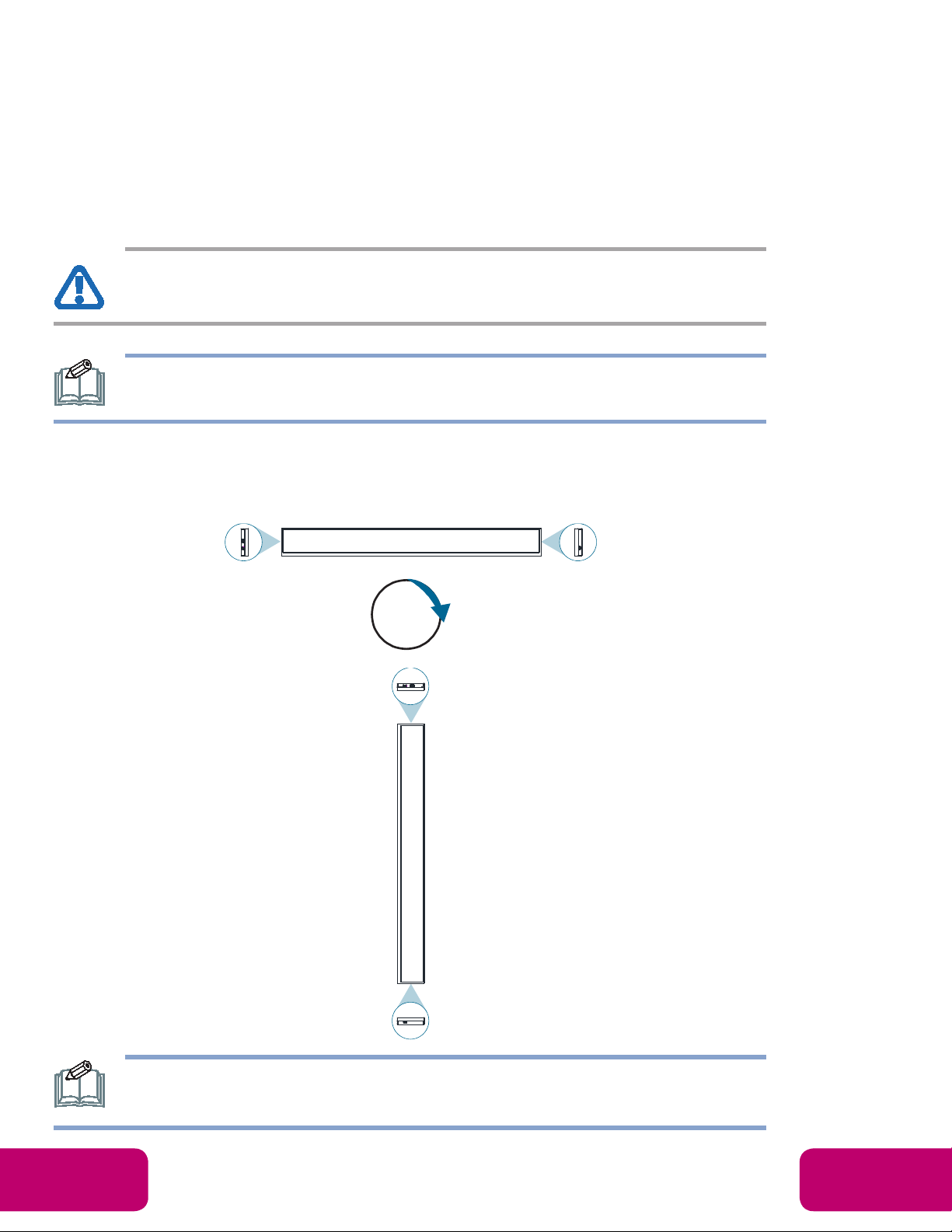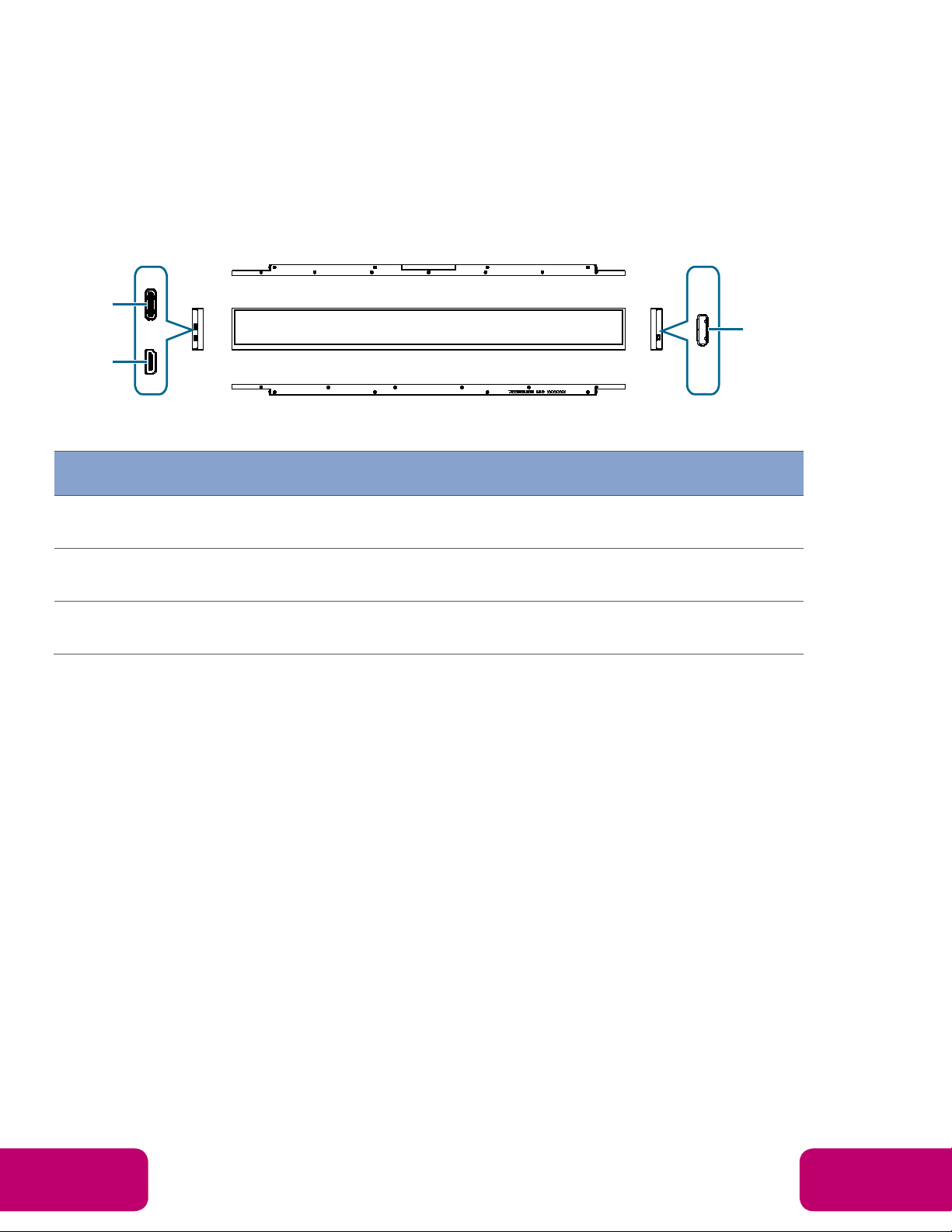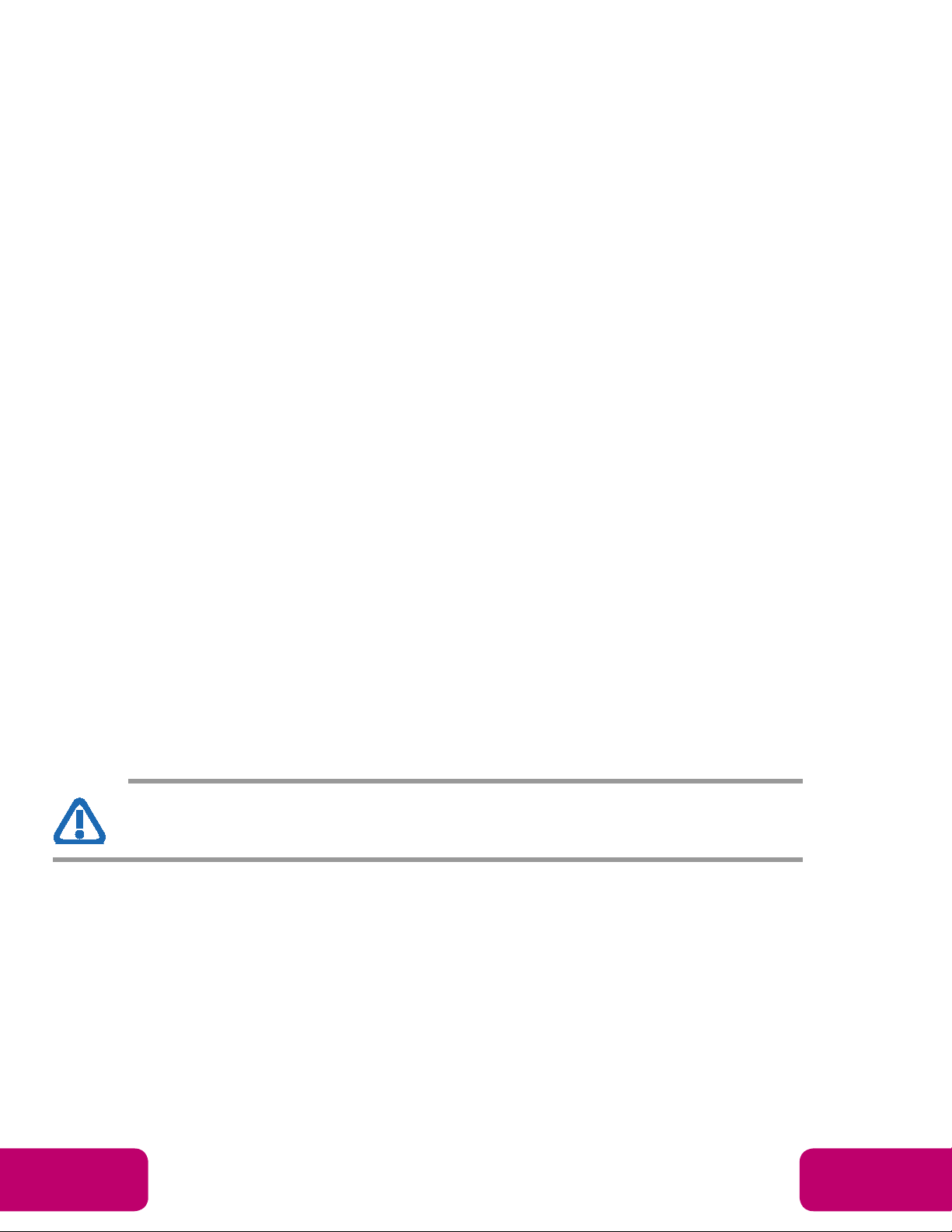
Mimo Monitors
Sales: 1-855-YES-MIMO (937-6466) 1
« SAFETY INSTRUCTIONS » | 3
SAFETY INSTRUCTIONS
Please carefully read through and keep the following instructions for future reference before using
the display.
•Before using the LCD display, please read this manual completely and follow the guidelines to protect your own
and other people’s property and avoid causing serious injury.
•DO NOT use this apparatus near water or install in a high-humidity environment.
•DO NOT place this apparatus in direct sunlight or install near any heat sources (such as radiators, heat registers,
or stoves).
•DO NOT block any ventilation openings. Always leave a space of at least 10cm around this apparatus. The slots
and openings are provided to protect the display from overheating and to help maintain reliable operation of the
display.
•NEVER place this apparatus on an unstable cart, stand, bracket, or table. It may cause serious personal injury,
death, or serious damage to the display.
•When positioning the display, make sure the power plug and outlet are easily accessible and protect the power
cord from being walked on or pinched.
•DO NOT overload the wall outlets and connect too many appliances to the same AC power outlet.
•DO NOT use any unapproved items or cables to connect to this apparatus.
•DO NOT defeat the safety purpose of the polarized or grounding type plug.
•ONLY USE accessories specified by the manufacturer.
•Clean only with a dry cloth and turn the power off before cleaning.
•Keep this apparatus and all package contents (including the EPE foam packaging cushion and protective board) out
of the reach of children at all times.
•Never attempt to repair or open the display by yourself. Opening and removing the covers may expose you to
dangerous voltage orother hazards. Failure tofollow this WARNING may result in death orserious injury. Please
contact your dealer or a service technician for assistance.
•Toomuch screen time may hurt your eyesight. Rest your eyes for 10 minutes after 30 minutes of screen time.
•Kids under 2 years old should not watch the screen, and kids over 2 years old should not watch the screen for
more than 1 hour per day.
WARNING:If using a Class 1 adapter, connect only to a grounded electrical outlet.
Consult an authorized service technician if the display does not operate normally when you have
followed the instructions in this manual.