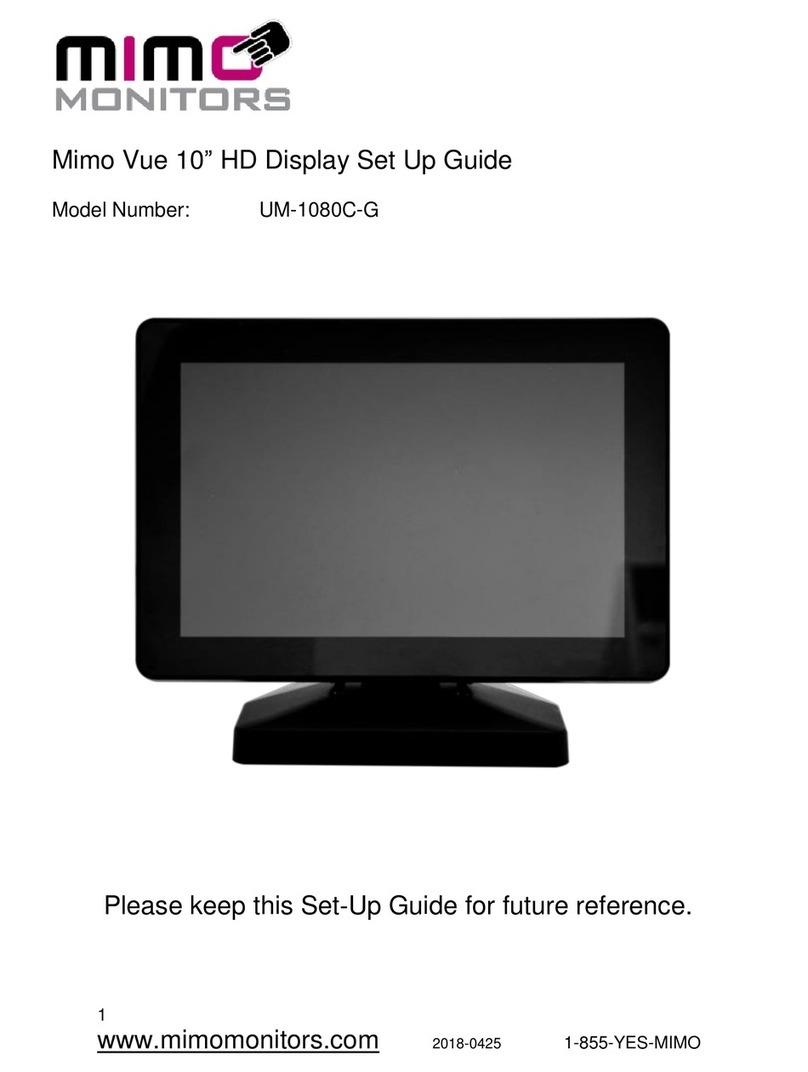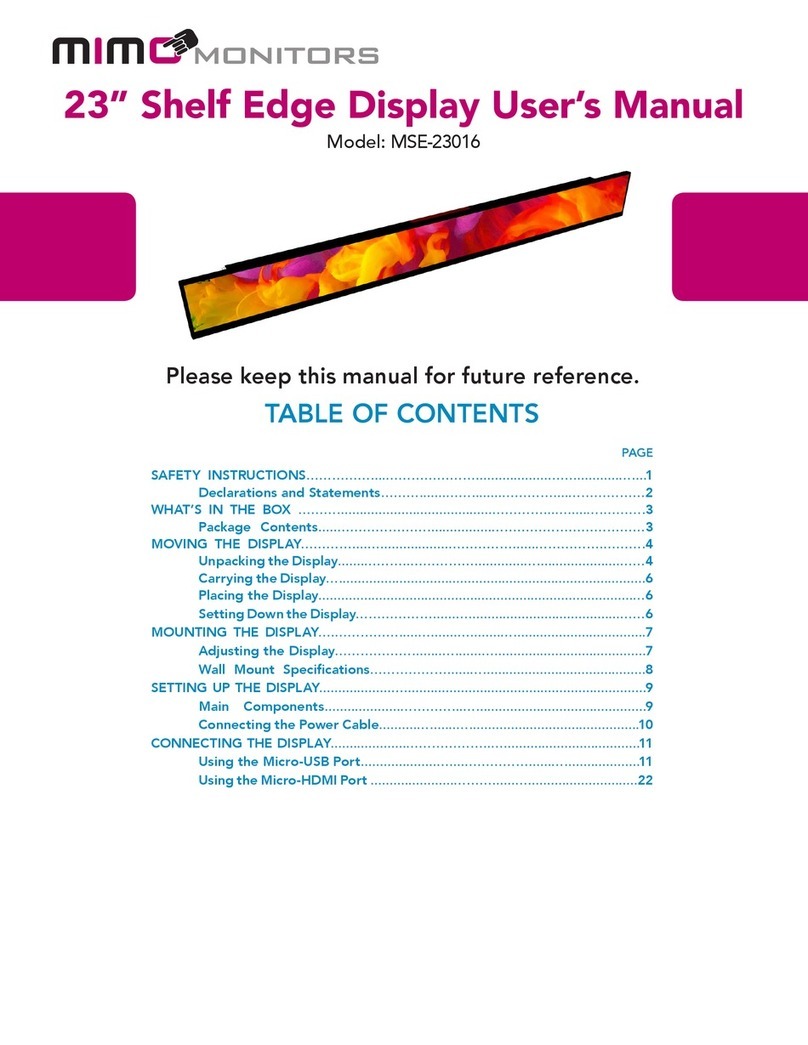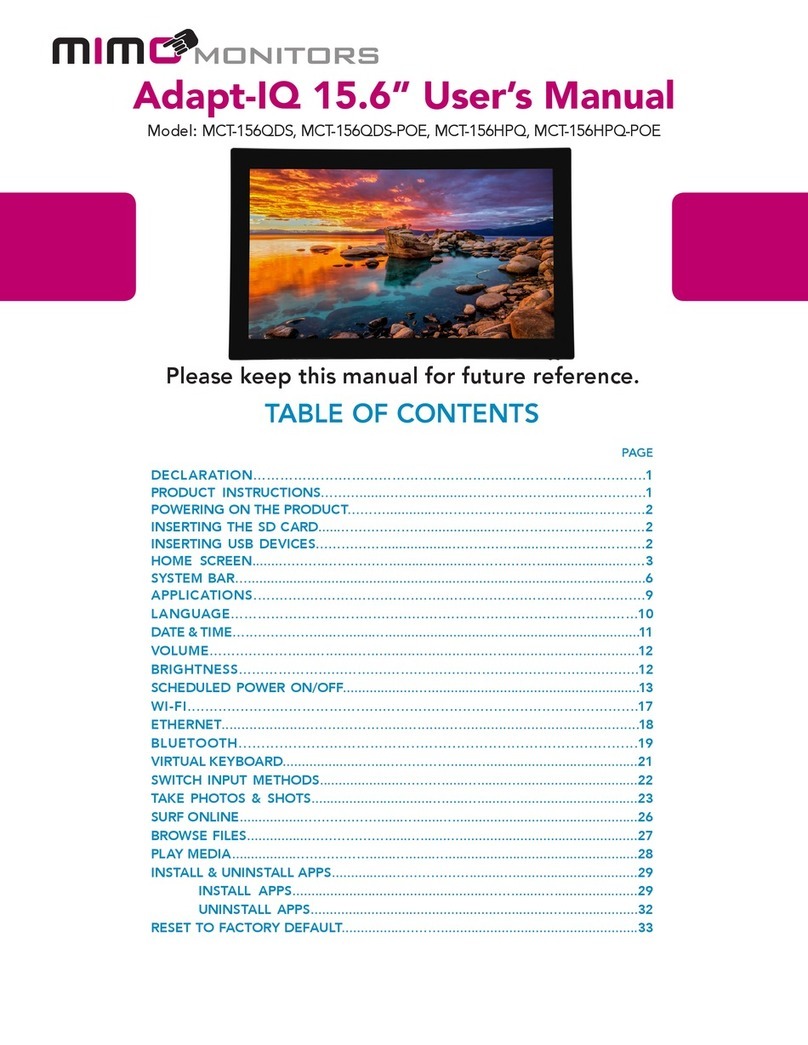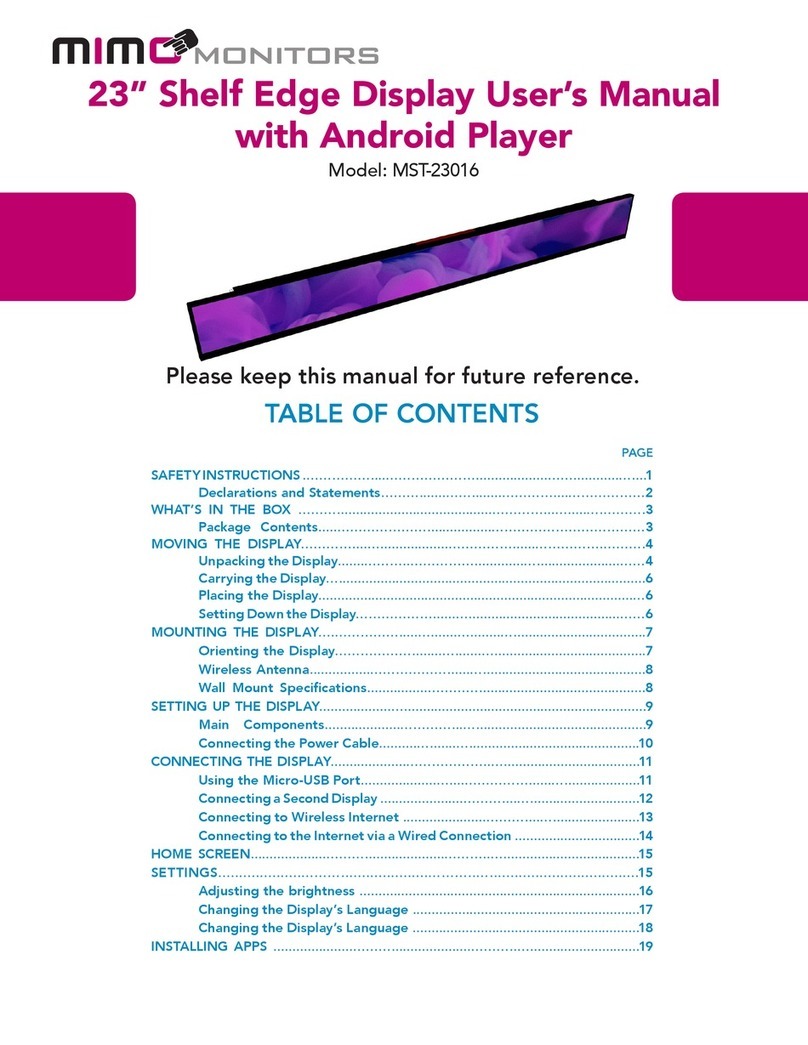Model: MCT-215HPQ
Please keep this manual for future reference.
TABLE OF CONTENTS
PAGE
DECLARATION……………....…………………..............……………............…....1
PRODUCT INSTRUCTIONS……….......……..............…………………....………………1
POWERING ON THE PRODUCT………...........………………………...….....….……….2
INSERTING THE SD CARD.....………………….................………………………………2
INSERTING USB DEVICES……………..................……………......…………….……….2
HOME SCREEN.......………..…………….....................………….…......................……3
SYSTEM BAR….........................................................................................................6
APPLICATIONS.......................................................................................…9
LANGUAGE………………......…............................................................……10
DATE & TIME….…………….....….......….............................…...................................11
VOLUME………………......….......….............................…...................................12
BRIGHTNESS………………......….......…........................................................12
SCHEDULED POWER ON/OFF...................…........................................................13
WI-FI....................………………......….......….............................................17
ETHERNET....................………………......….......….............................................18
BLUETOOTH....................………………..….............................................19
VIRTUAL KEYBOARD....................…....……………......…........................................21
SWITCH INPUT METHODS......................………......….......…................................22
TAKE PHOTOS & SHOTS...............................…......….......…................................23
SURF ONLINE................………………......….......….................................................26
BROWSE FILES................………………......….......…...............................................27
PLAY MEDIA................………………......….......…...................................................28
INSTALL & UNINSTALL APPS................………………........….................................29
INSTALL APPS...................................................……........…......................29
UNINSTALL APPS...............................................................…....................32
RESET TO FACTORY DEFAULT................………....................................................33
Adapt-IQ 21.5” User’s Manual