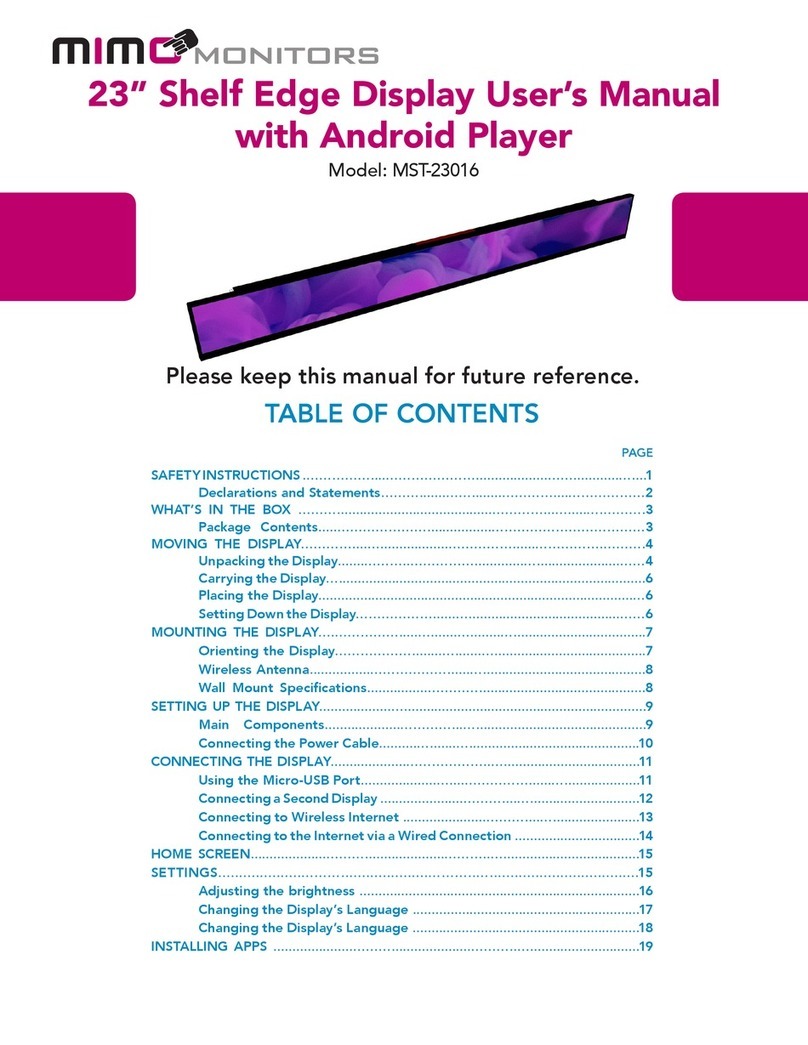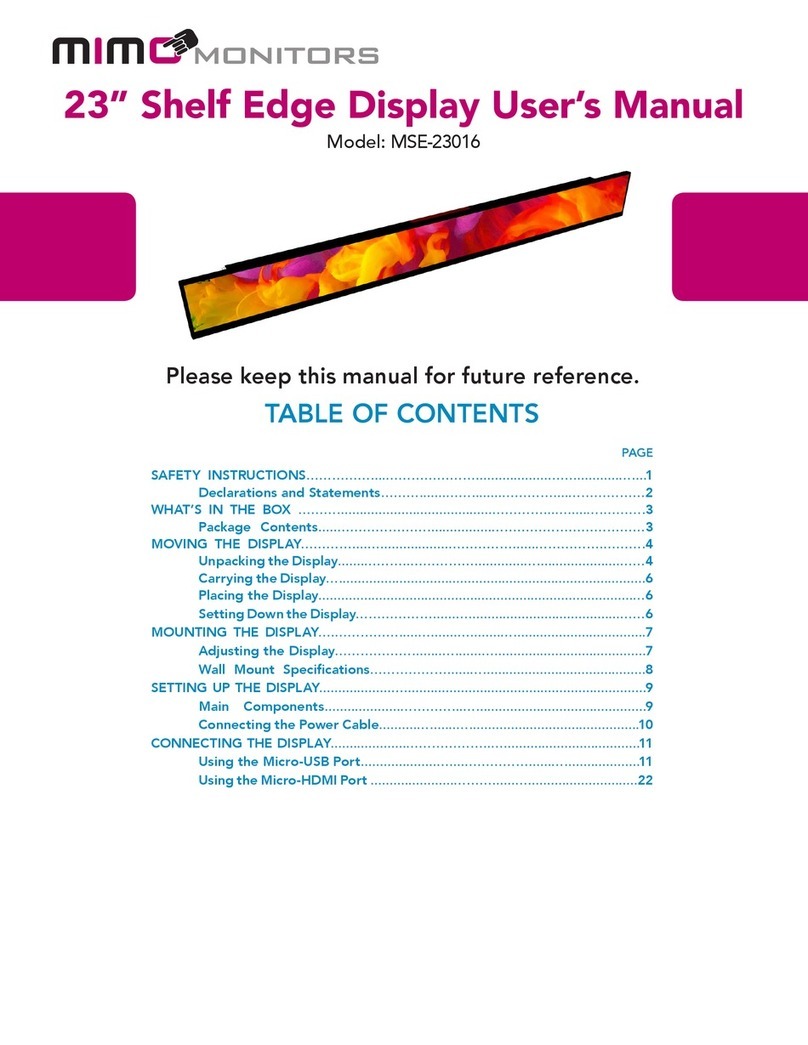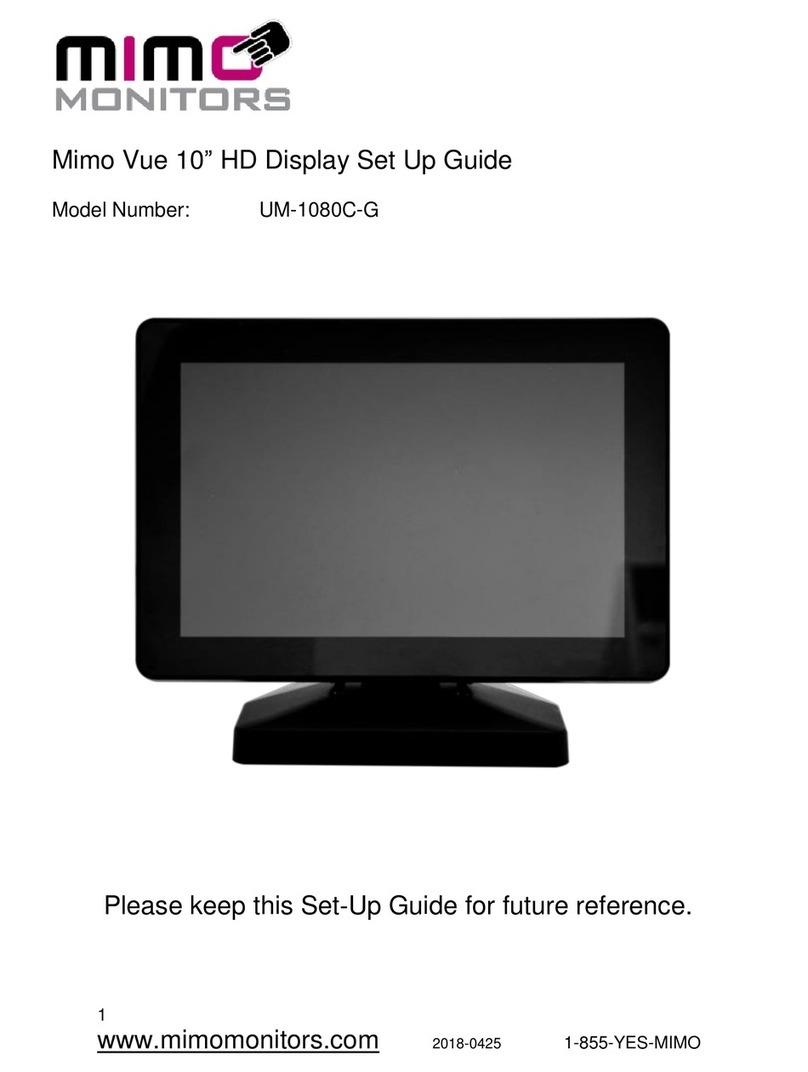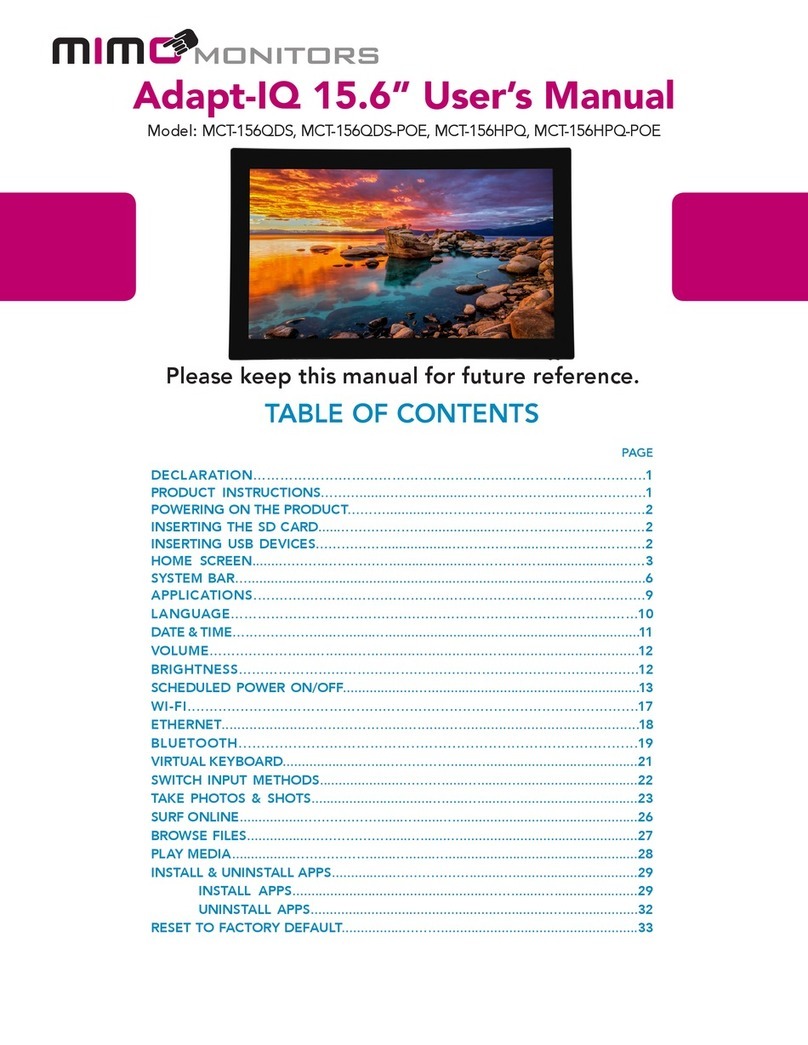3
www.mimomonitors.com 2018-04251-855-YES-MIMO
Introduction
Designed to be a perfect conference room control interface, the Mimo Vue HD with HDMI
capture UM-1080CP-B is the second generation of Mimo Monitors 10.1” monitor line. It
features a modern zero bezel design, nearly 180-degree viewing angle from its bright, high
contrast, IPS screen, and a resolution of 1280x800. The Mimo Vue HD includes a 10-point
projected capacitive touch panel for developing an intuitive human interface.
This capture device allows your USB 3.0 connected computer to stream high-quality HDMI®
video, up to 1080p video at 60 frames per second. The capture device converts video and
audio from your HDMI source device into standard UVC (USB Video Class) and UAC (USB
Audio Class). The HDMI capture interface is integrated into the display and shares the USB
connection to the host computer. This video data stream can be presented to other displays
with video processing, sent over the internet to other online meeting participants, or many other
options.
Compatibility requirements:
•Android - Requires DisplayLink Presenter application installed on Android device and a
connection to a DisplayLink Universal Hub. Please review the information provided at
DisplayLink for Android.
•Mac - Requires DisplayLink driver. Please review the information provided at this page:
DisplayLink for MacOS.
•Windows - Requires DisplayLink driver. Please review the information provided at
DisplayLink for Windows.
•Ubuntu - Requires Intel-based x86 32 or 64-bit system running Ubuntu version 14 or
later. Please review the information provided at DisplayLink - Ubuntu Driver Download.
•Chromebox - No additional requirements. Please contact us if you experience issues
during set up. Please review the information provided at DisplayLink - Native Chrome OS
Support.
DisplayLink Driver Information
If noted above, DisplayLink driver must be installed on the computer. If you have Windows 10
or newer, the DisplayLink driver should be pre-installed on the computer. If Windows does not
locate the driver locally, and if the computer is connected to the internet, Windows should
automatically search online, download, and install the appropriate drivers. If necessary, please
follow the instructions below to manually install the DisplayLink drivers.
Please visit DisplayLink Support for important information such as: how to identify whether your
operating is supported; how to identify operating system version, build, and system type; known
issues and troubleshooting steps.