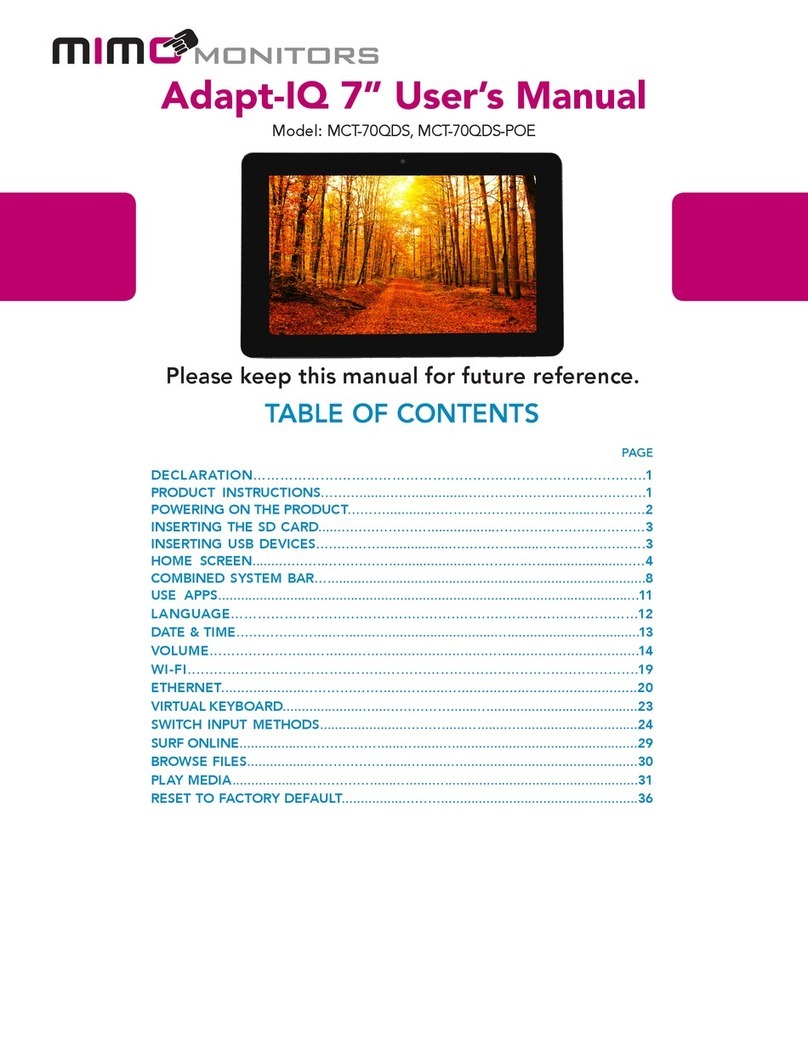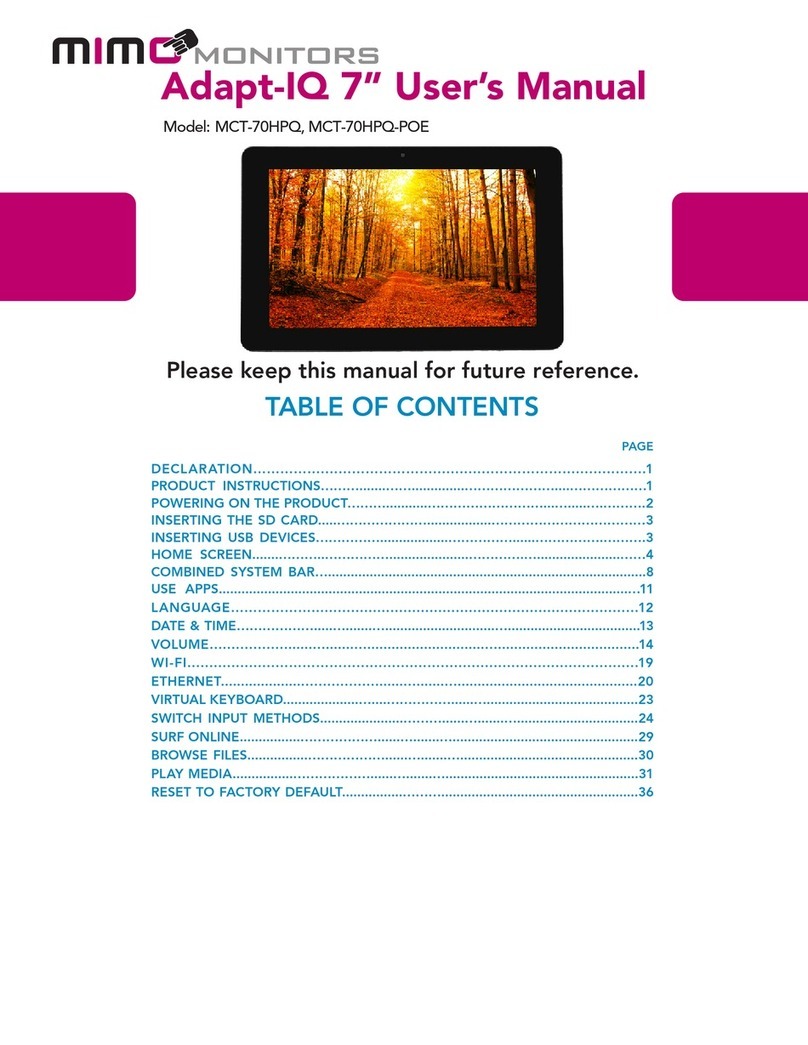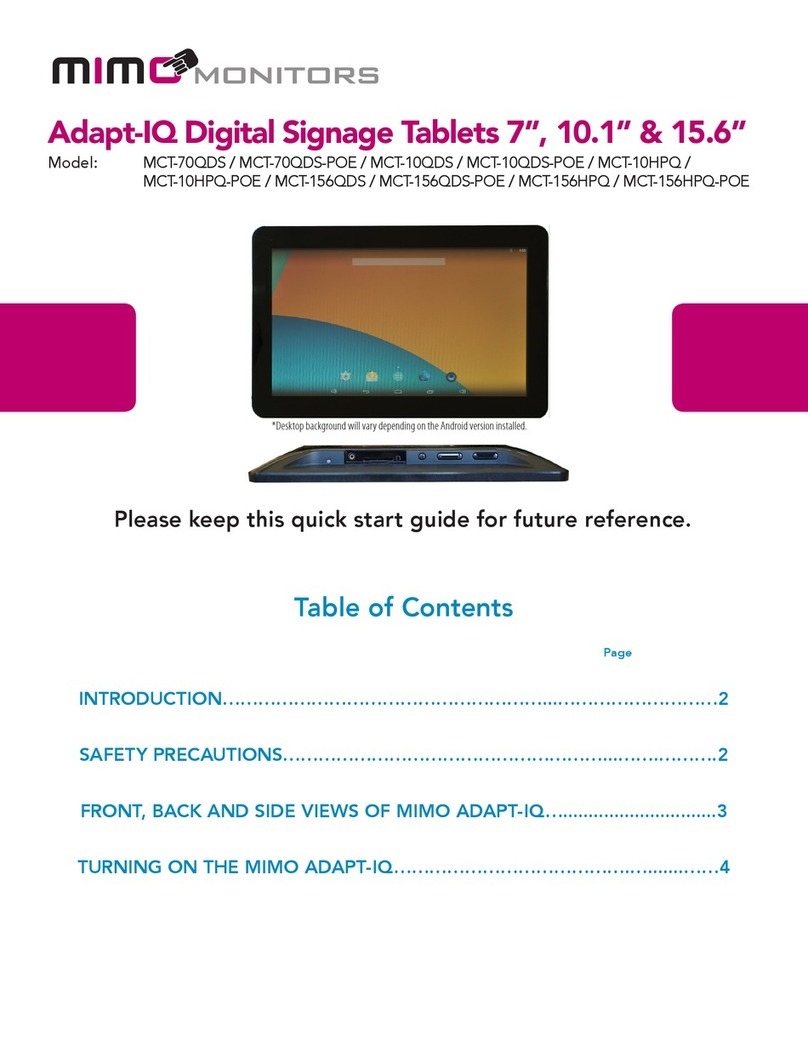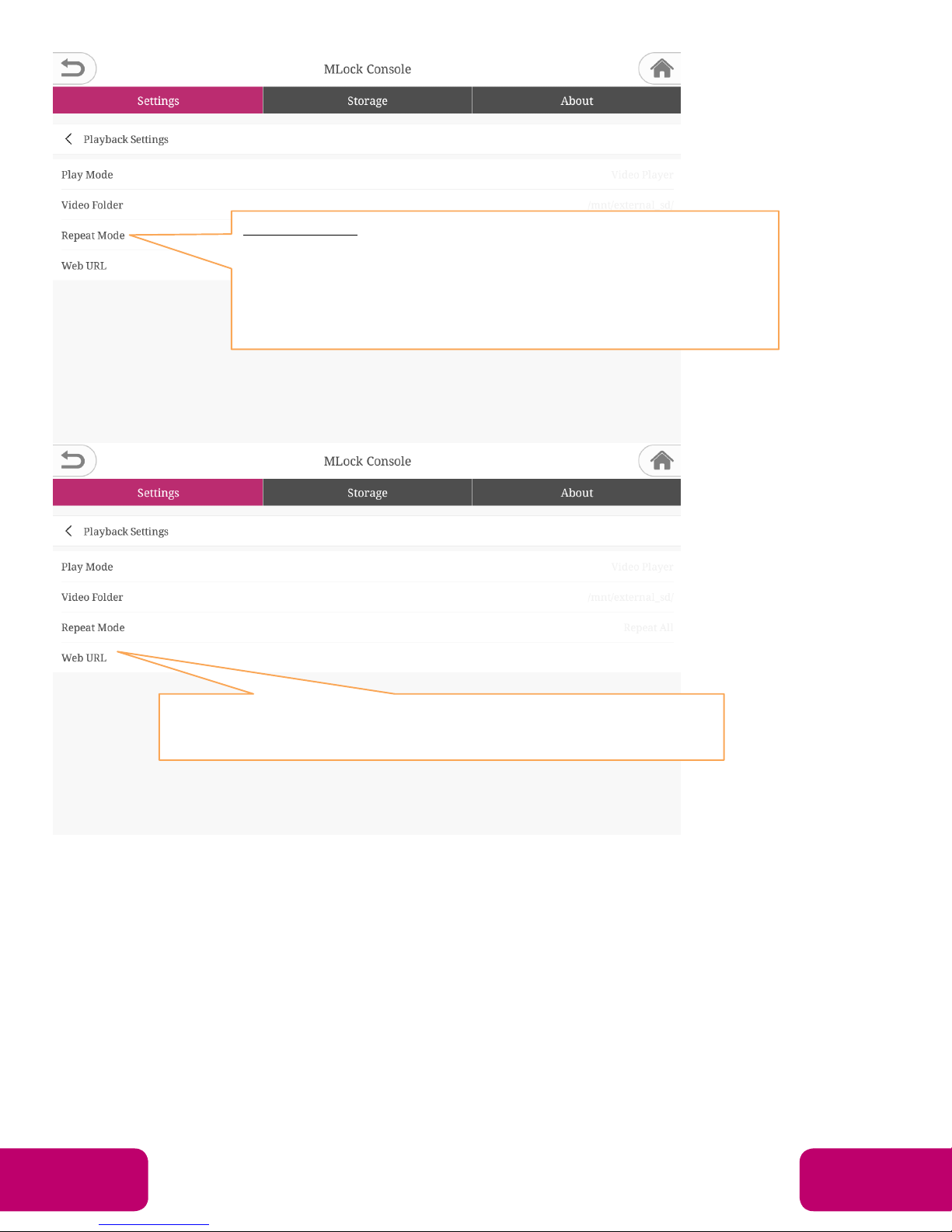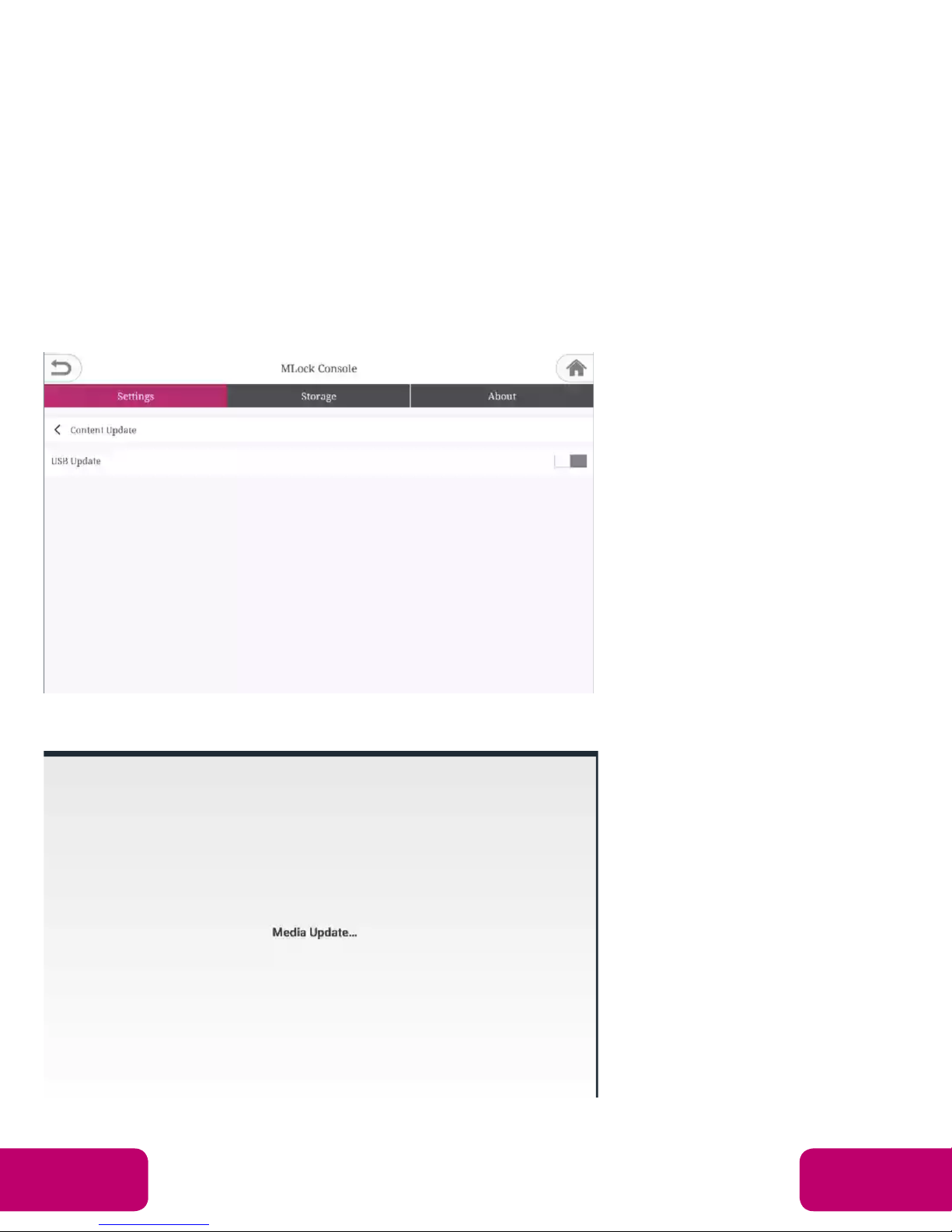Mimo Monitors
Sales: 1-855-YES-MIMO (937-6466)
Mimo Monitors
info@mimomonitors.com
Sales: 1-855-YES-MIMO (937-6466)
What is MLock?
MLock is a pre-installed application, developed by Mimo Monitors, with the capability to “lock down”
your device by securely disabling physical buttons and the touchscreen. MLock supports two
methods of locking down your device. The first method is by configuring MLock to launch your
custom application that will take control of the device. The second method is by using one of
MLock’s two Play Modes, Video Player or Web Viewer, to display video content or lock the browser
to a URL that you provide. Mimo Monitors also offers an MLock SDK that can be used to bundle
Mimo services into your application.
MLock Configuration Example:
MLock gives preference to the user selected application by default. This means that if an
application is selected, it will launch even if an MLock Play Mode is also selected (see Config 4 in
Table 1, below). This can be defeated by enabling the MLock Auto Start option. If selected, MLock
will auto start into whichever MLock Play Mode is selected even if an application is also selected
(see Config 3 in Table 1, below).
Table 1 - MLock Configuration Example
MLock Installation and Operating Instructions:
1. Using the APKinstaller/File Explorer application to install Installer_MLock_v1.0.apk onto
the Android Tablet (your file may be a newer version). MLock may also be pre-installed
during manufacturing. The MLock icon can be found on the main application menu.
2. Start the MLock Installer. The system will reboot and the landing page for MLock will open
to a white screen with the phrase “No Playable File”. Press and hold the top right corner of
the display for 5 seconds as shown in the first picture below.
1