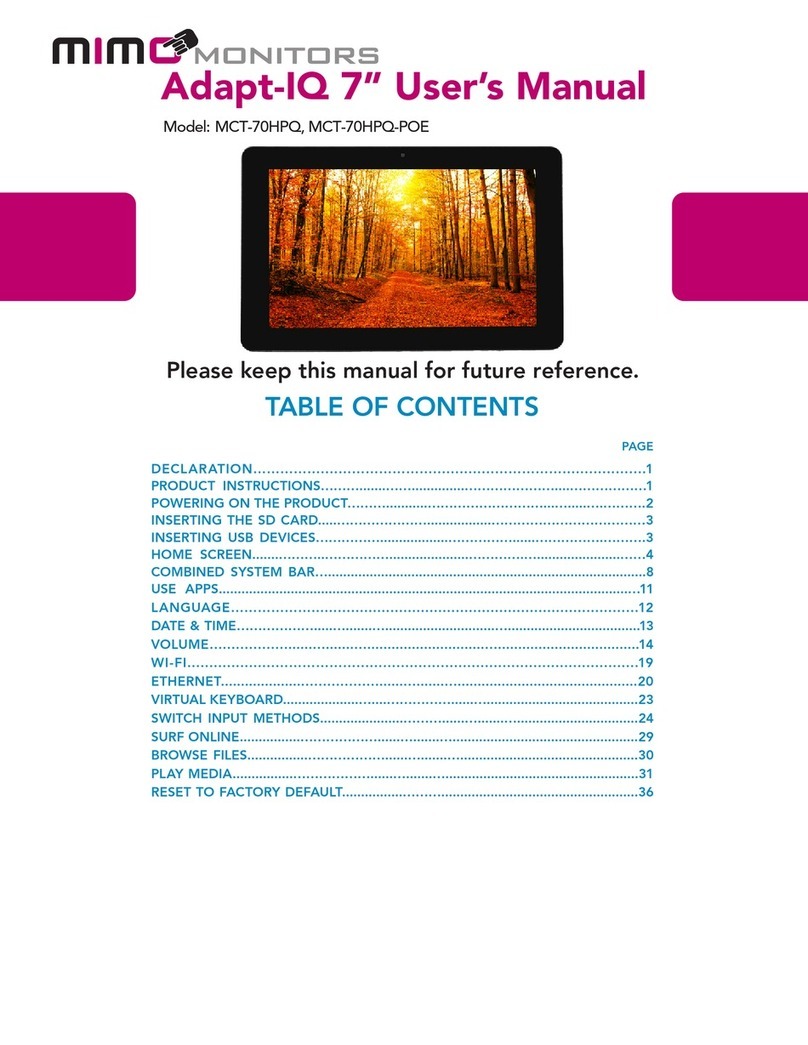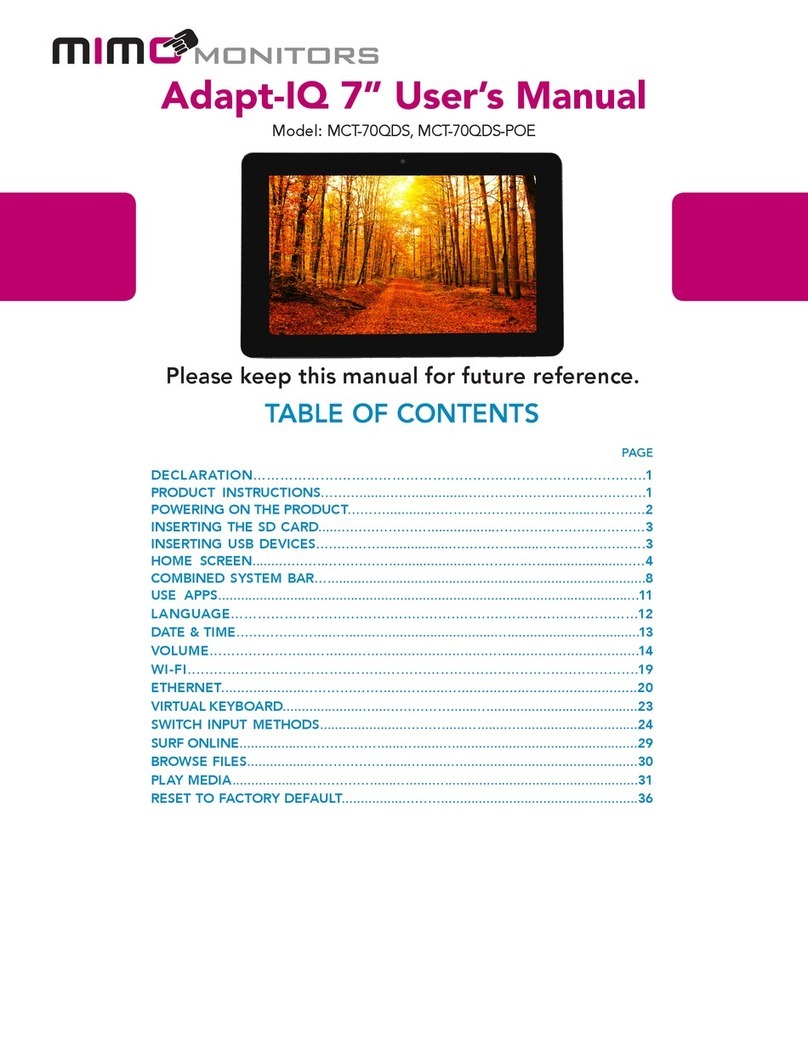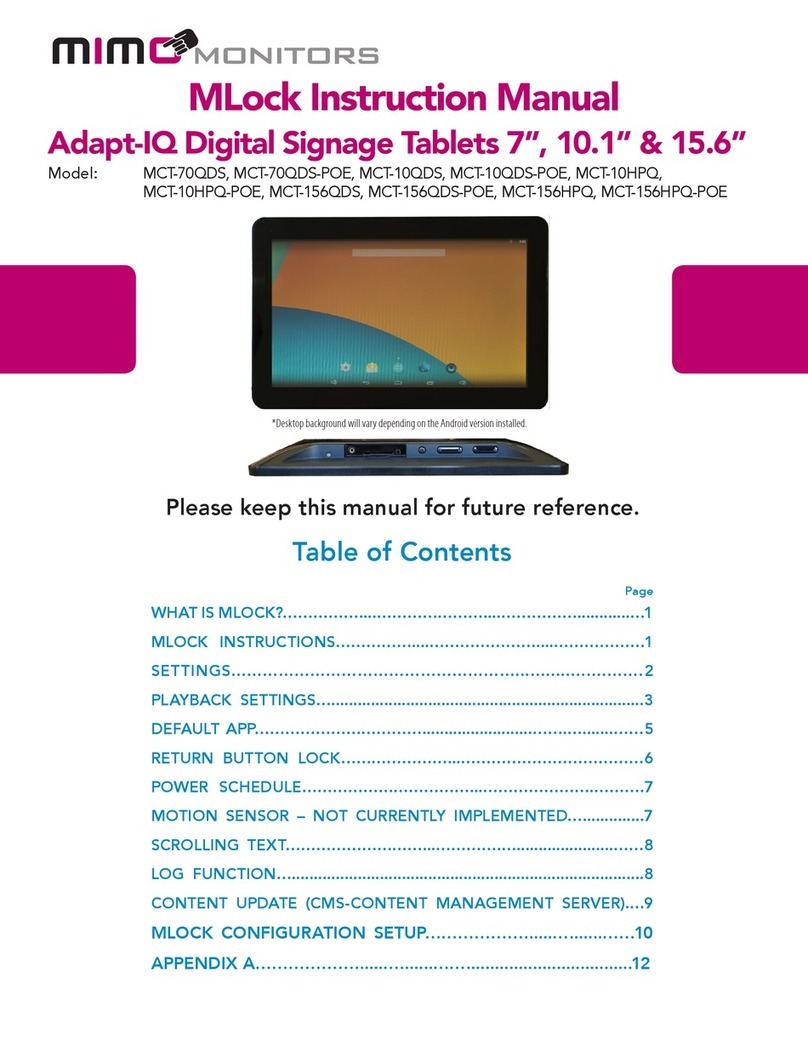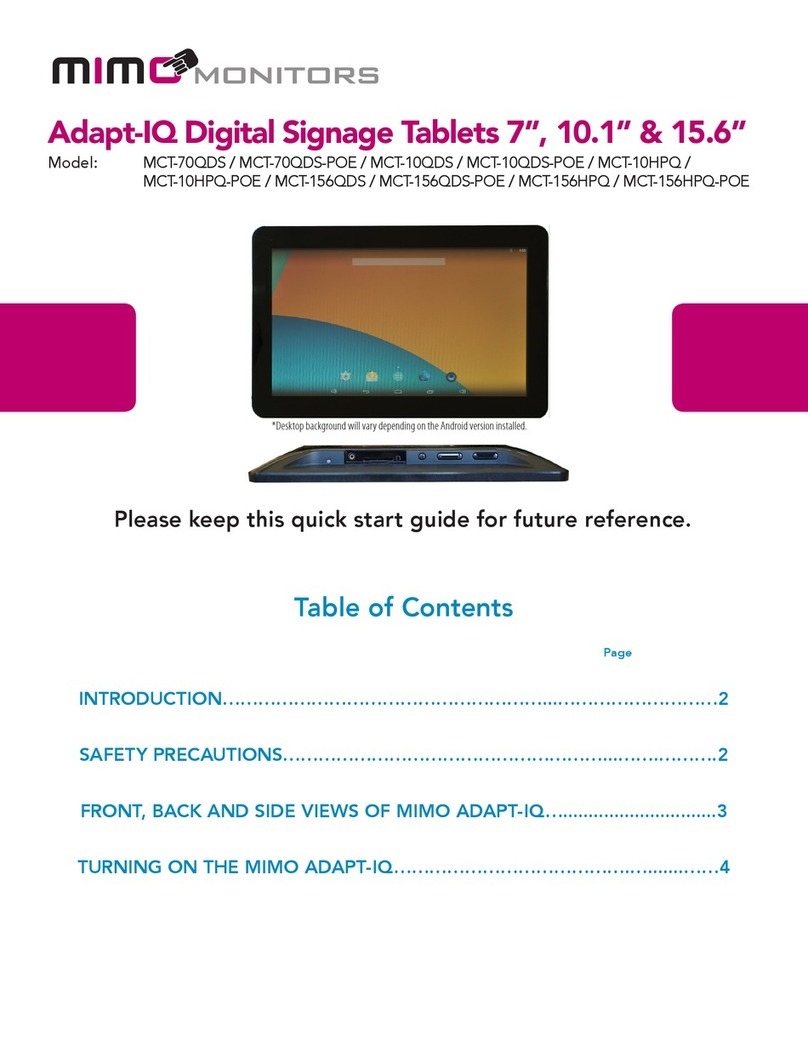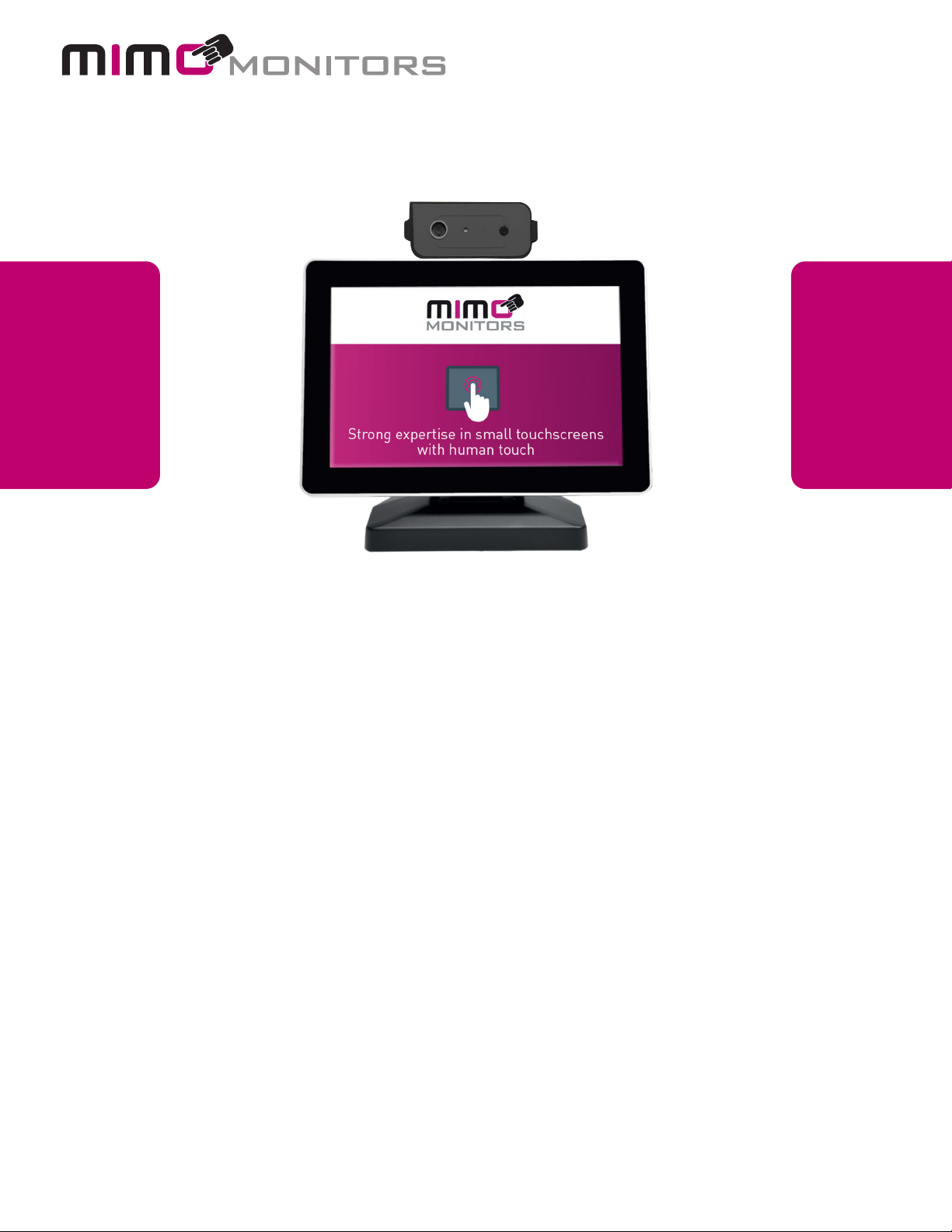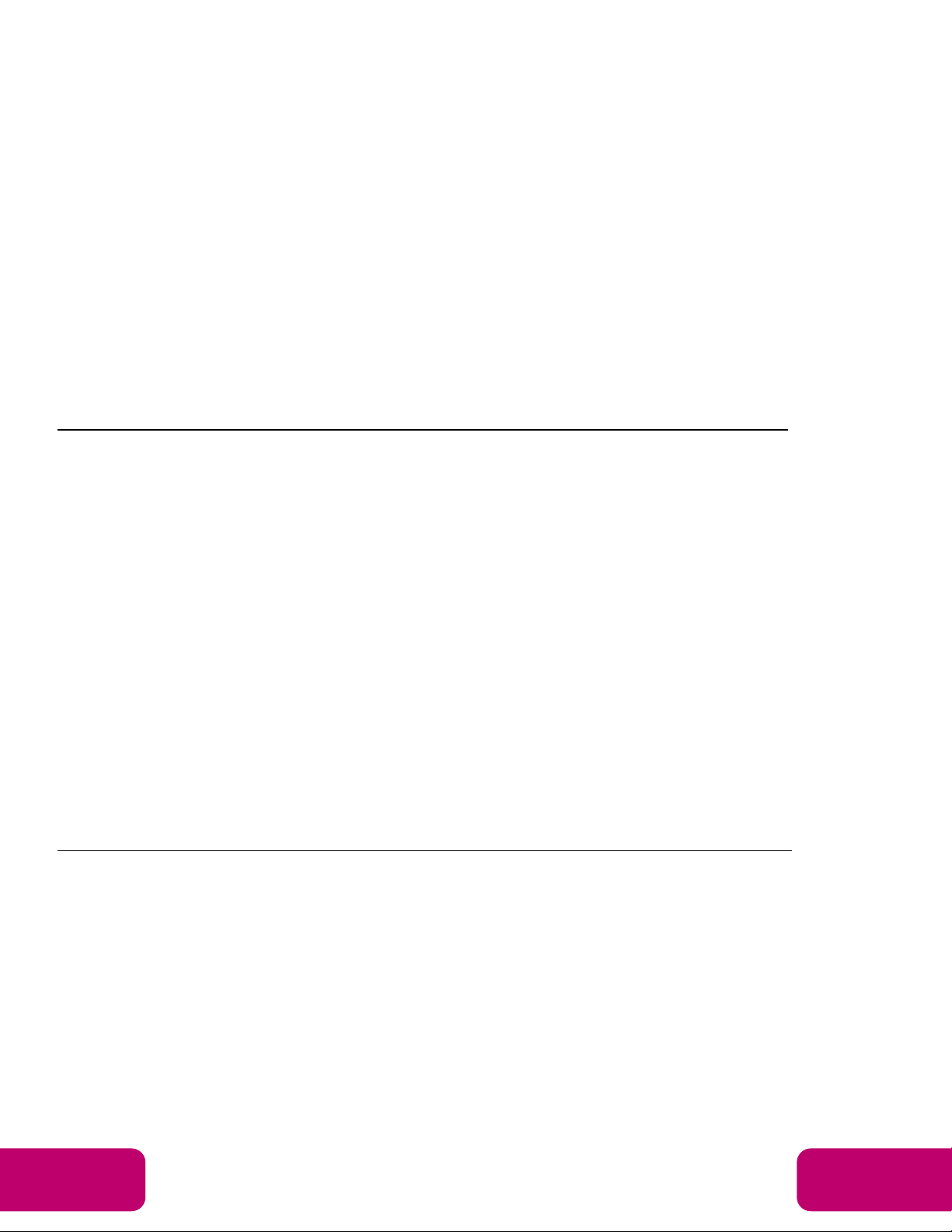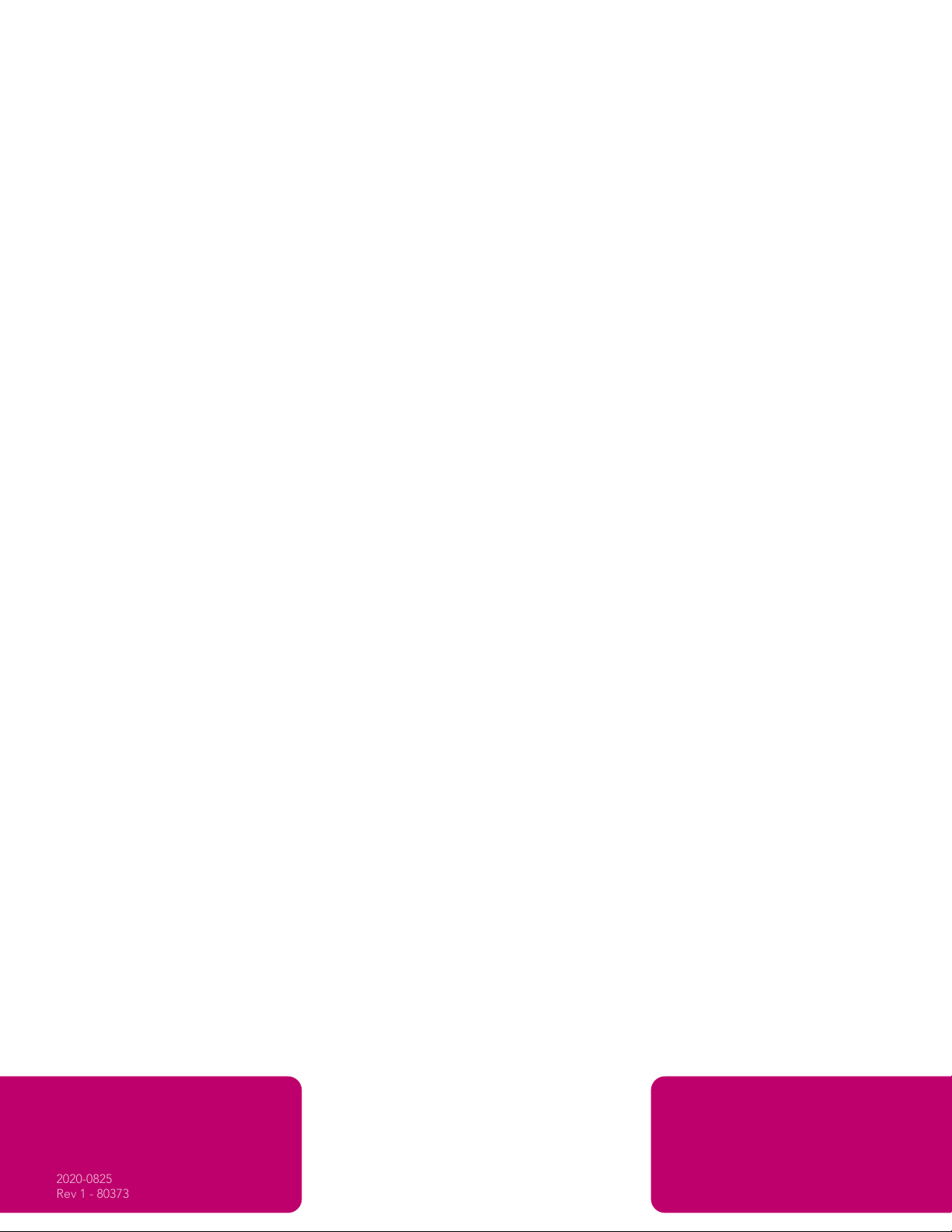Figure 4-4: 15.6” Tablet With USB Connected Figure 4-5 and 4-6: USB Accessory For 10” Tablet
6. Connect Ethernet cable or power adapter to unit for power.
7. Turn on the power to the tablet.
8. Connect to Wi-Fi if not using Ethernet.
9. Turn the power switch off for three seconds and then turn power back on.
10.The tablet will start up running the Revel software and a Revel Registration Code will appear
on the screen. Leave the screen up and running and complete the Mimo/Revel Registration
Within 24 hours, Mimo and Revel will register your device, complete the setup process and contact
the person at the phone number listed below on the registration form.
Mimo / Revel Temp Taking Bundle Registration Form
End User Company Name:_______________________________________________________
End User Contact Name: (System Admin or person responsible for managing the devices)
____________________________________________________________________________
End User Contact Phone Number:____________________________
End User Contact email address:___________________________________________________
End User Address where device is located:___________________________________________
3
Mimo Monitors
Sales: 1-855-YES-MIMO (937-6466) 3
Device Name / Location: (be descriptive, important if multiple devices installed in one location)
____________________________________________________________________________
Additional Contact Name, Phone Number and email address:____________________________
_____________________________________________________________________________
Serial Number of the Tablet:__________________________
Figure 4-4: 15.6” Tablet With USB Connected Figure 4-5 and 4-6: USB Accessory For 10” Tablet
6. Connect Ethernet cable or power adapter to unit for power.
7. Turn on the power to the tablet.
8. Connect to Wi-Fi if not using Ethernet.
9. Turn the power switch off for three seconds and then turn power back on.
10.The tablet will start up running the Revel software and a Revel Registration Code will appear
on the screen. Leave the screen up and running and complete the Mimo/Revel Registration
Within 24 hours, Mimo and Revel will register your device, complete the setup process and contact
the person at the phone number listed below on the registration form.
Mimo / Revel Temp Taking Bundle Registration Form
End User Company Name:_______________________________________________________
End User Contact Name: (System Admin or person responsible for managing the devices)
____________________________________________________________________________
End User Contact Phone Number:____________________________
End User Contact email address:___________________________________________________
End User Address where device is located:___________________________________________
3
Figure 4-4: 15.6” Tablet With USB Connected Figure 4-5 and 4-6: USB Accessory For 10” Tablet
6. Connect Ethernet cable or power adapter to unit for power.
7. Turn on the power to the tablet.
8. Connect to Wi-Fi if not using Ethernet.
9. Turn the power switch off for three seconds and then turn power back on.
10.The tablet will start up running the Revel software and a Revel Registration Code will appear
on the screen. Leave the screen up and running and complete the Mimo/Revel Registration
Within 24 hours, Mimo and Revel will register your device, complete the setup process and contact
the person at the phone number listed below on the registration form.
Mimo / Revel Temp Taking Bundle Registration Form
End User Company Name:_______________________________________________________
End User Contact Name: (System Admin or person responsible for managing the devices)
____________________________________________________________________________
End User Contact Phone Number:____________________________
End User Contact email address:___________________________________________________
End User Address where device is located:___________________________________________
3
Figure 4-4: 15.6” Tablet With USB Connected Figure 4-5 and 4-6: USB Accessory For 10” Tablet
6. Connect Ethernet cable or power adapter to unit for power.
7. Turn on the power to the tablet.
8. Connect to Wi-Fi if not using Ethernet.
9. Turn the power switch off for three seconds and then turn power back on.
10.The tablet will start up running the Revel software and a Revel Registration Code will appear
on the screen. Leave the screen up and running and complete the Mimo/Revel Registration
Within 24 hours, Mimo and Revel will register your device, complete the setup process and contact
the person at the phone number listed below on the registration form.
Mimo / Revel Temp Taking Bundle Registration Form
End User Company Name:_______________________________________________________
End User Contact Name: (System Admin or person responsible for managing the devices)
____________________________________________________________________________
End User Contact Phone Number:____________________________
End User Contact email address:___________________________________________________
End User Address where device is located:___________________________________________
Figure 4-4: 15.6” Tablet With USB Connected Figure 4-5 and 4-6: USB Accessory For 10” Tablet
6. Connect Ethernet cable or power adapter to unit for power.
7. Turn on the power to the tablet.
8. Connect to Wi-Fi if not using Ethernet.
9. Turn the power switch off for three seconds and then turn power back on.
10.The tablet will start up running the Revel software and a Revel Registration Code will appear
on the screen. Leave the screen up and running and complete the Mimo/Revel Registration
Within 24 hours, Mimo and Revel will register your device, complete the setup process and contact
the person at the phone number listed below on the registration form.
Mimo / Revel Temp Taking Bundle Registration Form
End User Company Name:_______________________________________________________
End User Contact Name: (System Admin or person responsible for managing the devices)
____________________________________________________________________________
End User Contact Phone Number:____________________________
End User Contact email address:___________________________________________________
End User Address where device is located:___________________________________________
3
4. Attach the tablet to the mount. Orient the unit so that from behind the cables will be on the
right. Note:
The 10” tablets differ from the 15.6” tablets (shown below). If you’re using a 10” tablet and viewing it
from behind, the cables will be on the left.
Figure 4-1: 10” Tablet on Desk Mount
Figure 4-2: 10” Tablet with Wall Mount Figure 4-3: 15.6” Tablet on Floor Mount
Figure 4-4: 15.6” Tablet on Wall Mount Figure 4-5: 15.6” Tablet on Wall Mount Figure 4-6: 15.6” Tablet on Desk Mount
5. Plug the two USBs from the sensor array and camera assembly into the tablet.
Our 10" tablet will need the included accessory
(shown below) for double USB port access.
2
4. Attach the tablet to the mount. Orient the unit so that from behind the cables will be on the
right. Note:
The 10” tablets differ from the 15.6” tablets (shown below). If you’re using a 10” tablet and viewing it
from behind, the cables will be on the left.
Figure 4-1: 10” Tablet on Desk Mount
Figure 4-2: 10” Tablet with Wall Mount Figure 4-3: 15.6” Tablet on Floor Mount
Figure 4-4: 15.6” Tablet on Wall Mount Figure 4-5: 15.6” Tablet on Wall Mount Figure 4-6: 15.6” Tablet on Desk Mount
5. Plug the two USBs from the sensor array and camera assembly into the tablet.
Note:
Our 10" tablet will need the included accessory
(shown below) for double USB port access.