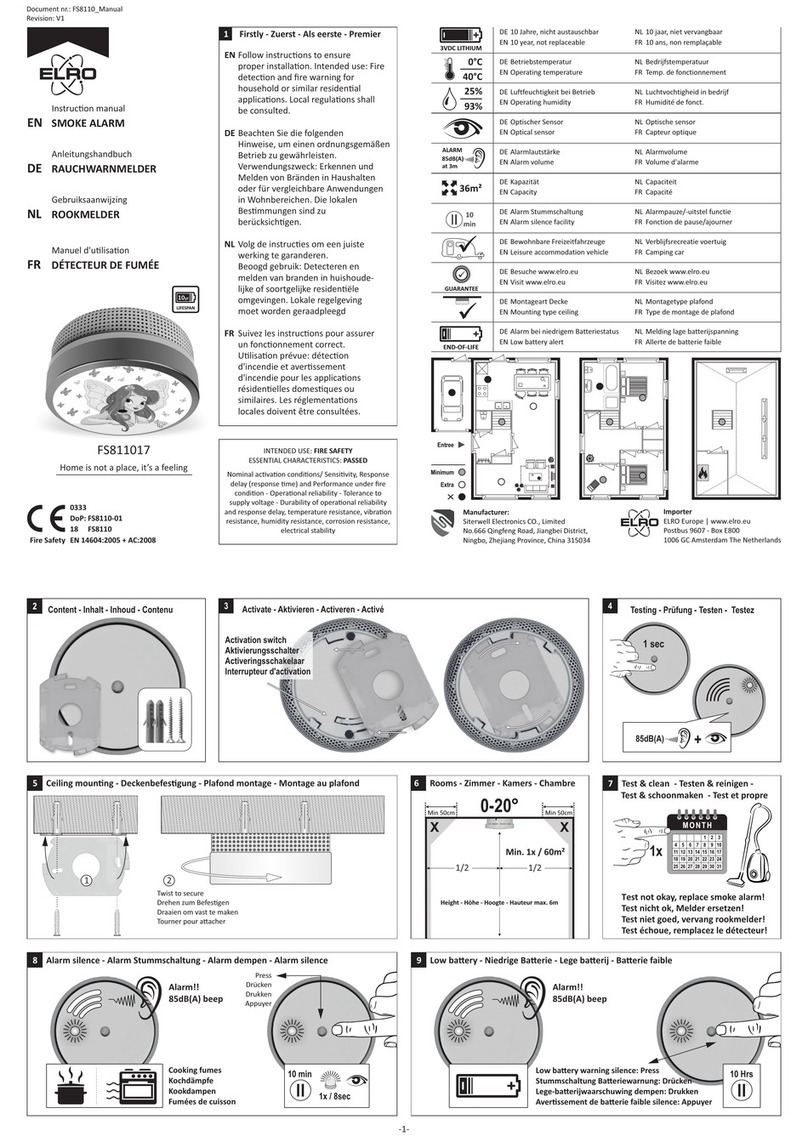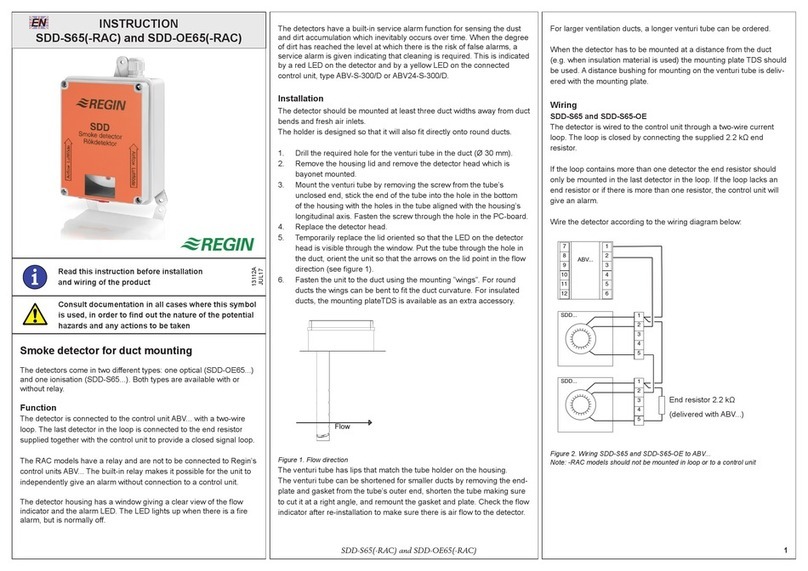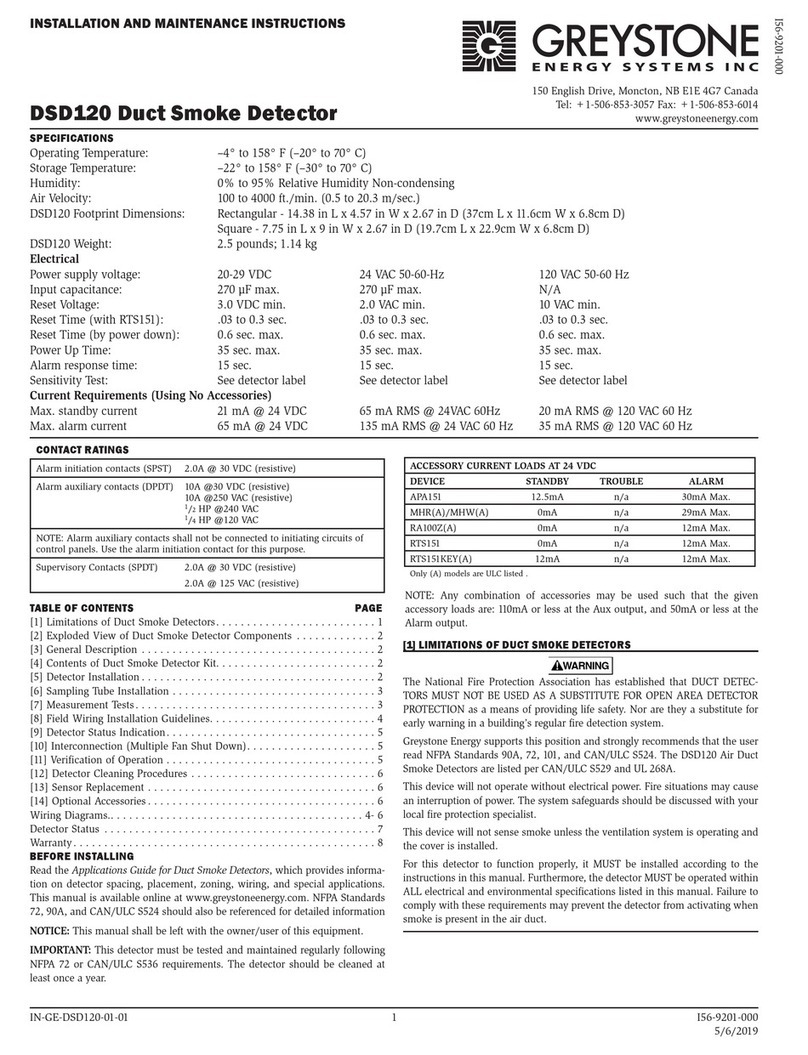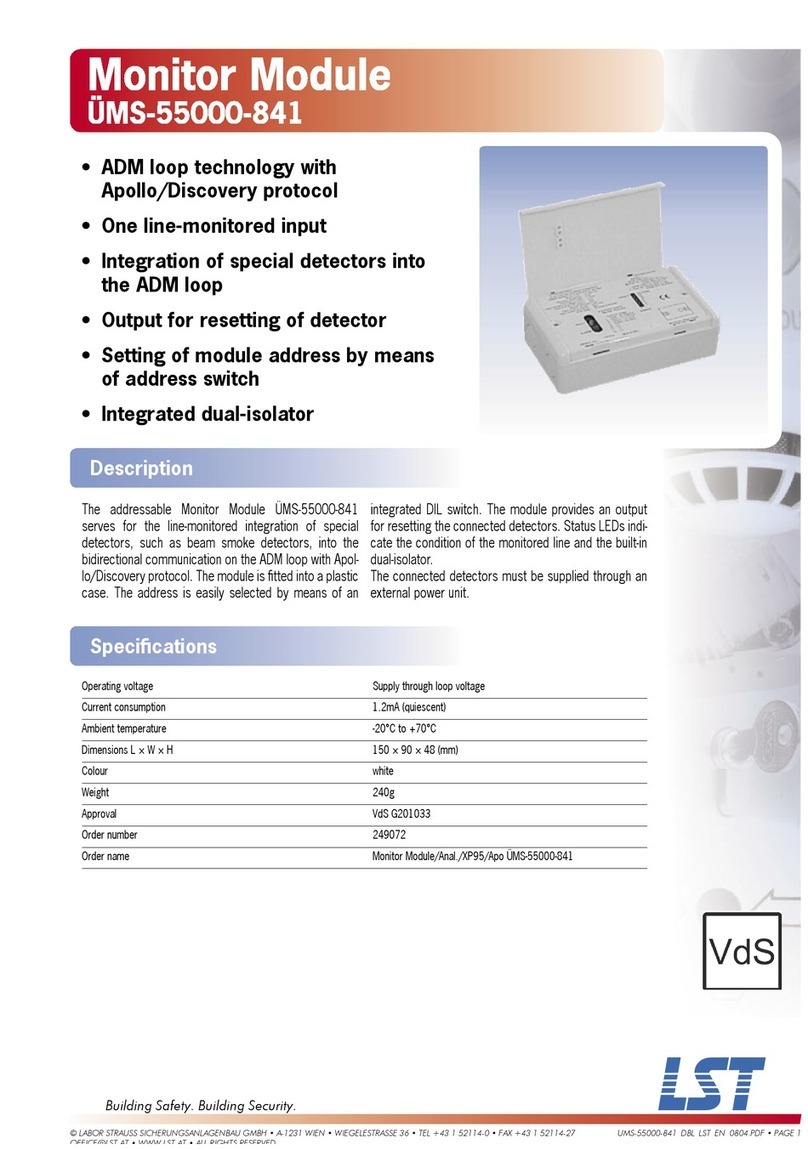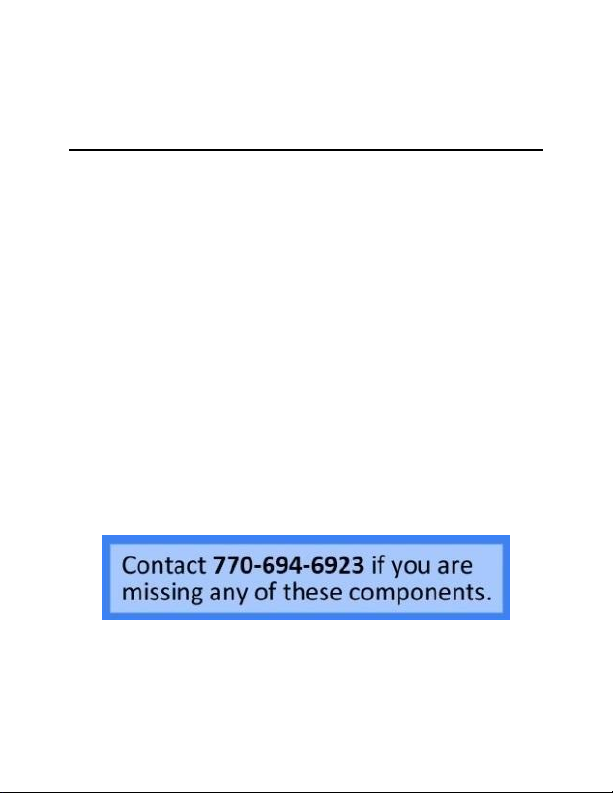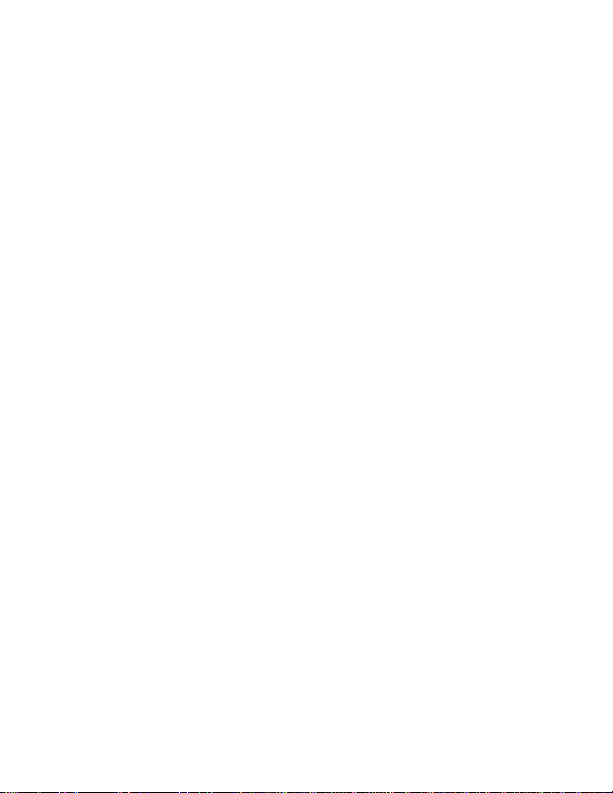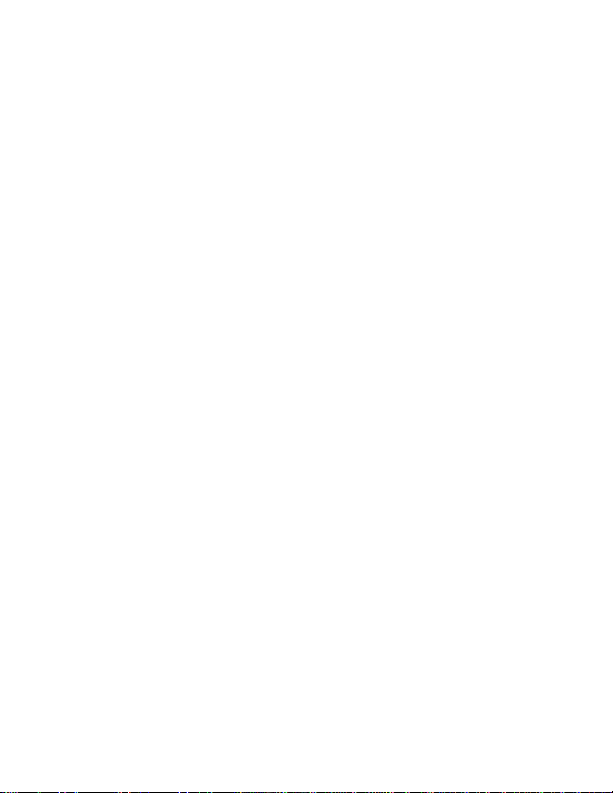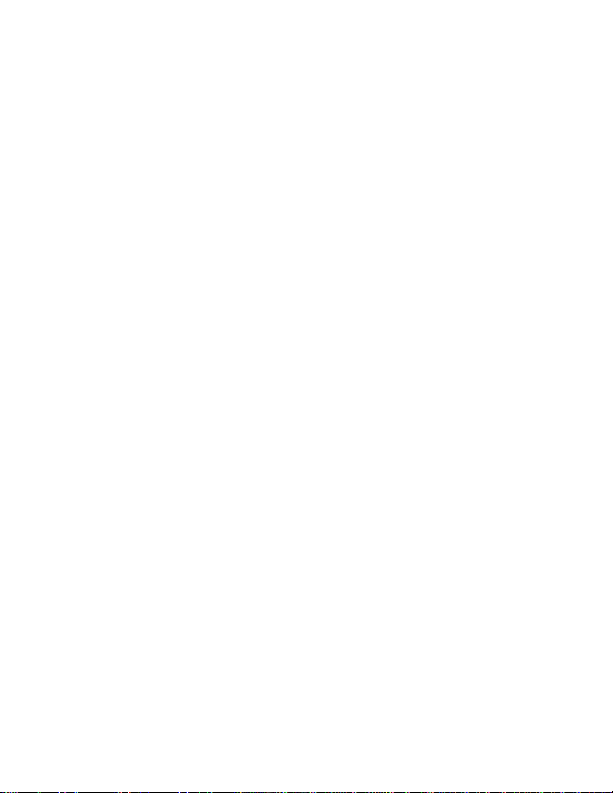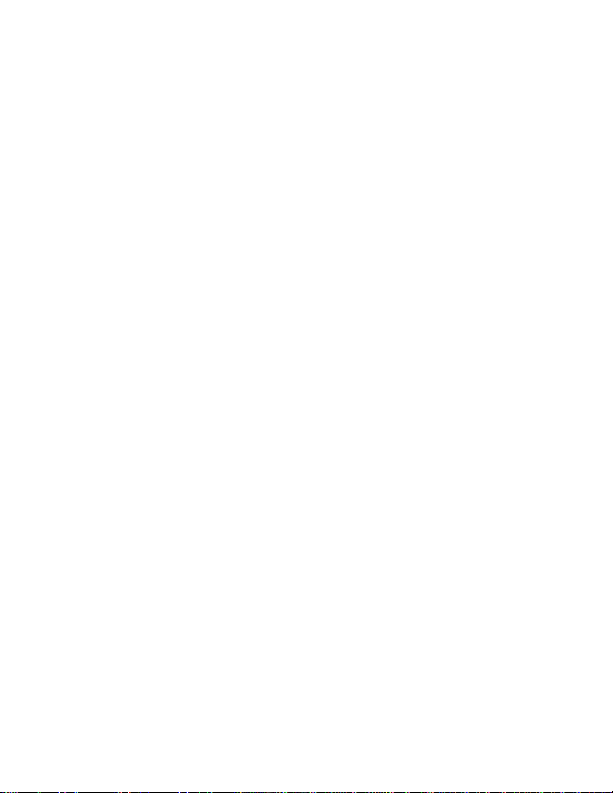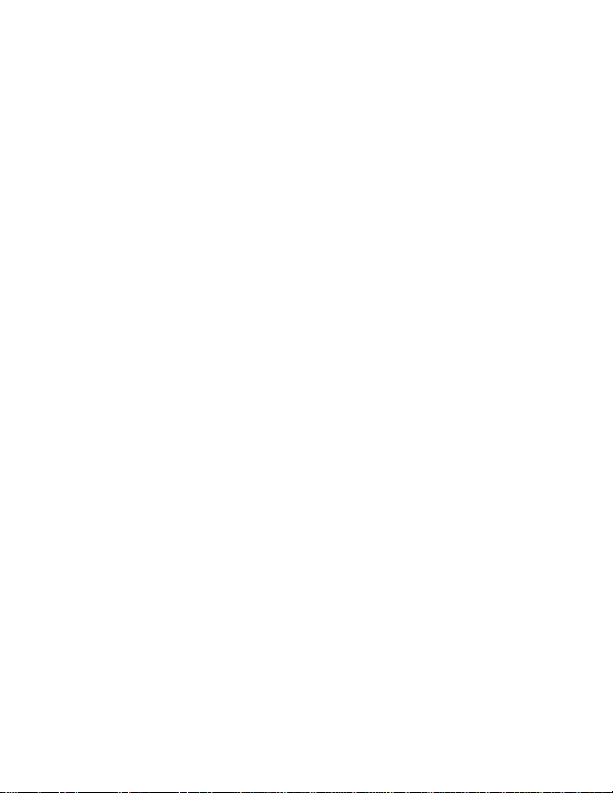Mini Gadgets BB4KWiFiOperativeSmoke User manual
Other Mini Gadgets Smoke Alarm manuals
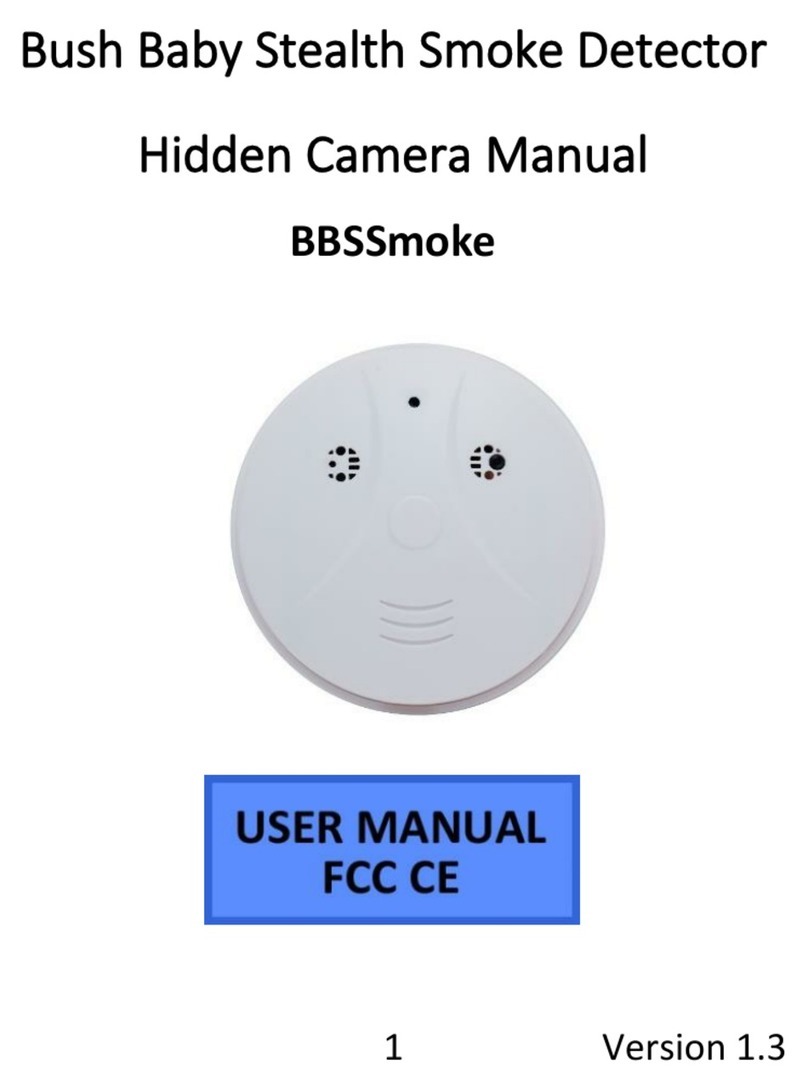
Mini Gadgets
Mini Gadgets BBSSmoke User manual

Mini Gadgets
Mini Gadgets Bush Baby BB4KWiFiSmoke User manual

Mini Gadgets
Mini Gadgets BB4KWiFiUltraSmoke User manual

Mini Gadgets
Mini Gadgets BB2Smoke10 User manual
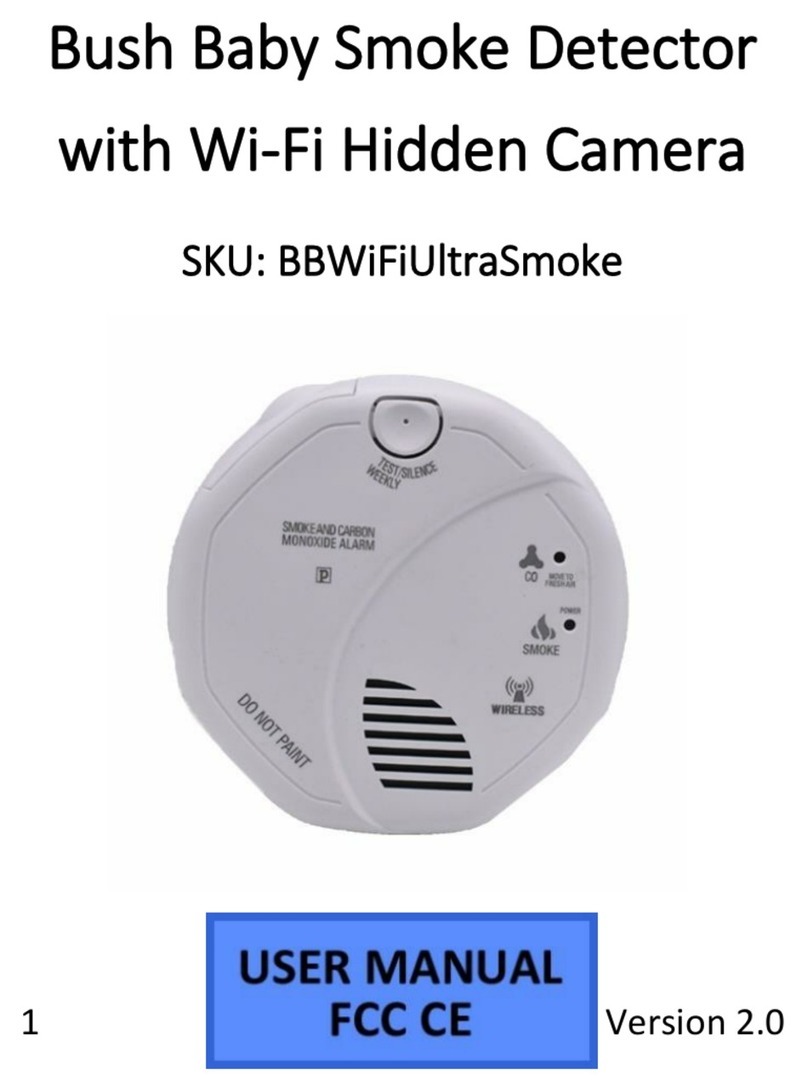
Mini Gadgets
Mini Gadgets BBWiFiUltraSmoke User manual

Mini Gadgets
Mini Gadgets BB3Smoke User manual
Popular Smoke Alarm manuals by other brands

x-sense
x-sense SD19-W user manual

FireAngel
FireAngel Thermoptek ST-622 user manual
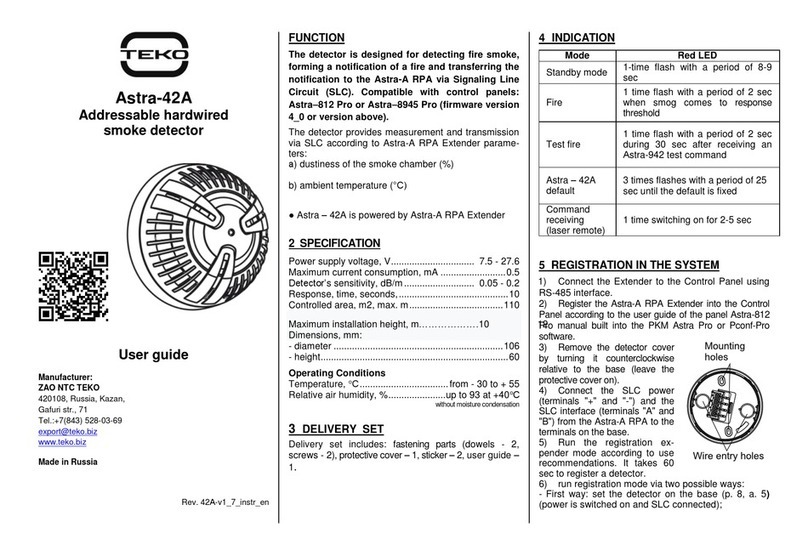
teko
teko Astra-42A user guide

Siemens
Siemens PE-11C installation instructions
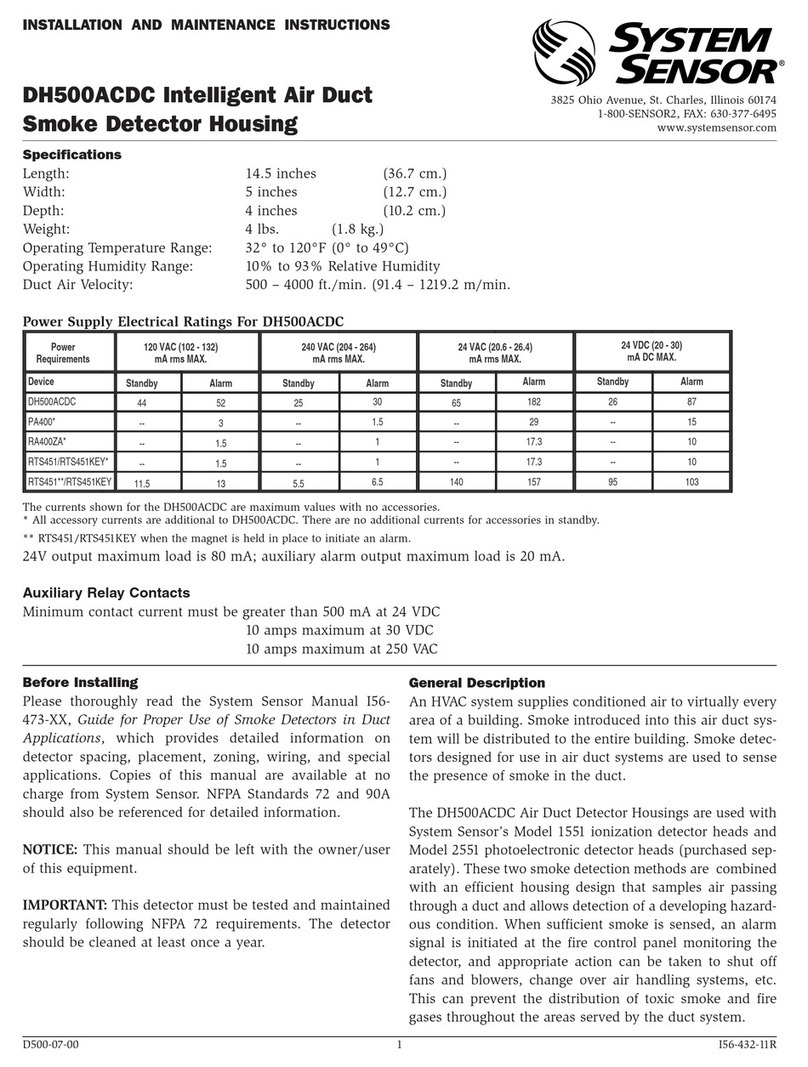
System Sensor
System Sensor DH500ACDC Installation and maintenance instructions
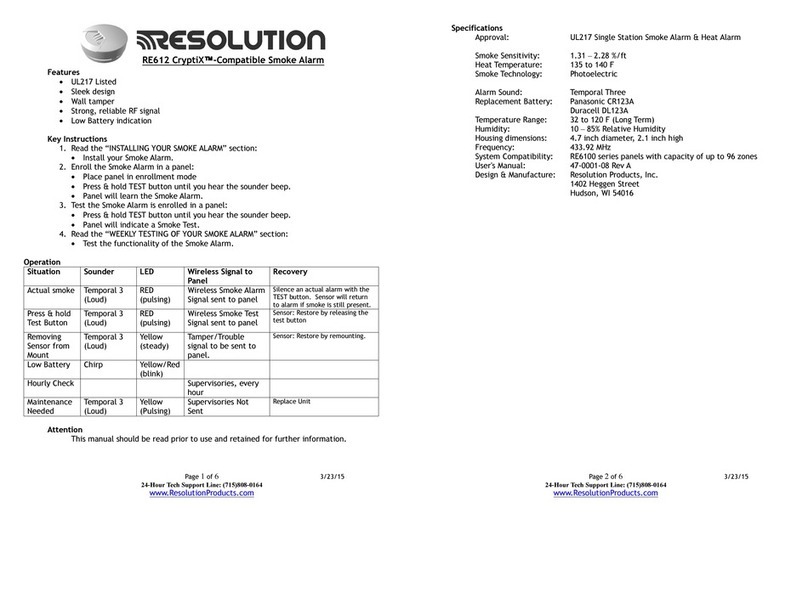
Resolution Products
Resolution Products RE612 CryptiX quick start guide