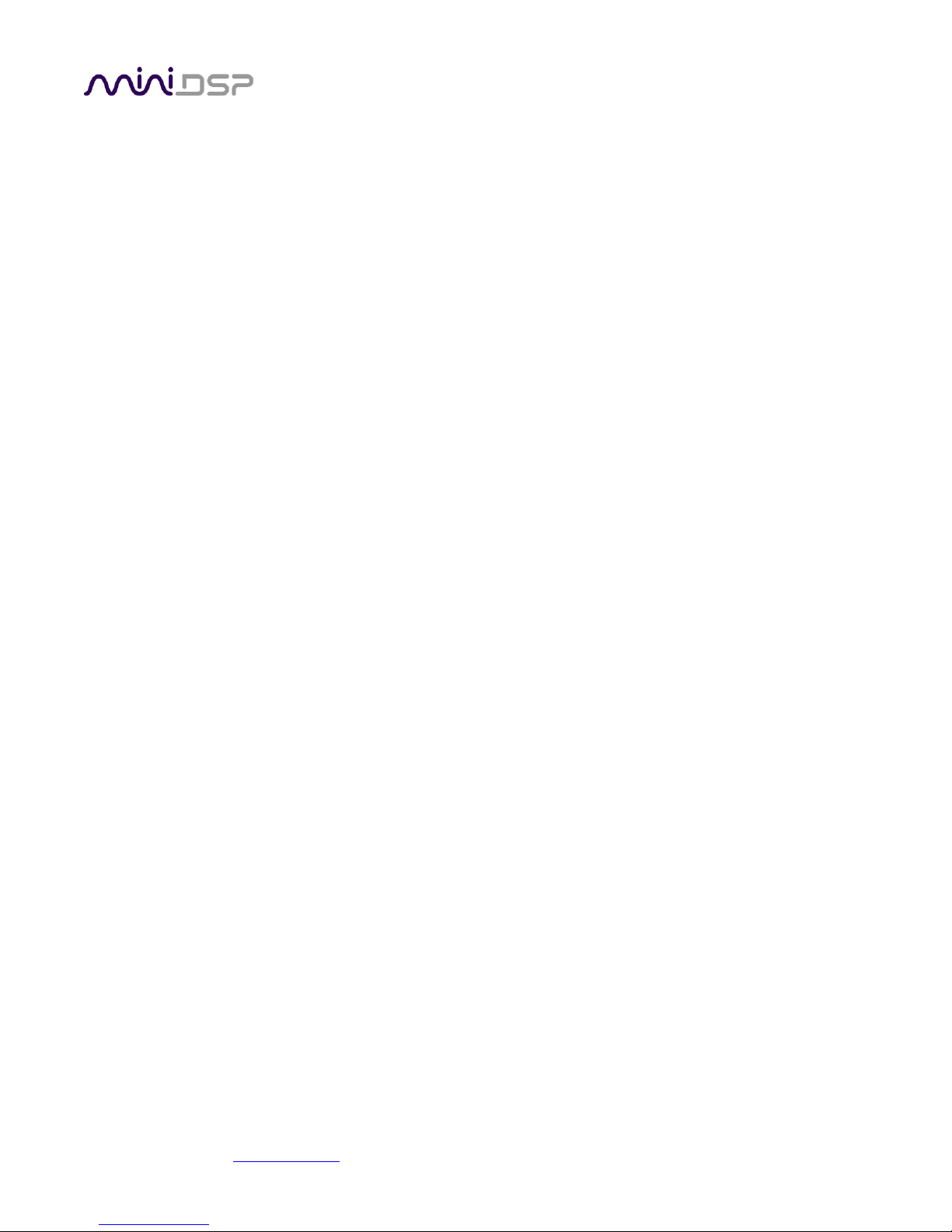miniDSP Ltd, Hong Kong / www.minidsp.com / Features and specifications subject to change without prior notice 3
TABLE OF CONTENTS
Important Information......................................................................................................................................... 5
System Requirements ...................................................................................................................................... 5
Disclaimer/Warning ......................................................................................................................................... 5
Warranty Terms............................................................................................................................................... 5
FCC Class B Statement...................................................................................................................................... 5
CE Mark Statement .......................................................................................................................................... 6
What’s Included............................................................................................................................................... 6
A Note on this Manual ..................................................................................................................................... 6
1 Product Overview.......................................................................................................................................... 7
1.1 Typical system configuration ................................................................................................................ 7
1.2 How Dirac Live® works ......................................................................................................................... 8
1.3 NanoAVR DL / Dirac Live® configuration steps .................................................................................... 10
2 Installation and Setup.................................................................................................................................. 11
2.1 Software installation and license activation........................................................................................ 11
2.1.1 Framework installation ............................................................................................................... 11
2.1.2 Software installation................................................................................................................... 11
2.1.3 License activation ....................................................................................................................... 12
2.1.4 License validation ....................................................................................................................... 13
2.2 Hardware connectivity ....................................................................................................................... 14
2.2.1 HDMI input and output............................................................................................................... 14
2.2.2 Ethernet ..................................................................................................................................... 14
2.2.3 DC Power.................................................................................................................................... 15
2.2.4 USB............................................................................................................................................. 15
3 Acoustic Measurement................................................................................................................................ 16
3.1 Loudspeaker and microphone positioning .......................................................................................... 16
3.2 Connections for acoustic measurement.............................................................................................. 17
3.3 Configuring for measurement............................................................................................................. 18
3.3.1 Sound System tab ....................................................................................................................... 19
3.3.2 Mic Config tab ............................................................................................................................ 20
3.3.3 Output & Levels tab .................................................................................................................... 21
3.4 Running the measurements................................................................................................................ 22
3.4.1 Listening environment ................................................................................................................ 23
3.4.2 Executing a measurement........................................................................................................... 24
3.4.3 Completing the measurements................................................................................................... 25
3.4.4 Viewing and redoing measurements........................................................................................... 25
3.5 Saving and loading projects ................................................................................................................ 25
4 Filter Design ................................................................................................................................................ 26
4.1 Working with graphs .......................................................................................................................... 27
4.2 Designing your target curve................................................................................................................ 29
4.2.1 The Auto Target.......................................................................................................................... 29
4.2.2 Editing the target curve .............................................................................................................. 29