MiniFinder Pico Lite User manual
Other MiniFinder GPS manuals

MiniFinder
MiniFinder Xtreme User manual

MiniFinder
MiniFinder Nano User manual

MiniFinder
MiniFinder PICO User manual

MiniFinder
MiniFinder Zepto User manual

MiniFinder
MiniFinder WeHunt User manual

MiniFinder
MiniFinder Xtreme User manual
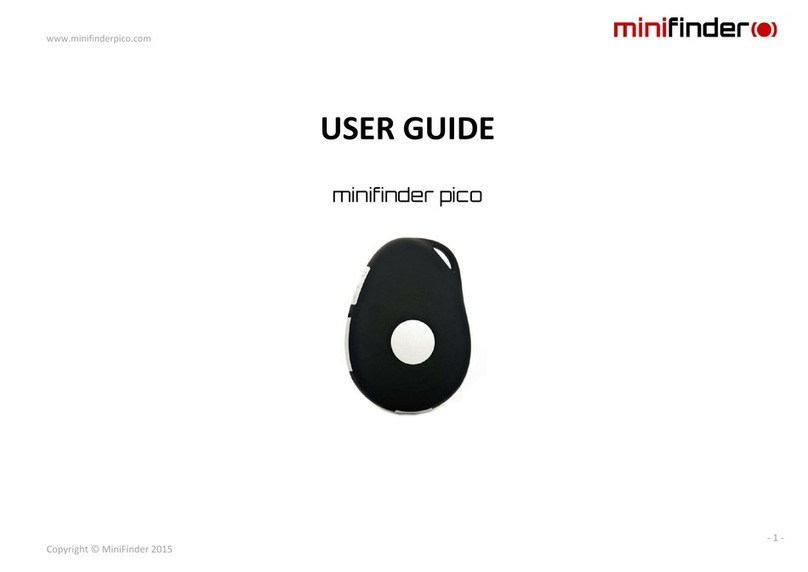
MiniFinder
MiniFinder PICO User manual

MiniFinder
MiniFinder Atto Pro 4G User manual
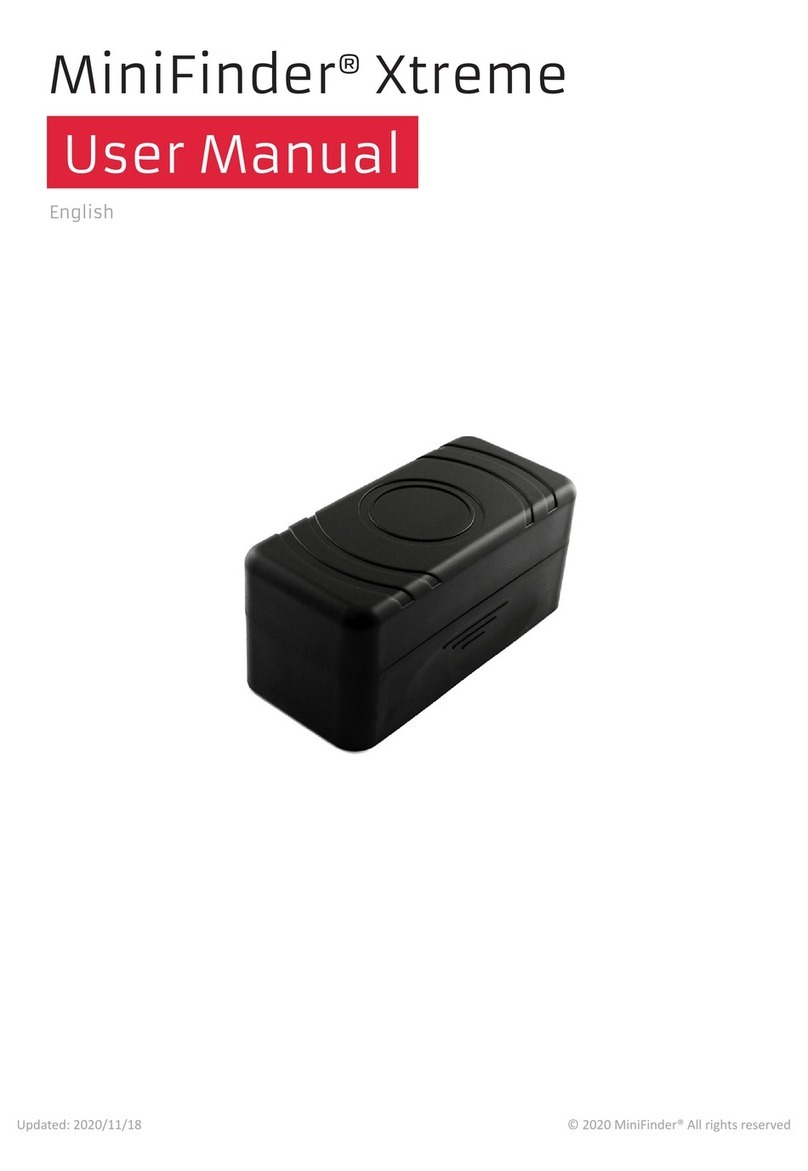
MiniFinder
MiniFinder Xtreme User manual
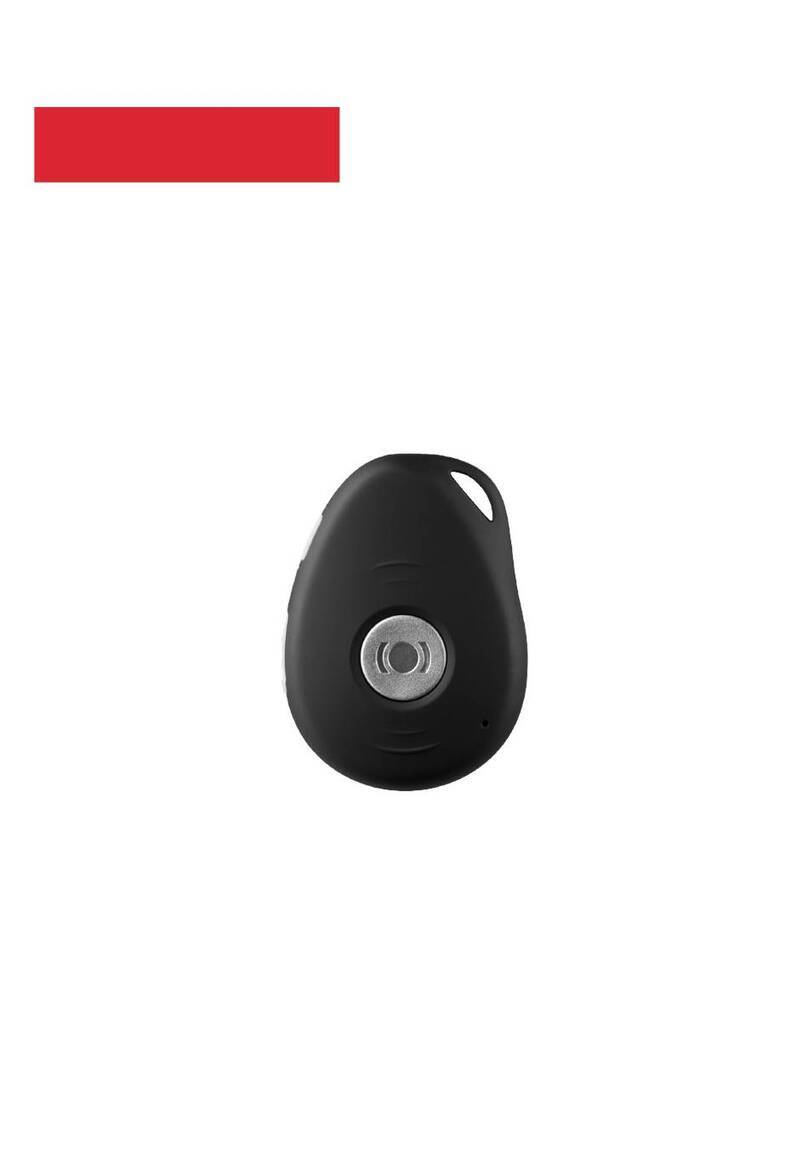
MiniFinder
MiniFinder Pico 4G User manual






























