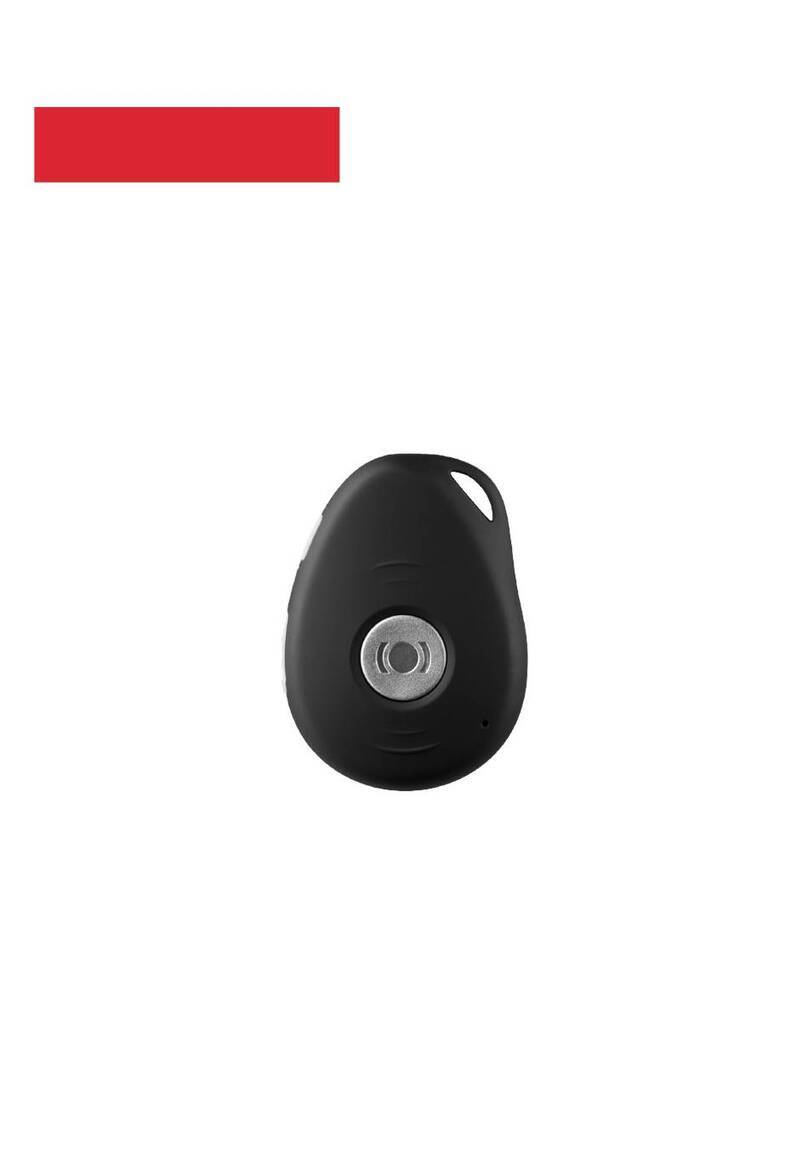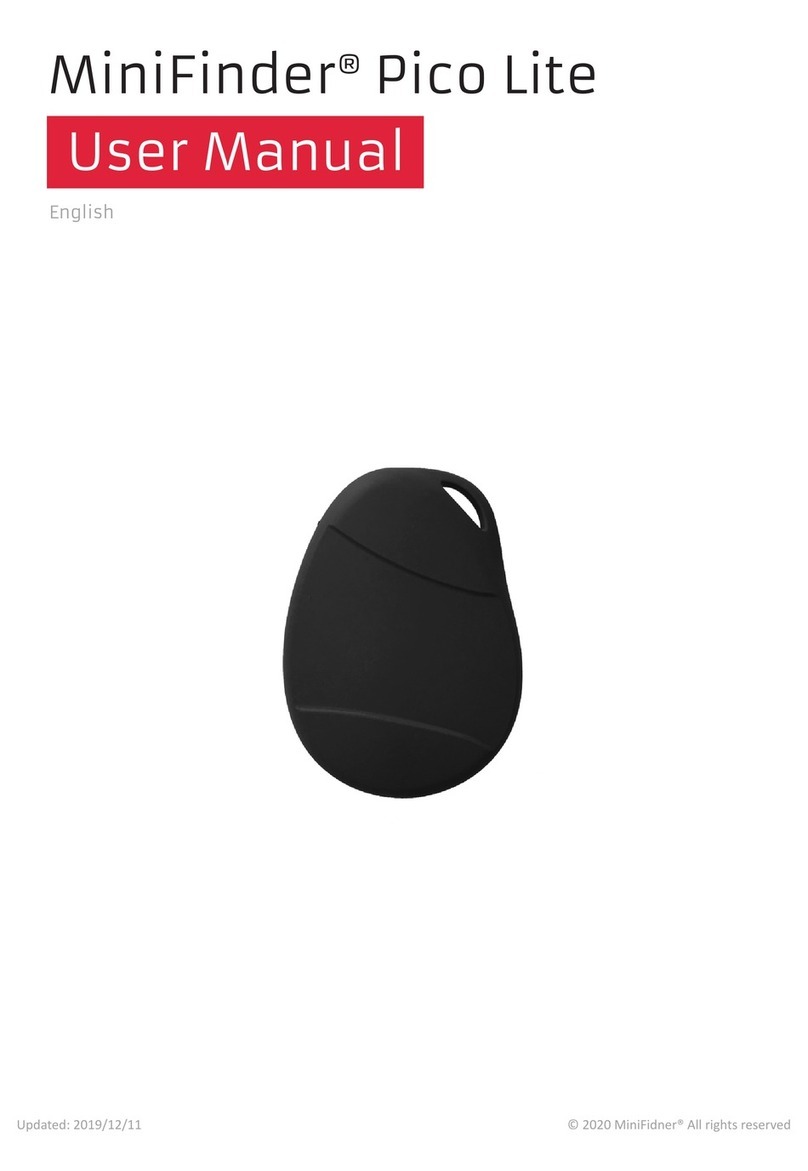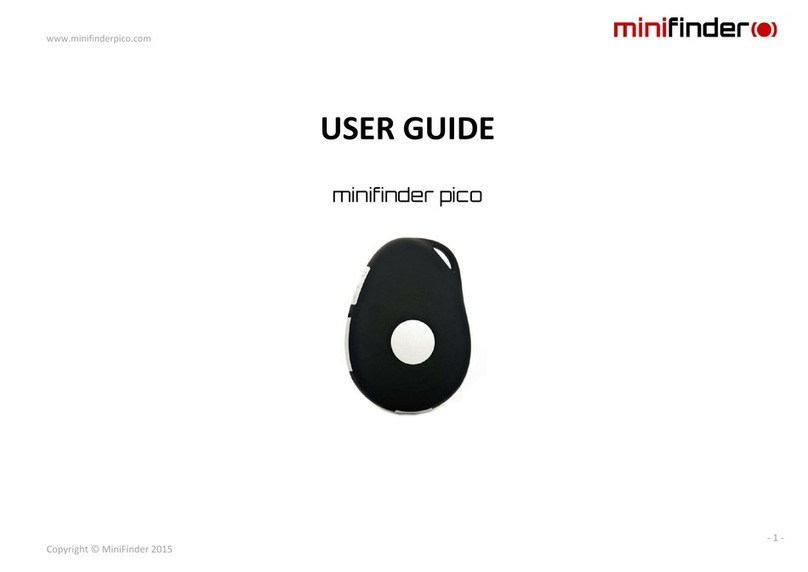www.mininder.com 2of 16
minifinder xtreme
CHARGINGCHARGING
A
B
Unscrew the small metal cap on the side of the unit
with hand or a small screwdriver.
Insert the power adapter into the unit’s connector as
shown on the right. Then plug the adapter into the
power outlet to start charging.
For the rst time charging, the battery should be charged between 8h to 12h. Next time charging,
device is fully charged after approx. 4h.
START-UPSTART-UP
To start your Xtreme for the rst time, open the steel cover at the bottom of the unit. Behind the SIM
card is a small red lever. Use a pen and pull the lever to the left (as shown in the picture). The LED
will now ash, which means your device is on.
Remember to charge your device on time! You will receive an alarm message at a low battery level. If
the battery becomes fully discharged, you will need to restart the GPS Tracker: after fully charged, pull
the red lever rst to the right and then left again to start it.