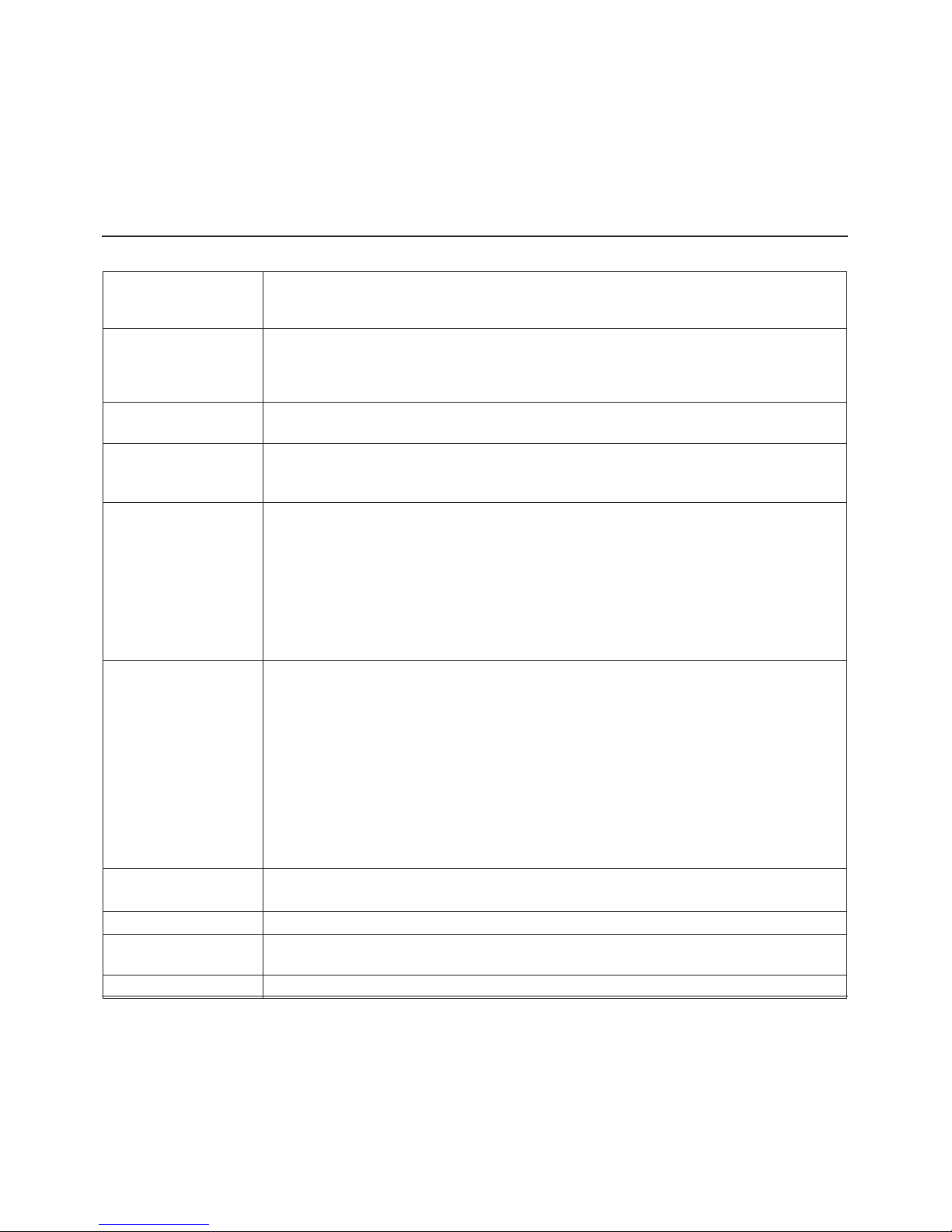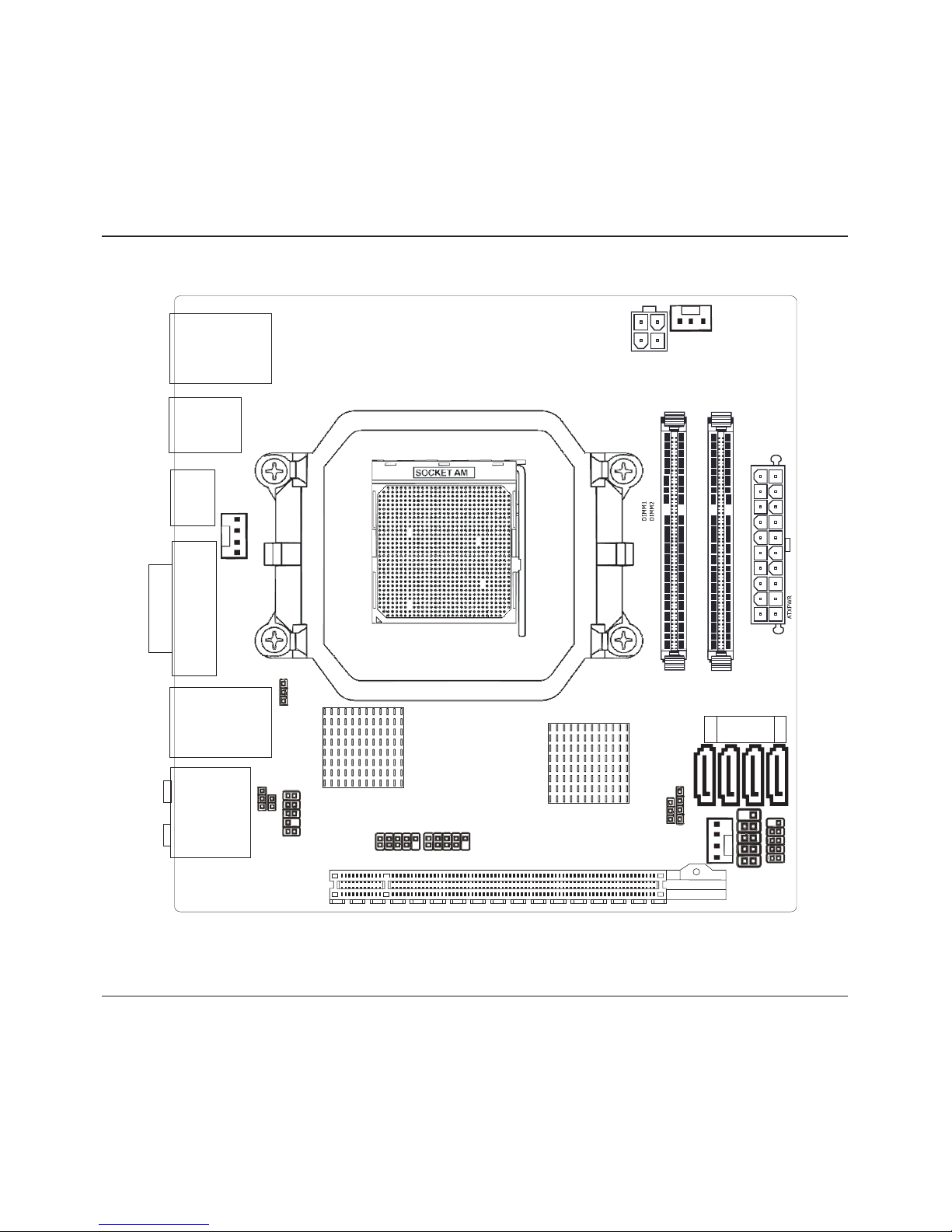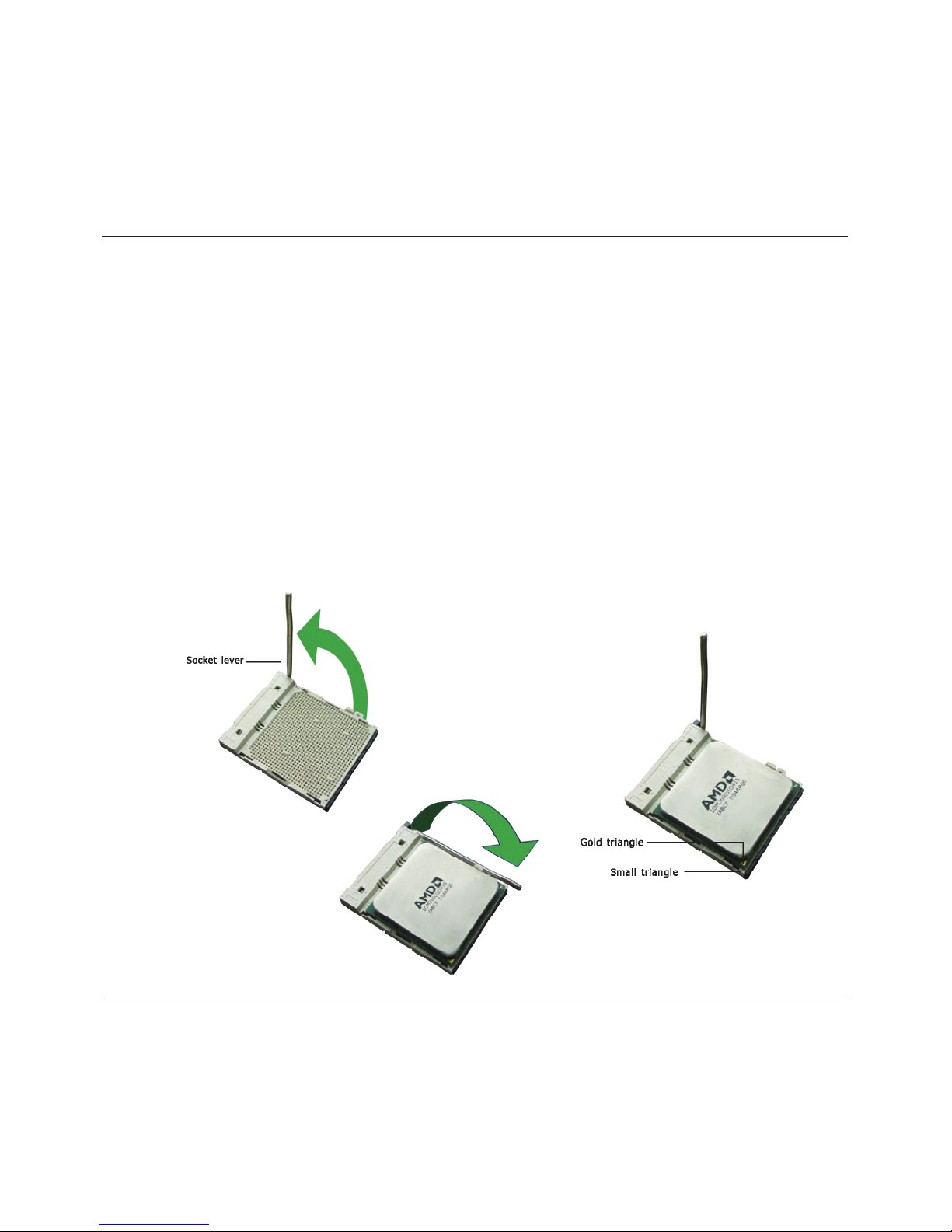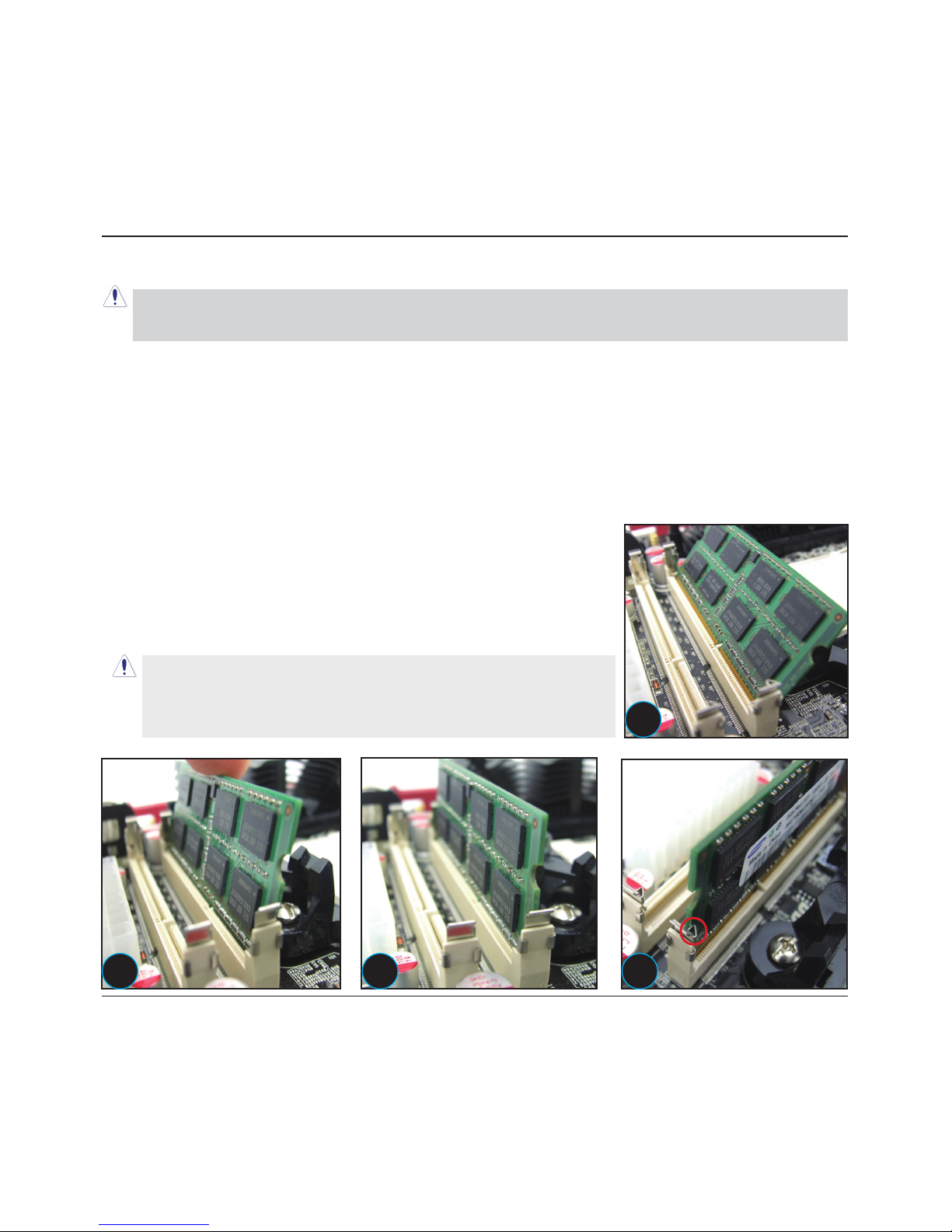Table of Contents
Chapter 1 Introduction ............................................................................................ 4
1.1 Package Checklist ................................................................................................................4
1.2 Specications ......................................................................................................................5
1.3 Mainboard Layout................................................................................................................6
1.4 Connecting Rear Panel I/O Devices .......................................................................................7
Chapter 2 Hardware Setup....................................................................................... 8
2.1 Choosing a Computer Chassis...............................................................................................8
2.2 Installing Mainboard ............................................................................................................8
2.3 Installing CPU and CPU Cooler...............................................................................................9
2.4 Installation of Memory Modules .......................................................................................... 10
2.5 Connecting Peripheral Devices ............................................................................................ 11
2.5.1 Serial ATA Connectors .................................................................................................. 11
2.5.2 PCIE slot.....................................................................................................................11
2.5.3 MINIPCIE slot...............................................................................................................11
2.5.4 Guide for installing the antennas of the Wi-Bluetooth moudle(optional)..........................12
Chapter 3 Jumpers & Headers Setup .......................................................................14
Chapter 4 BIOS Setup Utility ...................................................................................19
4.1 About BIOS Setup.............................................................................................................. 19
4.2 To Run BIOS Setup ............................................................................................................ 19
4.3 About CMOS...................................................................................................................... 19
4.4 The POST (Power On Self Test) .......................................................................................... 19
4.5 BIOS Setup — CMOS Setup Utility....................................................................................... 20
4.5.1 CMOS Setup Utility....................................................................................................... 20
4.5.2 Control Keys................................................................................................................ 21
4.5.3 Main Menu .................................................................................................................. 22
4.5.4 Advanced Setting.........................................................................................................25
4.5.5 Boot Setting ................................................................................................................ 31
4.5.6 Security Setting ........................................................................................................... 33
4.5.7 Power Setting .............................................................................................................. 35
4.5.8 PC&Health................................................................................................................... 35
4.5.9 Exit Setting ................................................................................................................. 40
Chapter 5 Driver Installation ...................................................................................44