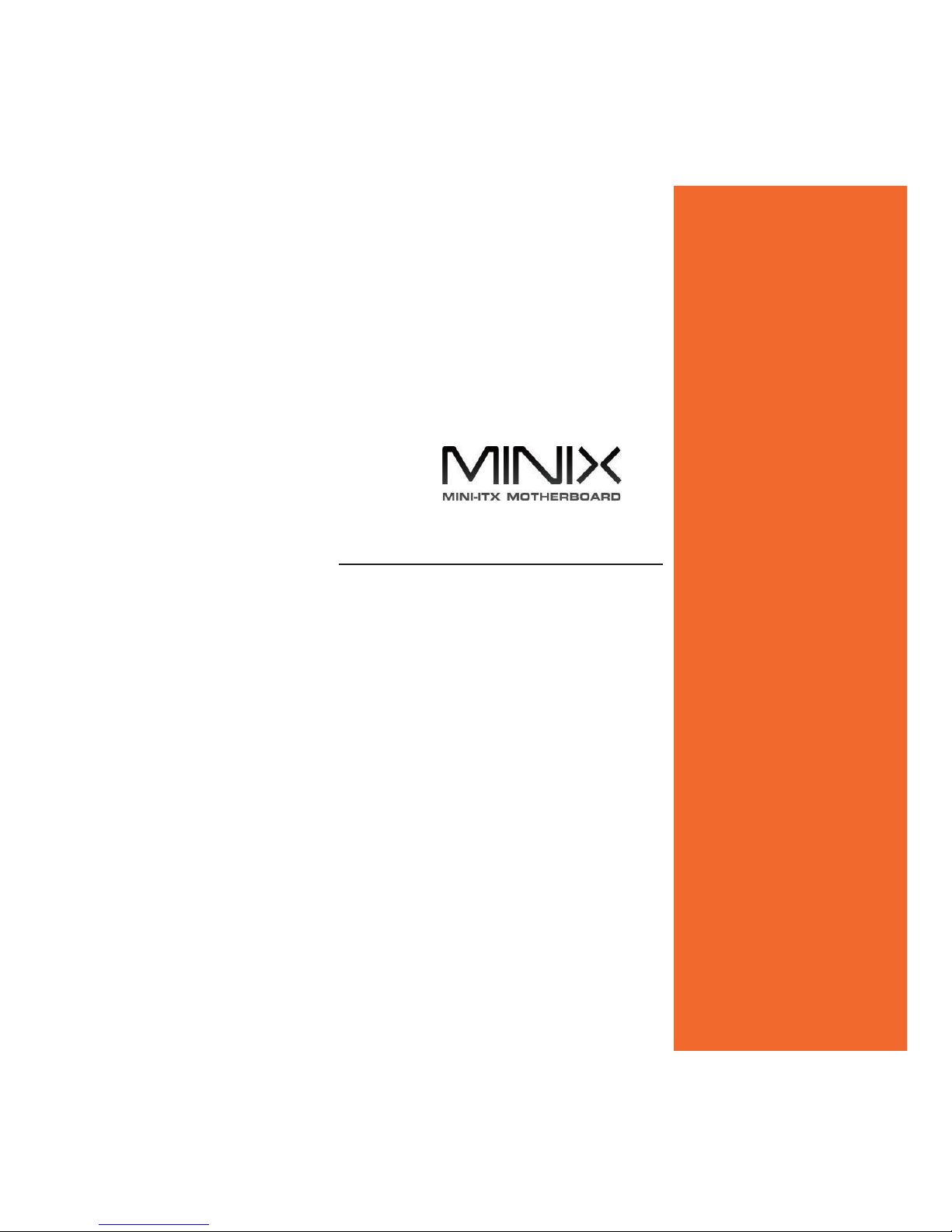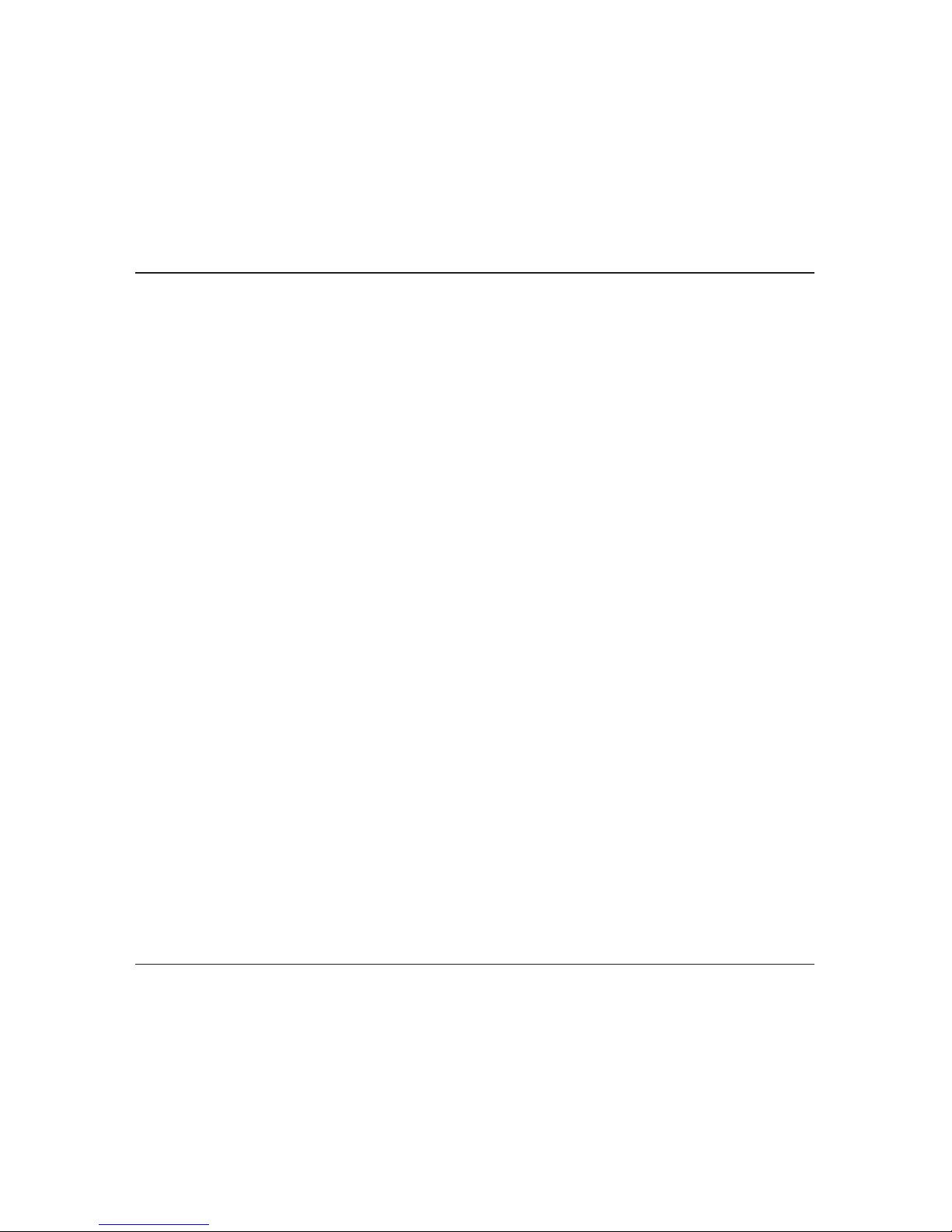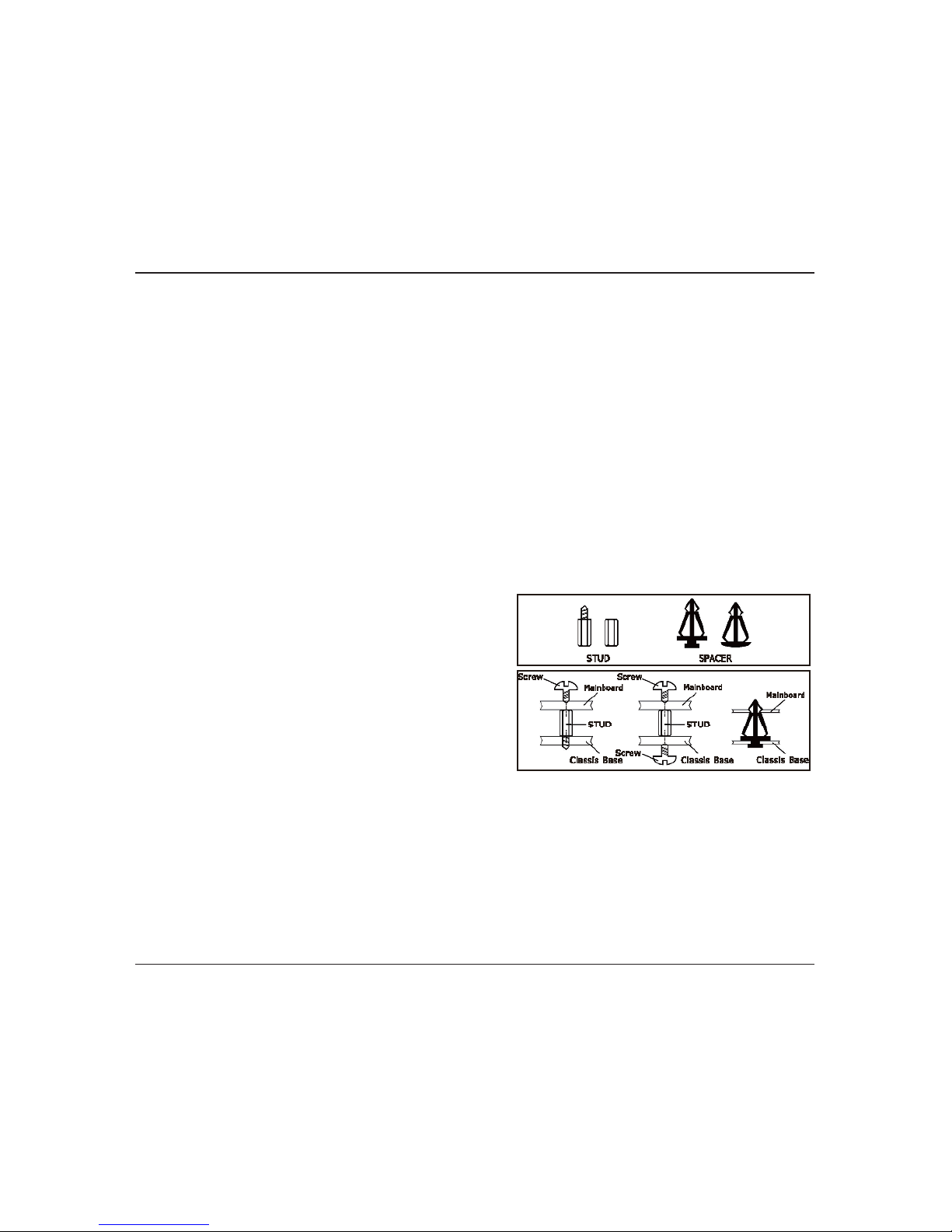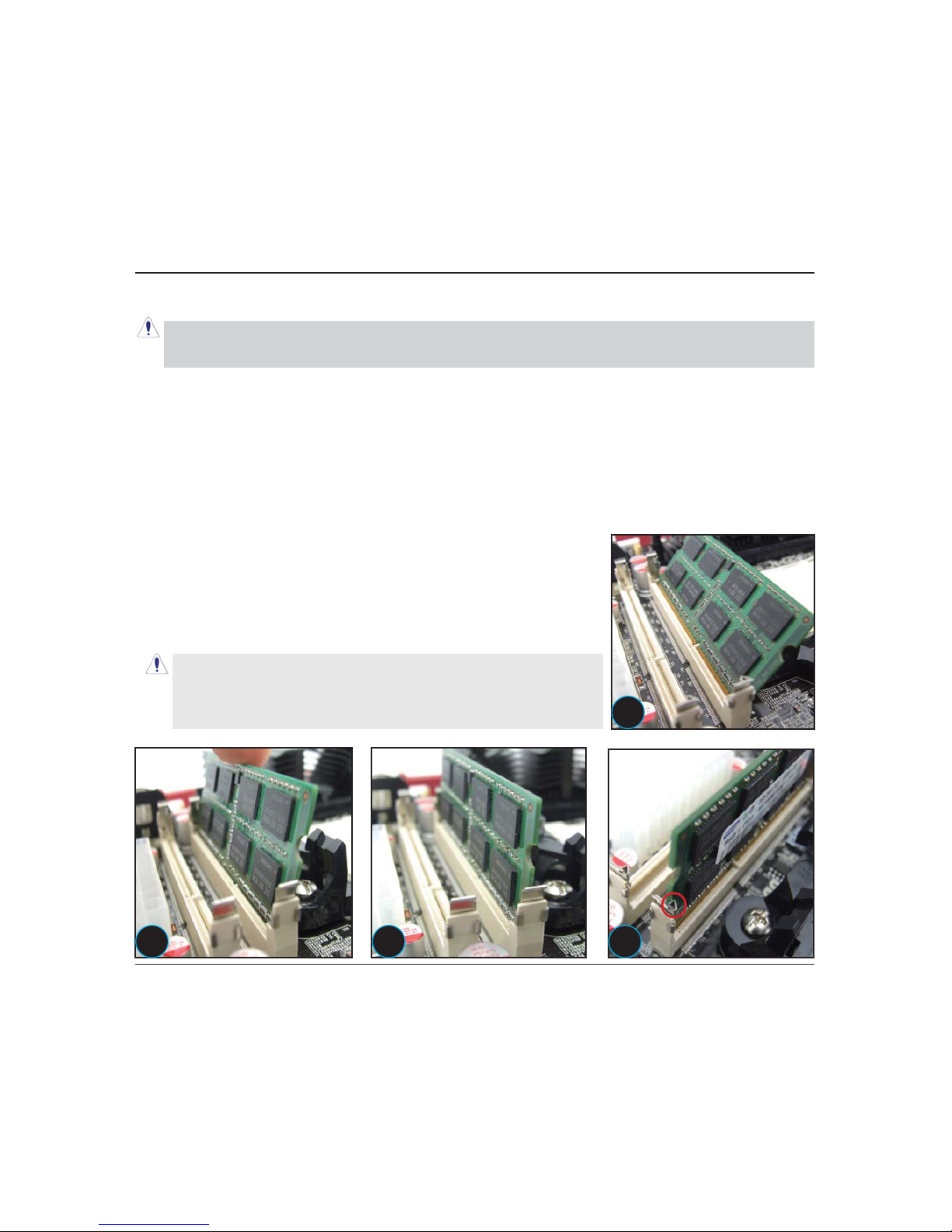Table of Contents
Chapter 1 Introduction ............................................................................................ 4
1.1 Package Checklist ................................................................................................................4
6SHFL¿FDWLRQV ......................................................................................................................5
1.3 Mainboard Layout................................................................................................................6
1.4 Connecting Rear Panel I/O Devices .......................................................................................7
Chapter 2 Hardware Setup....................................................................................... 8
2.1 Choosing a Computer Chassis...............................................................................................8
2.2 Installing Mainboard ............................................................................................................8
2.3 Installing CPU and CPU Cooler...............................................................................................9
2.4 Installation of Memory Modules .......................................................................................... 10
2.5 Connecting Peripheral Devices ............................................................................................ 11
2.5.1 Serial ATA Connectors .................................................................................................. 11
2.5.2 PCIE slot..................................................................................................................... 11
2.5.3 MINIPCIE slot...............................................................................................................11
*XLGHIRULQVWDOOLQJWKHDQWHQQDVRIWKH:L¿%OXHWRRWKPRXGOHRSWLRQDO
Chapter 3 Jumpers & Headers Setup .......................................................................14
&KDSWHU%,266HWXS8WLOLW\ ...................................................................................19
$ERXW%,266HWXS.............................................................................................................. 19
7R5XQ%,266HWXS ............................................................................................................ 19
4.3 About CMOS...................................................................................................................... 19
7KH32673RZHU2Q6HOI7HVW .......................................................................................... 19
%,266HWXS²&0266HWXS8WLOLW\....................................................................................... 20
4.5.1 CMOS Setup Utility....................................................................................................... 20
4.5.2 Control Keys................................................................................................................ 21
4.5.3 Main Menu ..................................................................................................................22
4.5.4 Advanced Setting......................................................................................................... 25
%RRW6HWWLQJ ................................................................................................................ 31
4.5.6 Security Setting ........................................................................................................... 33
4.5.7 Power Setting .............................................................................................................. 35
4.5.8 PC&Health................................................................................................................... 35
4.5.9 Exit Setting ................................................................................................................. 40
Chapter 5 Driver Installation ...................................................................................44