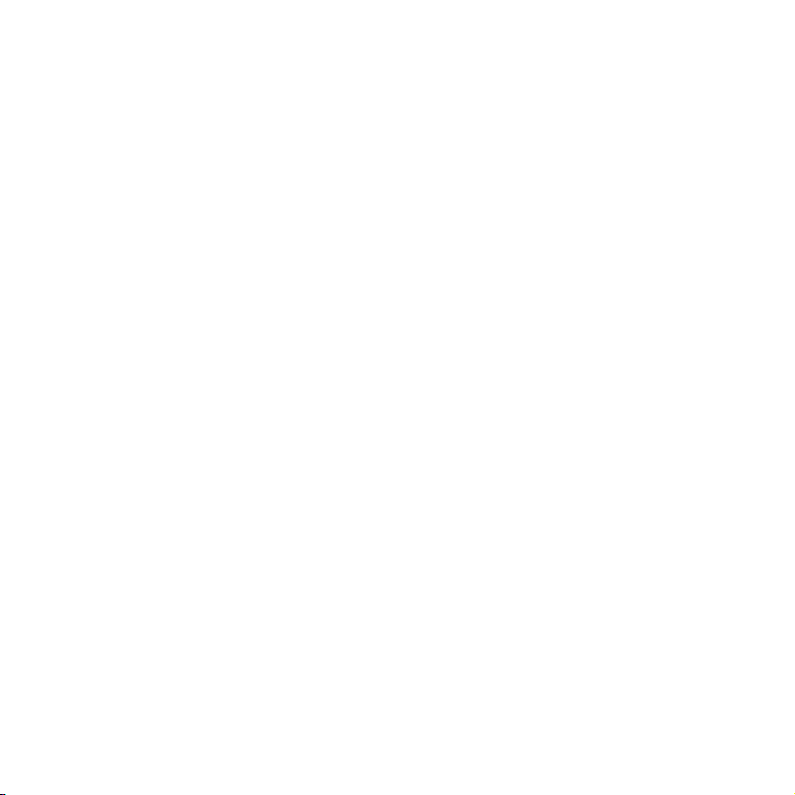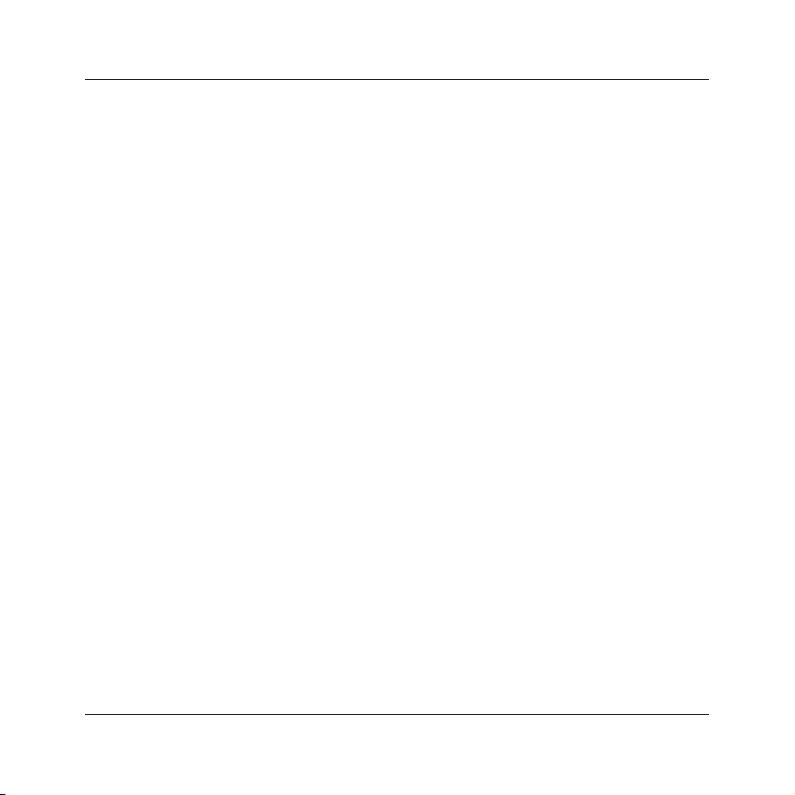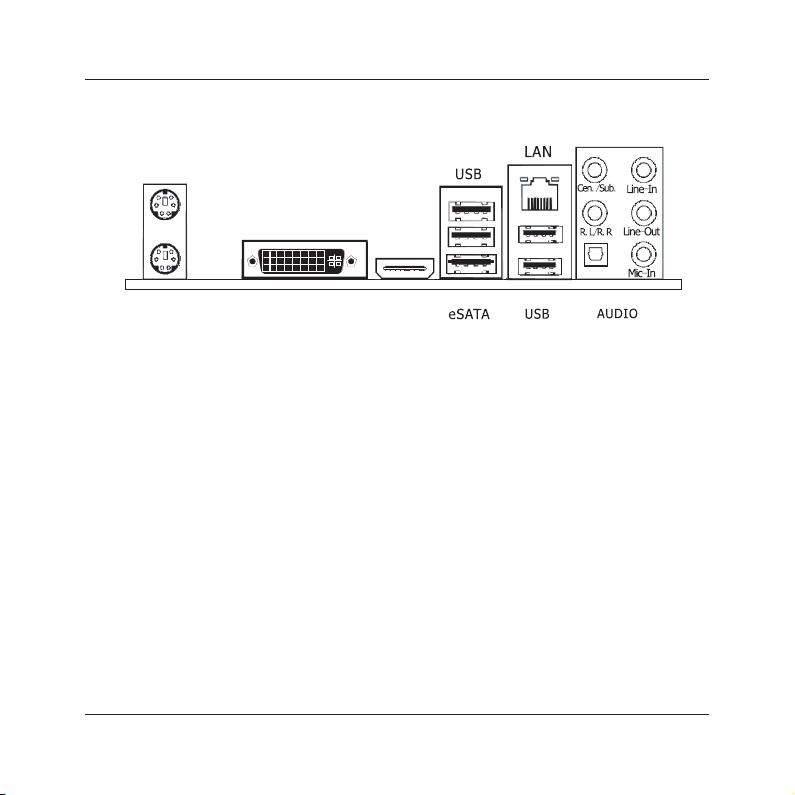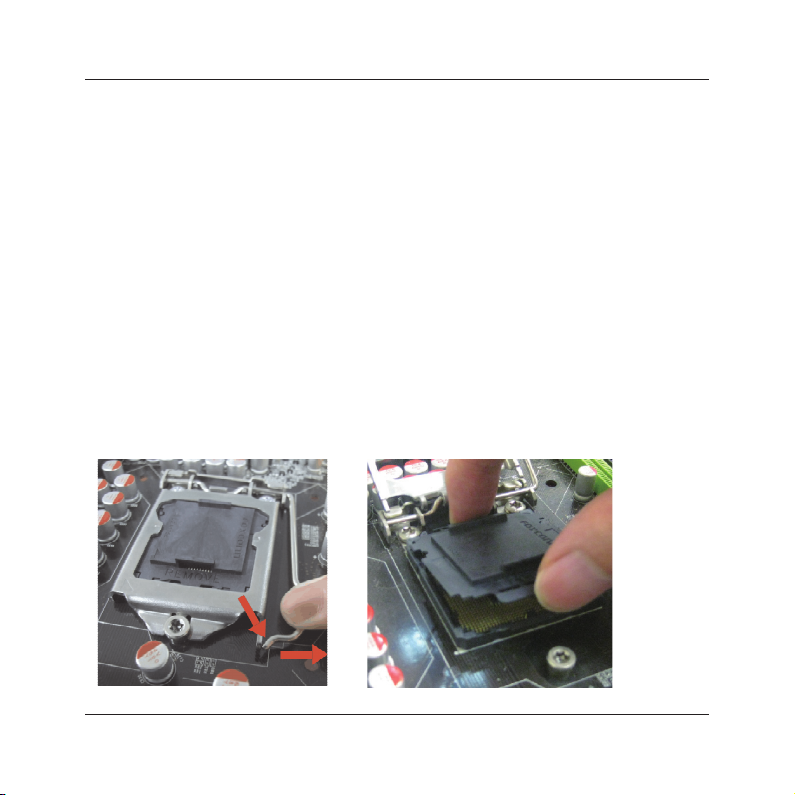Table of Contents
Chapter 1 Introduction ............................................................................................ 4
1.1 Package Checklist ................................................................................................................4
1.2 Specications ......................................................................................................................5
1.3 Mainboard Layout................................................................................................................6
1.4 Connecting Rear Panel I/O Devices .......................................................................................7
Chapter 2 Hardware Setup....................................................................................... 8
2.1 Choosing a Computer Chassis...............................................................................................8
2.2 Installing Mainboard ............................................................................................................8
2.3 Installation of Memory Modules ............................................................................................9
2.4 Connecting Peripheral Devices ............................................................................................ 12
2.4.1 Serial ATA Connectors ..................................................................................................12
2.4.2 PCI slot....................................................................................................................... 12
Chapter 3 Jumpers & Headers Setup .......................................................................13
Chapter 4 BIOS Setup Utility ...................................................................................18
4.1 About BIOS Setup.............................................................................................................. 18
4.2 To Run BIOS Setup............................................................................................................18
4.3 About CMOS...................................................................................................................... 18
4.4 The POST (Power On Self Test) .......................................................................................... 18
4.5 BIOS Setup — CMOS Setup Utility....................................................................................... 19
4.5.1 CMOS Setup Utility....................................................................................................... 19
4.5.2 Control Keys................................................................................................................ 20
4.5.3 Main Menu .................................................................................................................. 21
4.5.4 Advanced Setting......................................................................................................... 24
4.5.5 Boot Setting ................................................................................................................ 29
4.5.6 Security Setting ........................................................................................................... 31
4.5.7 Power Setting.............................................................................................................. 32
4.5.8 PC&Health................................................................................................................... 34
4.5.9 Exit Setting ................................................................................................................. 35
Chapter 5 Driver Installation ...................................................................................38