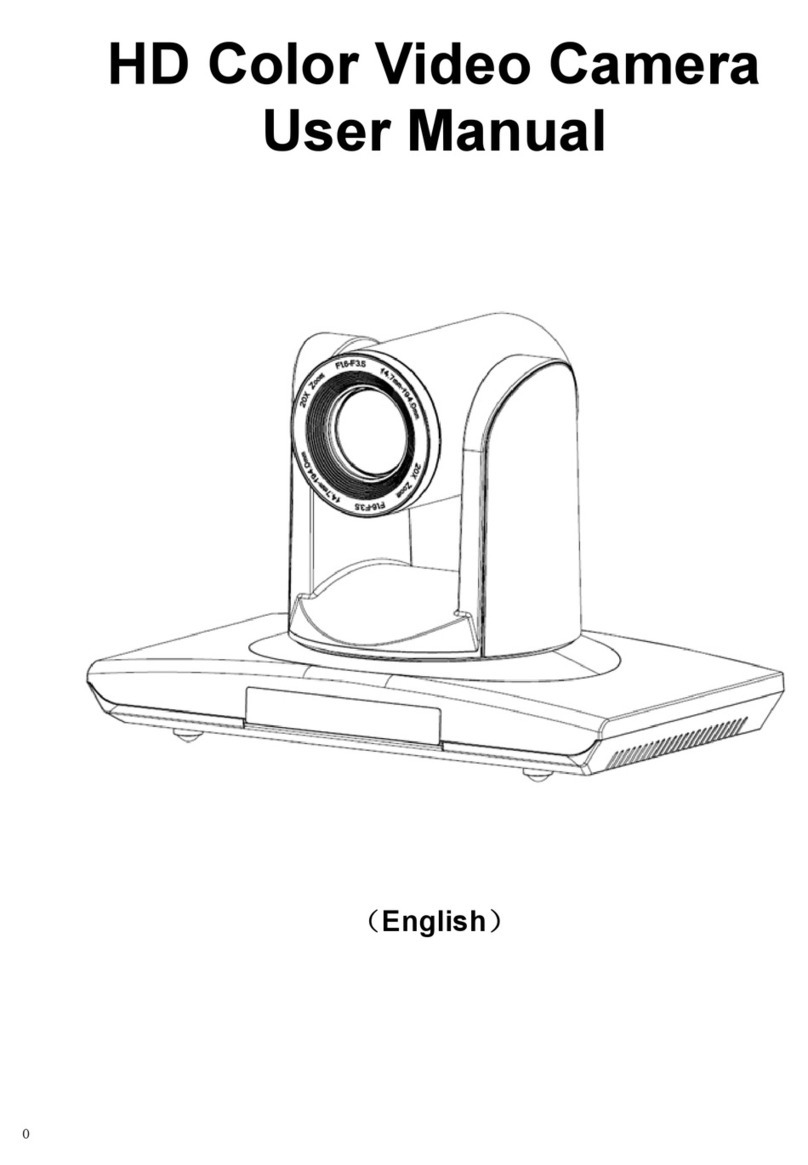Main Features:
Real High Definition Video
With 1/2.5 inch, 2.7 million pixel high quality HD CMOS transducer, to achieve 1920x1080
super high resolution video.
10x optical zoom
Fast, accurate and stable auto focus lens, 10x optical zoom; F1.8-2.2 mechanical shutter.
Wide range, high speed and low noise Pan/Tilt rotation
Step motor driving, smooth rotation and user friendly without dithering. Moving to the
appointed position quickly and accurately, meanwhile, shooting large area.
High definition multiple video output format
Offer 1080p, 1080i, 720p HD video format and can video out the HD analog signal and digital
signal simultaneously from the interface of the YPbPr, HDMI, HD-SDI
High quality video transfer by HD-SDI
Equipped with HD-SDI terminal interface(SMPTE292M), to support long distance, high quality HD
video transfer.
High quality image output by high definition multi-media interface
Digital high definition multi-media interface, digital high definition video signal output, which
is connected to the HD display equipment by cable directly.
RS-232Cremote controller( VISCA protocol)
RS-232C(VISCA protocol) interface: All setting of the camera and Pan/Tilt/Zoom can be
remote high speed communication controlled.
10 preset position
10 preset position, preset pan, tilt, zoom, focus position, exposal mode and white balance.
Preset data never lost when power is off.
In-ceiling installation function
The camera can be installed in ceiling from structure design. By the serial command, camera
image can flip in pan and tilt direction. And the setting can be saved after power off.
Multi-function remote controller
Equipped easy and convenience remote controller. Except the basic setting and the control of
Pan/Tilt/ Zoom, it can also set the relative parameters of camera by the remote controller.
OSD menu in Chinese and English
With Chinese-English OSD menu and by the menu the users can set the camera exposure
parameter, change the video format and check the current status.