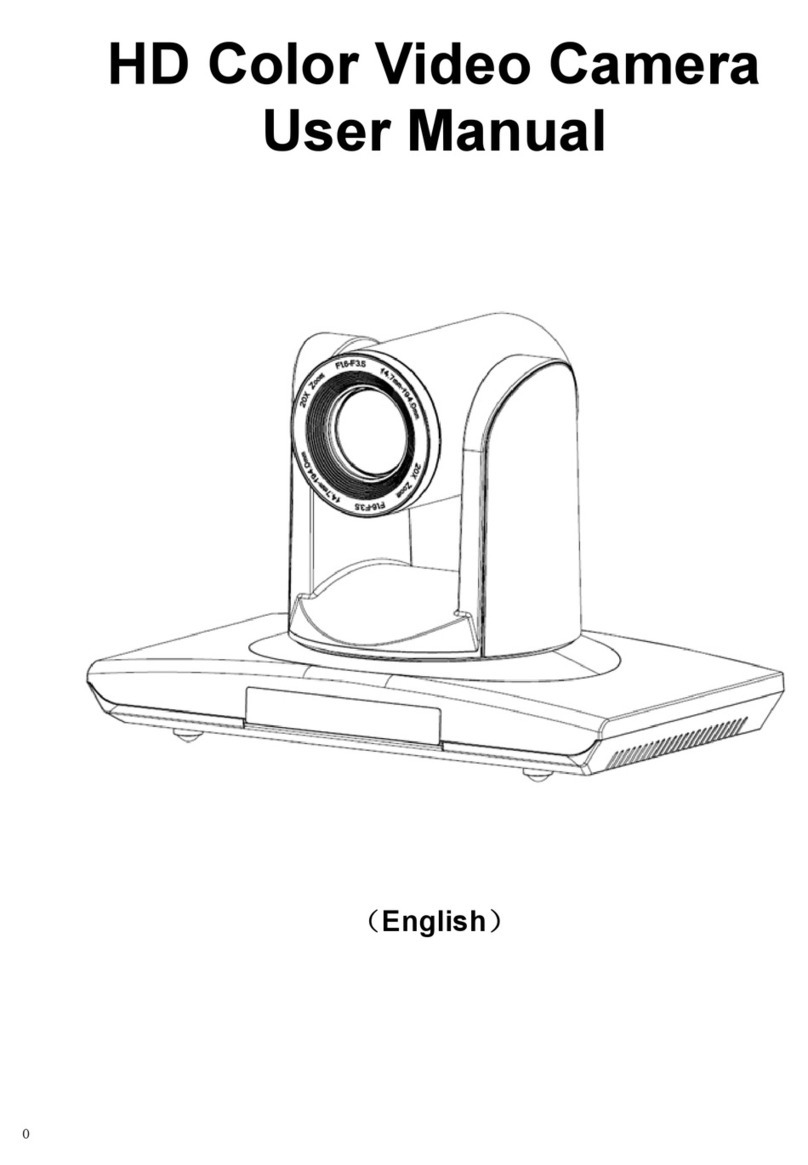5, Camera initializes after powering on: horizontally turn left to the limit position, vertically turn to the bottom;
finally both horizontally and vertically turn to the middle position. The motor stops running, (the indicator light
turns into red) and initialization is completed.
(Note: If the power-on mode is opened and saved preset position 0 or 1, then the pan/tilt will be set to 0 or 1
preset position)
6.Factory Default : entry OSD menu by pressing the menu key of remote controller, 【HOME】->【RESET】->
【ALL RESET】, moving the left/right key to select 【Yes】,then confirm by 【HOME】key
Note: If the previous remote controller address is not address 1, it is address 2, 3, 4.
After the resumption of all the parameters or system parameters, the remote machine address recovers
to address 1. Then you need to change the remote controller address back to address 1. Namely by
remote controller to select [1] key, and then press the [HOME] key before you can control it.
Camera Highlights
1.Equipped with attractive appearance and 12X HD wide angle lens, delivering vivid images.
2.Support DVI interface (including YPbPr, VGAand HDMI signal), HD-SDI interface and Network interface.
3.IR remote controller signal transparent transmission function: camera can receive both its own remote
controller signal and other signal from terminal equipment, by transmitting the signal through VISCA IN to
terminal equipment IR receiver.
Camera Specifications
1.Video format : 1080P60/50,1080P30/25,1080I60/50,720P60/50
2. Output Interface: DVI interface (including YPbPr, VGA and HDMI signal), HD-SDI interface and Network
interface
3.Image Sensor : 1/2.8 inch, Two Megapixel (1920*1080) HD CMOS Sensor
4.Lens : f4.7~94.0mm(20X), F1.6 –3.5, Angle of view : 70° (near)-6.3° (far)
5. Rotation: ±170°for pan rotation, and -30°~+90°for tilt rotation, support upside down installation.
6. The Control speed: 0.1°-150°/sec for pan rotation, 0.1°-80°/sec for tilt rotation.
7. Preset position NO. : 10 preset positions (can reach to 128 by serial command), precision error less than 0.2°.
8. Support auto/ manual white balance, auto/manual exposure (aperture, shutter), auto/manual focus
9. Support image WDR: performance ≥50dB,
10.Control Signal interface : 8 pin mini DIN,RS232,VISCA/Pelco-D/Pelco-P
11. Power interface: HEC3800 power jack, Power supply adapter: DC12V/2.5A,
12. Max Consumption: 12W