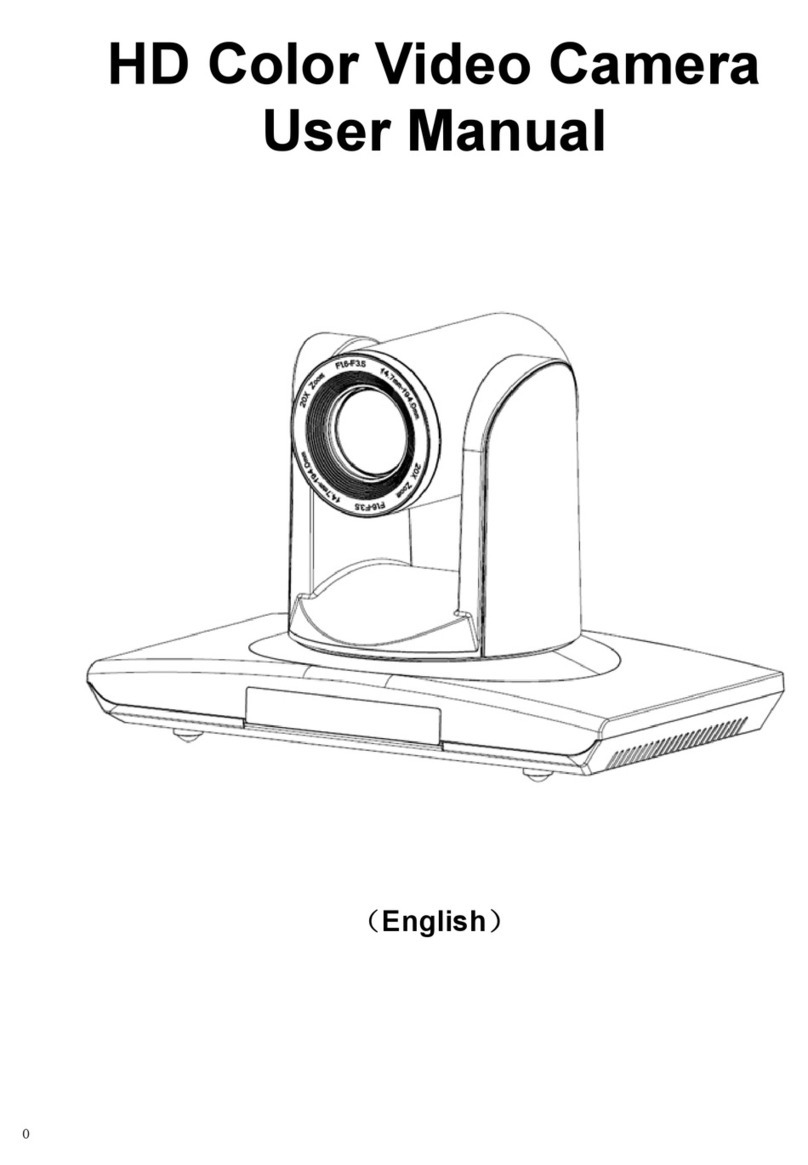2、MainFeatures:
StandardDefinitionVideo
1/4inchhighqualityEXVIEWHADCCDsensor。
18xopticalzoom
F1.43.0
Fast,accurateandstableautofocuslens,18xopticalzoomF1.4~3.0,mechanicalshutter。
Widerange,highspeedandlownoisepan/tiltrotation
Stepmotordriving,smoothrotationanduserfriendlywithoutdithering.Movingtotheappointedposition
quicklyandaccurately,meanwhile,shootinglargearea.
Multiplevideooutputformat
SupportAVinterfaceCVBSvideosignalandSinterfaceSVIDEOvideooutput
RS232Cremotecontroller(VISCAprotocol)
RS232C(VISCAprotocol)interface:Allsettingofcameraandpan/tilt/zoomcanberemotehighspeed
communicationcontrolled.
RS485/RS422remotecontrol(P/D/VISCAprotocol)
RS485/RS422(P/D/VISCAprotocol)interface(3.81mm):Allsettingofcameraandpan/tilt/zoomcanbe
remotehighspeedcommunicationcontrolled.
256presets
User can preset the pan/tilt/zoom for 256 presets(P/D protocol: 256 presetsVISCA protocol: 16) and
reservethepresetdatawhenpoweroff.
SupportcameraInversion
Supportcamerainversion,usercansetthepan/tilt/zoom,verticalflip,imageinversioncommandandwith
poweroffselfrestoringfunction
Multifunctionremotecontroller
Equipped with easy and convenient remote controller Except the basic setting and the control of
Pan,Tilt,zoom,itcanalsosettherelativeparametersofcamerabytheremotecontroller..
EnglishOSDmenu
UsercansetthecameraparametersandrotationparametersbyOSDmenu.
3、SuppliedAccessories
Whenyouunpack,checkthatallthesuppliedaccessoriesareincluded:
Camera……………………………...1
ACpoweradapter…………………..1
Remotecontroller…………………...1
RS232communicationcable……….1
VISCAOUTcable(Optional)……….1
SVIDEOcable………………….…..1
Doublesidedpads………………….4
Usermanual…………………………1
Certificate…………………………….1