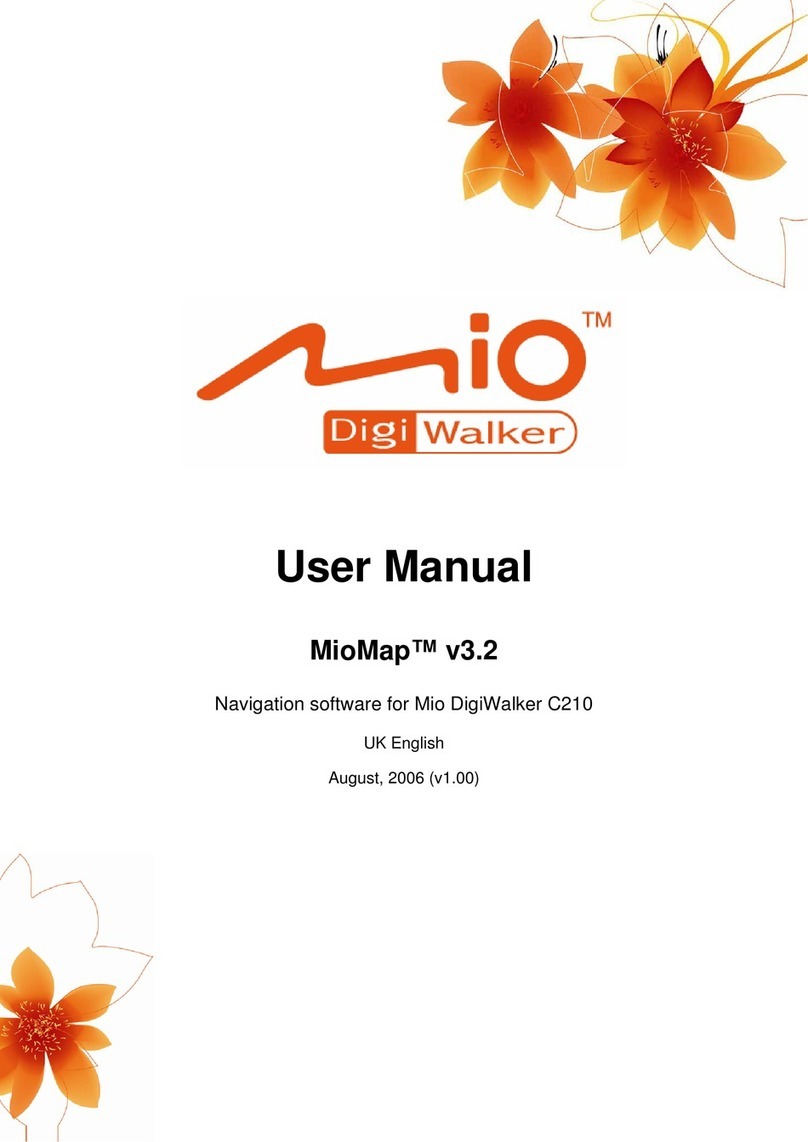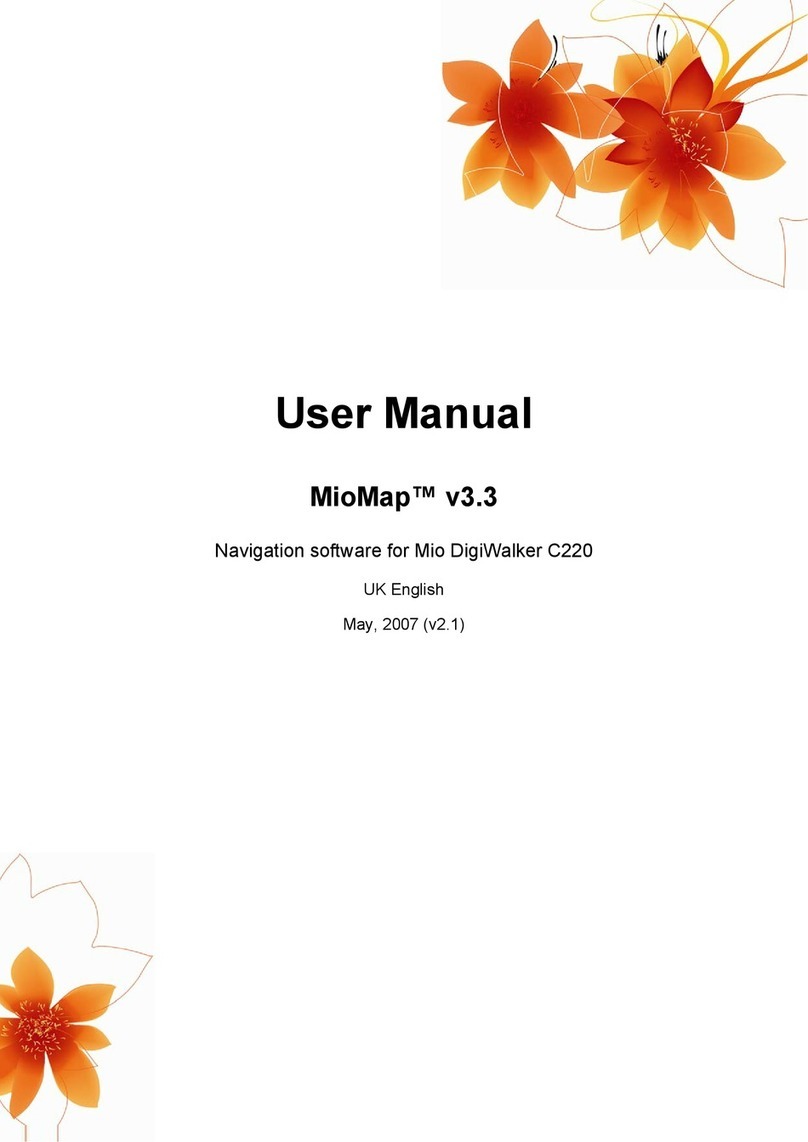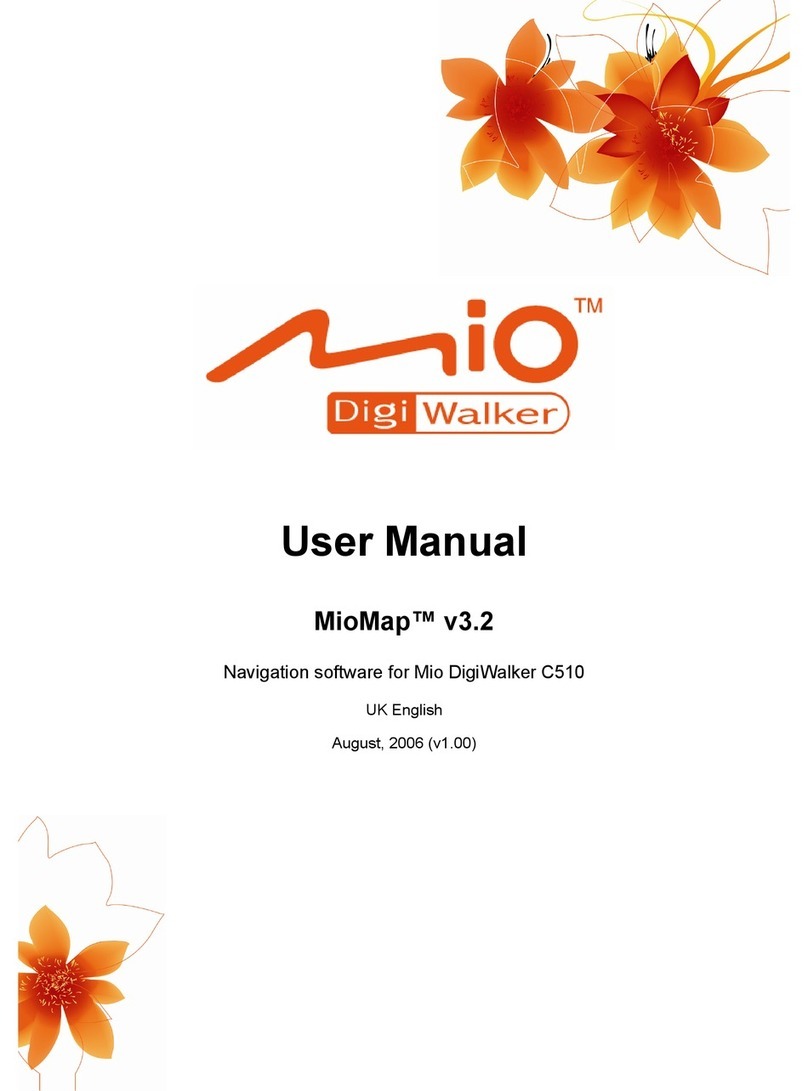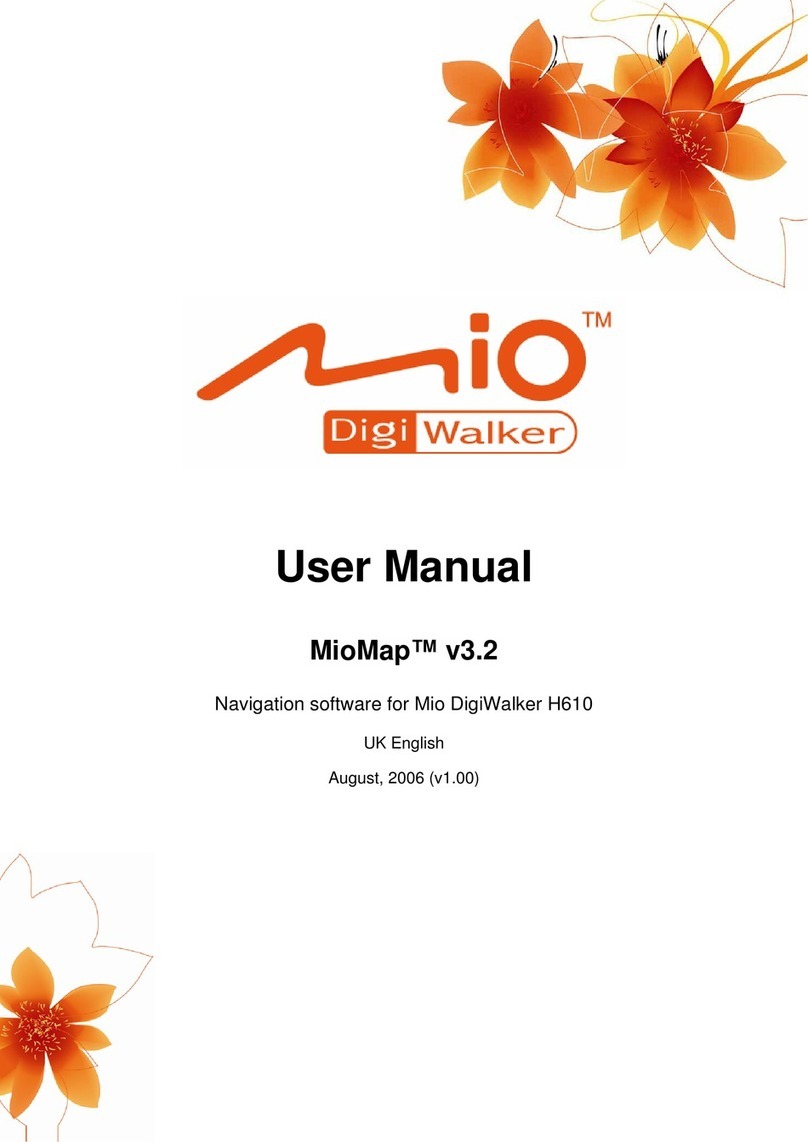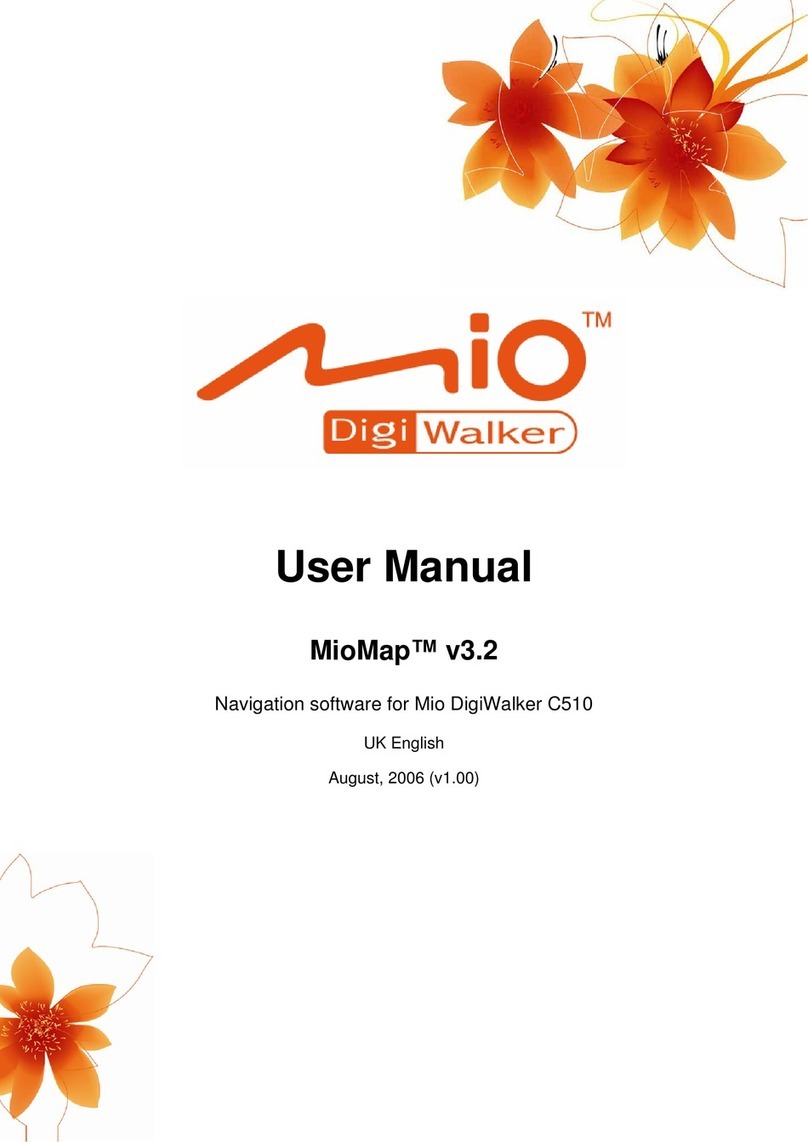6.1.6 ....................................................................... 78Speed Camera Options
6.1.6.1 ........................................................................... 79Audible Warning
6.1.6.2 ............................................................................ 79Visible Warning
6.1.7 .................................................................. 80Set Favourite Destinations
6.1.8 ............................................................................ 80Route Recalculation
6.1.8.1 ..................................................................................... 80Automatic
6.1.8.2 ....................................................................................... 80Ask First
6.1.8.3 ....................................................................................... 81Disabled
6.1.9 .............................................................................. 81Display Orientation
6.2 Sound settings ......................................................................................... 81
6.2.1 ............................................................... 82Master sound volume/switch
6.2.2 ............................................................ 82Voice guidance volume/switch
6.2.3 .................................................................... 82Key sound volume/switch
6.2.4 ................................................................................. 82Dynamic Volume
6.2.5 ..................................................................................... 83Attention Tone
6.3 Route parameter settings........................................................................ 83
6.3.1 .................................................................................................. 83Route
6.3.1.1 ........................................................................................ 84Shortest
6.3.1.2 ......................................................................................... 84Fastest
6.3.1.3 .................................................................................. 84Economical
6.3.2 ................................................................................................ 84Vehicle
6.3.3 ............................................................ 84Road types to include/exclude
6.3.3.1 ........................................................................... 85Unpaved Roads
6.3.3.2 .................................................................................... 85Motorways
6.3.3.3 .......................................................................................... 85Ferries
6.3.3.4 ......................................................................................... 85U-turns
6.3.3.5 .............................................................................. 85Permit needed
6.3.3.6 .................................................................................... 85Toll Roads
6.3.3.7 ................................................................. 85Cross-border Planning
6.3.3.8 ................................................................................ 86Use Car Pool
6.4 Language & Units..................................................................................... 86
6.4.1 ............................................................................... 86Program language
6.4.2 ................................................................................... 86Voice language
6.4.3 .................................................................................................... 86Units
6.4.4 ..................................................................... 87Set Date & Time Format
6.5 Advanced settings ................................................................................... 87
6.5.1 ................................................................................... 87Cockpit settings
6.5.1.1 ............................. 883D in Cockpit mode (and track-up orientation)
6.5.1.2 ................................................................... 88Cockpit screen layout
6.5.2 ................................................................................ 88Backlight settings
6.5.2.1 ..................................................................... 88Power management
6.5.2.2 .................................................................................... 89Brightness
6.5.3 ....................................................................... 89User data management
6.5.3.1 ................................................................................ 89Backup Data
6.5.3.2 ................................................................................ 89Restore Data
6.5.3.3 .................................................................................... 90Clear Data
6.5.3.4 ............................................................. 90Reset Advanced Settings
6.5.4 Map options......................................................................................... 90
6.5.4.1 ....................................................... 90Daylight / Night colour profile
6.5.4.2 ...................................................................... 90Show Street Labels
VII