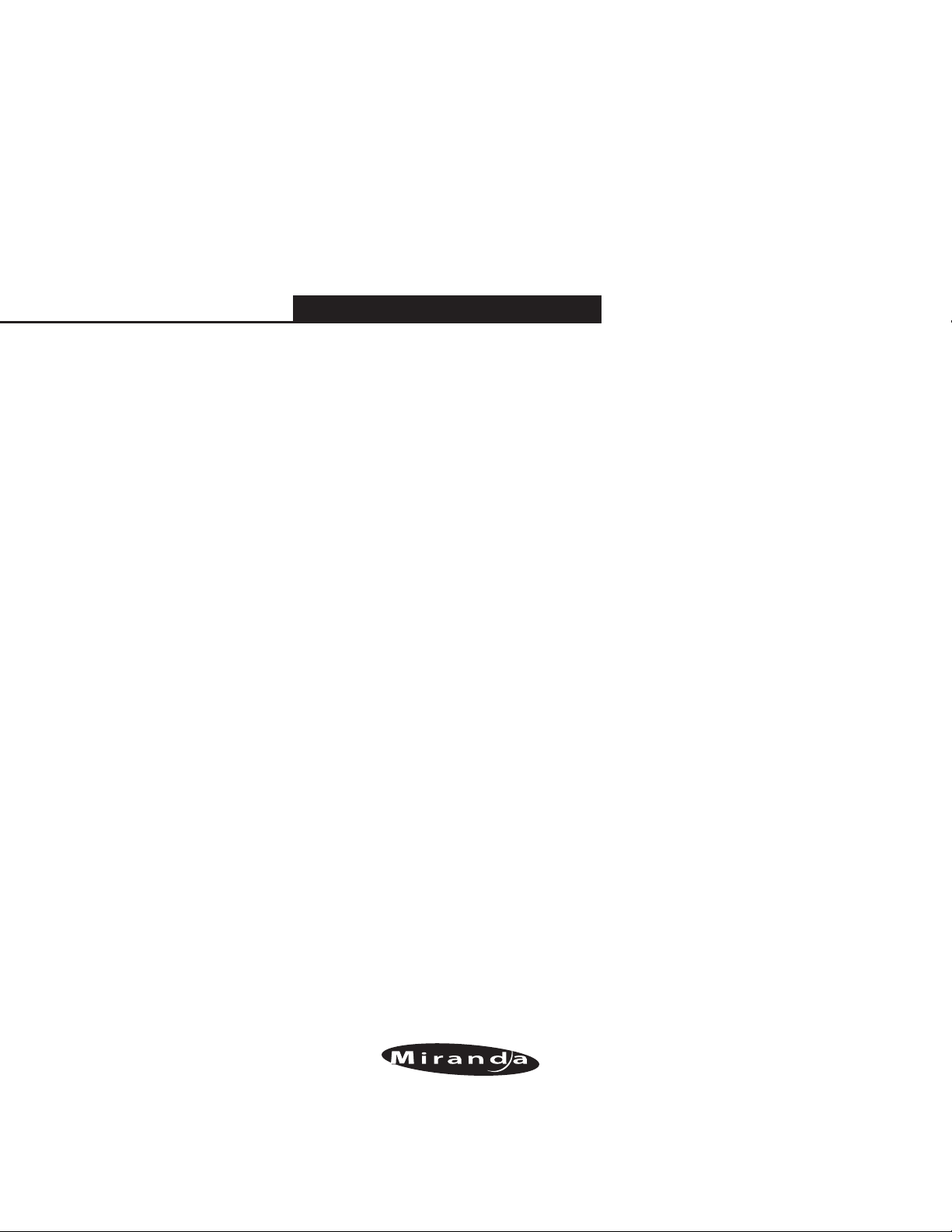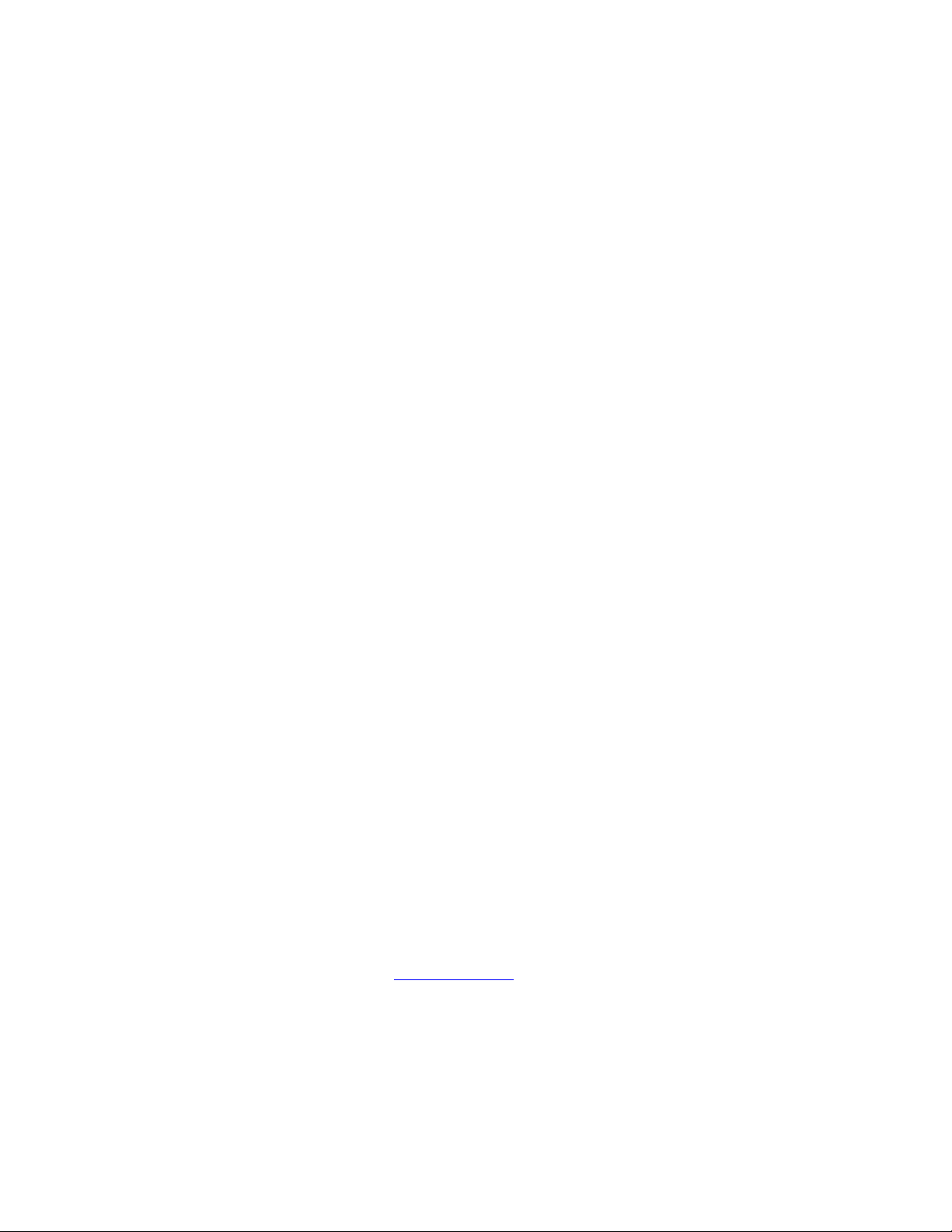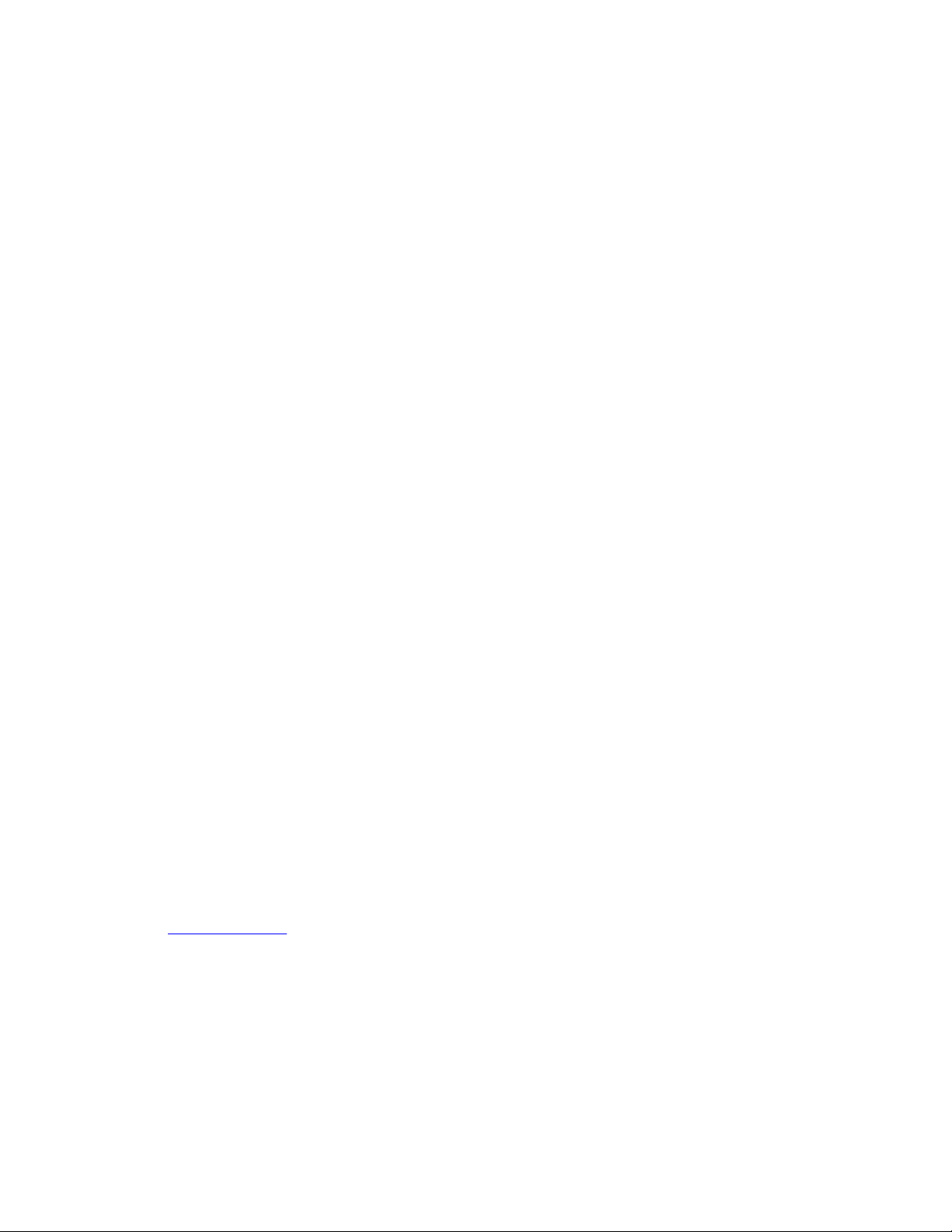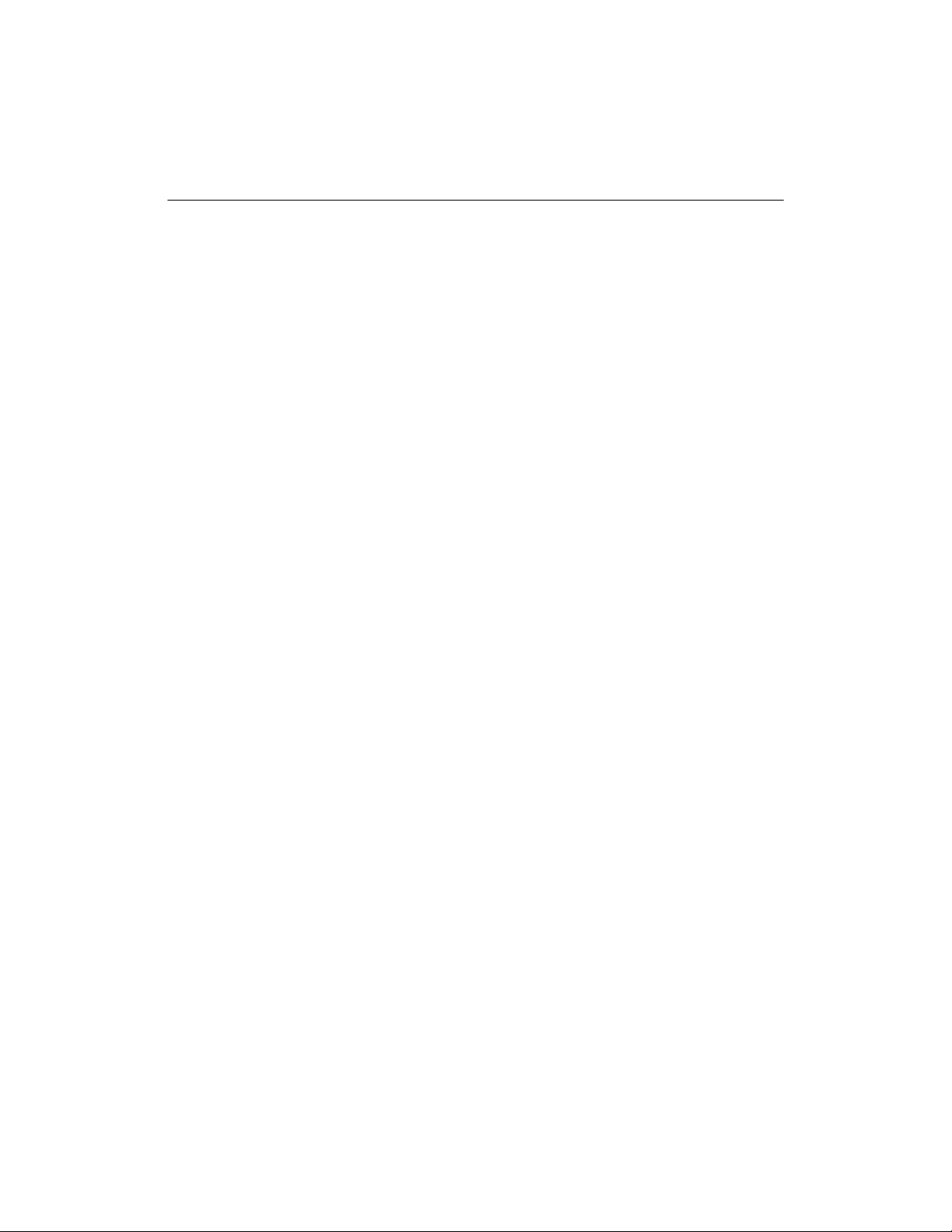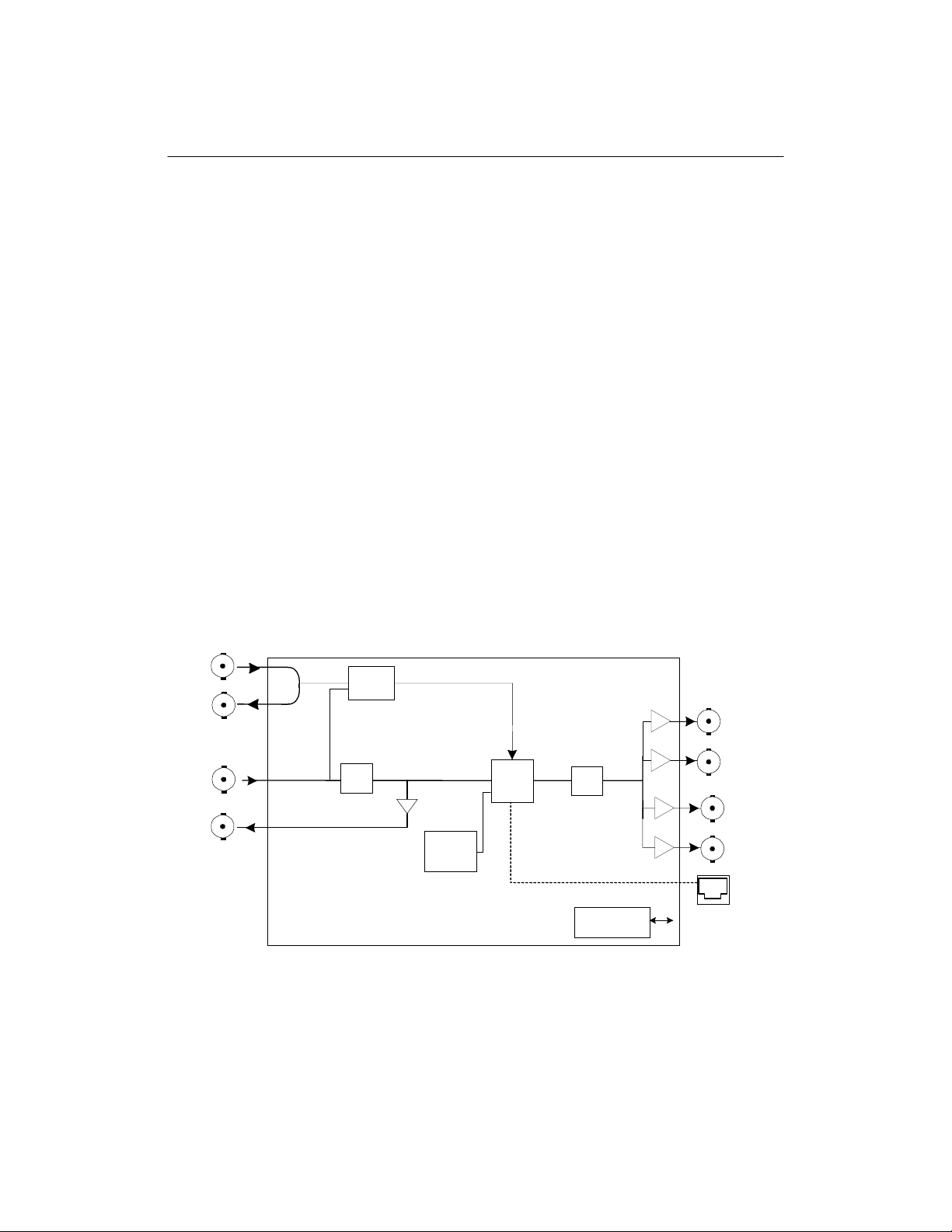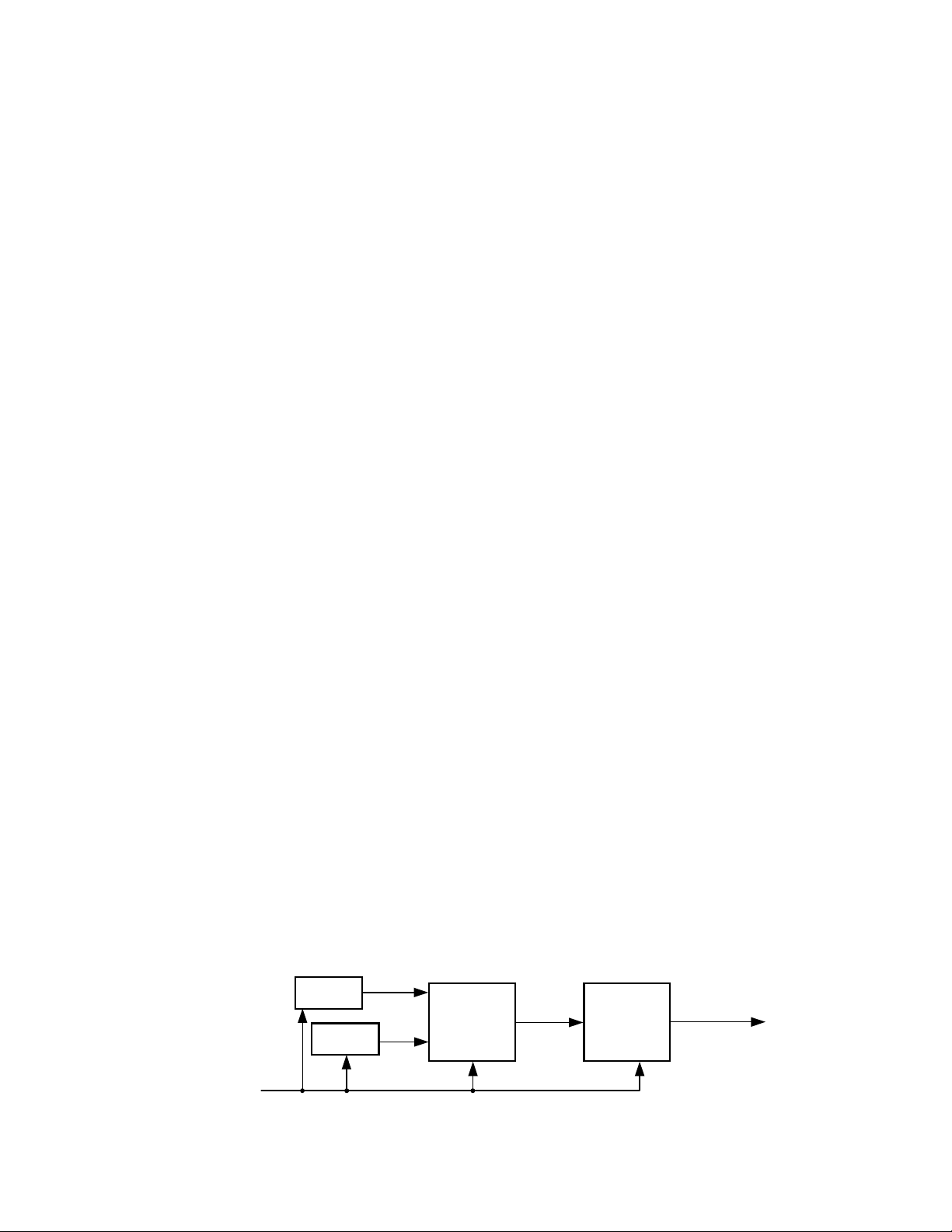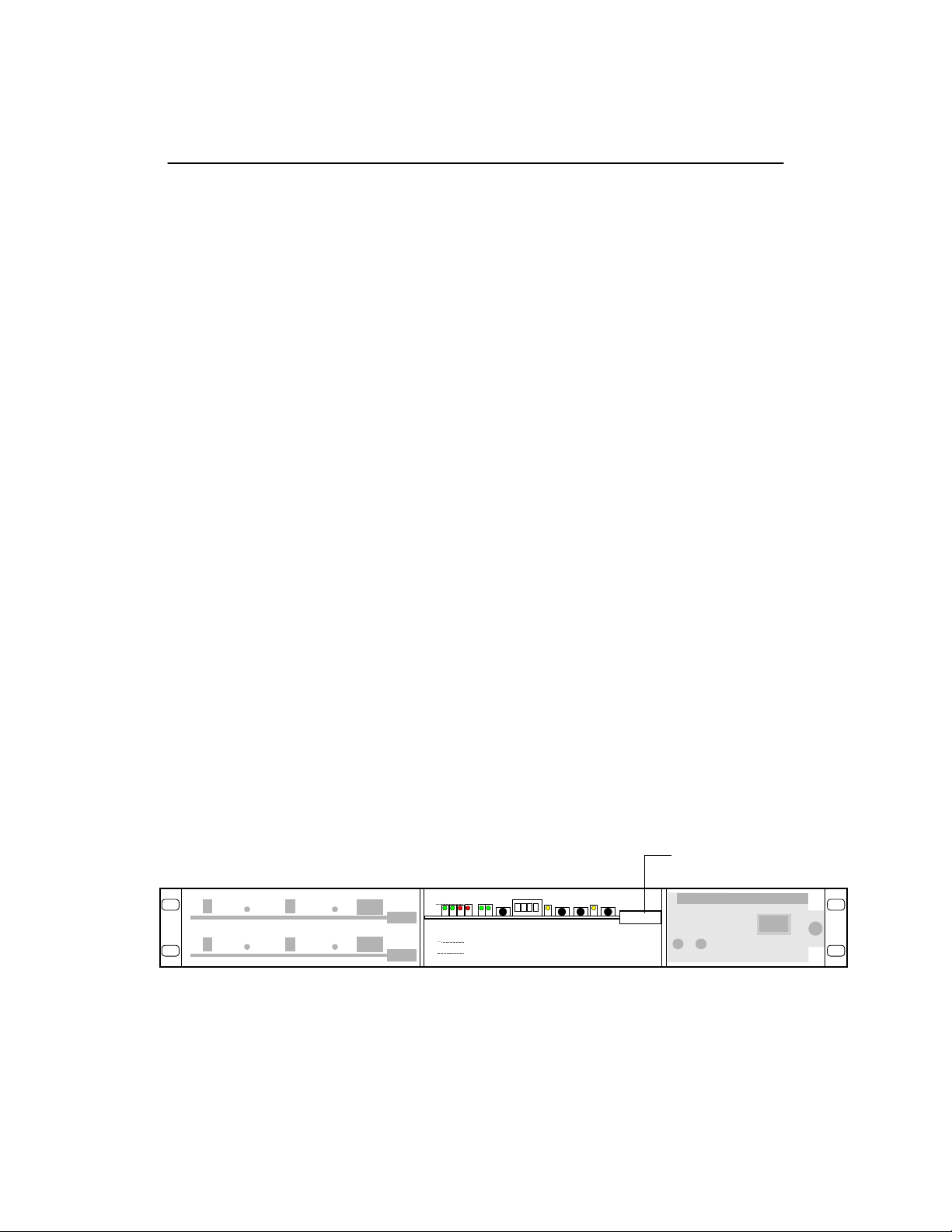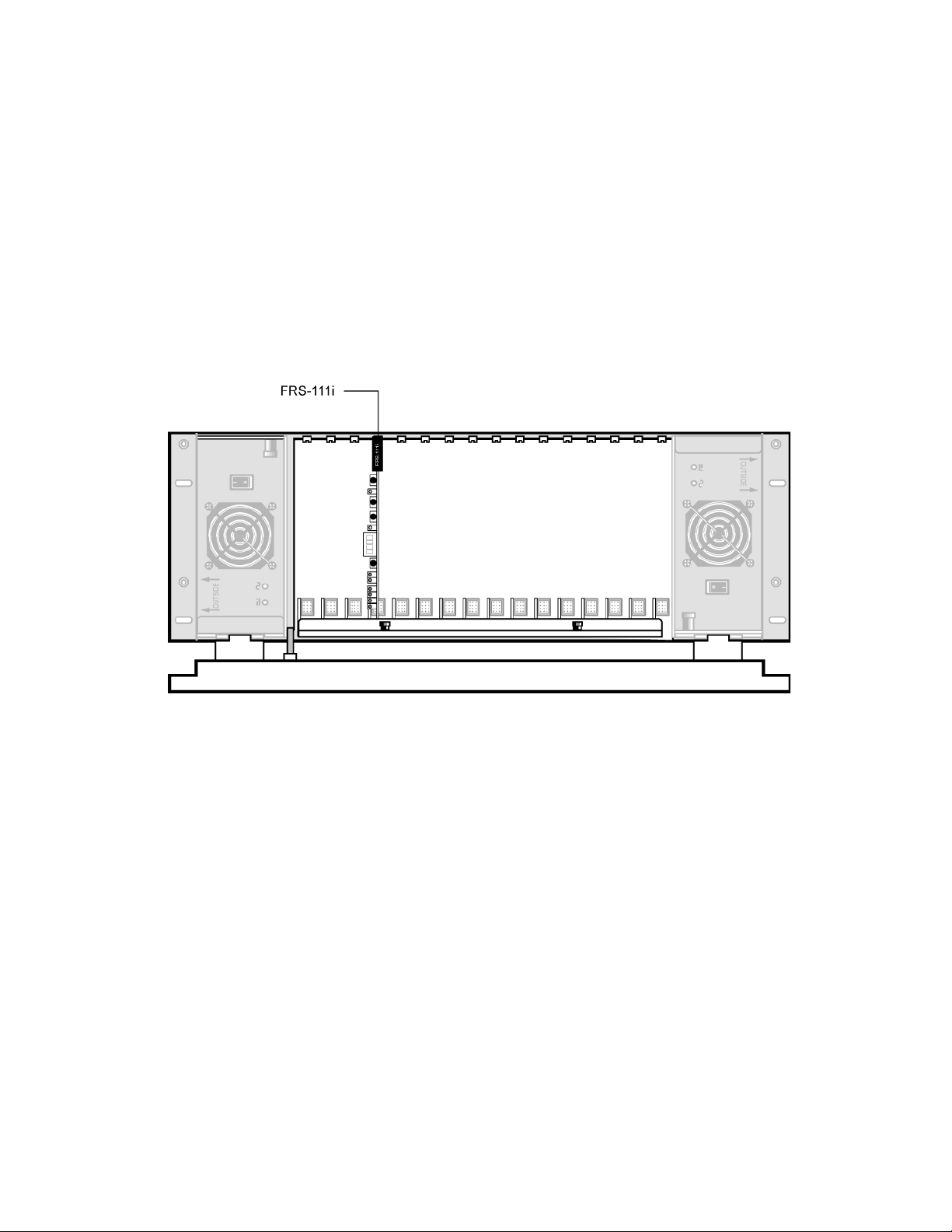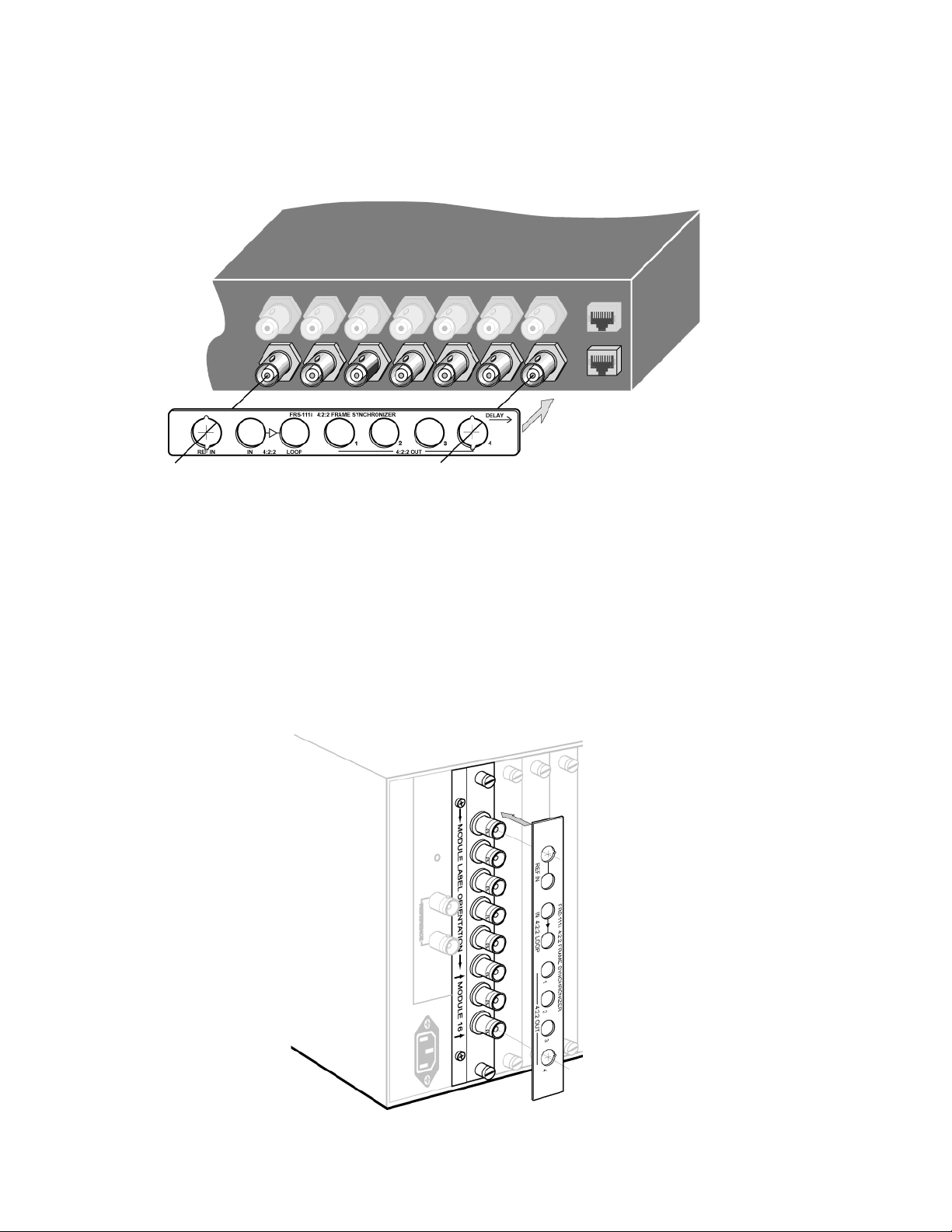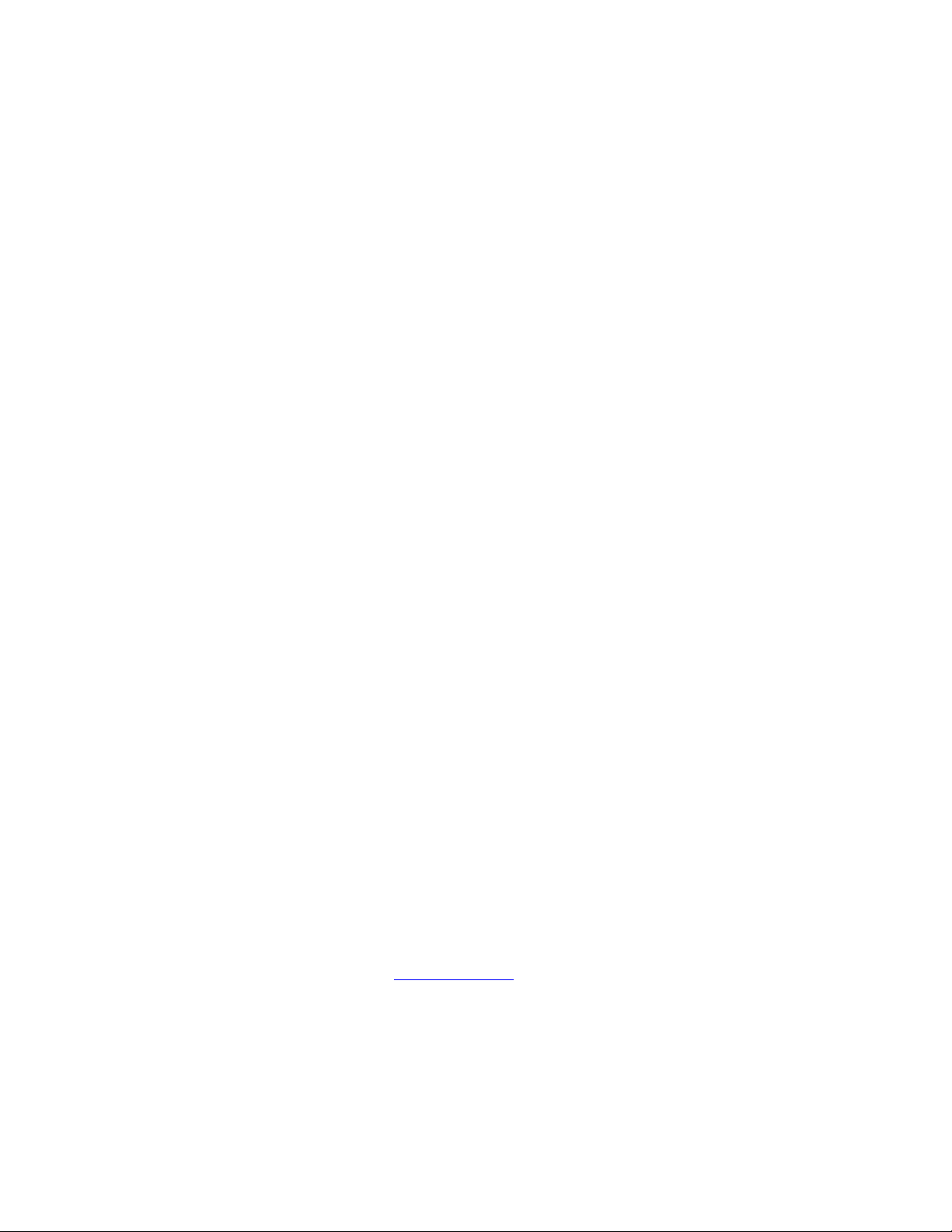
i
WARRANTY POLICIES
Warranty Statement
Miranda Technologies Inc. warrants that the equipment it manufactures shall be free from defects in
material and workmanship for a period of two (2) years from the date of shipment from the factory. If
equipment fails due to such defects, Miranda Technologies Inc. will, at its option, repair or provide a
replacement for the defective part or product. Equipment that fails after the warranty period, has been
operated or installed in a manner other than that specified by Miranda, or has been subjected to abuse or
modification, will be repaired for time and material charges at the Buyer’s expense.
All out-of-warranty repairs are warranted for a period of ninety (90) days from the date of shipment from
the factory.
Miranda Technologies Inc. makes no other warranties, expressed or implied, of merchantability, fitness
for a particular purpose or otherwise. Miranda’s liability for any cause, including breach of contract,
breach of warranty, or negligence, with respect to products sold by it, is limited to repair or replacement
by Miranda, at its sole discretion. In no event shall Miranda Technologies Inc. be liable for any incidental
or consequential damages, including loss of profits.
Effective January 1, 2002
Warranty Exchange Policies
Miranda Technologies Inc. warrants that the equipment it manufactures shall be free from defects in
materials and workmanship for a period of two (2) years from the date of shipment from the factory. If
equipment fails due to such defects, Miranda will provide repair of the failed unit under the terms of the
Miranda warranty.
If the equipment has been proven to be defective on arrival, Miranda will ship a new product in exchange,
usually within 36 hours of factory notification.
If the equipment to be repaired is essential and the customer so requests, Miranda will, at its option,
provide a service replacement or loaner part or product, usually within 36 hours of factory notification,
weekends and holidays excluded.
All warranty exchange or loaner parts or products shall be shipped to the Buyer with a packing list clearly
describing the items and stating the date of shipment. Repaired parts or products will be shipped to the
Buyer with a similar packing list. In the case of exchange, the defective products or parts must be
returned to Miranda within fifteen (15) days from receipt by the customer of the exchange product. In the
case of a loaner, the loaned products or parts must be returned to Miranda within fifteen (15) days from
receipt by the customer of the repaired equipment.
If the equipment is not returned within fifteen (15) days, as described for either exchanges or loans, A
Rental Invoice will be generated. Rental terms will be fifteen (15) percent of the current list price of the
products or parts per month or a fraction thereof. Before returning the equipment to Miranda
Technologies Inc., for any reason, the Buyer must first obtain a Return Authorization Number from
Miranda Technologies Inc. Miranda Technologies Inc will pay freight and insurance charges for the
delivery of the loaner or exchange products or parts. Freight and insurance charges for the return of the
defective product or part will also be paid by Miranda Technologies.
Out-Of-Warranty Repair Policy
Miranda will repair equipment which is out of Warranty. The current pricing structure for this service is
available from the Miranda web site at www.miranda.com or from Miranda Technical Support Services
at (514) 333-1772. All out-of-warranty repairs are warranted for a period of 90 days from the date of
shipment from the factory. Before returning the equipment to Miranda Technologies Inc., for any reason,
the Buyer must first obtain a Return Authorization Number from Miranda Technologies Inc. In the case of
a product deemed by Miranda to be beyond repair, the customer must purchase a new product at current
retail prices.
The Buyer will pay freight and insurance charges for the return of the defective product or part to the
manufacturer for repair. MirandaTechnologies will pay freight and insurance charges for the return of the
repaired product or part to the Buyer.