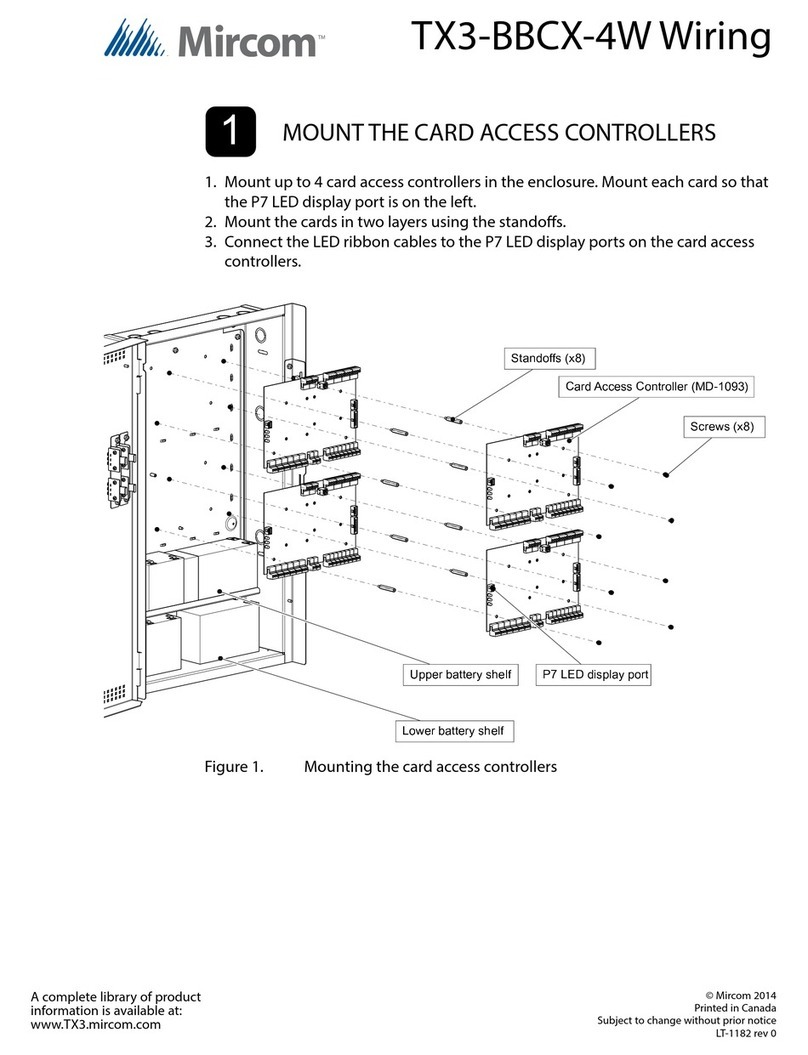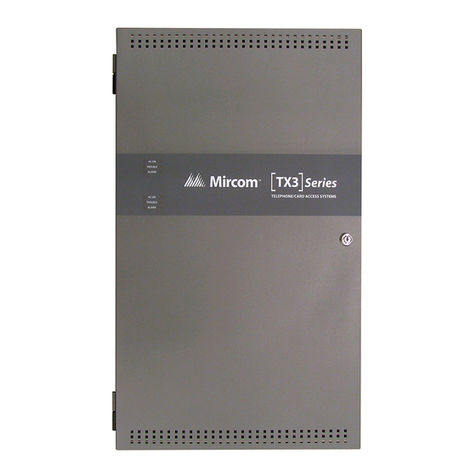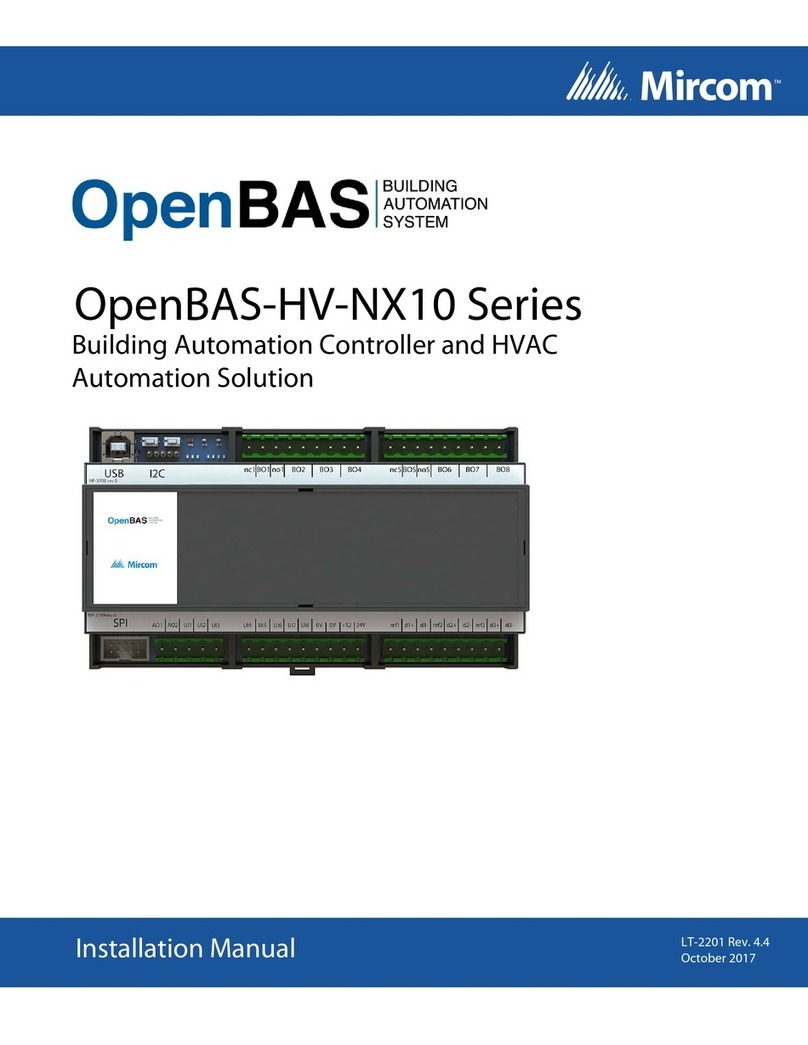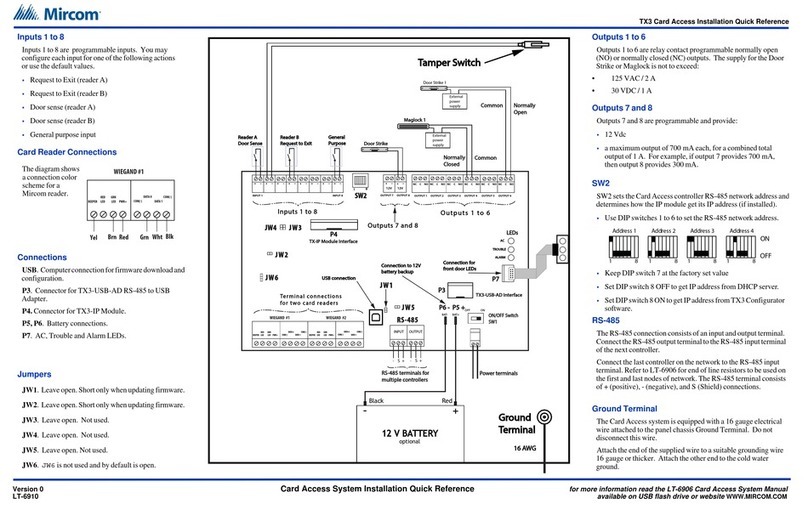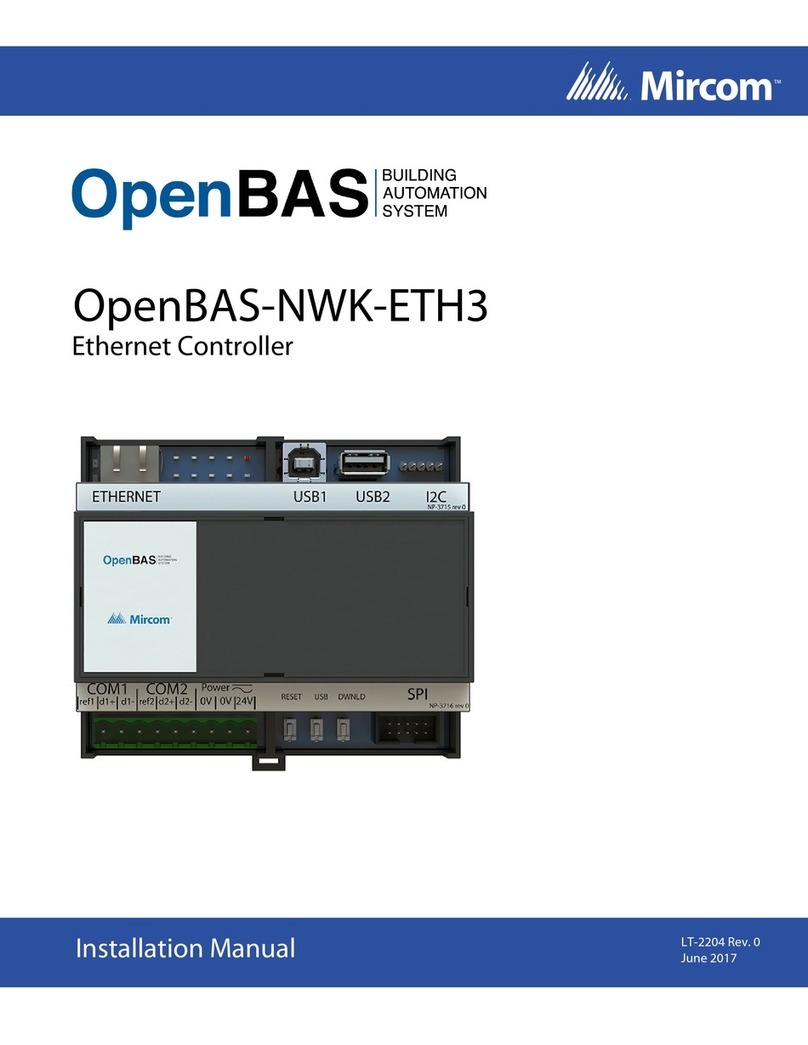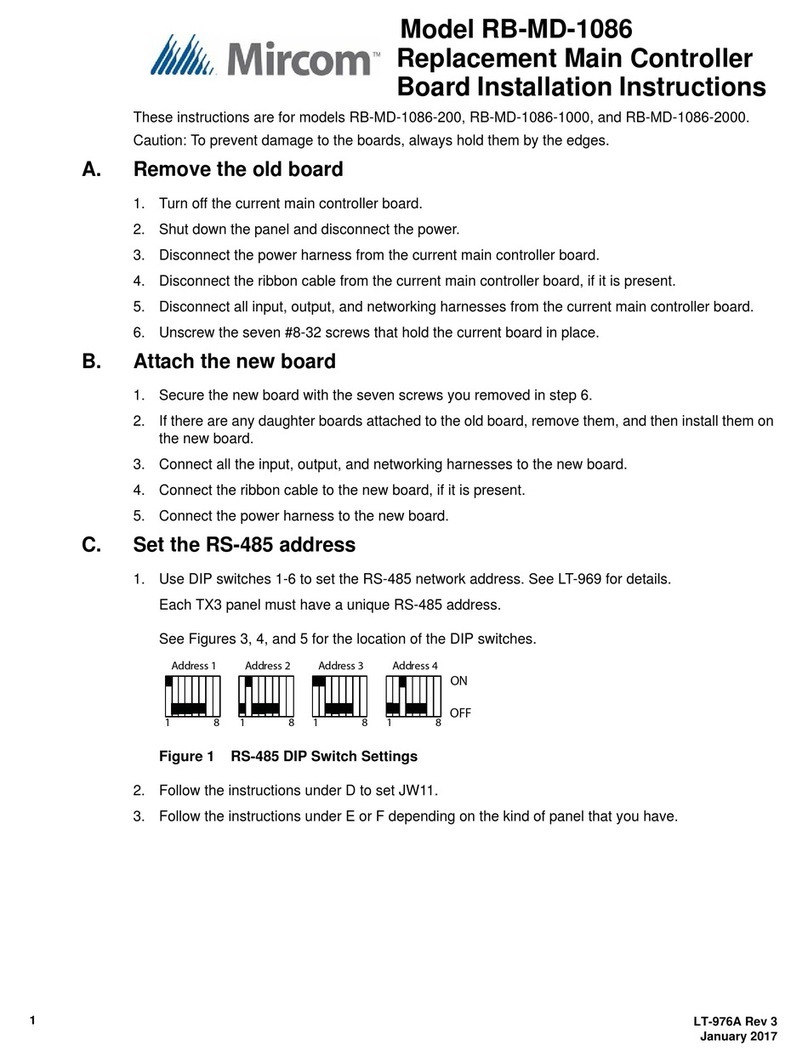TX3 Aperio Door Controller Installation Quick Reference
Version 1 for more information go to the CD, USB flash drive, or website and read the LT-1160 Aperio Door Controller System Manual
LT-1164
WWW.MIRCOM.COM
TX3 Aperio™ Door Controller
Installation Quick Reference
Single Panel Wiring
Basic Wiring
1. Turn the controller power switch to OFF.
2. Connect the Aperio hub network bus to the RS-485 terminal on the MD-1113 Module board.
3. Connect any inputs and outputs.
4. Connect the controller supply.
5. Set SW2 to a unique RS-485 network address.
6. Turn the controller power switch to ON (a correctly wired controller will show a green AC LED).
Installation Prerequisites
•
Ensure there is a provision for a ground circuit. The Aperio Door Controller assembly must be grounded by a qualified
electrician. An improperly grounded unit can result in equipment malfunction and void the warranty.
•
Use the latest Aperio Door Controller System controller firmware. Mircom periodically updates panel firmware and
Configurator Software to add features and correct any minor inconsistencies. For information about the latest firmware
or software visit the ‘Manuals and Downloads’ section of the Mircom website at www.mircom.com.
Before Starting the Configuration
Configure the system using the Configurator software using a USB or modem connection. Verify the following:
•
Ensure that the controller and all connected devices and components are fully operational.
•
Ensure the controller DIP Switches are set with a unique RS-485 network address.
•
Ensure the Configurator software is set with the correct controller RS-485 network address.
•
Ensure that your PC is set with the correct date and time.
To Start the Configuration
1. Connect the PC to the controller using the USB port or modem connection.
2. Launch the Configurator and select the correct controller you are connecting to (on the basis of name, panel label, panel
model, and network address).
3. Click Connect. The connection icon appears in the Configurator tool bar.
4. Ensure that the panel is configured with the correct date and time.
5. Configure the Aperio Door Controller using the instructions in the LT-1160 Installation and Operation Manual.
Relay contact
3 wires
18 AWG
22 AWG
Programmable outputs
Combined 1 amp output
12 Vdc
500 mA
1 pair
18 AWG
1 pair
22 AWG
1 pair
22 AWG
1 pair
22 AWG
General
purpose input
1 pair
22 AWG
1 pair
22 AWG
INPUTS 1 to 8 OUTPUTS 1 to 6
Controller
Electrical room
120 VAC
60HZ
Power
transformer
16VAC/40VA
PS-4 or PS-4P
Power
transformer
AC or DC Door
strike supply
Maximum network bus length: 3,000 feet
Use 22 AWG wire
General purpose inputs
OUTPUTS 7 to 8
General
purpose input
General
purpose input
General
purpose input
General
purpose input
Aperio Door
Aperio Hub 1 Aperio Hub n
RS-485 Network for Aperio Hubs
RS-485 Network
for TX3 devices
The following figure shows the various controller connections
IMPORTANT
This document is for reference only and does not replace the existing documentation. For more detailed
information refer to the documentation on the CD, the USB flash drive, or Mircom website
(www.mircom.com).
Wiring requirements
•
Install all transformers outside the Lobby Control Unit enclosure.
•
Unless specified otherwise, all wiring is a maximum length of 1000 ft. The RS-485 wiring maximum length is 4000 ft.
•
All units use the PS-4P transformer for the power supply. The door strike power supply depends on the door strike
power requirements.