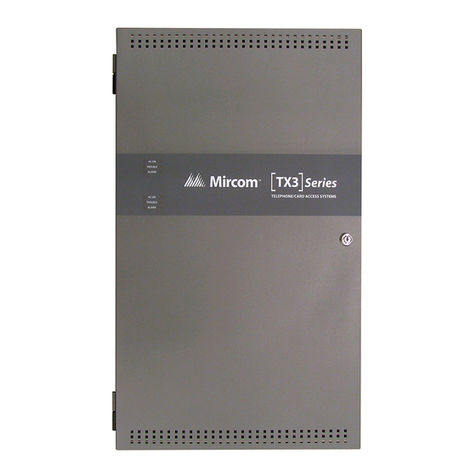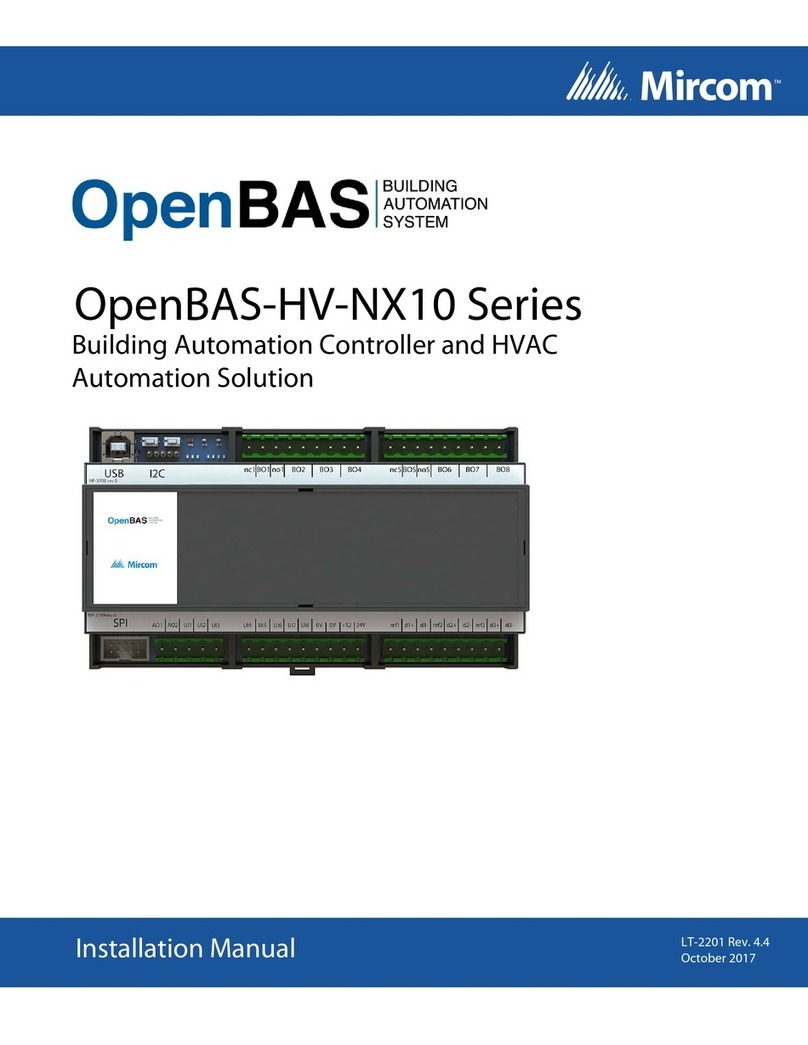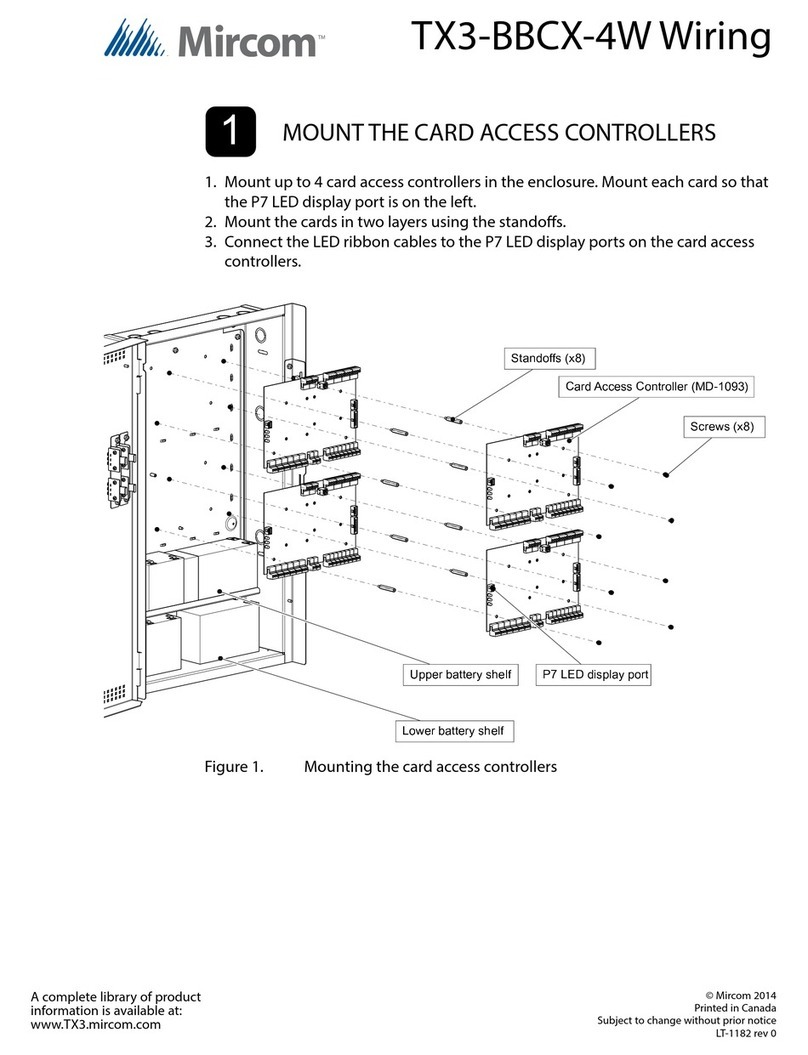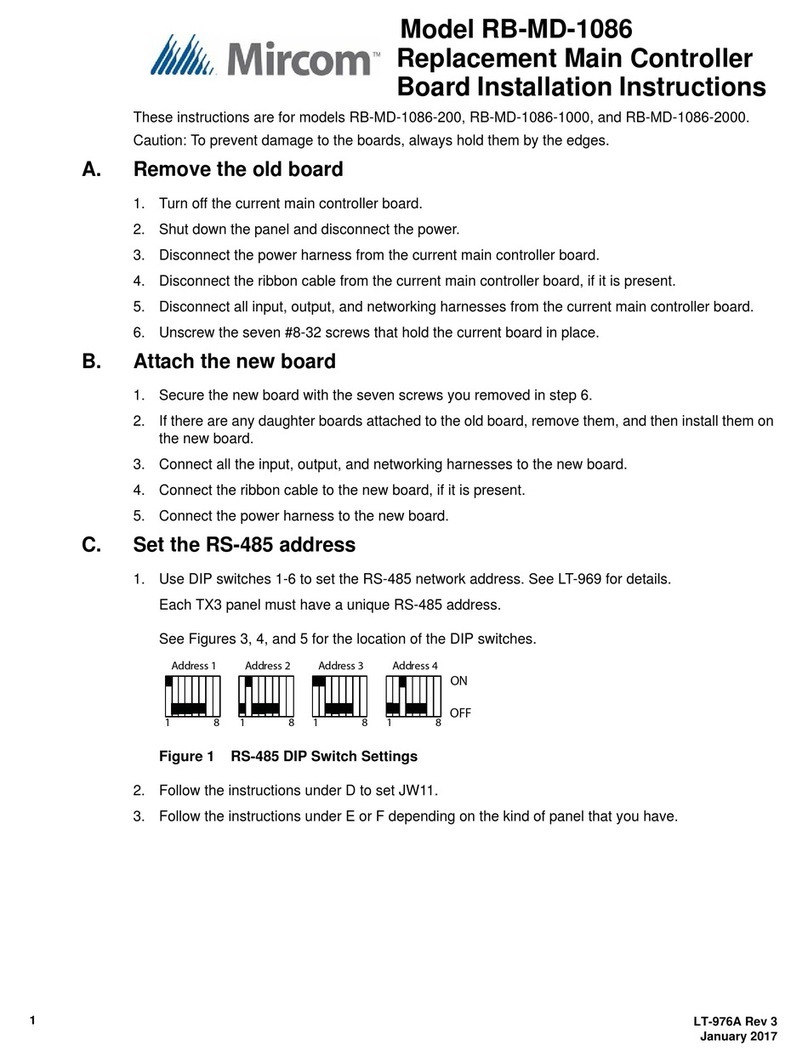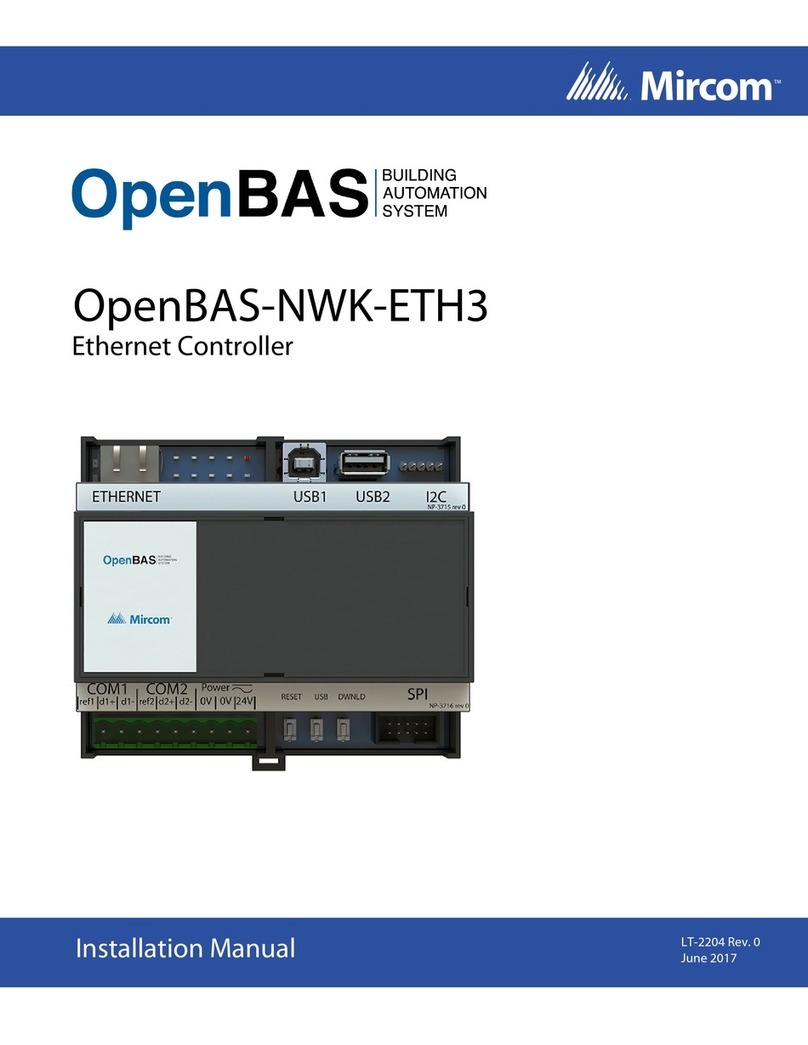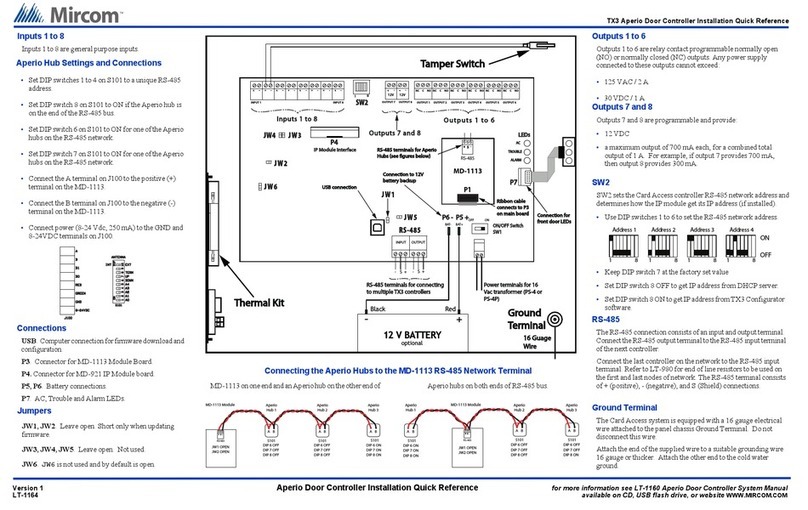TX3 Card Access Installation Quick Reference
Version 0 for more information go to the USB flash drive or website and read the LT-6906 Card Access System Manual
LT-6910 WWW.MIRCOM.COM
Card Access System Quick Reference
Single Panel Wiring
Basic Wiring
1. Turn the controller power switch to OFF.
2. Connect the card readers to Weigand terminal blocks.
3. Connect the door strike or maglock to Output 1.
4. Connect the controller supply.
5. Set SW2 with a unique RS-485 network address.
6. Turn the controller power switch to ON (a correctly wired controller will show a green AC LED).
Installation Prerequisites
Ensure there is a provision for a ground circuit. The Card Access System assembly must be grounded by a qualified
electrician. An improperly grounded unit can result in equipment malfunction and void the warranty.
Use the latest Card Access System controller firmware. Mircomperiodicallyupdates panelfirmware and Configurator
Software to add features and correct any minor inconsistencies. For information about the latest firmware or software
visit the ‘Manuals and Downloads’ section of the Mircom website at www.mircom.com.
Before Starting the Configuration
Configure the system using the Configurator software using a USB or modem connection. Verify the following:
Ensure that the controller and all connected devices and components are fully operational.
Ensure the controller DIP Switches are set with a unique RS-485 network address.
Ensure the Configurator software is set with the correct controller RS-485 network address.
Ensure that your PC is set with the correct date and time.
•
•
•
•
•
•
To Start the Configuration
1. Connect the PC to the controller using the USB port or modem connection.
2. LaunchtheConfiguratorandselectthecorrectcontrolleryouare connecting to(onthe basis ofname,panellabel, panel
model, and network address).
3. Click Connect. The connection icon appears in the Configurator tool bar.
4. Ensure that the panel is configured with the correct date and time.
5. Configure the Card Access system using the instructions in the LT-995 Configuration and Administration Manual.
Relay contact
RS-485
3 wires
18 AWG
Shielded Cat 5 cable
grounded at one end
Programmable outputs
Combined 1 amp output
12 Vdc
700 mA max. each
1 pair
18 AWG
Door Sense
(Reader A )
Reader A )
1 pair
22 AWG
1 pair
22 AWG
1 pair
22 AWG
General
purpose input
1 pair
22 AWG
1 pair
22 AWG
6ot1STUPTUO8ot1STUPNI
Card Access
System
Electrical room
Card Reader A
Maximum distance from the card reader
Use 20 AWG wire for 500 feet
Use 22 AWG or 24 AWG for 250 feet
Card Reader B
Configurable for the following actions
Request to Exit
(Reader B )
Door Sense
(Reader B )
OUTPUTS 7 to 8
Card readers supplied by Mircom
require shielded wiring. If other
card readers are used refer to their
reader wiring requirements.
Shield
120 VAC
Power
transformer
See LT-6906
for details
Power
transformer
for AC or DC Door
strike supply
The following figure shows the various controller connections
IMPORTANT
Thisdocumentisforreferenceonlyanddoesnotreplacetheexistingdocumentation. Formoredetailed
information refer to the documentation on the USB flash drive or Mircom website (www.mircom.com).
Wiring requirements
Install all transformers outside the Lobby Control Unit enclosure.
Unlessspecifiedotherwise,allwiringisamaximumlengthof1000ft. TheRS-485wiringmaximumlengthis4000ft.
The door strike power supply depends on the door strike power requirements.
•
•
•