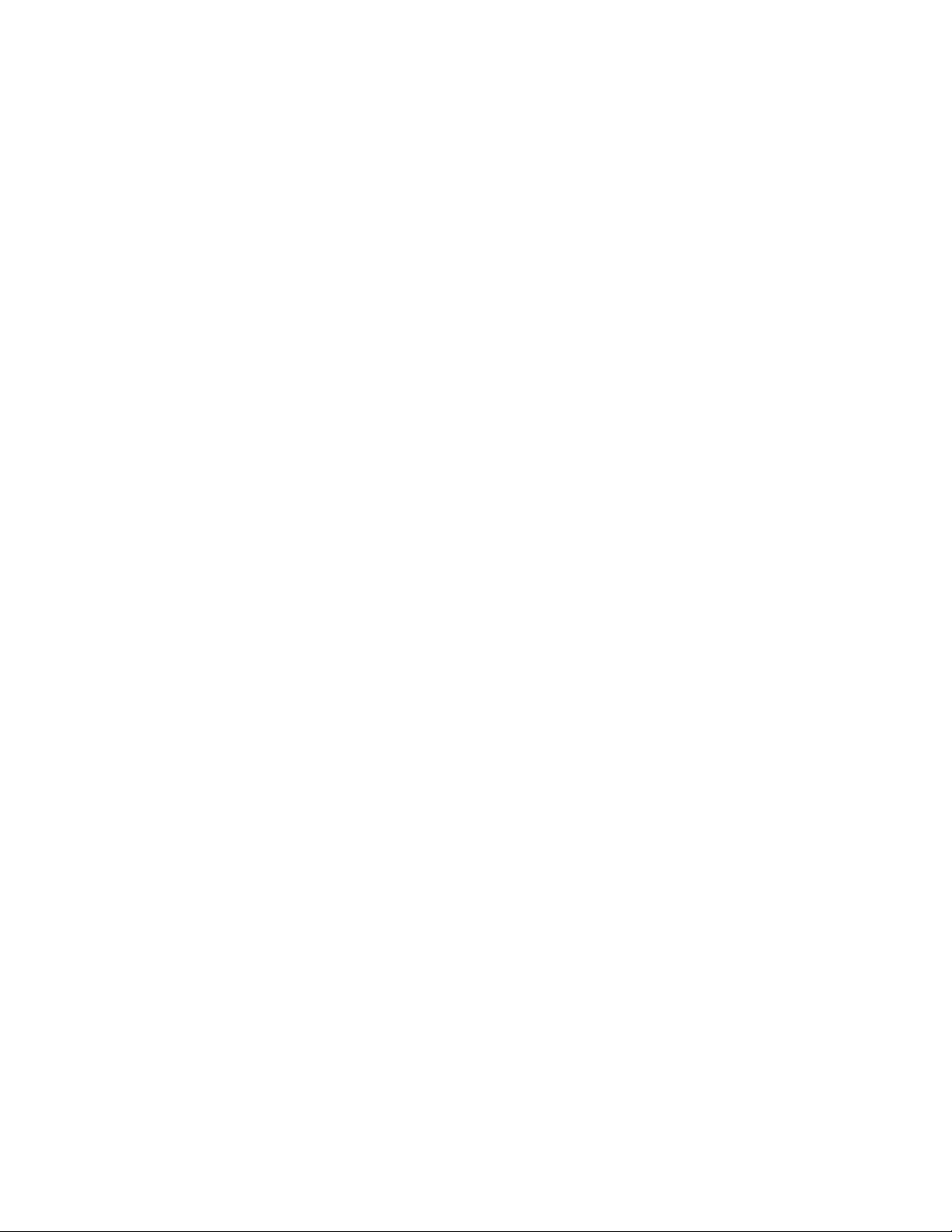Mission 529P 25000mAh Audio Power Bank
STOP! Please read this before connecting your Mission 529P
General Description
The Mission 529P is a rechargeable power bank with 2 x USB A
outputs, 1 x USB-C output and one programmable DC output.
The USB-C output supports Power Delivery at 5V, 9V or 12V at
3000mA. The programmable DC output supports 5V, 8.4V an
9V up to 3000mA and 12V and 20V up to a maximum 4500mA.
The 529P can be used standalone, or in conjunction with
other Mission 529 products. The 529P can be used to power
many audio products such as effects pedals, multi-effects
units, mixers, wireless systems and small amplifiers. It can also
be used to recharge laptop computers and portable audio
workstations, tablets, phones and similar devices.
Charging
Recharge the 529P using the included 19V wall charger
connected to the DC-IN jack on the front panel. The display will
indicate the charge voltage (19V) and the percentage charge
remaining. To use the outputs while charging (pass-through),
press and hold the power switch until the display indicates 5V.
The outputs will now be switched on. If using the DC output,
double click the power button to select the required voltage.
Please note that in some configurations, charging the 529P at
the same time as using it may result in an increase in audio
noise. In such cases, remove the charger from the DC-IN and
use the 529P on battery power only, recharging between uses.
See pass-through charging section for more details.
Outputs
To switch on the outputs, press and hold the power button for
two seconds. Press and hold the power button for two seconds
again to turn off the outputs. The power button switches all
outputs on and off simultaneously. If no devices are drawing
power from the outputs, the 529P will automatically switch off
after 60 seconds. Auto switch-off occurs when output current
drops below approximately 150mA.
Pass-through charging
The 529P is a battery power supply and it’s recommended
to use it on battery power and recharge between uses. If the
battery is low on charge and you do not have time to recharge
it, you can connect the supplied 19V charger to the DC-IN
while the battery is in use. It’s not recommended to do this all
the time as it may reduce the lifecycle of the battery cells. In
some cases, charging the battery at the same time may result
in an increase in noise.
Use cases
1. Daisy chain power supply
Ensure that the 529P is switched OFF. Connect the yellow end
of the DC power cable to DC-OUT on the 529P. The DC-OUT
is center pin POSITIVE and most effects pedals are center pin
NEGATIVE so you will need to use the polarity reversal adapter.
Connect the black end of the DC cable to the red female end
of the polarity reversal adapter. Connect the black male end
of the polarity reversal adapter to the daisy chain cable and
connect the daisy chain connectors to your pedals.
Before powering your pedals, you will need to set the DC output
on the 529P to 9V. Temporarily unplug the cable from the DC-
OUT. Press and hold the power button until the display turns
on. The output defaults to 5V. This is to prevent accidentally
providing excessive voltage to your devices. Press the power
button twice in quick succession to select the required voltage.
Press the power button this way until the display shows 9V,
then reconnect the cable to the DC-OUT. Your pedals will now
be powered by the 529P at 9V.
2. Isolated power (with 529)
Using a single daisy chain cable is usually OK with most analog
effects pedals, but many digital pedals can cause noise in the
signal chain if they are connected this way. These types of
pedals typically require an isolated power supply. The 529P
can be used with the Mission 529 (purchased separately) to
provide isolated outputs for your pedals from one of the USB
A outputs.
Ensure that the 529P is switched OFF. Connect USB A OUT 1
or OUT 2 on the 529P to the USB IN on the 529. Connect your
pedals to the 2.1mm DC outputs on the 529. Press and hold
the power button on the 529P for 2 seconds until the display
turns on. The blue LEDs on the 529 power outputs should
illuminate. The 529 provides 4 x isolated 9V 150mA outputs,
and 1 x 500mA output.
3. Isolated power (with 529X)
The 529P can be used with the Mission 529X (purchased
separately) to provide isolated outputs for your pedals from
the DC-OUT.
Ensure that the 529P is switched OFF. Connect the yellow end
of the DC power cable to DC-OUT on the 529P. The DC-OUT is
center pin POSITIVE and the 529X is center pin NEGATIVE so
you will need to use the polarity reversal adapter. Connect the
black end of the DC cable to the red female end of the polarity
reversal adapter. Connect the black male end of the polarity
reversal adapter to the 12V DC in on the 529X. The 529X
provides 8 x isolated 9V outputs up to a maximum 1800mA.
4. USB-PD (with 529M)
The 529P can be used with the 529M to provide a second
variable voltage DC output. Use the voltage selector on the
529M to select 5/6, 9 or 12V. Connect the 529M to the TYPE-C
output on the 529P using a USB-C cable. The selected voltage
will be present on the output of the 529M up to a maximum
3000mA.
5. NeuralDSP Quad Cortex
The 529P can be used to power the Neural DSP Quad Cortex.
Expected battery life is approximately 4 hours.
Ensure that the is 529P switched OFF. Connect the yellow end
of the DC power cable to DC-OUT on the 529P. The DC-OUT is
center pin POSITIVE and the Quad Cortex requires 12V center
NEGATIVE so you will need to use the polarity reversal adapter.
Connect the black end of the DC cable to the red female end
of the polarity reversal adapter.
Before connecting to the Quad Cortex Power input, you will
need to set the DC output on the 529P to 12V. Press and hold
the power button until the display turns on. The output defaults
to 5V. This is to prevent accidentally providing excessive