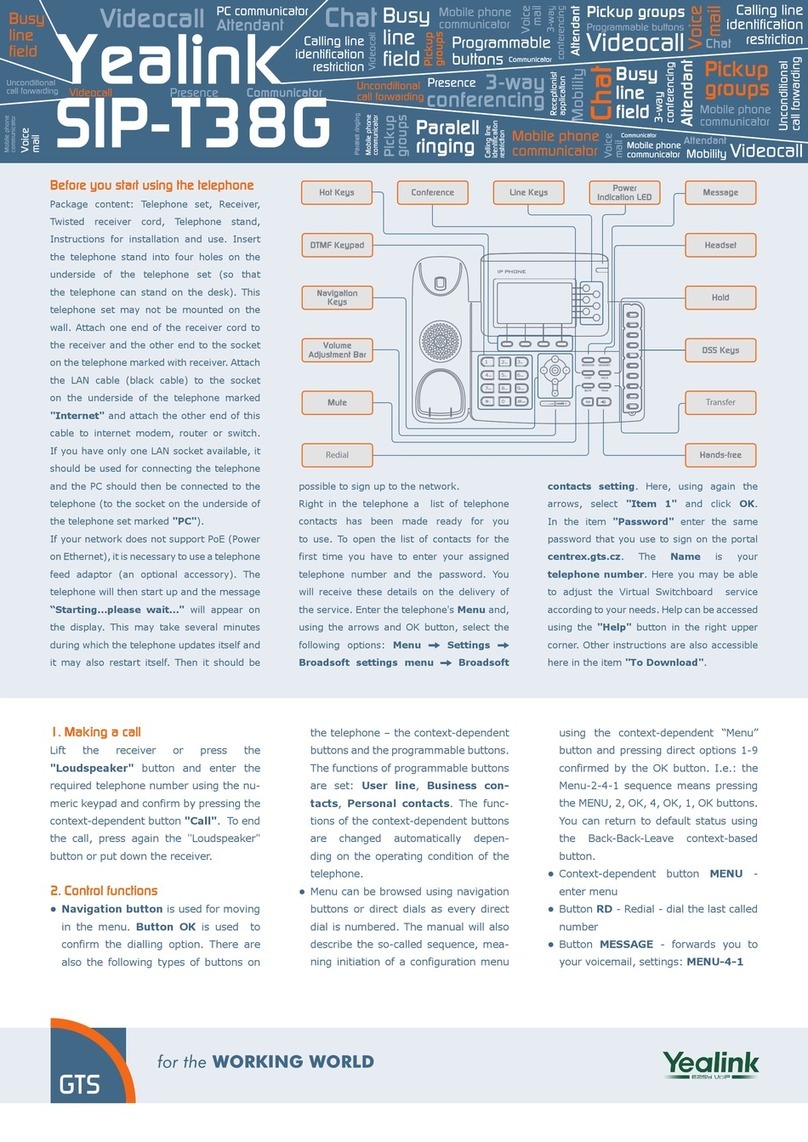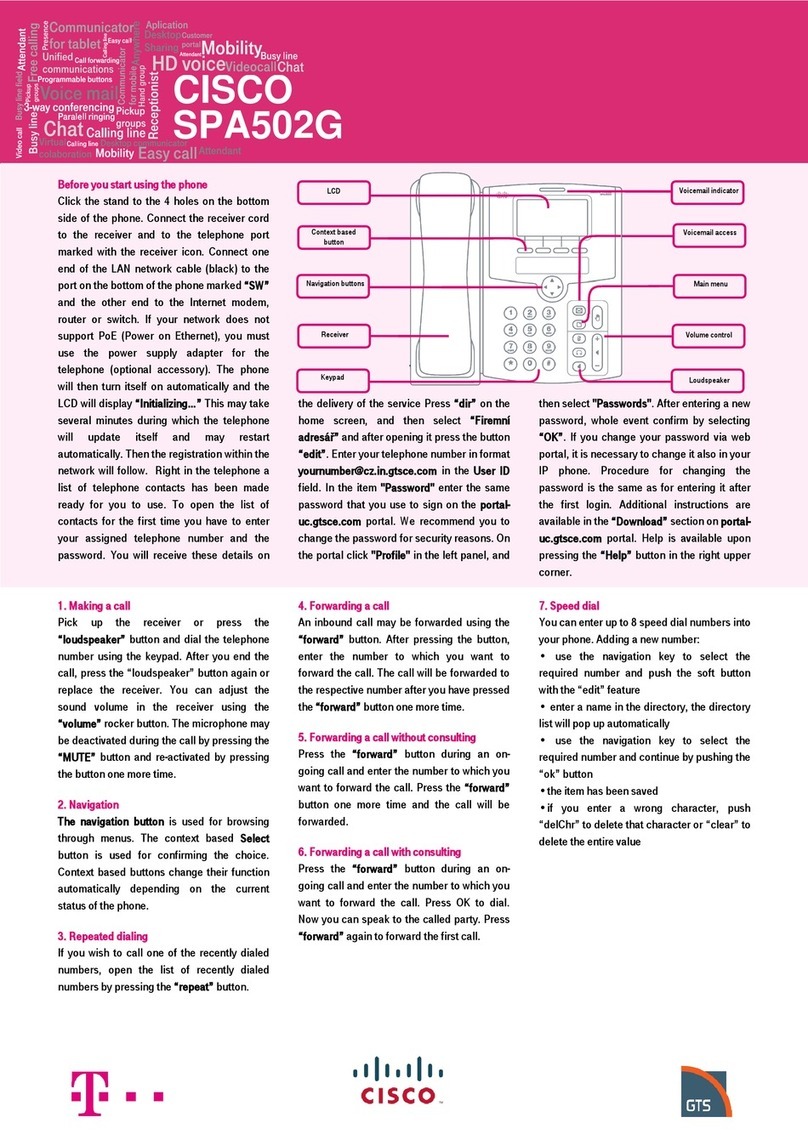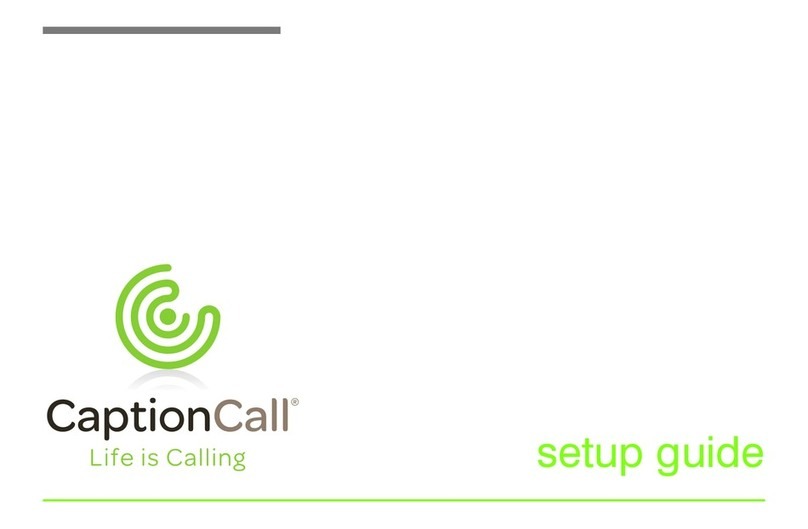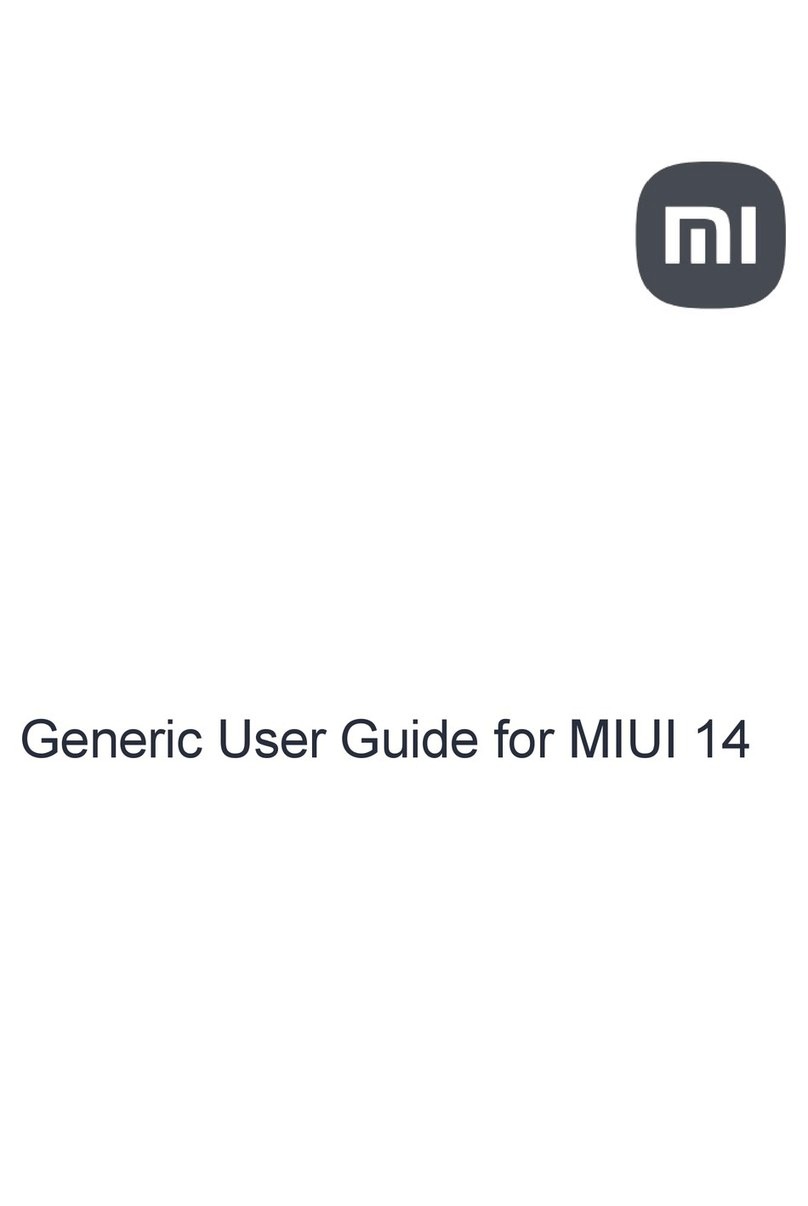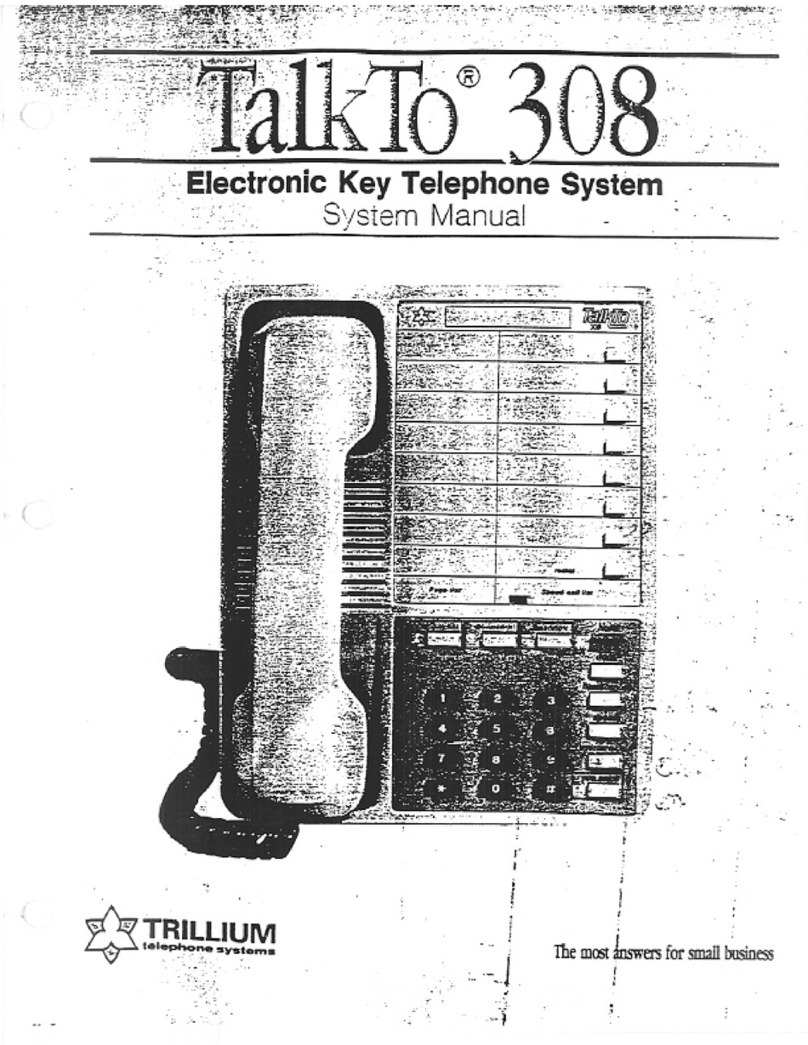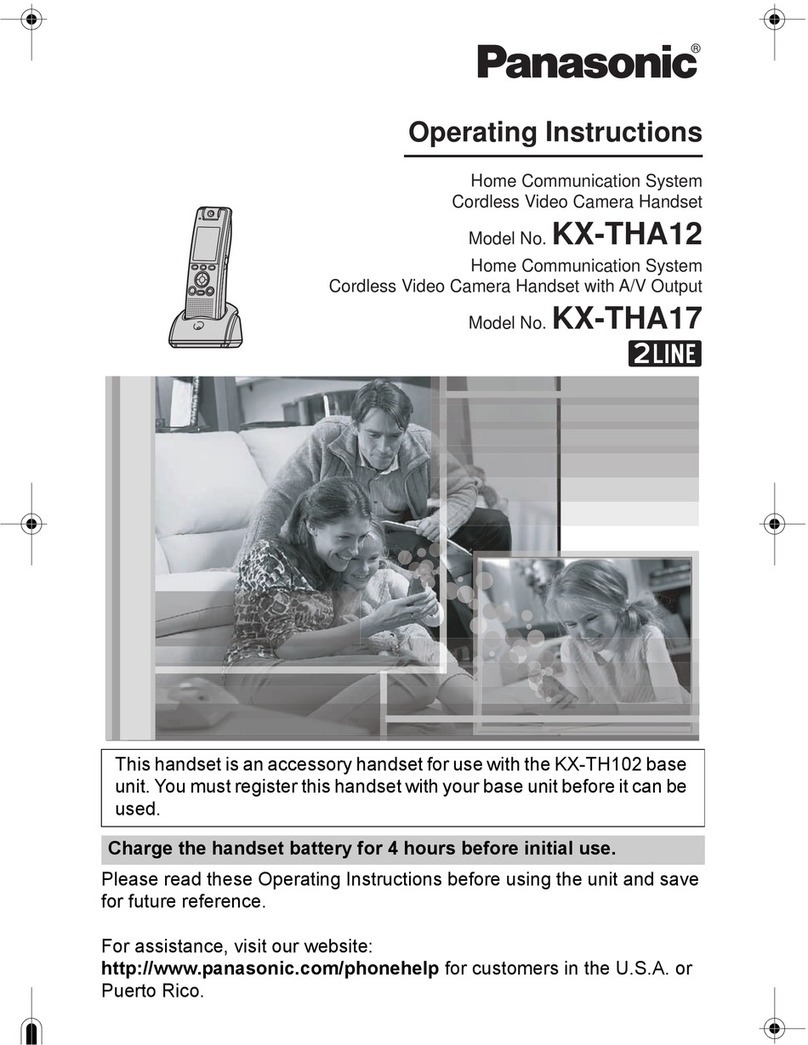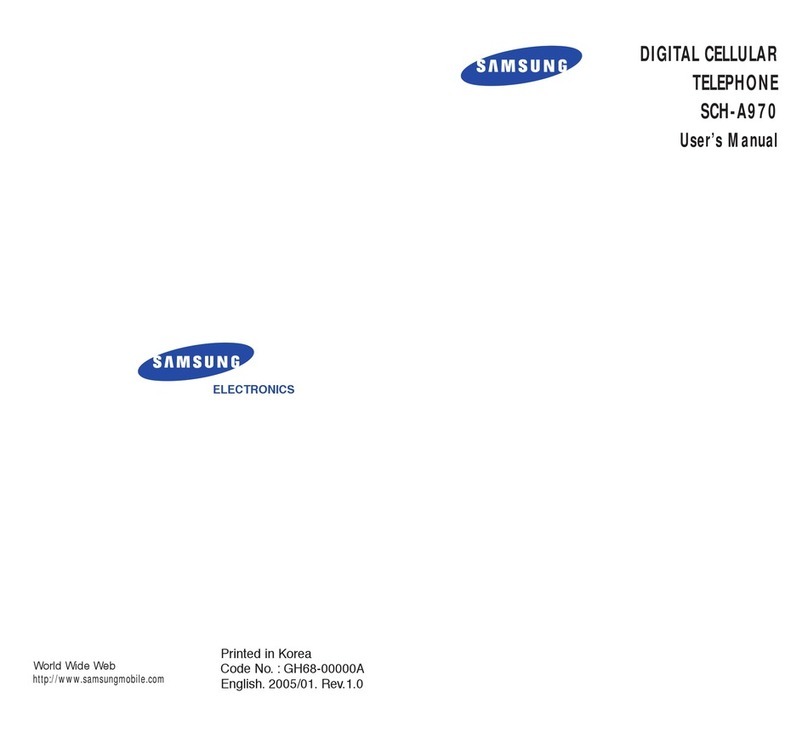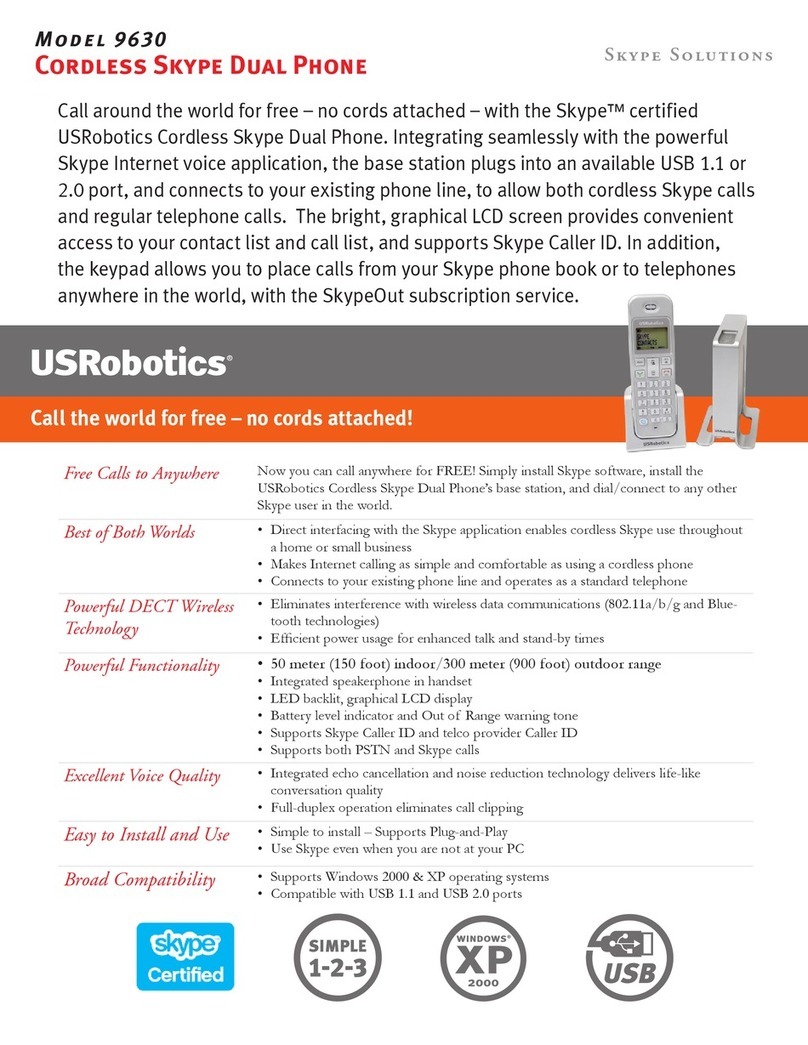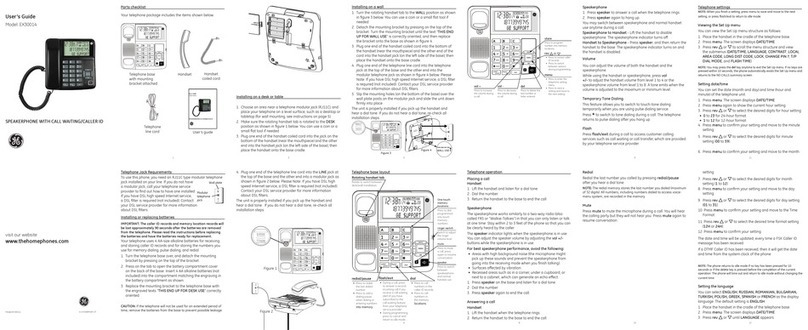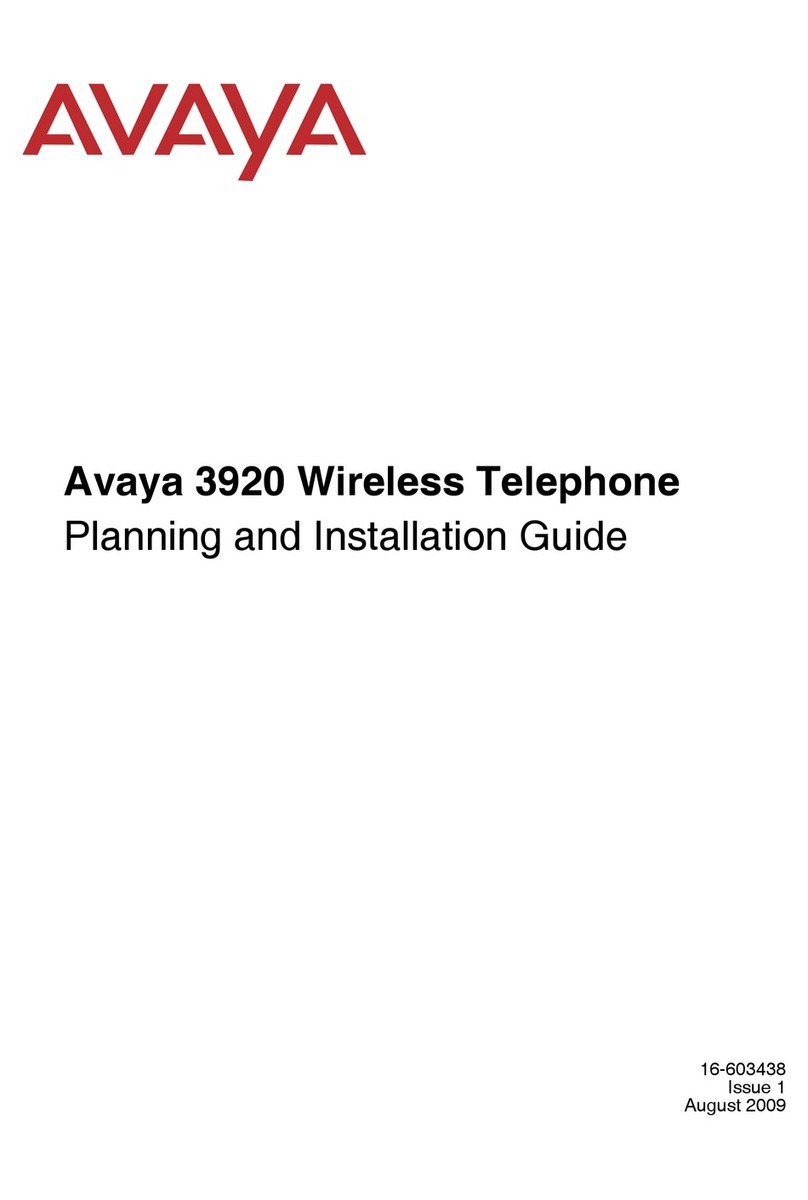MiTAC N672 Series User manual

1
Revision: R00
(11/2020)
Trademark
All brand and product names are trademarks or registered trademarks of their respective companies.
Disclaimer
Specications and documents are subject to change without notice.
Note
Not all models are available in all regions.
Not all features are available on all models.
Depending on the specic model purchased, the colour and look of your device and accessories may
not exactly match the graphics shown in this document. The screenshots and other presentations
shown in this document are for reference only.
MiTAC Computer (Kunshan) Co., Ltd.
No. 269, 2nd Avenue, District A, Comprehensive Free Trade Zone, Kunshan, Jiangsu, China

2
Getting to Know Your Device........................................................................................ 4
Front and Back........................................................................................................ 4
Left and Right .......................................................................................................... 4
Top and Bottom ....................................................................................................... 4
Using the Battery.......................................................................................................... 5
Installing and Removing the Battery ....................................................................... 5
Charging the Battery ............................................................................................... 6
Using the Hot-swap Function .................................................................................. 6
Extending the Battery Life ....................................................................................... 7
Using the Memory Card and SIM Card ........................................................................ 8
Turning the Device On and Off..................................................................................... 9
Turning On .............................................................................................................. 9
Sleep Mode ............................................................................................................. 9
Airplane Mode ......................................................................................................... 9
Restarting the Device.............................................................................................. 9
Turning Off .............................................................................................................. 9
Shutting Down......................................................................................................... 9
Connecting the Device to a Computer ....................................................................... 10
Using the Touch Screen ............................................................................................. 11
Rotating the Screen .............................................................................................. 11
Home Screen ............................................................................................................. 12
Status Bar ............................................................................................................. 12
Desktop ................................................................................................................. 12
Application Shortcuts and Widgets ....................................................................... 12
Favourites Tray ..................................................................................................... 13
Grouping Shortcuts in a Folder ............................................................................. 13
Changing the Wallpaper........................................................................................ 13
Quick Settings ....................................................................................................... 13
Your Apps.............................................................................................................. 14
Barcode Reader ......................................................................................................... 15
Turning Barcode Reader On and Off .................................................................... 15
Using the Barcode Reader.................................................................................... 15
About the Barcode Reader.................................................................................... 15
Using the Keyboard.................................................................................................... 16
Basic Editing ......................................................................................................... 16
Connectivity................................................................................................................ 17
Cellular Data Connection ...................................................................................... 17
Wireless Network Connection ............................................................................... 17
Bluetooth ............................................................................................................... 17
NFC....................................................................................................................... 18
Personalising Your Device.......................................................................................... 19
Settings Menu ....................................................................................................... 19
Reference................................................................................................................... 20
Troubleshooting..................................................................................................... 20
Caring for the Device ............................................................................................ 20
Table of Contents

3
Regulatory Information............................................................................................... 22
FCC....................................................................................................................... 22
CE ......................................................................................................................... 22
RF Exposure Information (SAR) ........................................................................... 23
WEEE.................................................................................................................... 24
Bluetooth ............................................................................................................... 24
Safety Precautions ..................................................................................................... 25

4
Getting to Know Your Device
Front and Back
❽❾ ❿⓫ ⓬ ⓭
❿⓮
❶❷❸❹ ❺❻ ❼
⓯⓰⓱
❶Front camera lens*
❷Charge indicator
❸Light sensor
❹Proximity sensor*
❺Notication indicator
❻Touch screen
❼NFC sensor*
❽Microphone
❾Speaker
❿Lanyard holder
⓫Battery cover latch
⓬Rear camera lens*
⓭Flash*
⓮Battery cover
⓯Recent Apps
⓰Home
⓱Back
*For selected models only
❶
❷
❸
❹
❷
❹
❺
❶
❷
❸
❹
❺
❶❶
❷
❸
❷
❽
Left and Right
❽❾ ❿⓫ ⓬ ⓭
❿⓮
❶❷❸❹ ❺❻ ❼
⓯⓰⓱
❶
❷
❸
❹*
❺Notication indicator
❻
❼
❽
❾
❿
⓫
⓬
⓭
⓮
⓯
⓰
⓱
❶
❷
❸
❹
❷
❹
❺
❶Headphone jack
❷Barcode reader button*
❸Power button
❹Socket for device charger
❺Volume buttons
❶❶
❷
❸
*For selected models only
❷
❽
Top and Bottom
❽❾ ❿⓫ ⓬ ⓭
❿⓮
❶❷❸❹ ❺❻ ❼
⓯⓰⓱
❶
❷
❸
❹*
❺Notication indicator
❻
❼
❽
❾
❿
⓫
⓬
⓭
⓮
⓯
⓰
⓱
❶
❷
❸
❹
❷
❹
❺
❶
❷
❸
❹
❺
❶❶Barcode reader*
❷Microphone
❸Dock connector
*For selected models only
❷
❽

5
Using the Battery
Installing and Removing the Battery
1. Slide the battery cover latch downward to unlock the battery cover ( 1). Using the small opening
(beside the power button) as the release point ( 2), pry the cover open along the side, and then
remove the cover.
2
2
1
2. With the label side facing up, match the battery's contact points (1), insert the battery at an angle,
and then t it into the compartment.
To remove the battery, pull the plastic tab at an angle downward ( 2) and lift the battery out of the
compartment ( 3).
4
3
1
3. Place the battery cover back on (1), lightly press the edges of the cover (2), and then slide the
battery cover latch upward (3) to lock the battery cover.
1
1
2
2
3

6
Charging the Battery
When charging the battery for the very rst time, you should charge it for at least 8 hours (using the AC
charger) with your device turned off.
Push the clip outwards ( 1), insert the plug to the AC charger and then push the clip inwards to lock the
plug in place ( 2). Attach the charging cable to the device by lining up the connector on the holder to
the dock connector on the bottom of the device ( 3). Make sure that the holder slides into the sockets
on the device properly. Plug the USB end of the power cord to the AC charger ( 4), and plug the AC
charger to a wall outlet ( 5).
The charge indicator glows red when charging is in progress ( 6). When the battery is fully charged,
the indicator turns green.
To detach the device from the charging cable, gently pry away one side of the holder ( 7).
❶ ❷
❸
❹
❺
L
•
•
•
• Close an app when you are not using it.
•
•
•
•
•
❶ ❷
❸
❹
❺
L
•
•
•
• Close an app when you are not using it.
•
•
•
•
•
7
6
* The look of the charger plug varies depending on the your region.
*
CAUTION! Use only the charger supplied with your device. Use of another type of charger will result in malfunction and/or
danger.
For optimal performance of the lithium battery:
• Do not charge the battery where the temperature is high (for example, in direct sunlight).
• There is no need to fully discharge the battery.
• When storing the device/battery for a long period of time, be sure to charge the device at least once every two weeks.
Over discharge of the device can affect the performance.
• Failure to follow the battery usage instructions may impair performance or cause damage to your device or battery. In
extreme cases it may even lead to bodily injury or property damage, and will void any warranty.
Using the Hot-swap Function
The hot-swap battery feature allows you to change the battery without turning off the device, saving
valuable operating time. Follow the steps to replace the hot-swappable battery of your device.
1. Disconnect the device from any AC power source.
2. Press and hold the power button for 2 seconds to display the options menu, and then
select Hot swap battery.
3. If prompted, tap OK and wait until the notication indicator on the top-right corner of
the front side turns green.
4. Follow the instructions in the previous section to replace the battery.
5. Press the power button to resume the device.
✎
To ensure optimal operations of the device, you are advised to complete the replacement within 30 minutes. If you
have not used the device for a long time, you are advised not to use the Hot swap battery function until after 3 hours of
powering on the device.
✎
If the device turns off during the procedure, press and hold the power button until the device turns on.
Power off
Restart
Hot swap battery
Screenshot
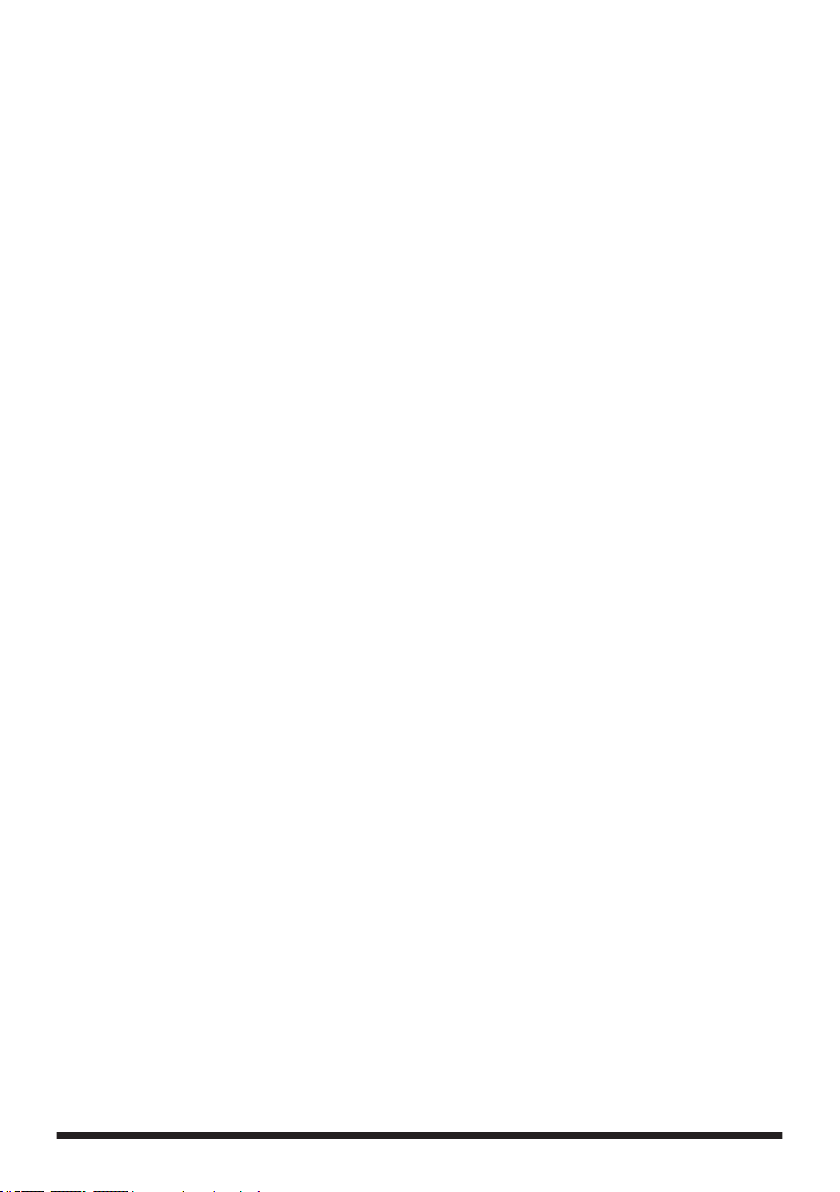
7
Extending the Battery Life
There are various ways to improve the device's battery life.
• Always fully charge the battery.
• Turn on Battery saver (Settings Battery Battery Saver).
• Turn off unnecessary sounds, such as touch sounds.
• Close an app when you are not using it.
• Use a shorter timeout setting of the screen (Settings Display Advanced Screen
timeout).
• Lower the brightness level of the screen.
• Turn off Bluetooth when you are not using it.
• Prevent the device from constantly scanning for available wireless networks (Settings Network
& internet WIFI WIFI preferences).
• Enable Airplane mode to turn off all wireless transmission functions.

8
Using the Memory Card and SIM Card
1. Follow the instructions in the "Installing and removing the battery" section to remove the battery
cover, and then remove the battery out of the battery compartment.
2. Locate the MicroSD card slot ( 1). Hold the MicroSD card by the edges and gently insert it into the
slot. Press until the card clicks into place.
Depending on the model, your device may use a Nano SIM card. Locate the Nano SIM card slot
(2). Hold the Nano SIM card by the edges and gently insert it into the slot. Press until the card
clicks into place.
Memory Card
SIM Card
1
2
✎
In serting the card in the reverse direction may cause damage. To remove the card, gently push the top edge of the
card inwards to release it, and pull it out of the slot.
3. Replace the battery and the battery cover.
CAUTION!
• Do not apply pressure to the center of the memory card.
• The manufacturer does not guarantee the product's compatibilities with the storage cards from all manufacturers.
• If you encounter access problems with your memory card, please visit the website https://www.sdcard.org/downloads/
formatter_4/ and use the "SD Memory Card Formatter 5.0 for SD/SDHC/SDXC" tool to format your memory card.

9
Turning the Device On and Off
Turning On
Press and hold the Power button for about 2 seconds to turn on your device. Wait for the boot screen
to display.
The Home screen will display and the device is in Lock mode by default. Drag the Lock icon ( )
upwards to unlock. The device is ready for use.
Sleep Mode
Your device will automatically switch off the screen after 1 minute (by default) of inactivity. You can
manually switch off the screen by pressing the Power button briey.
To resume the screen, press the Power button briey and then unlock the device by dragging the Lock
icon ( ) upwards.
Airplane Mode
When you are using the device during air travel or in the area where data transferring is prohibited,
enable Airplane mode. You will be able to use many of your device's applications, but all wireless
radios, including wireless networks and Bluetooth, on the device are turned off.
To enable (or disable) Airplane mode: open the App drawer and tap Settings Network & internet
Advanced, then tap the Airplane mode switch to turn it on (or off). The icon in the status bar
indicates that Airplane mode is on.
✎
You can enable WIFI and Bluetooth in Airplane mode.
✎
You can turn the Airplane mode on or off from the Quick Settings.
Restarting the Device
You may need to reboot the device when the device is running slower or improperly. Press and hold
the Power button to display the options menu and tap Restart to restart the device.
Turning Off
To turn off the device, press and hold the Power button to display the options menu and tap Power off.
Shutting Down
If the device stops responding, you may need to shut down the device by pressing and holding the
Power button for 8 seconds in order to force a device reboot.

10
Connecting the Device to a Computer
To connect the device to a computer, use the device charger to connect the two devices.
✎
When you connect the device to your computer for the rst time, allow the USB driver of the device to be installed
properly on your computer.

11
Using the Touch Screen
To operate your device, touch the screen with your nger. You can perform the following actions:
• Tap: Touch the screen once with your nger to open items or select on-screen buttons or options.
• Tap and hold: Tap and hold on the desired item to open the pop-up
menu that contains the available options for the item.
• Drag: Tap and hold on the item and then move it to the target position without releasing your
nger.
• Slide/Swipe: Drag your nger vertically or horizontally across the screen.
• Drag to the left/right to switch to the next/previous item on the list.
• Drag to the top/bottom to scroll up/down the screen.
✎
Not all slide gestures are applicable to all applications.
• Two-nger gestures: Move your ngers apart or together on the screen
to zoom in or out while viewing a picture or a web page.
✎
Not all two-nger gestures are applicable to all applications.
Rotating the Screen
For most applications, you can automatically change the screen orientation, from portrait to landscape
and vice versa, by turning the device sideways.
To enable (or disable) the auto-rotate screen function: open the App drawer by long-swiping from the
home button upwards and tap Settings Display Advanced, then tap the Auto-rotate screen
switch to turn it on (or off).
✎
Rotating the screen is not applicable to all applications.
✎
You can also enable/disable the auto-rotate function in the Quick Settings menu.

12
Home Screen
The Home screen is your starting place for tasks, providing quick access to frequently used
applications and settings.
• To open the App drawer, swipe up from the bottom of the screen with one nger.
• To display the Home screen, tap the Home button ( ) at any time.
Home button
Status Bar
The status bar is at the very top of the screen, displaying system status icons and notication icons.
✎
Depending on your use of the device, some icons are not always shown in the status bar.
System status icons
The system status icons are displayed on the right side of the status bar. They provide information
about your device's status, including the connection status, signal strength, battery power, and
more.
Notication icons
The notication icons are displayed on the left side of the status bar. They report the arrival of new
emails, calendar events, and other notications.
When you see notication icons displayed in the status bar, you can open the Notications panel
to view the detailed descriptions. To open the Notications panel, swipe down from the top of the
screen with one nger.
From the Notications panel, do one of the following:
• Tap a notication to open the related application.
• Tap CLEAR ALL to clear all notications.
Desktop
The desktop includes the Home screen and the extended screens, providing useful information
about notications and device status. It also allows you to add an access to your favourite application
shortcuts/widgets on the Home screen and the extended screens.
• Swipe left or right to switch between the screens.
• To add an extended screen: make sure that at least one application shortcut or widget is already
set on the Home screen or an extended screen, then drag the icon toward the edge of the screen
to add a new extended screen.
✎
An extended screen will be removed automatically when there are no longer any shortcuts or widgets placed on it.
Application Shortcuts and Widgets
The application shortcuts and the widgets can be placed on either the Home screen or any of the
extended screens.
To add a shortcut:
1. Go to the screen where you want to place the shortcut.
2. Swipe up from the bottom of the screen to open the App drawer.

13
3. Tap and hold the desired app until the Home screen appears, drag it into place, and lift your nger.
To add a widget:
1. Go to the screen where you want to place the widget.
2. Tap and hold anywhere on the desktop, and select Widgets.
3. Scroll up and down to explore the available widgets.
4. Tap and hold the desired widget until the Home screen appears, drag it into place, and lift your
nger.
To move a shortcut or widget to another position:
1. Tap and hold the icon, and drag the icon to the new position.
• To move between the screens on the desktop, swipe toward the edge of the screen.
• To bump another icon out of the way, slowly drag the desired icon into it.
2. Lift your nger.
To remove a shortcut or widget from the desktop (without removing it permanently from the device),
tap and hold the icon, drag your nger toward the top-left corner of the screen, and drop it over X
(Remove).
Favourites Tray
You can use the Favourites tray at the bottom of the desktop to quickly access your preferred apps.
You can edit the apps in the Favourites tray: simply tap and hold an icon and move it in or out of the
Favourites tray or the desktop.
Grouping Shortcuts in a Folder
You can group the shortcuts to apps or settings on the desktop and the Favourites tray into a folder.
1. Tap and hold a shortcut, and then drag it over to another shortcut. A folder will be created
automatically.
2. Tap to open the folder.
• To add another shortcut to the folder, tap and hold the shortcut, and drag it over to the folder.
• To remove a shortcut from the folder, tap and hold the shortcut, and drag it out of the folder.
3. To rename the folder, tap the title bar of the folder, and enter the desired folder name.
4. To delete the folder, tap and hold the folder, drag your nger toward the top of the screen, and drop
it over X(Remove).
Changing the Wallpaper
1. Tap and hold anywhere on the desktop, and select Wallpapers.
2. Select a wallpaper image and tap SET WALLPAPER.
Quick Settings
Some frequently used settings can be found in Quick Settings. To open Quick Settings, simply swipe
down from the top of the screen with two ngers or twice with one nger. Swipe left or right to access
more settings.
Tap an icon to turn the function on or off; tap and hold an icon to change its setting.
• WIFI
• Bluetooth

14
• Do not disturb
Set how and when to receive notications.
• Flashlight
• Auto-rotate
Set the device's orientation to automatically rotate or lock in the portrait mode.
• Battery Saver
• Mobile data
See the cellular data usage, or turn it on or off.
• Airplane mode
• Screen Cast
Your Apps
To see all your apps, swipe up from the bottom of the screen to open the App drawer.
You can place an app icon on any of the screens on the desktop. Tap and hold the app icon, then drag
into the desired screen, and lift your nger.
To view information about an app, tap and hold the icon and then tap
L
(App info).
When you use some apps for the rst time, you will be prompted to grant permissions for the apps to
access certain data or features. To grant a permission, tap Allow; to reject a permission, tap Deny.
You can customise the permission settings of your apps in Settings:
1. Open the App drawer and tap Settings Apps & notications Advanced Permission
manager.
2. Select an app to customise permission settings.

15
Barcode Reader
✎
This feature is for selected models only.
By using the Barcode Reader, your device will be able to read the information contained in the
barcode.
Turning Barcode Reader On and Off
1. Open the App drawer and tap BCR Settings ( ).
2. Tap the BCR Settings switch to turn it on ( ) or off ( ).
Using the Barcode Reader
1. Open the App drawer and tap BCR Reader ( ).
2. Position your device close to the barcode (approximately 5~10 cm) and point the barcode reader
sensor to the barcode.
3. Do one of the followings to start scanning:
• Press the Barcode reader button on the device; or
• Tap the SCAN button of the BCR Reader application.
Meanwhile, hold your device steadily to keep the barcode within the sensor coverage until the
information is displayed on the screen.
About the Barcode Reader
The following tables specify the supported symbologies and read ranges of the barcode reader.
Symbologies
Linear: UPC/EAN/JAN, GS1 DataBar, Code 39, Code 128, Code 32, Code 93, Codabar/NW7, Interleaved 2 of 5, Code
2 of 5, Matrix 2 of 5, MSI, Telepen, Trioptic, China Post
2D Stacked: PDF417, MicroPDF417, GS1 Composite
2D Matrix: Aztec Code, Data Matrix, QR Code, Micro QR Code, MaxiCode, Han Xin Cod
Postal: Intelligent Mail Barcode, Postal-4i, Australian Post, British Post, Canadian Post, Japanese Post, Netherlands (KIX)
Post, Postnet, Planet Code
OCR Option: OCR-A, OCR-B, E13B (MICR)
Symbology Extended Range (Typical)
Start (mm/[in]) Stop (mm/[in])
C39 5mil 96,5 [3.8] 283 [11.1]
C39 10mil 72 [2.8] 551 [21.7]
UPC-A 13mil 51 [2.0] 559 [22.0]
C39 20mil 56 [2.2] 819 [32.2]
PDF 417 6.7mil 127 [5.0] 232 [9.1]
QR 20mil 45 [1.8] 516 [20.3]
DM 10mil 120 [4.7] 282 [11.1]
✎
Barcode quality and environmental conditions may affect performance.

16
Using the Keyboard
When you select a eld that requires text or numbers, the on-screen keyboard will automatically
appear. You can use the on-screen keyboard to enter text, numbers, symbols, etc.
Some apps open the keyboard automatically. In others, tap where you want to type to open the
keyboard.
As you type, predictive suggestions for completing each word appear above the keyboard.
Basic Editing
To change where you want to type:
Tap the screen once in the position where you want to type and the typing symbol will move to the
new position.
To select text:
1. Tap and hold (or double-tap) within the text.
2. The nearest word highlights, with a tab at each end of the selection. Drag the tabs to change
the selection.
To delete text:
Tap to delete the characters before the cursor or selected text.
To cut, copy or paste text:
1. Select the text you want to cut or copy, and tap Cut or Copy.
2. Tap where you want to paste the text, and tap Paste.
To type capital letters:
• To type one capital letter, tap on the keyboard until it turns to .
• To type multiple capital letters, tap and hold (or double-tap quickly) to turn it to (caps lock
is turned on).
• To quickly change the capitalisation of a word you have already typed, select it and tap the /
/ .
• To type lowercase letters, tap / once to turn it to .
To type a symbol:
1. Tap .
2. To view additional symbols, tap .
3. Tap to return to the keyboard.
To type an accented characters (not applicable to all apps):
Tap and hold the letter. When the suggestions appear above the keyboard, slide to the desired
accented character and lift your nger.
To use emoji (not applicable to all apps):
1. Tap . You will see the emoji symbols.
2. Scroll up and down to view and select the desired emoji.
3. Tap to return to the keyboard.

17
Connectivity
Cellular Data Connection
✎
This feature is not available on all models.
To use cellular services, you must insert a Nano SIM card with an active data subscription plan from a
mobile network provider. In most cases, the settings of the cellular services are installed automatically.
To turn cellular services on/off:
1. Open the App drawer and tap Settings Network & internet Mobile network.
2. Tap the Mobile data switch to turn it on or off.
If you are on a limited data allowance, you can monitor the data usage on the device: open the App
drawer and tap Settings Network & internet Mobile network Data usage.
✎
Turn off the cellular services when not in use to save battery power.
✎
Mobile data can also be turned on/off through the Quick Settings menu.
Wireless Network Connection
To access data services through a wireless local area network (WIFI) on your device, you need to
connect to a wireless access point (AP) or "hotspot".
✎
The coverage of the WIFI signal can be up to 300 feet (100 metres). However, coverage, speed and connection stability
varies greatly due to external factors such as building infrastructure and other objects which may interfere with the WIFI
signal.
Connecting to a Wireless Network
1. Open the App drawer and tap Settings Network & internet.
2. Tap the WIFI switch to turn it on. The device will automatically scan for available wireless
networks.
3. Tap a wireless network to connect.
4. If you select an open network, you will be automatically connected to the network. If you select a
secured network, enter the key and then tap CONNECT.
5. When your device is connected to a wireless network, the WIFI icon ( ) will appear in the
status bar.
The next time your device connects to a previously accessed secured wireless network, you will not
be prompted to enter the key again, unless you reset the network settings or reset your device to its
factory default settings.
✎
Turn off the WIFI function when not in use to save battery power.
✎
WIFI settings can also be turned on/off through the Quick Settings menu.
Removing a Remembered Network
1. Open the App drawer and tap Settings Network & internet WIFI.
2. Tap and hold the network to remove on the list, and select Forget network.
Bluetooth
Bluetooth is a short-range wireless communications technology that allows Bluetooth-enabled devices
to exchange information over a distance of about 30 feet (10 metres) without requiring a physical
connection.

18
Pairing with Another Bluetooth Device
1. Make sure that the Bluetooth function of the other device is turned on.
2. Open the App drawer and tap Settings Connected devices Pair new device.
3. The device will automatically scan for available Bluetooth devices.
4. Tap the desired device from the list to initiate pairing.
5. Make sure that the same passkey is displayed on your device and the other device, and then
tap PAIR.
✎
Turn off the Bluetooth function when not in use to save battery power.
Disconnecting a Bluetooth Connection
1. Open the App drawer and tap Settings Connected devices.
2. Tap the desired paired device.
3. When prompted to disconnect, tap OK.
NFC
✎
This feature is not available on all models.
The Near Field Communication (NFC) feature allows you to easily transfer data to an NFC-compatible
device, read and write information to contactless cards and NFC-compatible devices, and more.
The NFC area is located at the lower right corner of the device's front panel. The distance of the two
devices to communicate should be within the range of 4 cm.
Turning NFC On and Off
1. Open the App drawer and tap Settings Connected devices Connection preferences.
2. Tap the NFC switch to turn it on ( ) or off ( ).
Transferring Data Using NFC
1. Access the data you want to share, access the share options, and tap Android Beam.
2. Touch the screen of your device.
3. Hold the lower right corner of your device close to the NFC sensor of the other device.
4. Pay attention to and accept the beam notication on the other device.
Reading a NFC Card
You can use your device to read NFC cards. Simply launch the NFC-enabled application (not
included) and then move the contactless card close to the NFC sensor of the device. Keep holding
the card until the transaction is complete.

19
Personalising Your Device
You can easily customise the device for personal settings through the Settings menu, such as
personalising the Home screen, changing the display and sound settings, conguration the connection
settings, and more.
Settings Menu
To access the Settings menu, do one of the following:
• Open the App drawer and tap Settings.
• Slide down from the top of the screen with two ngers or twice with one nger to open Quick
Settings, and tap .
✎
Not all setting items and options are available for all models.
✎
Tap Advanced to access more setting options.
This manual suits for next models
2
Table of contents