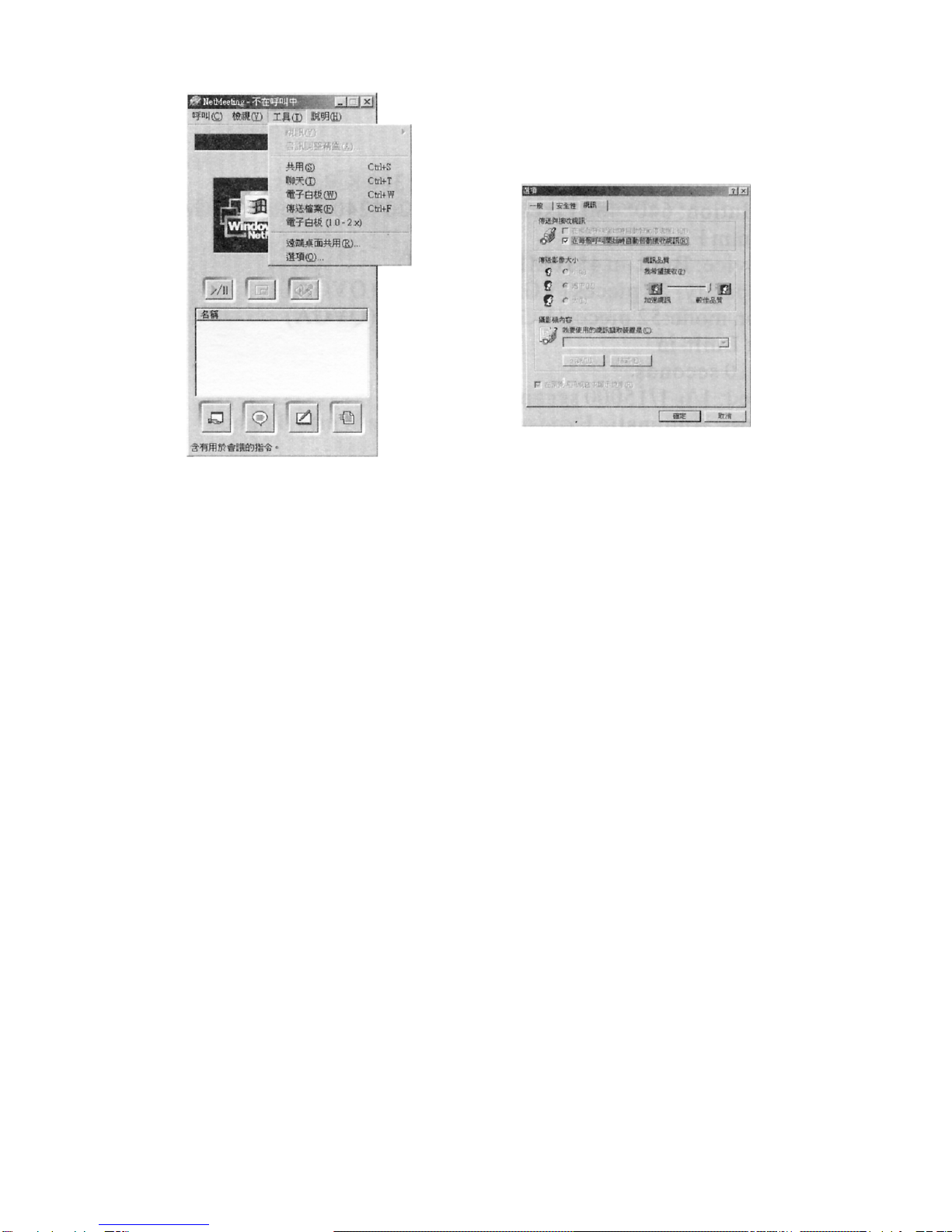5
Taking Photos
Please be sure that the power of the batteries is enough before you use this
camera to take digital photos. If you want to take photos, please:
1.Press Function button to open the camera and the LCD at the back of the
camera will be lightened.
2.Use the viewfinder to find the things for which you desire to take photos.
3 .Hold the camera steadily, and press the shutter button to take photos.
taken a photo, and then you can go on taking photos.
5.When the digital camera is fully loaded with photos, if you press
shutter button again, the buzzer will give out the continuous beep
sounds for alarm.
Note
1 .When taking photos, the louder sound indicates the success of shooting
and the lowering sound will indicate the failure of shooting, and
[For example Underlight].
2.Press down the function key and after about 5S the camera is ready for work.
Camera Functions Operation
The function operation of this digital camera shall be conducted under the
working state of the digital camera. If the digital camera is in the energy saving
mode, please press Function button once to start the camera and let it into the
working state, and then conduct he following camera function operation.
1. Press the Select button to select" "shown on the LCD display.
2. Press the Shutter button within 5 seconds to close.
Auto-Shoot
1.Press the Select button to select" "shown on the LCD display.
2.Press the Shutte button within 5 seconds to enter thelO-second time
set auto-shoot state, and the digital camera will send out a sound every second.
Continuous Shoot Mode
1.Press the Select button to select " "shown on the LCD display
2.And press Shutter button continuously in 5 seconds to start the continuous
shoot.
3.Release Shutter button to stop the continuous shoot.
Note:
1. During the continuous shooting period, the incorrect exposure will
possibly appear due to the shortage of rays.
2. During the continuous shooting period, the camera will automatically
shift to QVGA mode for shoot.