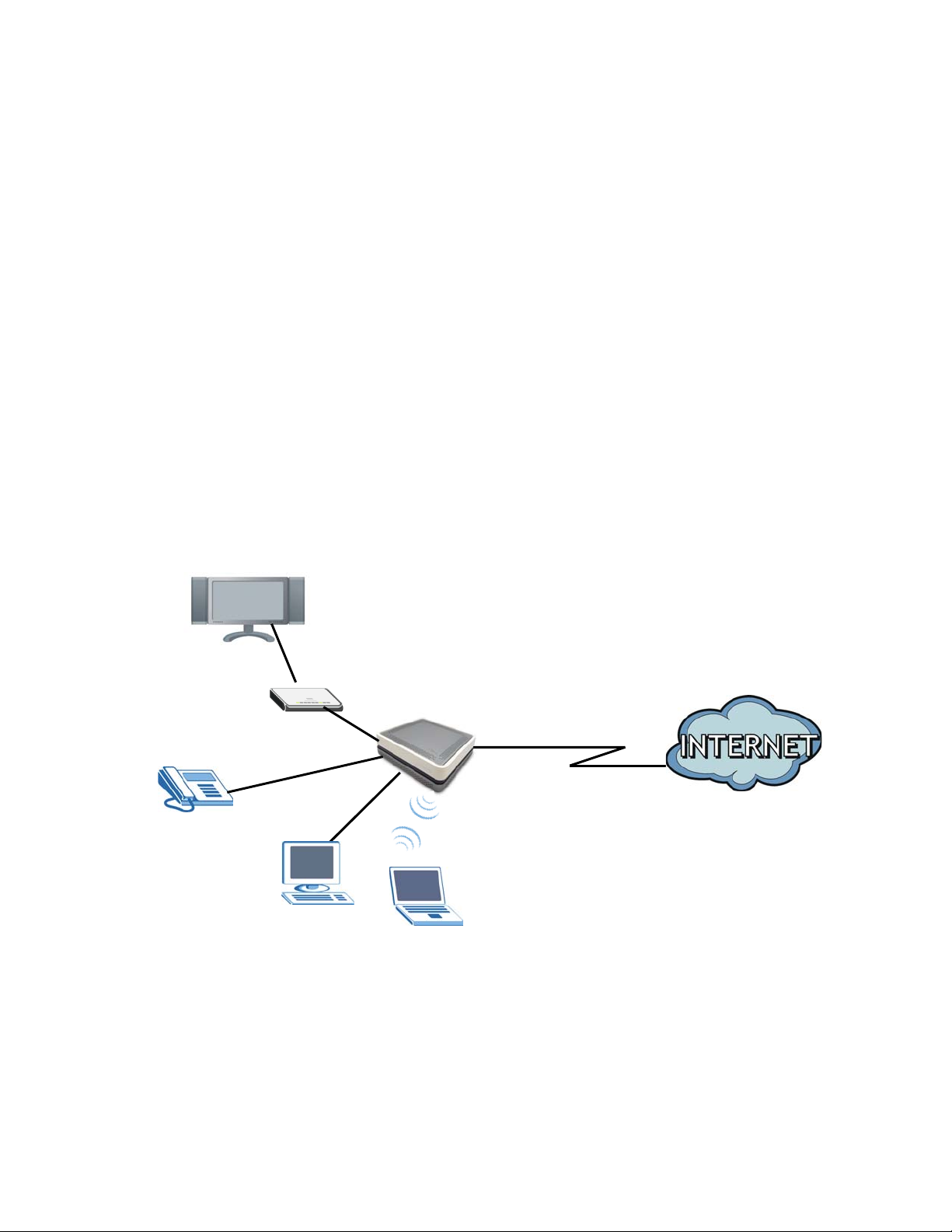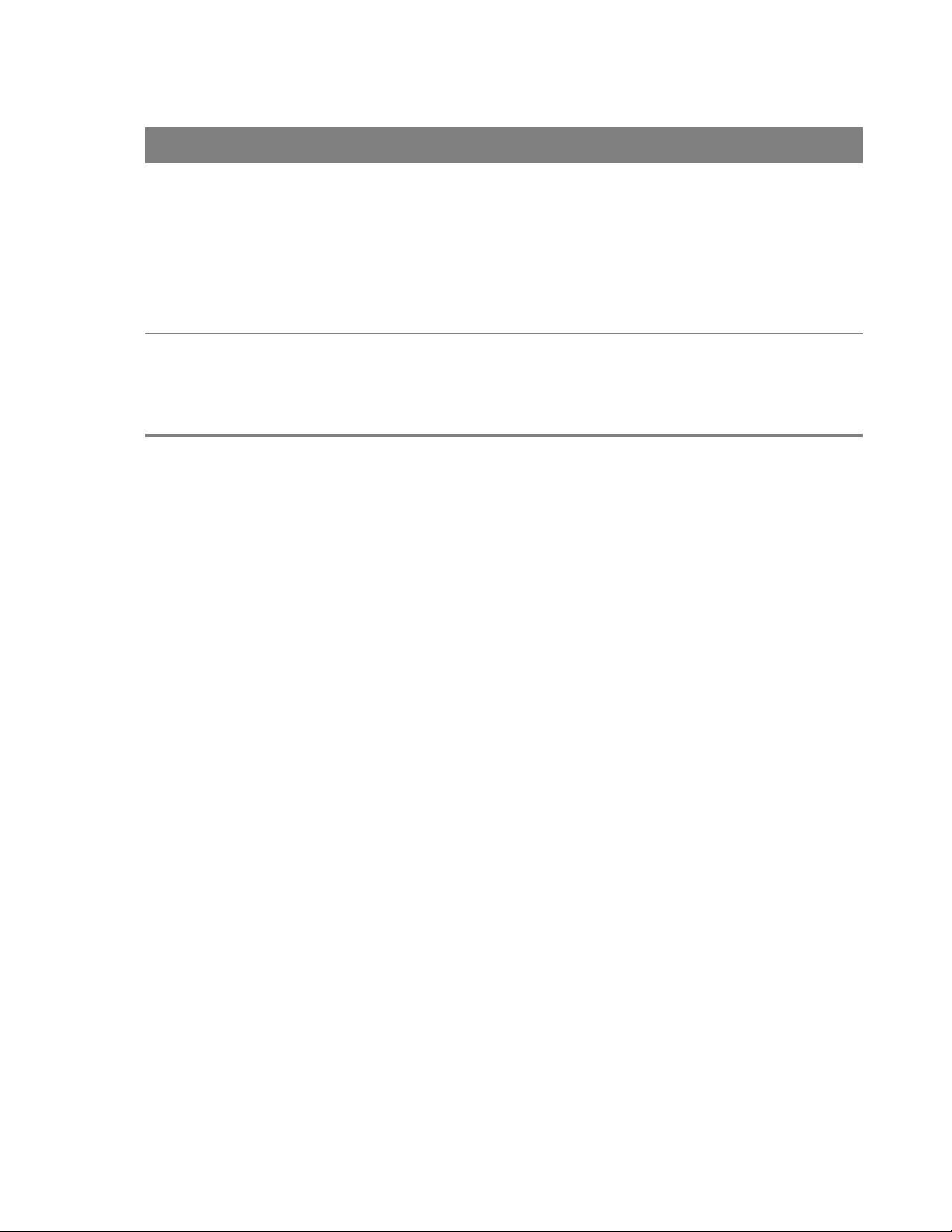Chapter 1 Introduction 9
1.2 Hardware Connection
Make sure to use the proper cables and power adapter to connect the Router.
Figure 2 Rear Panel
The following table explains the connectors and buttons on the rear panel.
Table 1 Rear Panel
CONECTOR DESCRIPTION
12V-2A Connect the provided power adapter to the 12V-1A power connector. Attach the
power adapter to a proper power source.
ON/OFF Use this button to turn the Router on or off.
Fibra Óptica Connect the service provider’s fiber optic cable to this port.
Telf Use a telephone cable to connect the Router to a VoIP phone for VoIP service.
Eth 1-4 Use an Ethernet cable to connect a computer to one of these ports for initial
configuration and/or Internet access.
Wifi/WPS Use this button to enable or disable the 2.4 GHz WiFi and WPS features on the Router.
By default, WiFi is enabled on the Router. Press this button for 1 second to turn it off.
To enable the WPS feature, press the button for more than 3 seconds The WPS LED on
the front panel will flash green while the Router sets up a WPS Connection with the
wireless device.
Note: To activate WPS, you must enable WPS in the Router and in another wireless
device within two minutes of each other.