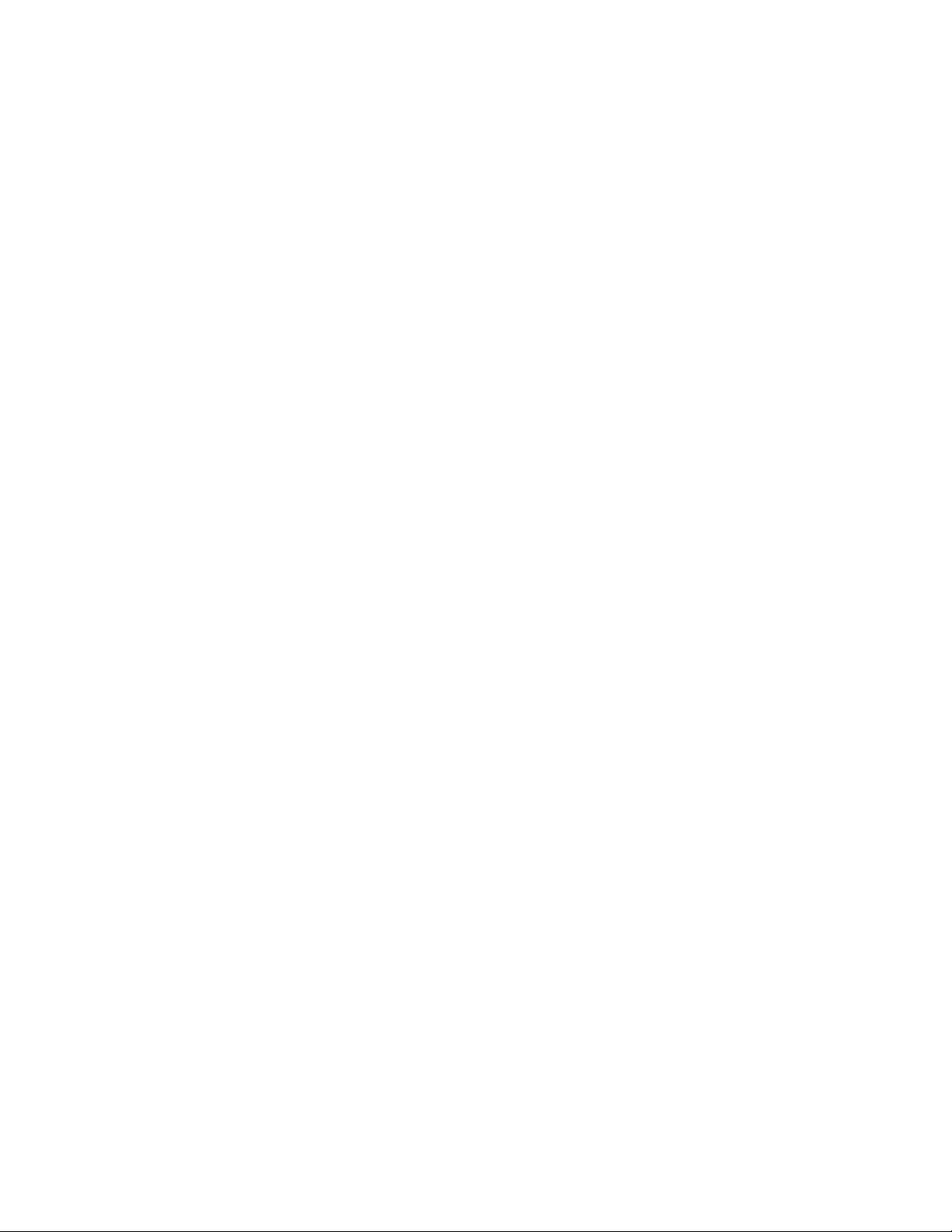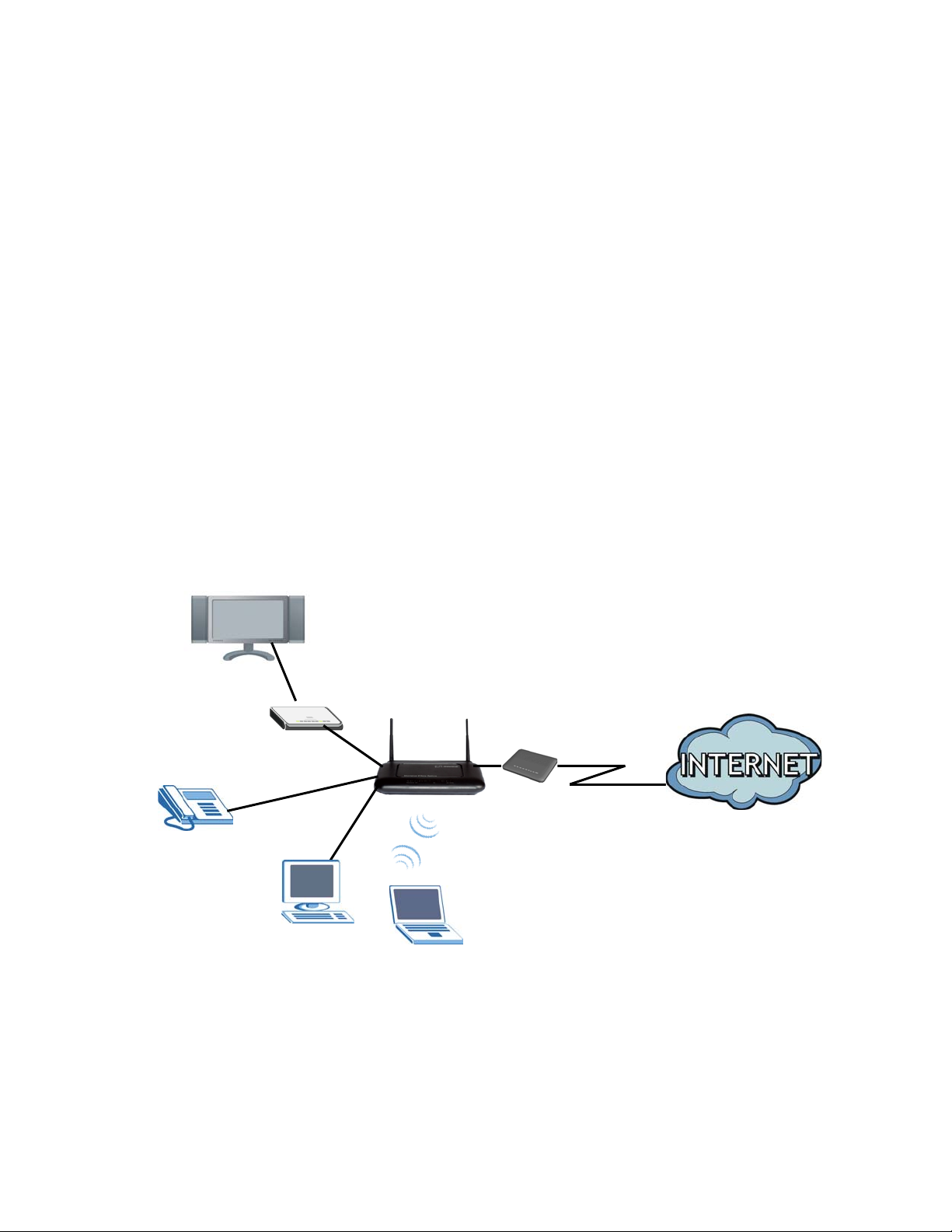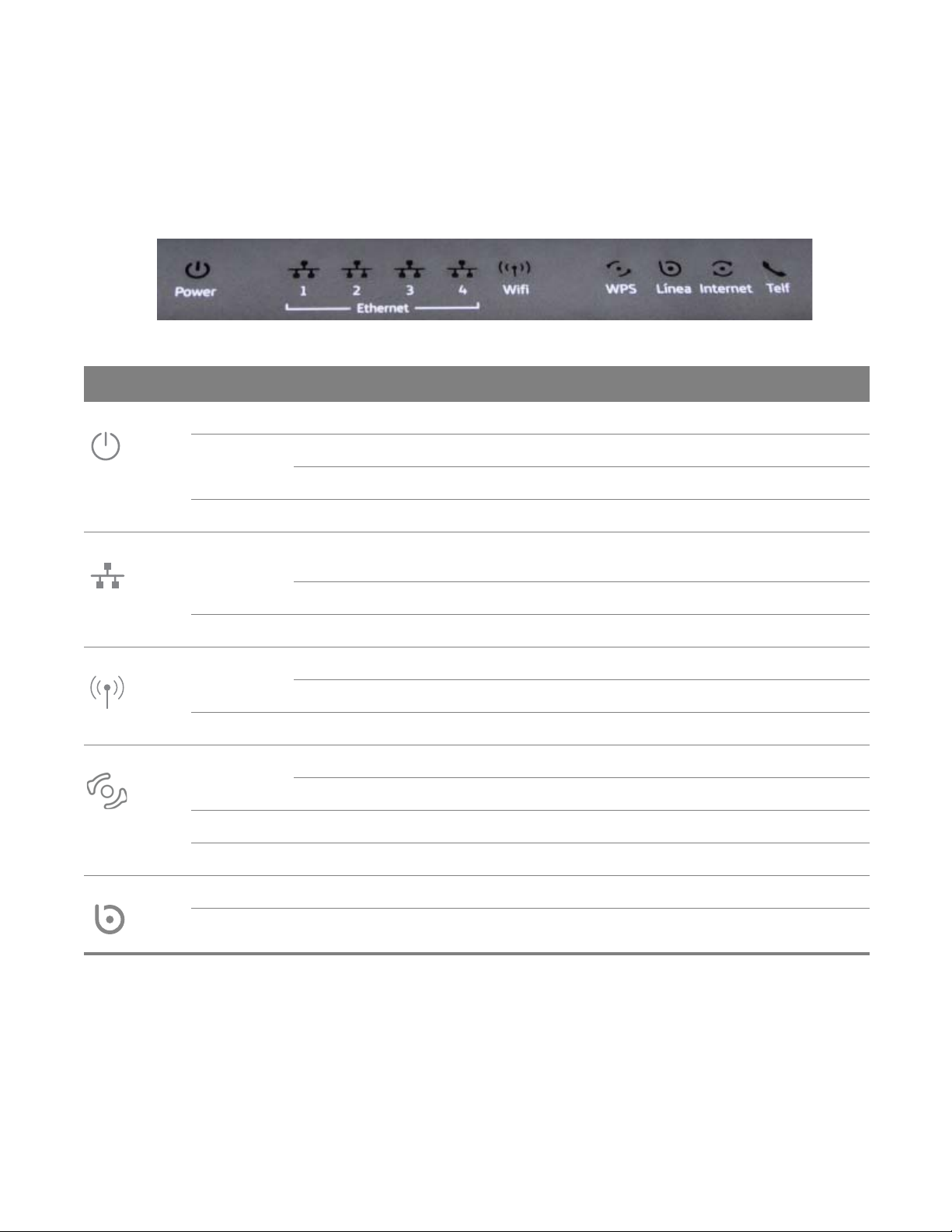Chapter 1 Introducción 9
1.2 Hardware Connection
Make sure to use the proper cables and power adapter to connect the Router.
Figure 2 The Rear Panel
La descripción de los conectores y botones anteriormente visualizados se muestra en la siguiente
tabla:
Table 1 The Rear Panel
CONECTOR DESCRIPTION
ON/OFF Use this button to turn the Router on or off.
12V-1A Connect the provided power adapter to the 12V-1A power connector. Attach the
power adapter to a proper power source.
Eth 1-4 Use an Ethernet cable to connect a computer to one of these ports for initial
configuration and/or Internet access.
Internet This is the Router’s WAN interface. Use an RJ-45 cable to connect the Router to an ONT.
Telf1 Use a telephone cable to connect the Router to a VoIP phone for VoIP service.
Reset Use this button to restore the default settings of the Router. Press this button for 10
seconds to restore default values. Press 1 second or longer to restart it.
Note: If you reset the Router, you will lose all configurations that you had previously
and the password will be reset to the defaults.
Wifi/WPS Use this button to enable or disable the WiFi and WPS features on the Router.
By default, WiFi is enabled on the Router. If you want to turn it off, press this button
for 1 second to turn it off.
To enable the WPS feautre, press the button for more than 3 seconds The WPS LED on
the front panel will flash green while the Router sets up a WPS Connection with the
wireless device.
Note: To activate WPS, you must enable WPS in the Router and in another wireless
device within two minutes of each other.