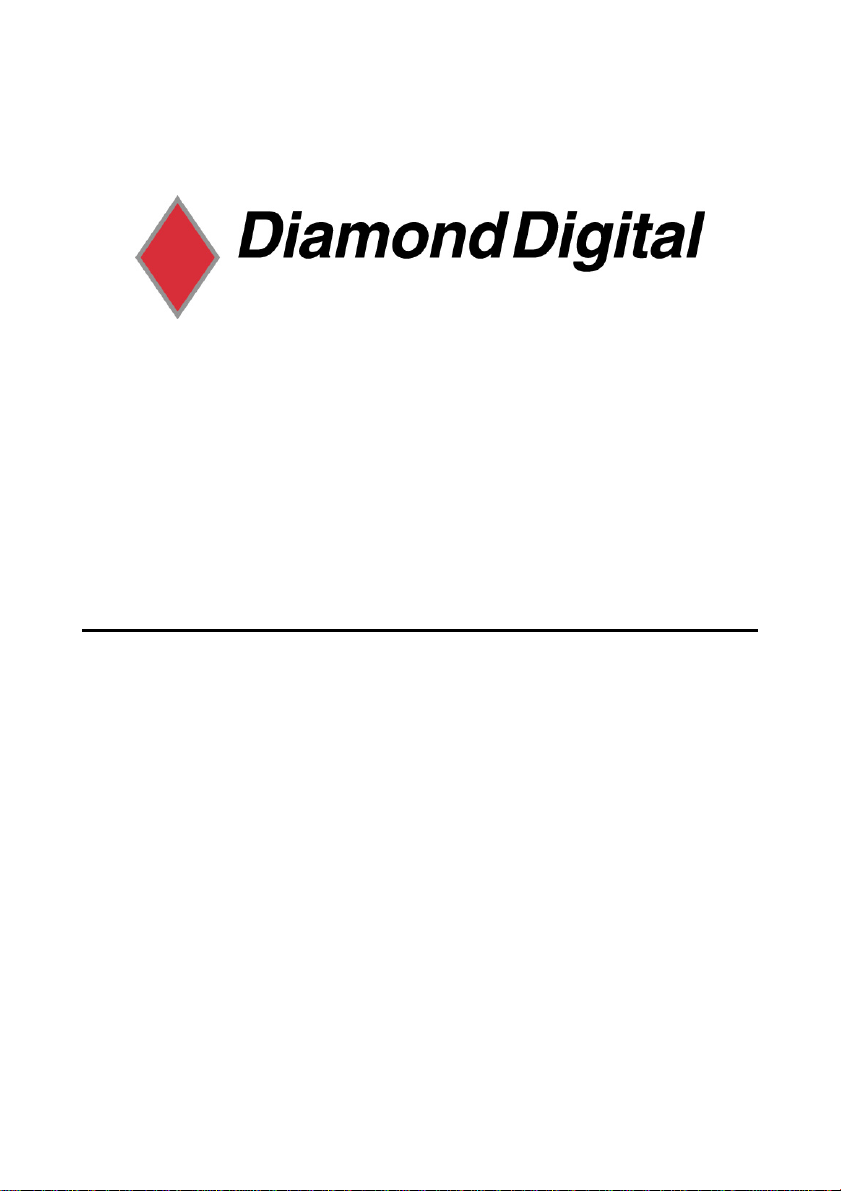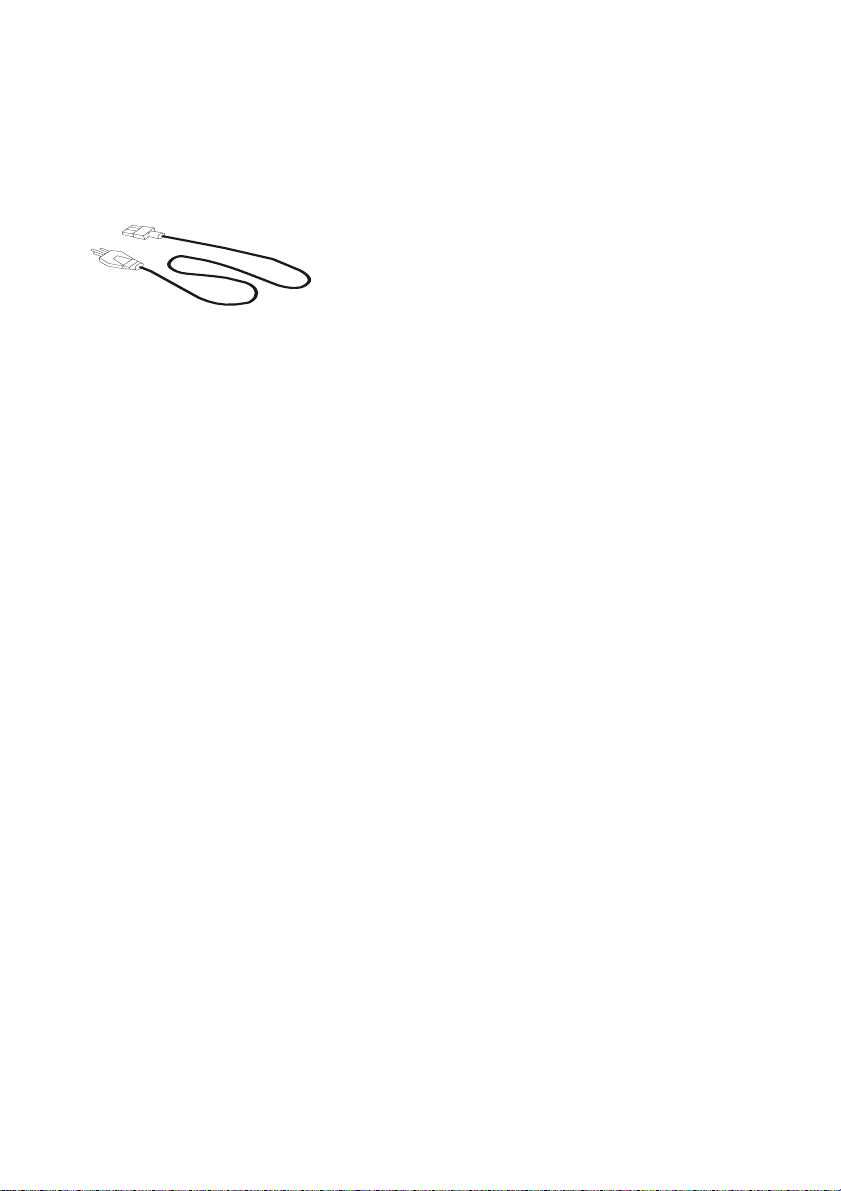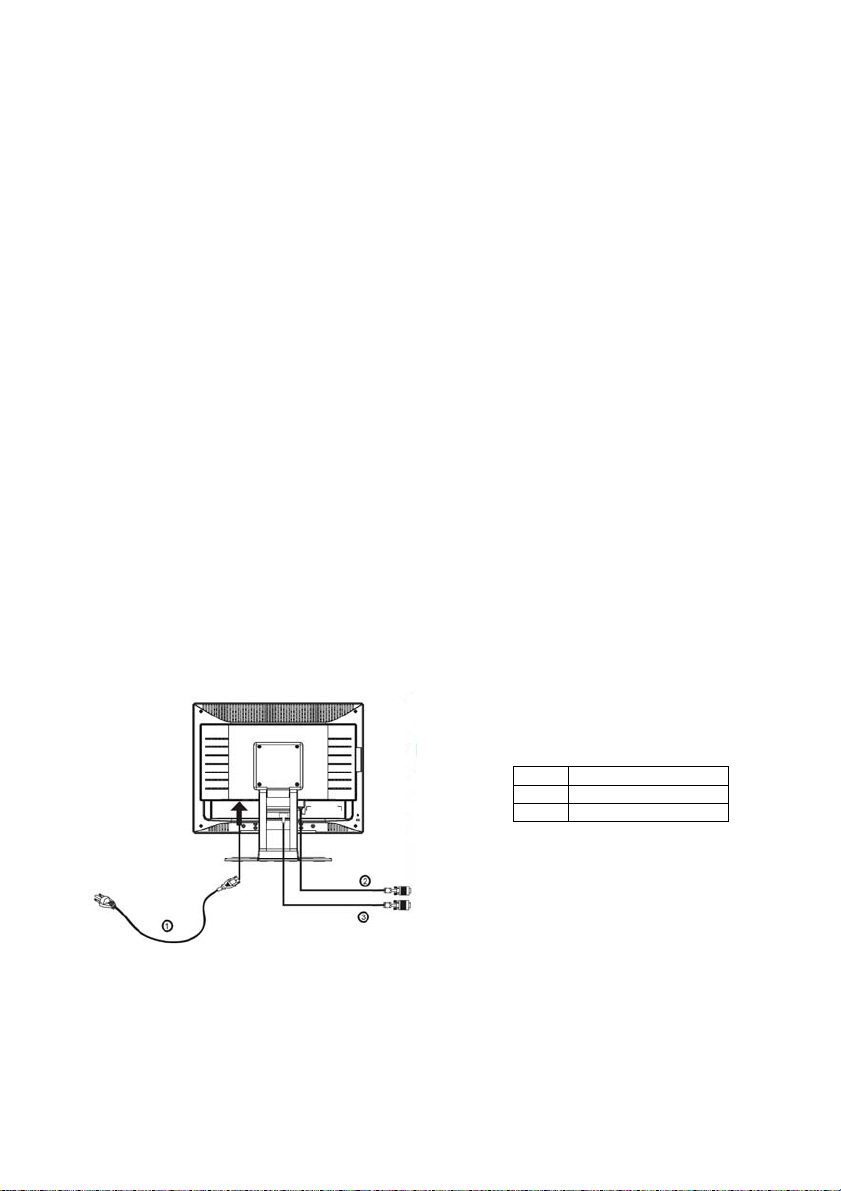2
2
2
2
Features
Your DV207SB Monitor features:
♦UXGA (1600 x 1200 pixel) Resolution LCD Panel
♦High Brightness – 250 cd/m2(typical)
♦High Contrast Ratio – 700:1 (typical)
♦Response Time – 25 ms (Tr + Tf)
♦True Colour Display
With 16.7M colours, the Diamond Digital DV207SB monitor offers better
image quality.
♦High Quality Ratiometric Expansion
With any resolution within the monitor’s specified range, your Diamond
Digital DV207SB monitor can expand the image to full screen.
♦Plug and Play Compatibility with Microsoft®Windows®95, 98, 2000,
Me and XP
♦Space Saving - only 246 mm deep
♦Light Weight - only 7.5 kg
♦Lower Power Consumption
60W maximum during operation.
♦Power Saving
Power management complies with VESA DPMS standard. When the
system is idle (in monitor off mode), the monitor automatically cuts its
power consumption to less than 2W.
♦On Screen Display
Allows you to adjust all settings simply using on-screen menus.