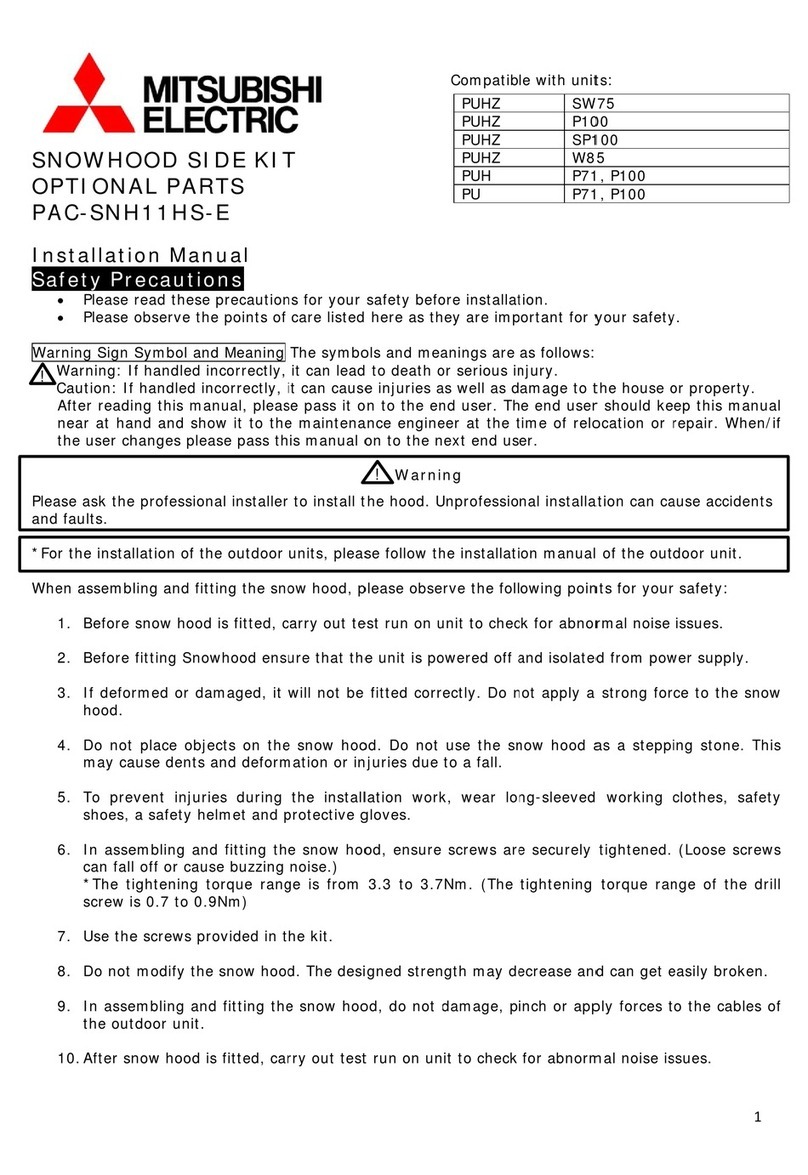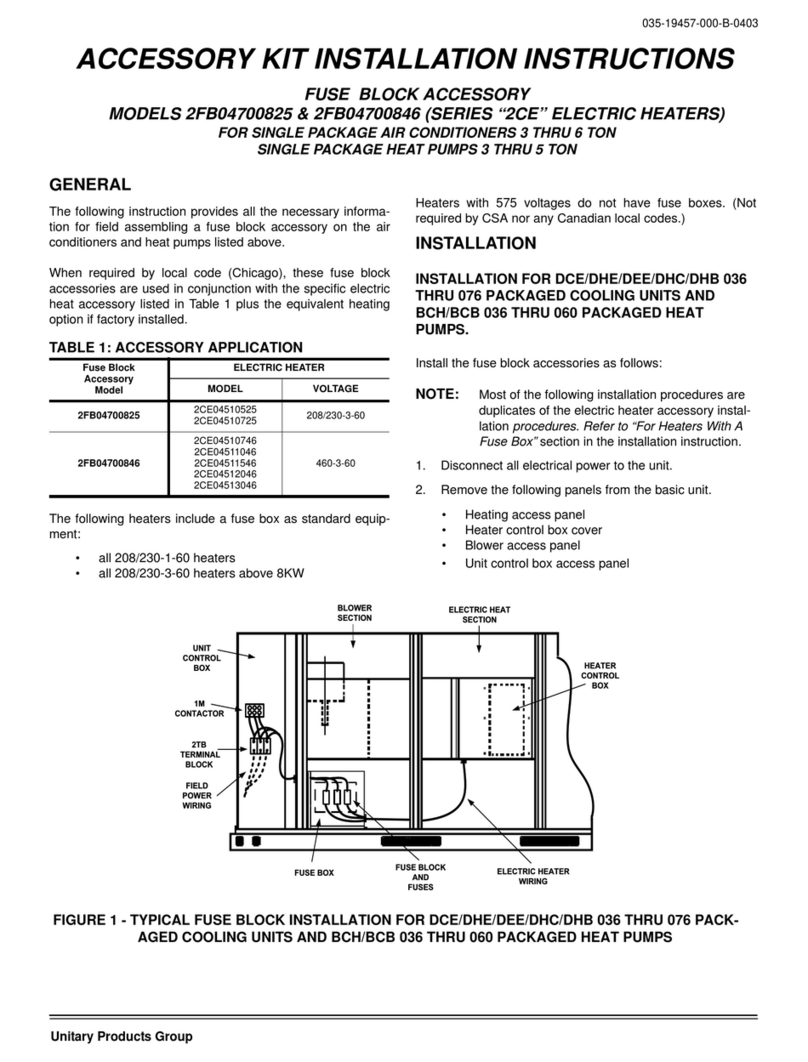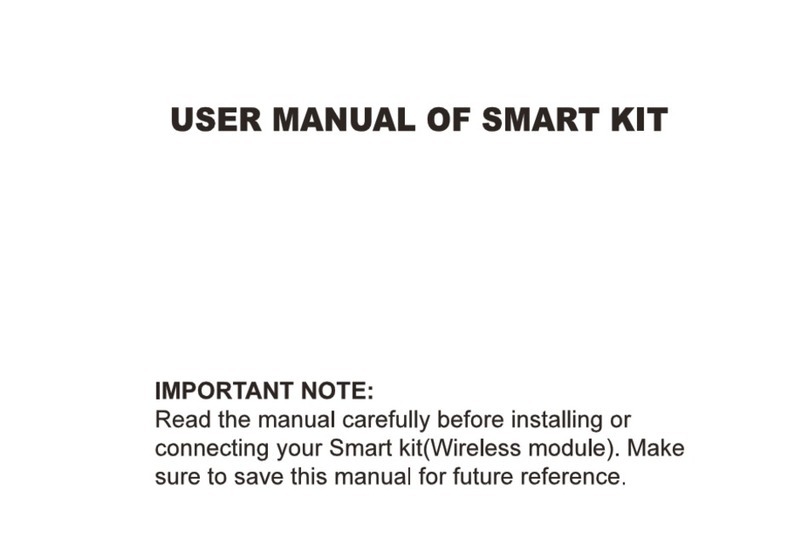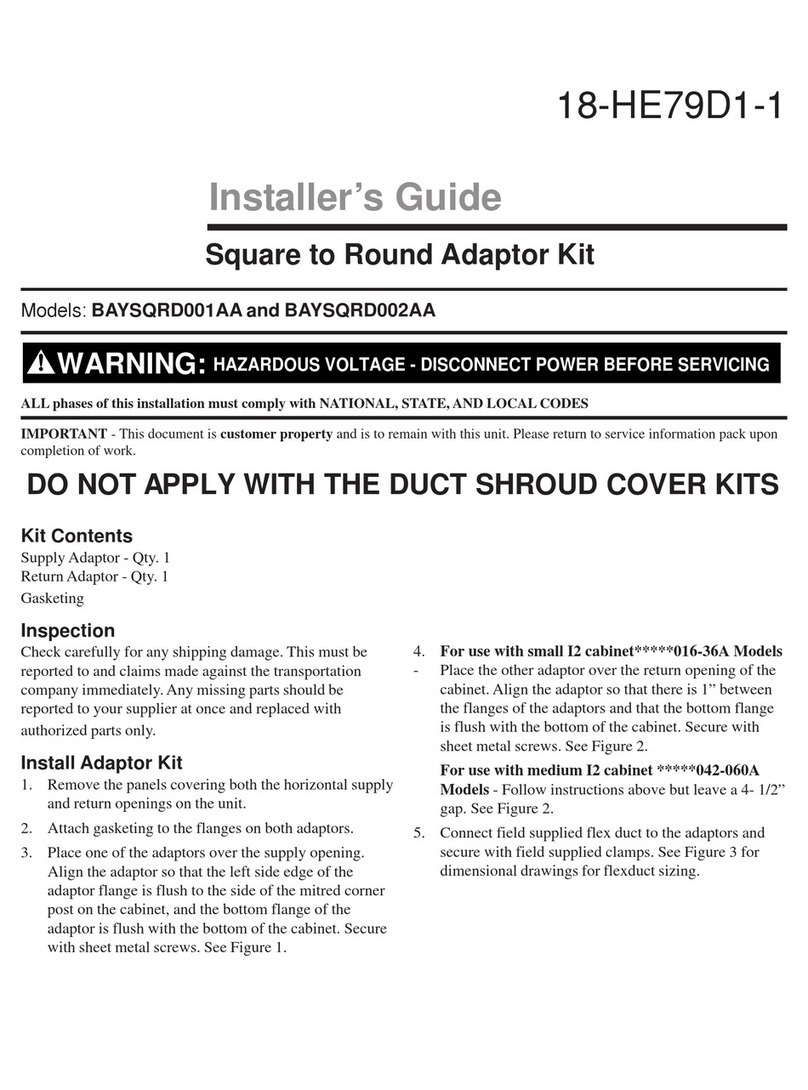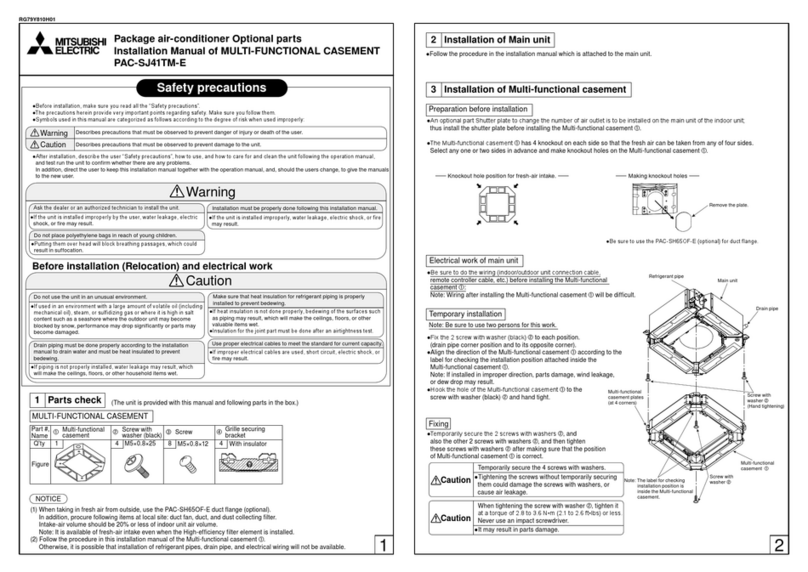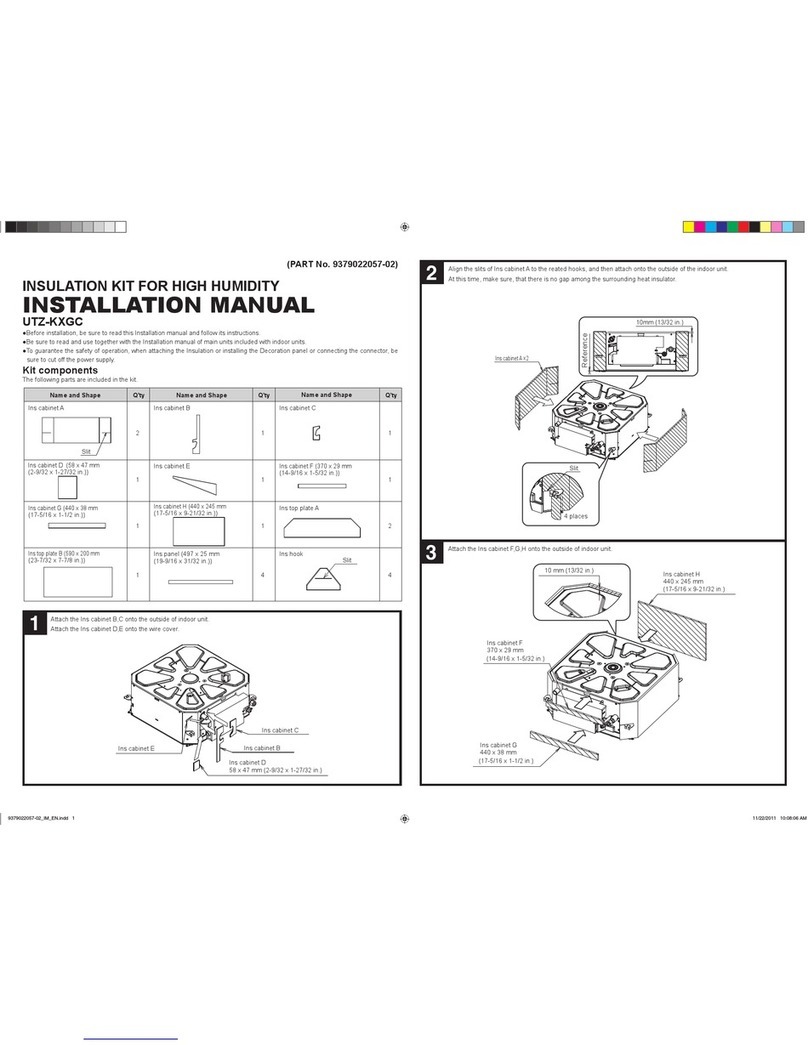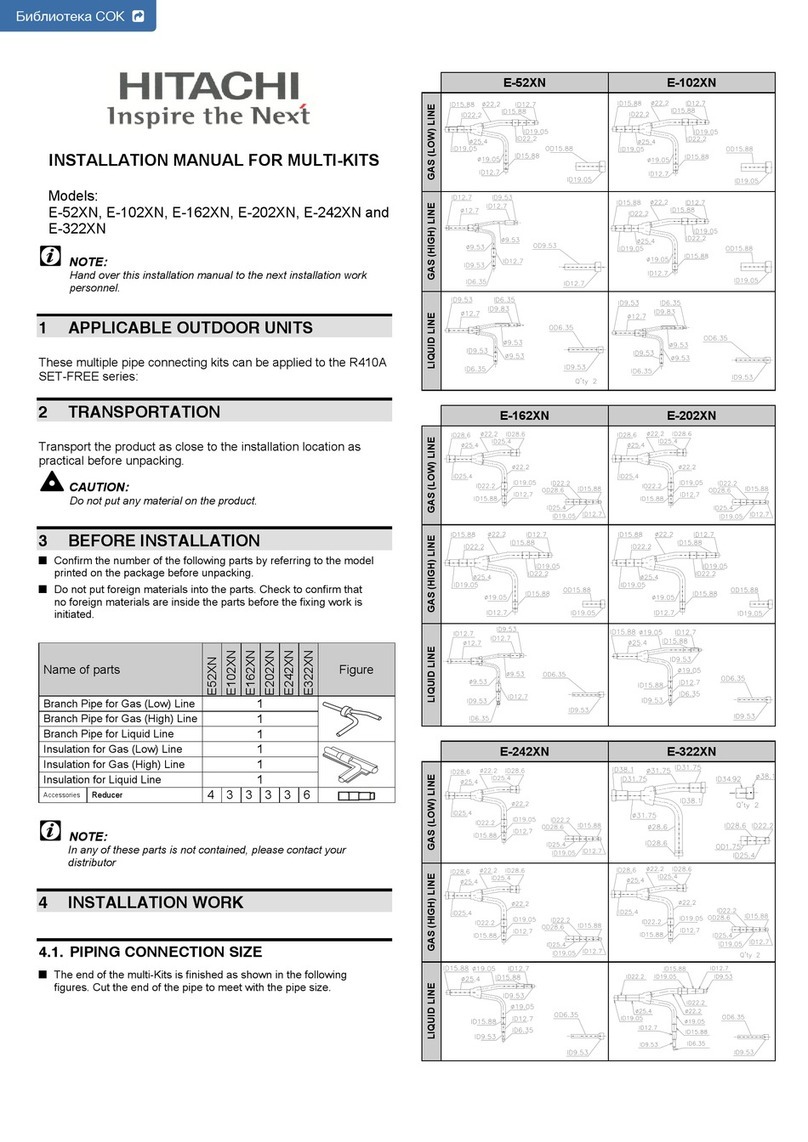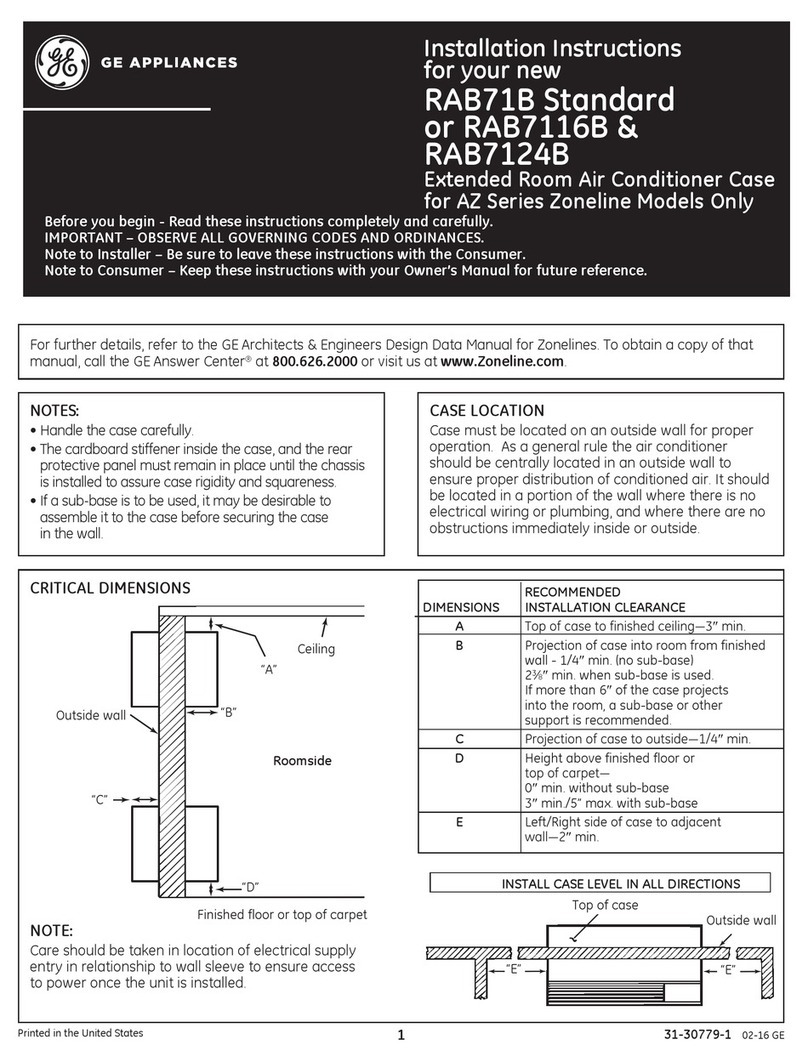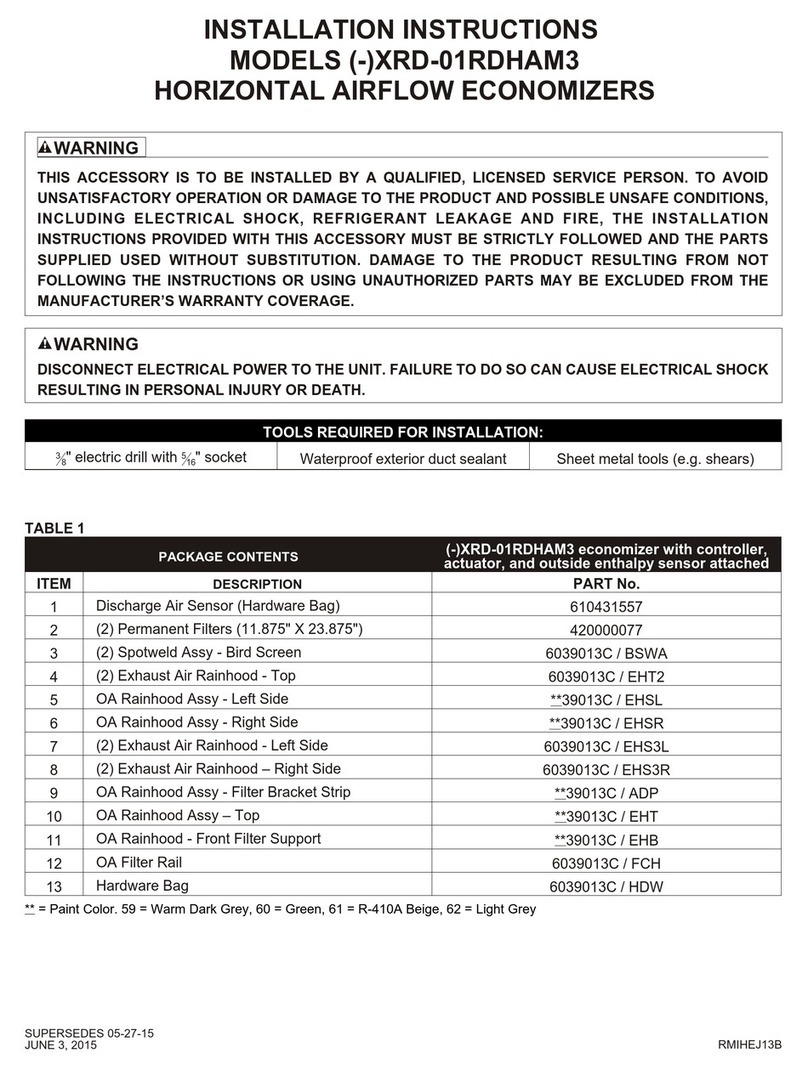– 1 –
Table of contents
■ Safety precaution ................................................................................................. 2
■ Names and Functions of Parts............................................................................. 3
■ Setting the Time and Date.................................................................................... 6
■ How to Make Group Settings ............................................................................... 7
■ How to Make Settings for One Unit ...................................................................... 9
■ How to Set Units not to Be Managed ................................................................. 10
■ Consecutive Settings ......................................................................................... 11
■ CENTER / REMOTE Setting .............................................................................. 13
■ How to Enable / Disable Operations for Each Remote Control Function ........... 14
■ How to Run / Stop All ......................................................................................... 15
■ How to Run / Stop a Group ................................................................................ 16
■ How to Run / Stop One Unit............................................................................... 17
■ How to Set Run Details ...................................................................................... 18
■ How to Set Programs ......................................................................................... 19
1. How to Set “RUN at On time, STOP at Off time” ............................................ 19
2. How to Set “RUN and TEMP (temperature setting) at On time” ..................... 21
3. How to Set “RUN only at On time”.................................................................. 21
4. How to Set “STOP only at Off time”................................................................ 22
■ How to Make Holiday Settings ........................................................................... 24
■ How to Confirm Program Settings...................................................................... 26
■ How to Set an External Timer Unit ..................................................................... 28
■ How to Set Demand Units.................................................................................. 29
■ When Lights Up ........................................................................................ 30
■ When the RUN / ERROR display lamp lights up red
or the check display lights up or flashes....................................................... 30
Method for Checking the Indoor Unit Number
for Which the CHECK Display Is Lit ............................................................. 30
■ When the Maintenance Display Lights Up or Flashes..................................... 31
Method for Checking the Indoor Unit Number
for Which the Maintenance Display Is Lit ..................................................... 31
■ When the Clean Filter Display Lights Up / Flashes....................................... 32
Method for Checking the Indoor Unit Number for Which Clean Filter Is Lit... 32
When the Filter Cleaning Is Complete ............................................................... 33
■ When the Running State of All or Some of the Indoor Units
Set To Be Managed Is Not Displayed............................................................... 34
■ What You Should Know before Use.................................................................... 34
■ Error History....................................................................................................... 36
■ Installation .......................................................................................................... 38
■ After Sales Service ............................................................................................ 38
Thank you very much for employing the Central control of Mitsubishi
Heavy Industries, Ltd.
Before using, read through this instruction manual for proper operation. After
reading through it, carefully store it for future reference. If any trouble should oc-
cur during operation, it will be helpful. Also, read through the instruction manual
which is attached to the air conditioner.
❚ PRECAUTIONS FOR WASTE DISPOSAL
Your central control may be marked with this symbol. It means that waste electrical and electronic equipment (WEEE as in
directive 2002/96/EC) should not be mixed with general household waste. Central control should be treated at an authorized
treatment facility for re-use, recycling and recovery and not be disposed of in the municipal waste stream. Please contact
the installer or local authority for more information.
ENGLISH
This symbol printed in the batteries attached to your central control is information for end-users according to the EU direc-
tive 2006/66/EC article 20 annex II.
Batteries, at their end-of-life, should be disposed of separately from general household waste. If a chemical symbol is
printed beneath the symbol shown above, this chemical symbol means that the batteries contain a heavy metal at a certain
concentration. This will be indicated as follows:Hg:mercury(0.0005%) , Cd:cadmium(0.002%) , Pb:lead(0.004%)
Please, dispose of batteries correctly at your local community waste collection or the recycling center.