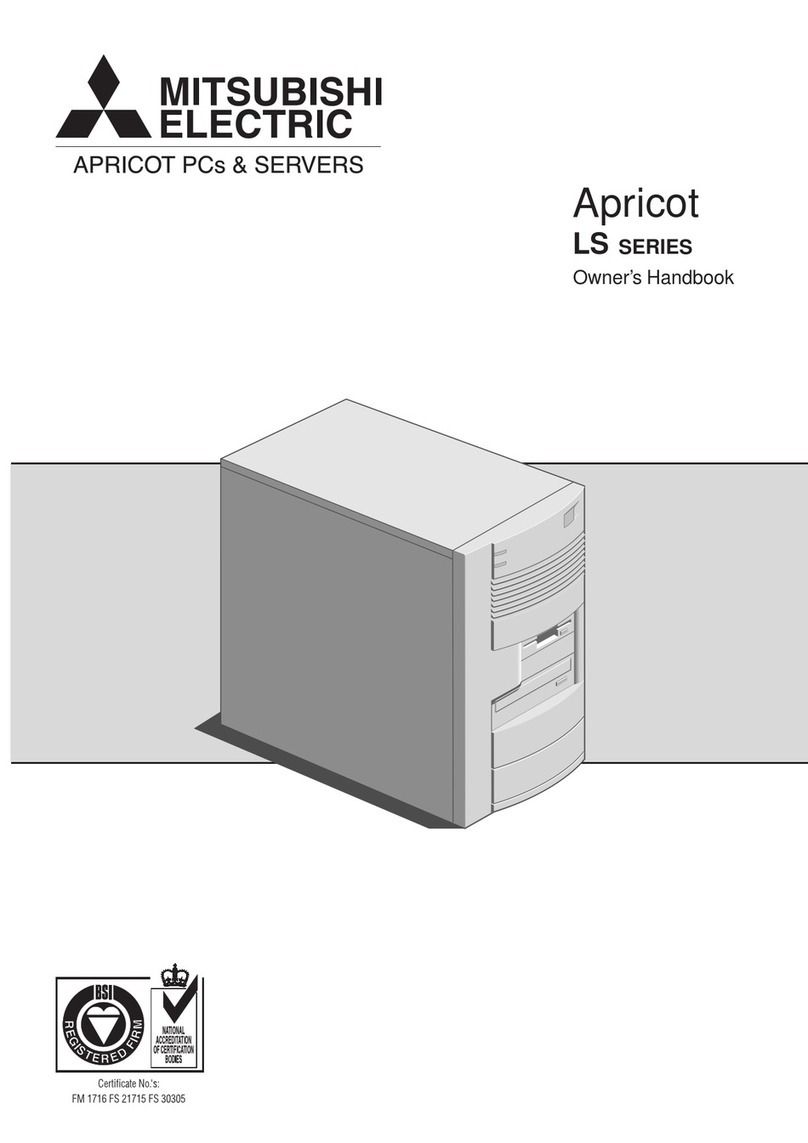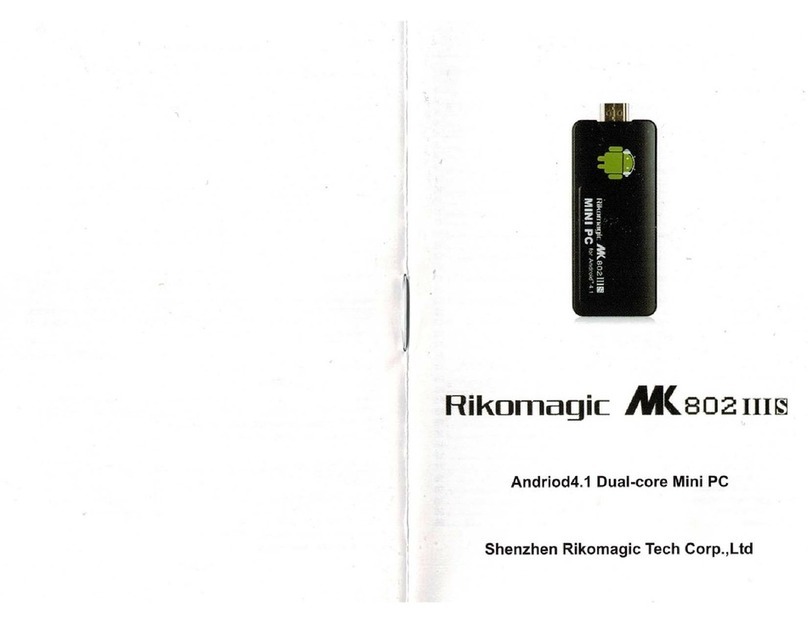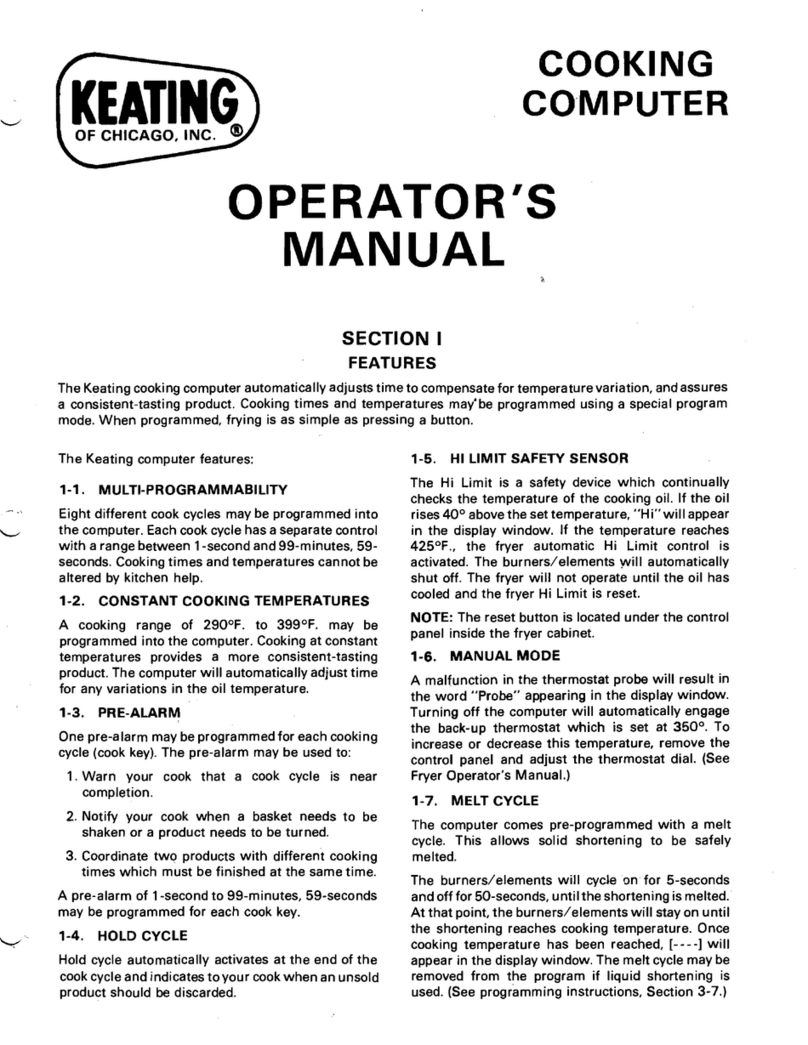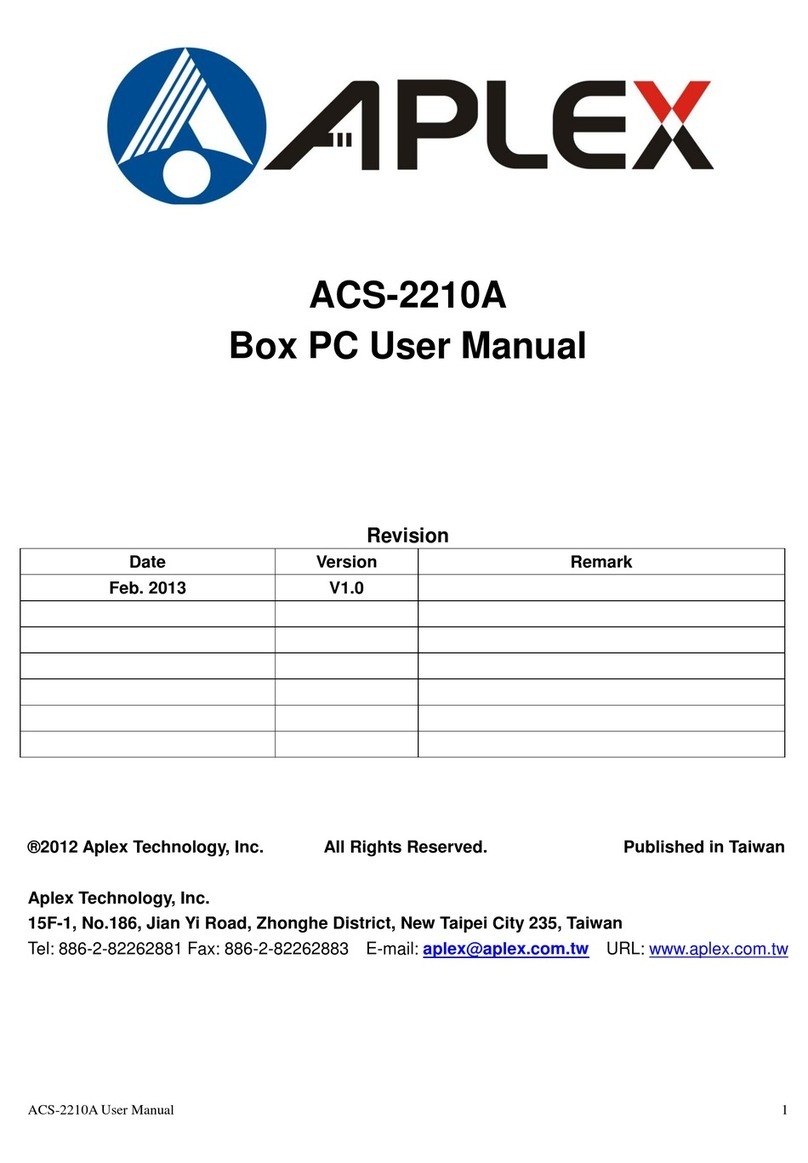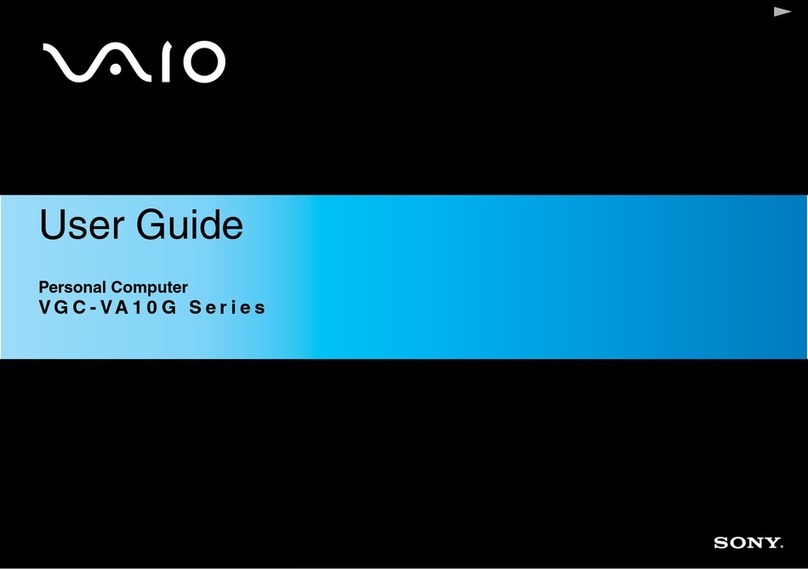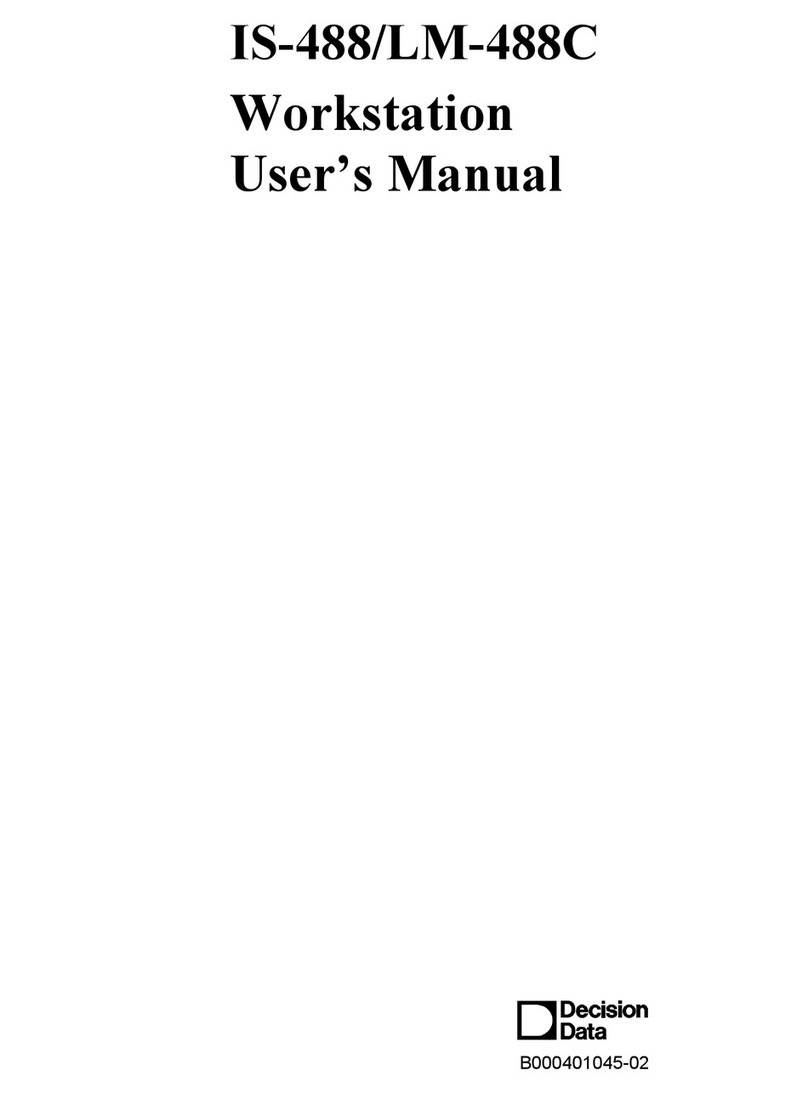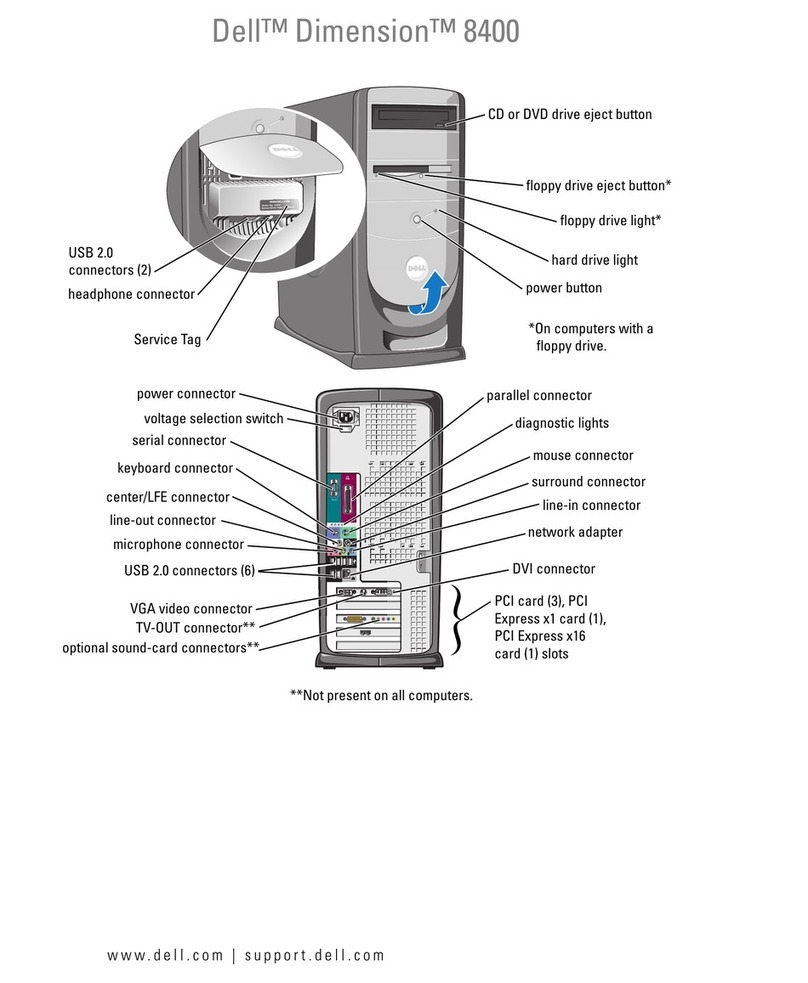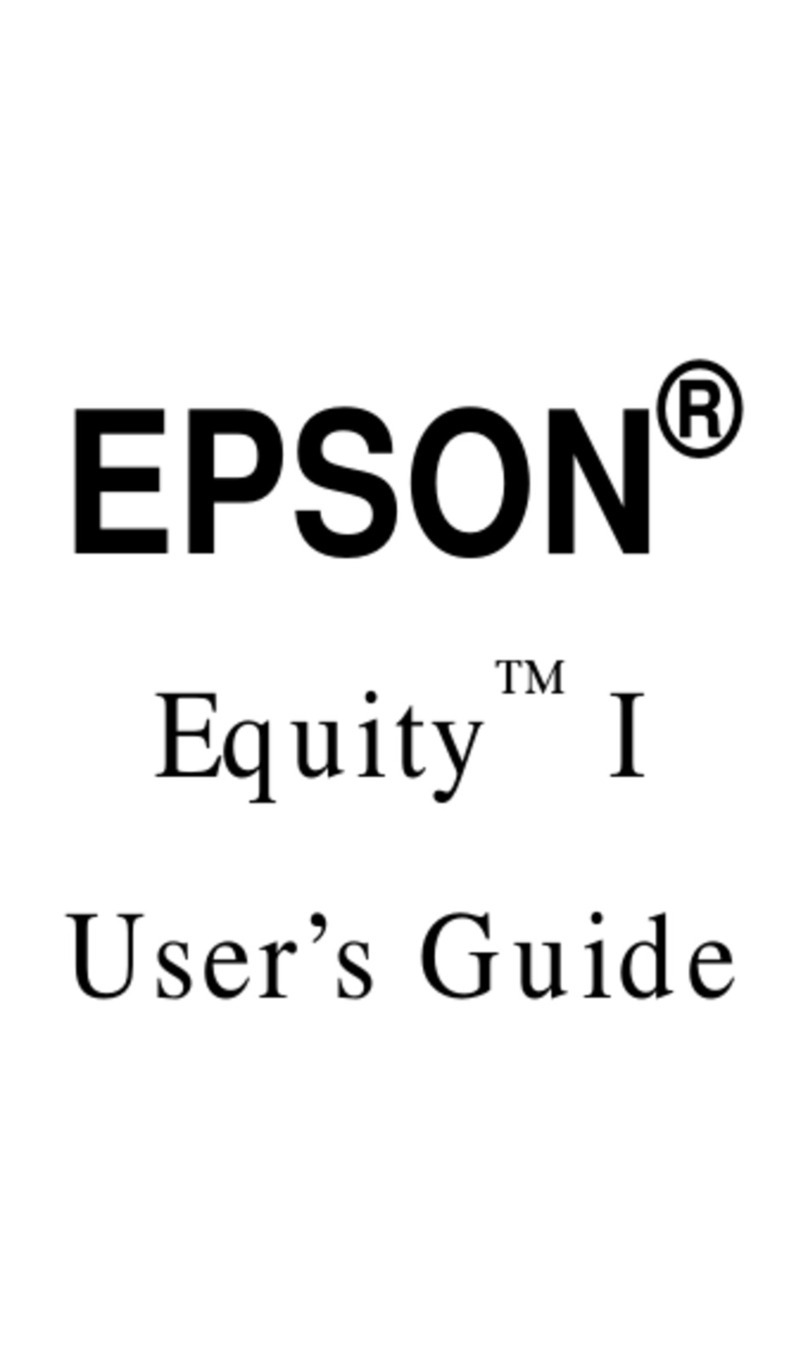Mitsubishi XEN-PC apricot User guide

apricot
XEN-PC
OWNER'S HANDBOOK
MITSUBISHI ELECTRIC

Chapter
OWNER'S HANDBOOK

Microsoft, MS, MS-DOS, MS LAN Manager and Xenix are registered trademarks, and Windows is
a trademark, of Microsoft Corporation.
IBM is a registered trademark, and VGA and PS/2 are trademarks, of International Business
Machines Corporation.
Intel is a registered trademark, and Intel486, Intel487 and OverDrive are trademarks, of Intel
Corporation.
Information contained in this document is subject to change without notice and does not
represent a commitment on the part of Apricot Computers Limited. Any software described in
this manual is furnished under a license agreement. The software may be used or copied only in
accordance with the terms of this agreement. It is against the law to copy any disk supplied for any
purpose other than the purchaser’s personal use.
All rights reserved; no use or disclosure without written consent.
Copyright © Apricot Computers Limited 1993
Published by
Apricot Computers Limited
3500 Parkside
Birmingham Business Park
Birmingham B37 7YS
MITSUBISHI ELECTRIC
Printed in the United Kingdom
Part No. 15205031
Revision 01

XEN-PC OWNER'S HANDBOOK I
Safety and Regulatory Notices
Safety
Safety and Regulatory Notices
Read the separate Power Connection Guide before using the
Apricot XEN-PC for the first time. Information in the Owner’s
Handbookrelating to connection to the AC power supply may
not apply outside the United Kingdom.
TheApricotXEN-PCusesasafetygroundandmustbeearthed.
The system unit AC power cord is its “disconnect device”.
Ensurethatthesystemunitispositionedcloseto the AC power
outlet, and that the plug is easily accessible.
It is imperative that the Apricot XEN-PC is set to the correct
voltage range before use. If not, the machine may be irreparably
damaged.
TurnofftheApricotXEN-PCandunplugallpower cords before
moving the system unit, cleaning the computer or removing the
system unit top cover.
The CD-ROM drive contains a laser system which is harmful to
the eyes, and is classified as a CLASS 1 LASER PRODUCT
accordingtoIEC825RadiationSafetyofLaserProducts(Equipment
Classification: Requirements & User's Guide). Do not attempt to
disassemble the CD-ROM drive; if a fault occurs, call an
authorized Apricot maintainer. Use the CD-ROM drive only as
described in this manual; failure to do so may result in exposure
to hazardous radiation.
To prevent fire and electric shock, do not expose any part of
the system unit to rain or moisture.
When positioning the Apricot XEN-PC system unit, monitor
andkeyboard,takeintoaccountanylocal or national regulations
relating to ergonomic requirements.

II XEN-PC OWNER'S HANDBOOK
Safety and Regulatory Notices
Safety
Power cord The power cord packed with the Apricot XEN-PC complies
requirements with the safety standards applicable in the country in which it
is sold. Use only this power cord; do not substitute a power
cord from any other equipment.
If you wish to use the computer in another country, you must
ensure that you use a power cord and plug which complies with
the safety standards of that country.
Plug Standard Countries
250V
E
LN
BS1363A United Kingdom
Austria, Belgium, Finland,
E
NL
250V
SHUCO France, Germany, Holland,
Italy, Norway, Sweden
250V
NL
E
SRAF 1962/ Denmark
DB16/87
E
NL
125V
NEMA 5-15P USA, Canada
250V
ASE 1011 Switzerland
250V
AS 3112-1981 Australia
The power cord fittings must bear the certification mark of the
agency responsible for evaluation.
Refer to your authorized Apricot supplier if you ever require
additional or alternative power cables.

XEN-PC OWNER'S HANDBOOK III
Safety and Regulatory Notices
Safety
UK plug wiring instructions
Noise levels German Acoustic Noise Regulation
Sound power level is less than 70 dB(A) according to DIN
45635 Part 19 (ISO 7779).
Die Deutsche Akoustische Lärm-Regulierung
Der Grad der Klangstärke ist weniger als 70 dB(A) je nach DIN
45635 Teil 19 (ISO 7779).
The CD-ROM drive is
classified as a CLASS 1
LASER PRODUCT.
The CLASS 1 LASER
PRODUCT label is
located on the under
side of the system unit.
CLASS 1
LASER PRODUCT TO IEC 825
LASER KLASSE 1
PRODUKT NACH IEC 825
IMPORTANT Power
Cable Connections
This appliance is supplied with a mains lead that
has a non-removable moulded plug.If the socket
outlets are not suitable for the plug supplied with
this appliance, it should be cut off and an
appropriate three-pin plug fitted.
Note: The plug severed from the mains lead must
be destroyed, as a plug with the bared flexible
cord is hazardous if engaged in a live socket
outlet.
The following wiring information should be
employed when adding the replacement plug.
The wires in the mains lead are coloured in
accordance with the following code:
Green andYellow Earth
Blue Neutral
Brown Live
As the colours of the wires in the mains lead of
this appliance may not correspond with the
coloured markings identifying the terminals in
your plug, proceed as follows.
The wire which is coloured green-and-yellow
must be connected to the terminal in the plug
which is marked with the letter E, or by the earth
symbol or coloured green or green-and-
yellow.
The wire which is coloured blue must be connected
to the terminal which is marked with the letter Nor
coloured black.The wire which is coloured brown
must be connected to the terminal which is marked
with the letter Lor coloured red.
Use a fuse approved by ASTA to BS1362, i.e.
carries the
ASA
mark.
Always replace the fuse cover, never use the plug
with the fuse cover omitted.
Replace with same colour fuse cover only.
Replacement fuse covers may be obtained from
your dealer.
WARNING -
THIS APPLIANCE MUST BE
EARTHED
N
L
E
This diagram
shows the wiring
inside the moulded
plug. Use it as a
guideline if you
need to re-fit a plug
of a similar type to
the mains lead.

IV XEN-PC OWNER'S HANDBOOK
Safety and Regulatory Notices
Safety
Refer to the labels on the rear of your computer to establish which of the following warnings
apply.
FCC Class A
Warning - this equipment has been tested and found to comply with the limits for a Class A
computing device, pursuant to Subpart J of Part 15 of FCC rules. Only peripherals (computer
input/output devices, terminals, printer, etc.) certified to comply with the Class A limits may be
attached to this computer. Operation of this equipment in a residential area may cause
unacceptable interference to radio and television reception requiring the operator to take
whatever steps are necessary to correct the interference.
FCC Class B
Warning - this equipment has been certified to comply with the limits for a Class B computing
device, pursuant to Subpart J of Part 15 of FCC rules. Only peripherals (computer input/output
devices, terminals, printer, etc.) certified to comply with the Class B limits may be attached to
this computer. Operation with non-certified peripherals is likely to result in interference with
radio and TV reception.
Radio and television interference
The computer described in this manual generates and uses radio frequency energy for its
operation. If it is not installed and used properly, in strict accordance with the manual, it may
cause interference with radio and television reception.
The computer has been tested and found to comply with the RF emission limits for an FCC
Class B computing device which is intended to provide reasonable protection against such
interference in a residential installation. However, there is no guarantee that interference will
not occur in a particular installation.
If this equipment does cause interference with radio or television reception, which can be
determined by turning the equipment off and on, the user is encouraged to try to correct the
interference by one or more of the following measures:
•Move the computer away from the receiver being interfered with.
•Turn the computer with respect to the receiver.
•Turn the receiver with respect to the computer.
•Plug the computer into an outlet that is on a different branch circuit from the receiver.
•Disconnect and remove any I/O cables that are not being used.
•Unplug and remove any expansion cards that are not being used, and replace the relevant
blanking plates.
•Make sure that the computer is plugged into a grounded outlet.
If you need additional help, consult your supplier. You may find the following booklet helpful:
How to Identify and Resolve Radio-TV Interference Problems. This booklet is available from the
US Government Printing Office: Washington DC 20402 - Stock No. 004-000-000345-4.
DOC Class A
The computer described in this manual complies with: Canadian DOC radio interference
regulations CRCc 1374 governing Class A digital devices.
DOC Class B
The computer described in this manual complies with: Canadian DOC radio interference
regulations CRCc 1374 governing Class B digital devices.

Chapter
CONTENTS

XEN-PC OWNER'S HANDBOOK I
Contents
Contents
CONTENTS
1 Introducing the Apricot XEN-PC
2 Getting Started with the Apricot XEN-PC
General advice 2/2
Connecting the components 2/3
Turning on and booting the computer 2/4
Preparing a second hard disk 2/6
Backing up the pre-installed software 2/6
Using the SETUP utility 2/7
Using Apricot Help 2/8
3 Operating the Apricot XEN-PC
Using the front panel controls 3/2
Using the 3.5" diskette drive 3/3
Using the 5.25" floppy disk drive 3/4
Using the SLCD CD-ROM drive 3/5
Using the Irwin FTD tape drive 3/7
Using the SCSI QIC tape drive 3/9
Using the SCSI DDS or DDS-DC tape drive 3/12
Using the SCSI CD-ROM drive 3/17
Using the Apricot XEN-PC abroad 3/21
4 Caring for the Apricot XEN-PC
Cleaning the Apricot XEN-PC 4/2
Replacing the configuration battery 4/6
Transporting the Apricot XEN-PC 4/7

II XEN-PC OWNER'S HANDBOOK
Contents
Contents
5Upgrading the Apricot XEN-PC
ISA expansion cards 5/2
Memory upgrades 5/6
Processor upgrades 5/9
Installing additional video RAM 5/15
Installing cache RAM 5/17
5.25" drives 5/19
3.5" hard disk drives 5/25
6 Using the SETUP utility
Introduction 6/1
Invoking SETUP 6/1
Using SETUP 6/1
Initial menu 6/3
System configuration 6/4
Basic System Configuration 6/5
Date 6/6
Time 6/6
Diskette Drives 6/7
Fixed Disk Drives 6/7
System Memory 6/8
Math Coprocessor 6/8
Video display 6/8
Serial port 1 settings 6/8
Memory Test 6/8
Fixed Disk Black Mode 6/8
Advanced System Configuration 6/9
Shadow RAM 6/9
Cache 6/10
System Speed 6/10
Memory at 15MB-16MB 6/10
Fixed Disk Power Saving Mode 6/10
System Security 6/11
Disk drive control 6/11
I/O Ports 6/12
Passwords 6/13

XEN-PC OWNER'S HANDBOOK III
Contents
Contents
7 Troubleshooting
Problems when starting 7/2
Troubleshooting charts 7/4
A Inside the Apricot XEN-PC
Anti-static precautions A/2
Removing the top cover A/3
Configuring expansion cards A/4
Motherboard jumper settings A/12
Hard disk drive types A/15
B Technical Information
Specifications B/2
Physical characteristics B/6
Electrical characteristics B/7
Port characteristics B/8

Chapter
INTRODUCING THE APRICOT XEN-PC
Chapter1

XEN-PC OWNER'S HANDBOOK 1/1
Introducing the Apricot XEN-PC
Chapter 1
1INTRODUCING THE
APRICOT XEN-PC
TheApricotXEN-PCisideallysuitedforuseas general-purpose
personal computers, networked business workstations and
workgroup servers.
Read the separate Power Connection Guide before using
the Apricot XEN-PC for the first time.

1/2 XEN-PC OWNER'S HANDBOOK
Introducing the Apricot XEN-PC
Chapter 1
Standard The standard features of the Apricot XEN-PC range include:
features •Intel486 system processor with OverDrive upgrade
capability.
•Three full-length 16-bit Industry Standard Architecture
(ISA) expansion card slots.
•Standard 4 Mbytes of motherboard random access
memory (RAM), upgradable to 36 Mbytes by the use of
single in-line memory modules (SIMMs).
•SETUPconfigurationutilityinread-onlymemory(ROM).
•ApricotAdvancedGraphicssystemfeaturingtheApricot
CL542xEnhancedVideoGraphics Array (EVGA)adapter,
fitted with at least 512 kbytes of video RAM, supporting
various high-resolution and multicolour display modes.
View the Apricot Help provided on your hard disk drive
to find out what enhanced modes your system supports.
•Integrated Drive Electronics (IDE) disk drive system.
•Extendedkeyboard,two-button mouse, parallel and dual
serial ports.
•1.44 Mbyte 3.5" diskette drive; 3.5" hard disk drive bay
with room for two one-inch drives; one 5.25" removable
media drive bay.
These standard features can be enhanced by more memory,
various hard disk and removable media drives, LAN adapter
cards, and so on.For an outline of these options, see Chapter 5,
“Upgrading the Apricot XEN-PC”.
Advanced The following advanced features are fitted on some models in
features the range:
•256 Kbyte system memory cache.
•1 Mbyte video RAM

XEN-PC OWNER'S HANDBOOK 1/3
Introducing the Apricot XEN-PC
Chapter 1
Unpacking On unpacking the computer, you should find:
•Apricot XEN-PC system unit.
•Apricot/Mitsubishi monitor and accompanying User’s
Guide.
•Apricot extended keyboard and two-button mouse.
•System unit AC power cord and monitor power cord
appropriate for the country of sale.
•Systemdocumentation(Owner’s Handbook, Warranty Pack,
and so on).
•Microsoft MS-DOS pack.
•Microsoft Windows or Microsoft Windows for
Workgroups pack (if the system has a hard disk).
More elaborate systems may include software or hardware
options with accompanying installation diskettes and additional
documentation. Some of these options may have been factory-
configured or installed by your Apricot supplier.
Keep the cartons, boxes and packaging materials; you will need
them again if you have to transport the computer elsewhere.
Makeanote of the manufacturer’s data recorded on the various
components (product codes, serial numbers, etc.). You may
need this information if the XEN-PC develops a fault.
Instructions for removing the top cover are given in Appendix
A, “Inside the Apricot XEN-PC”.
Turn off the Apricot XEN-PC and unplug all power
cords before removing the top cover.

1/4 XEN-PC OWNER'S HANDBOOK
Introducing the Apricot XEN-PC
Chapter 1
21
34
5

XEN-PC OWNER'S HANDBOOK 1/5
Introducing the Apricot XEN-PC
Chapter 1
1POWER button: press to turn the system on or off.
The green indicator on the button lights when the
system unit is powered.
2activity indicators, from left to right:
lights when a diskette, floppy disk or Irwin tape
drive is accessed (depending on the operating system).
lights when a hard disk drive or SCSI tape drive is
accessed (depending on the operating system).
3door (shown closed): hinges down to reveal the
removable-media drive bay.
43.5" diskette drive:fittedas standard in everyApricot
XEN-PC system.
5system lock: prevents unauthorized access to the
inside of the system unit.

1/6 XEN-PC OWNER'S HANDBOOK
Introducing the Apricot XEN-PC
Chapter 1
11 12
10
13
9
10
245678
13

XEN-PC OWNER'S HANDBOOK 1/7
Introducing the Apricot XEN-PC
Chapter 1
1AC power outlet: where the monitor power cord
can plug in. Only Apricot-approved monitors should
be powered from this outlet.
2voltage selection switch: the Apricot XEN-PC can
be set to operate with a 100-120 volt or 220-240 volt
AC power supply.
3AC power inlet: where the system unit AC power
cord plugs in.
4keyboard port: connect the keyboard to this port.
5mouse port: connect the (optional) Apricot mouse
to this port.
6serial port 1: (110 baud to 9600 baud): typically used
for connecting an external modem or a serial printer
signal cable.
7serial port 2: (110 baud to 9600 baud): typically used
for connecting an external modem or a serial printer
signal cable.
8parallel port: typically used for a printer signal cable.
9monitor port: connect the monitor signal cable to
this port (if you are using the on-board Apricot
Advanced Graphics system).
10 casing screws:loosenthesetoremovethetopcover.
11 security loop: you can feed a security chain or cable
through this loop and secure it to prevent theft of the
system unit.
12 blanking plates: for Industry Standard Architecture
(ISA) expansion card slots.
13 air vent: do not block this vent or the system will
overheat.

1/8 XEN-PC OWNER'S HANDBOOK
Introducing the Apricot XEN-PC
Chapter 1
1
2
3
4
7
6
5
1motherboard: see the label inside the system unit lid
for up-to-date information on the layout of the
motherboard.
2Industry Standard Architecture (ISA) expansion
card slots: three slots in total, although one may be
occupied by a drive controller card.
3SIMM sockets: every XEN-PC has 4 Mbytes of
motherboard memory which can be upgraded to 36
Mbytes by the use of single in-line memory modules.
4processor socket: insert an OverDrive processor
here to upgrade the processing power of your Apricot
XEN-PC.
55.25" removable-media drive bay:may beoccupied
by a removable media drive.
63.5" hard-disk drive bay: this bay has room for two
one-inch high IDE hard disk drives.
73.5" diskette drive:fittedas standard in everyApricot
XEN-PC system.
Table of contents
Other Mitsubishi Desktop manuals
Popular Desktop manuals by other brands

Intermec
Intermec 6640 user guide

Commodore
Commodore 64C Introductory guide
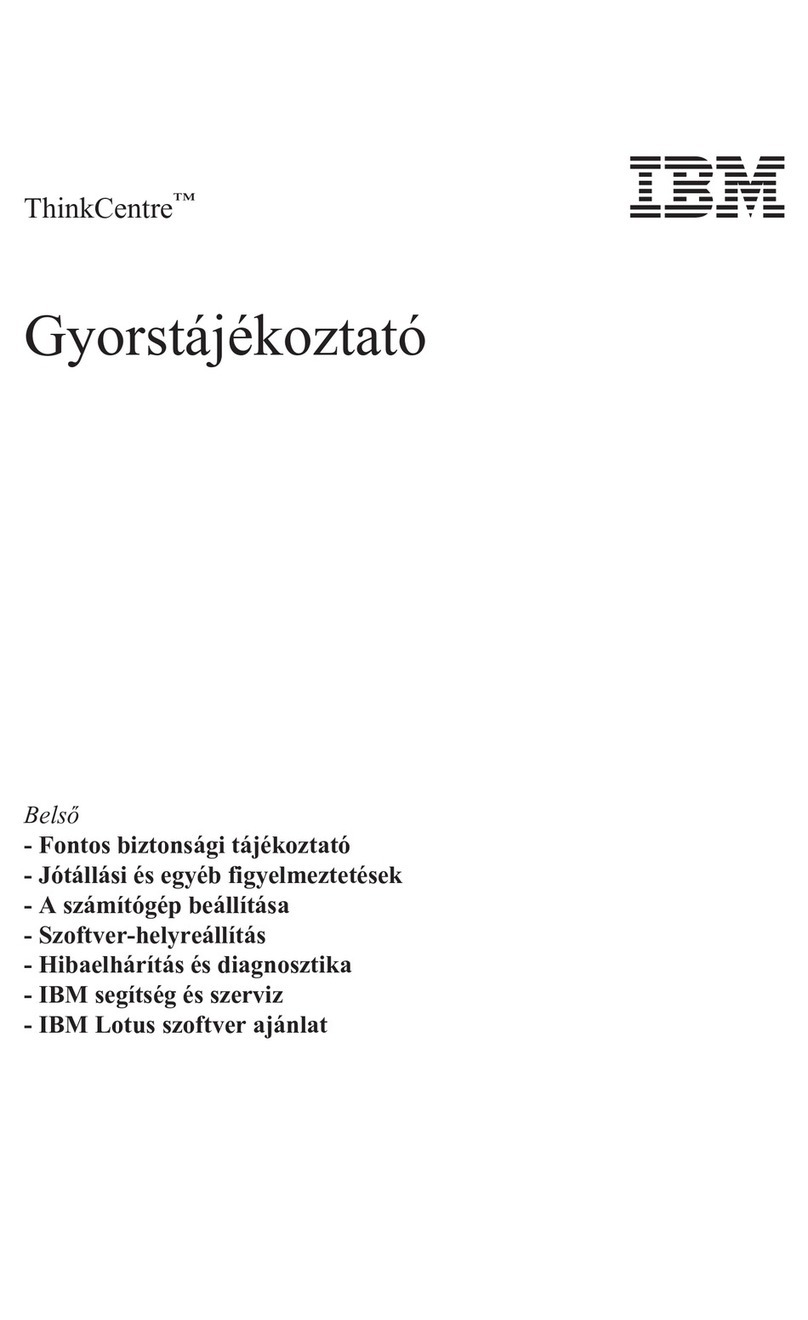
Lenovo
Lenovo ThinkCentre M50e Gyorstájékoztató

Dell
Dell EMC PowerEdge T150 Installation and service manual
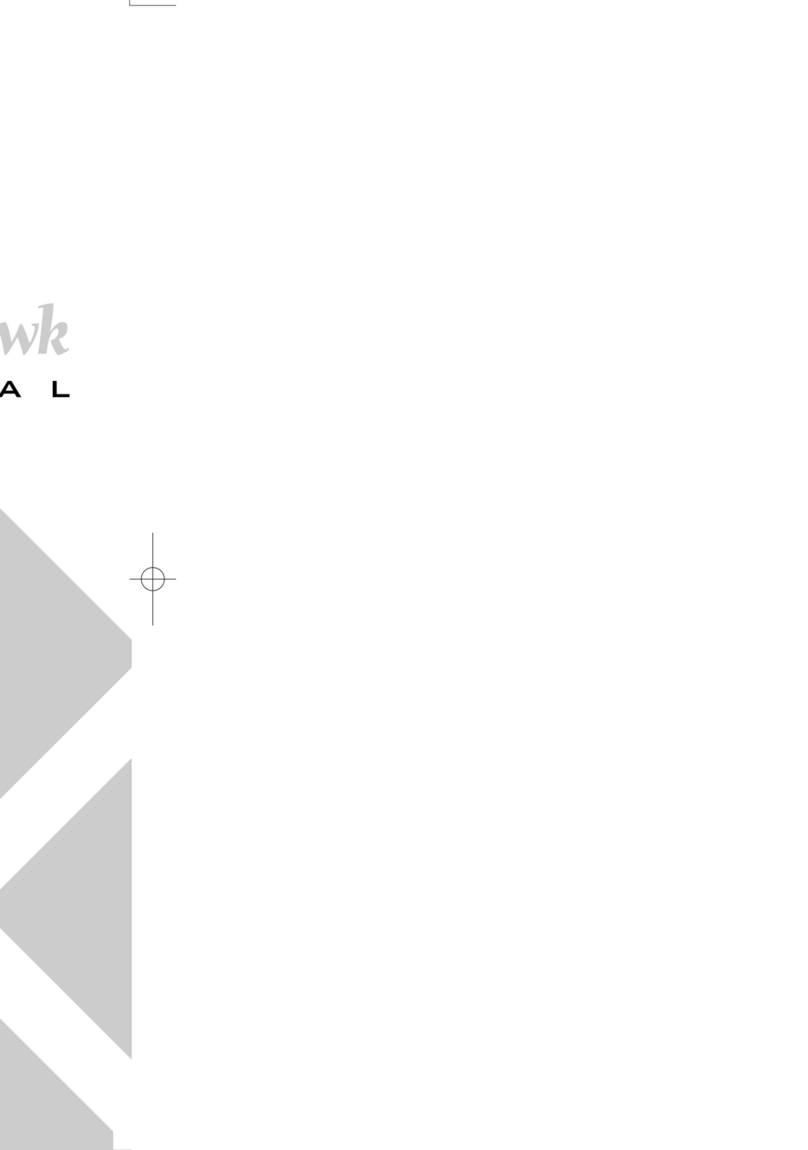
Premio Computer
Premio Computer Premio Apollo/Shadowhawk Computer user manual

Elo TouchSystems
Elo TouchSystems i Series installation guide