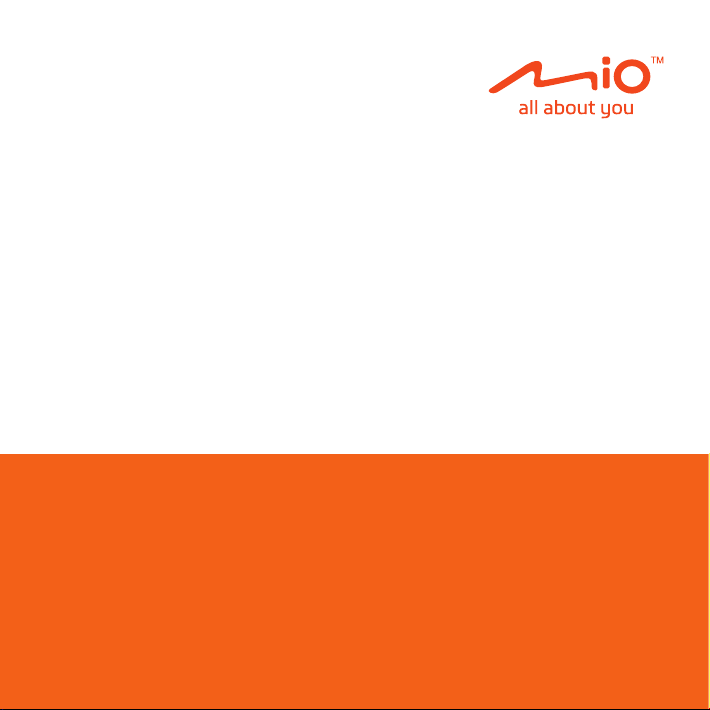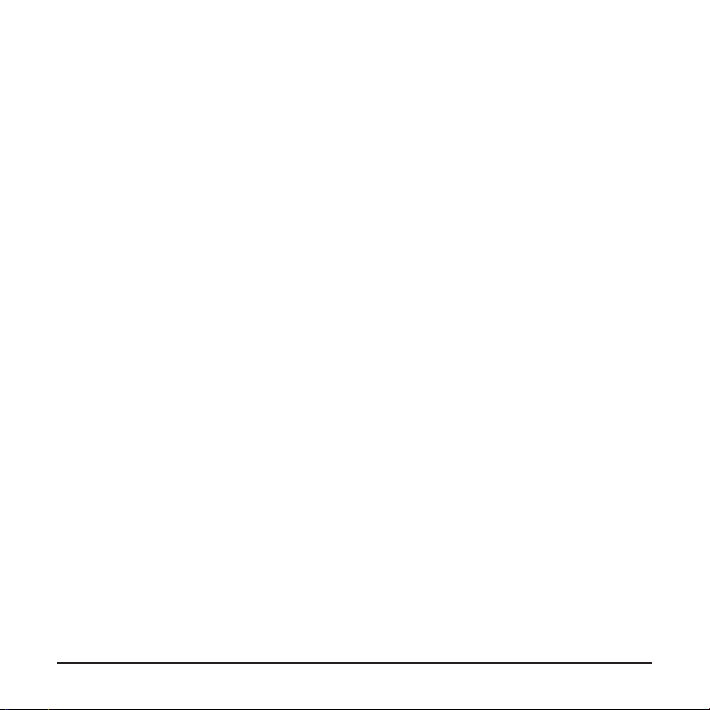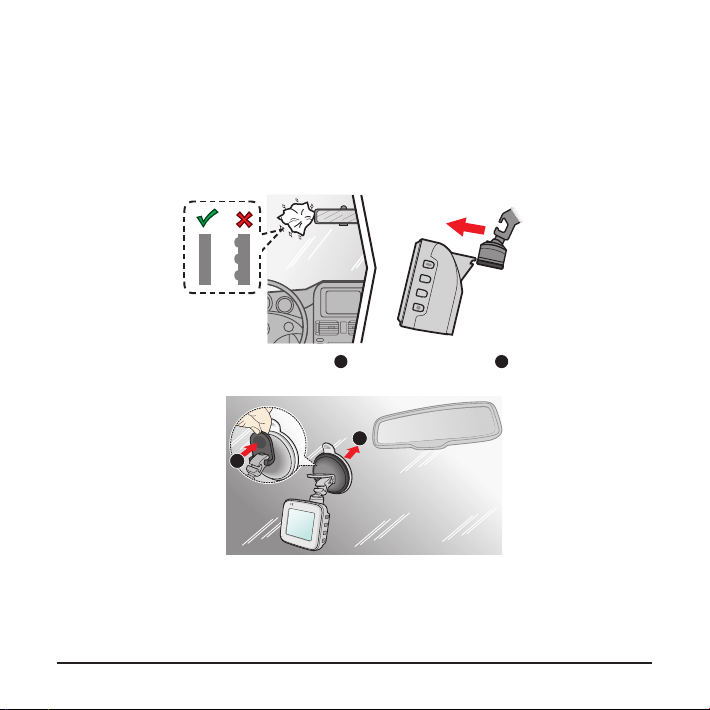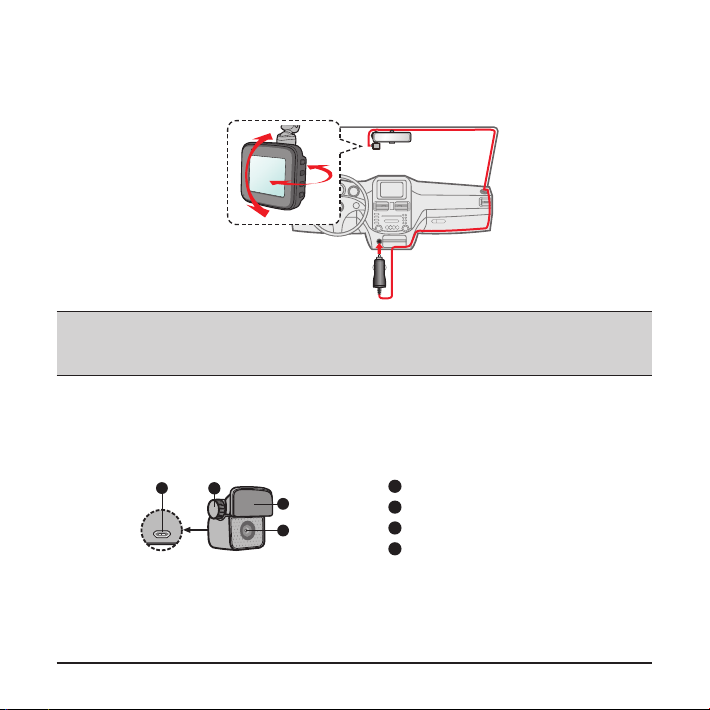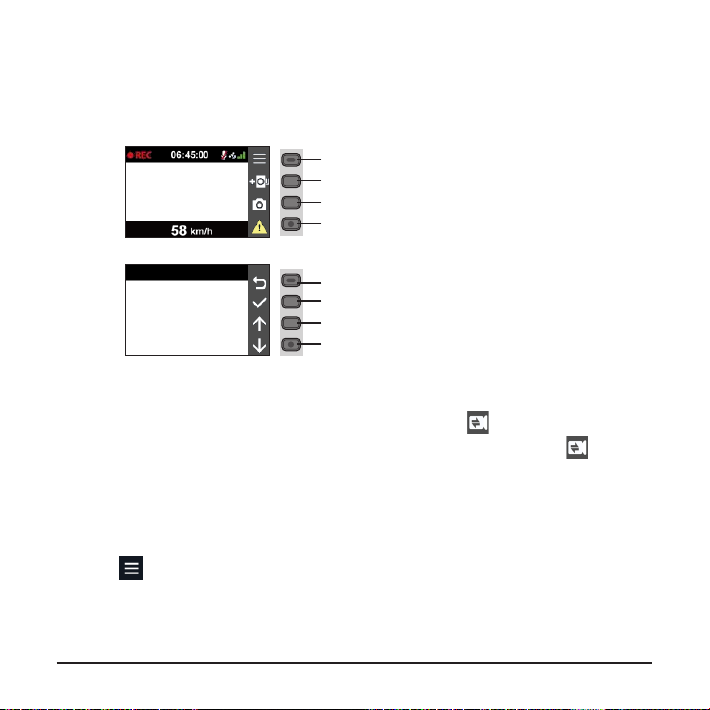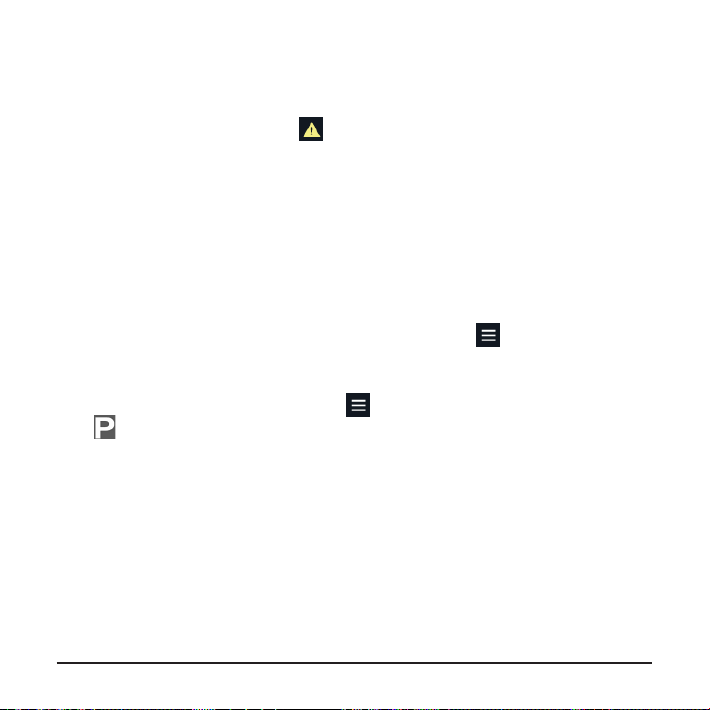12
your memory card lls up with event recordings, it will automatically record over the
oldest existing les in this category.
If you want to manually start an event recording while continuous recording is in
progress, press the Event button ( ).
The event recordings can be found in the “Event” category for le playback.
Parking mode
Your dash cam supports the parking recording function. You must use an additional
power source to record the video during the Parking mode, such as a Mio
uninterruptible power cable which is sold separately. For more information on using
a Mio power cable, see the provided documentation in its package.
The Parking mode is disabled by default. Before enabling the Parking mode, please
check the memory storage allocation of your device. Select > System > Storage
Allocation to set a proper allocation for parking recording. Changing the allocation
will erase the memory card, so save any videos or photos to your computer rst.
You can enable the function by selecting > Parking Mode > Detection > On.
(The icon will appear on the screen.) When the Parking mode detection is
enabled, the system will enter the Parking mode when the car stops moving for
about 5 minutes.
In the Parking mode, parking recordings could be triggered only when movements
or vibrations are detected. The parking recording will save the duration from seconds
before the event until seconds after the event. When your memory card lls up with
parking recordings, it will automatically record over the oldest existing les in this
category.